Options Menu
This menu provides quick access to various dashboard actions, such as entering fullscreen mode, saving or sharing the dashboard, setting auto-refresh intervals, and more. It helps users manage and interact with the dashboard efficiently.
To access this menu, follow these instructions:
-
In the Dashboards page, click any of the item in the list.
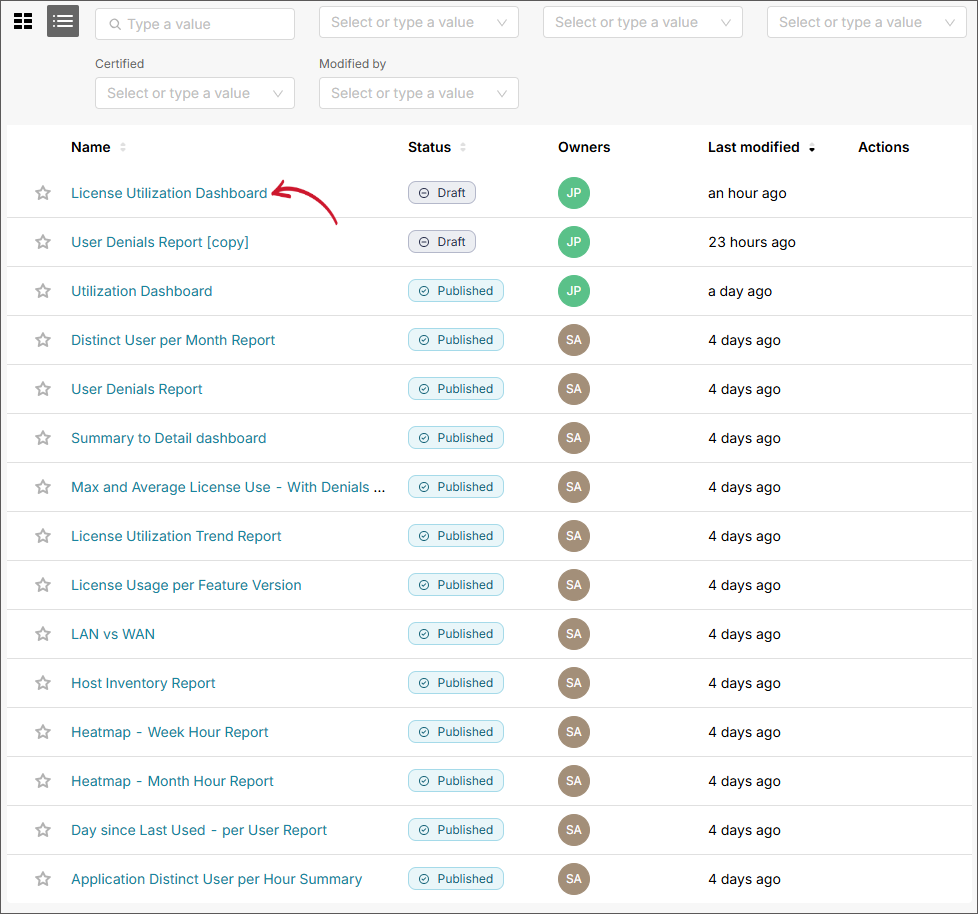 Selecting a Dashboard
Selecting a Dashboard
-
Once the dashboard is displayed, click the button located at the upper-right corner of the page. This will display the Options Menu.
-
Select the appropriate option based on the following descriptions to meet your requirement:
Option Description Refresh Dashboard Refreshes the dashboard to fetch the latest data and update all visualizations. Enter fullscreen Switches the dashboard to fullscreen mode, hiding navigation and browser chrome to maximize viewing space. Save as Lets you copy or duplicate the dashboard and have an option to copy the included charts. To copy or duplicate a dashboard: - Click Save as. The Save dashboard dialog will appear.
- The Save as option is selected by default. Set the title of the report. A suggested title is set by default.
- Click Save. Once saved, it will display the newly copied dashboard.
Download Allows you to download or export the dashboard to PDF or Image. This automatically downloads based on the selected format. Share Provides options to share the dashboard, such as generating a shareable link (Copy permalink to clipboard) or sending via email (Share permalink by email). This will automatically open the installed emailing tool when Share permalink by email is selected. Set auto-refresh interval Allows users to configure automatic data refresh at a specified interval. To set the interval: - Click Set auto-refresh interval. The Refresh Interval dialog will appear.
- Select among the available refresh frequencies that meets your requirement.
- Click Save for this session.
Dashboard Options Menu
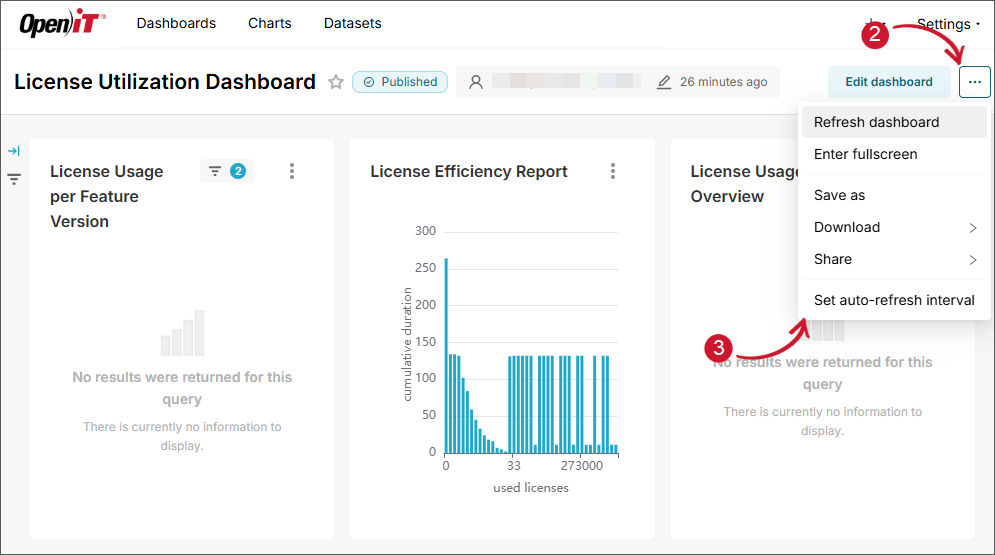 Dashboard Options Menu
Dashboard Options Menu
For more information, refer to the official Apache Superset documentation.