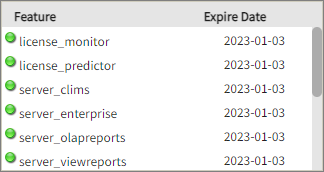Job Runner
The Job Runner is a web-based interface for the Open iT server console.
Before proceeding, make sure the Job Runner page is activated.
Generating License Status Data
This job runs the LicenseStatusConverter command every two (2) minutes by default.
To generate license status data for the License Monitor on demand:
-
Go to Administration > Job Runner.
-
Find Generate License Status Data in the job name column and click the Run button in line with it.
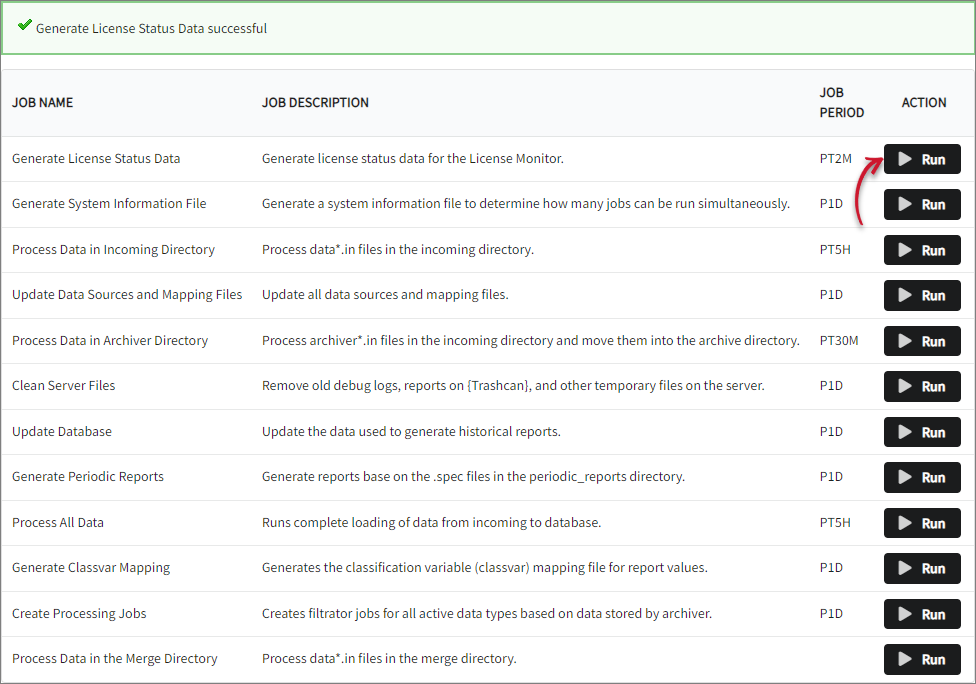 Generate License Status Data
Generate License Status Data
-
Wait for a few seconds. A confirmation message of a successful run will appear above the table of job list.
Generating System Information File
This job runs once a day by default. To generate a system information file on demand:
-
Go to Administration > Job Runner.
-
Find Generate System Information File in the job name column and click the Run button in line with it.
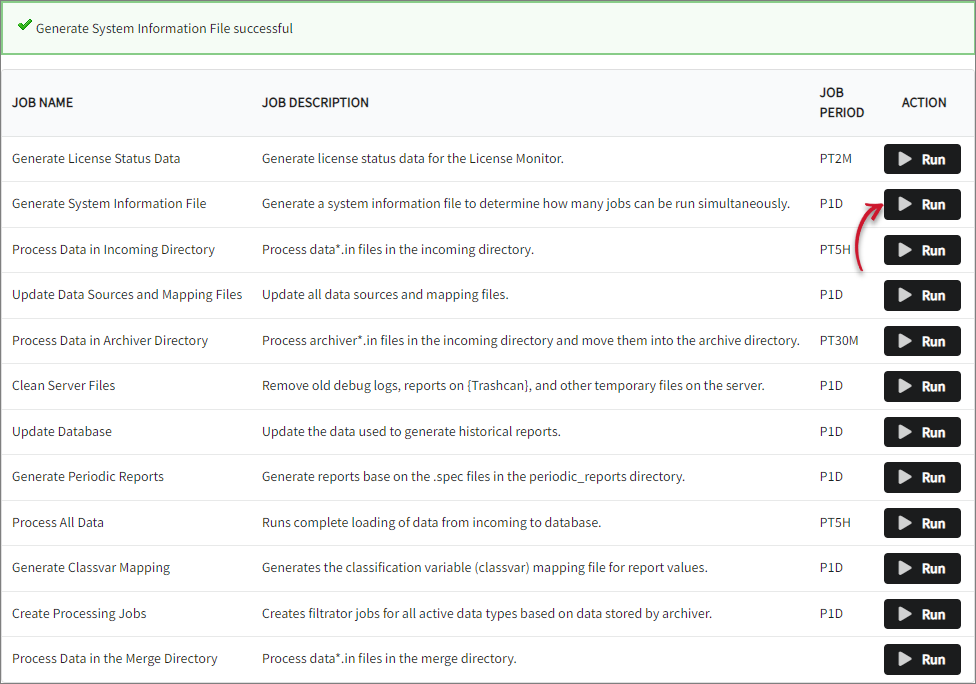 Generate System Information File
Generate System Information File
-
Wait for a few seconds. A confirmation message of a successful run will appear above the table of job list.
Processing Data in Incoming Directory
This job runs every five (5) hours by default. To process data*.in files in the incoming directory on demand:
-
Go to Administration > Job Runner.
-
Find Process Data in Incoming Directory in the job name column and click the Run button in line with it.
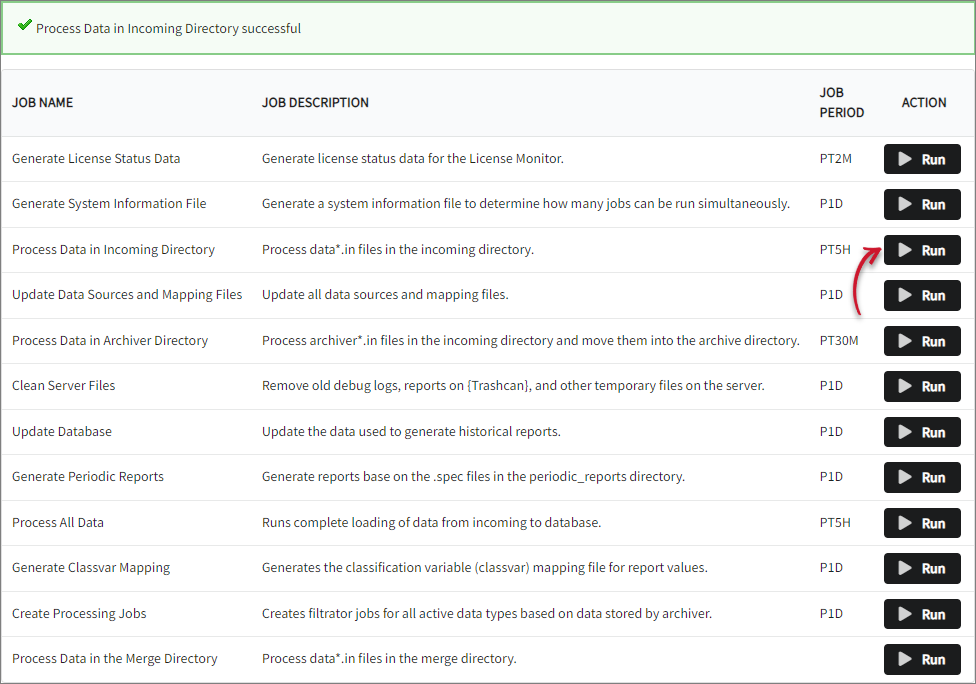 Process Data in Incoming Directory
Process Data in Incoming Directory
-
Wait for a few seconds. A confirmation message of a successful run will appear above the table of job list.
Updating Data Sources and Mapping Files
This job runs once a day by default. To update all of the data sources and mapping files on demand:
Make sure to run this job after configuring mapping files.
- Go to Administration > Job Runner.
- Find Update Data Sources and Mapping Files in the job name column and click the Run button in line with it.
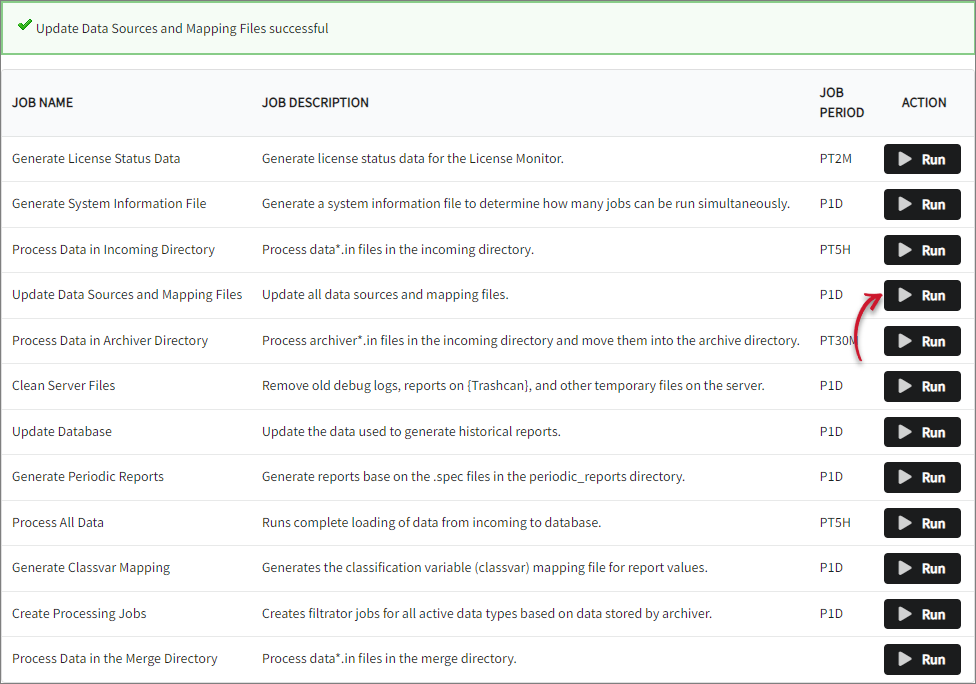
- Wait for a few seconds. A confirmation message of a successful run will appear above the table of job list.
Processing Data in Archiver Directory
This job runs every thirty (30) minutes by default. To process archiver*.in files in the incoming directory and move them into the archive directory on demand:
- Go to Administration > Job Runner.
- Find Process Data in Archiver Directory in the job name column and click the Run button in line with it.
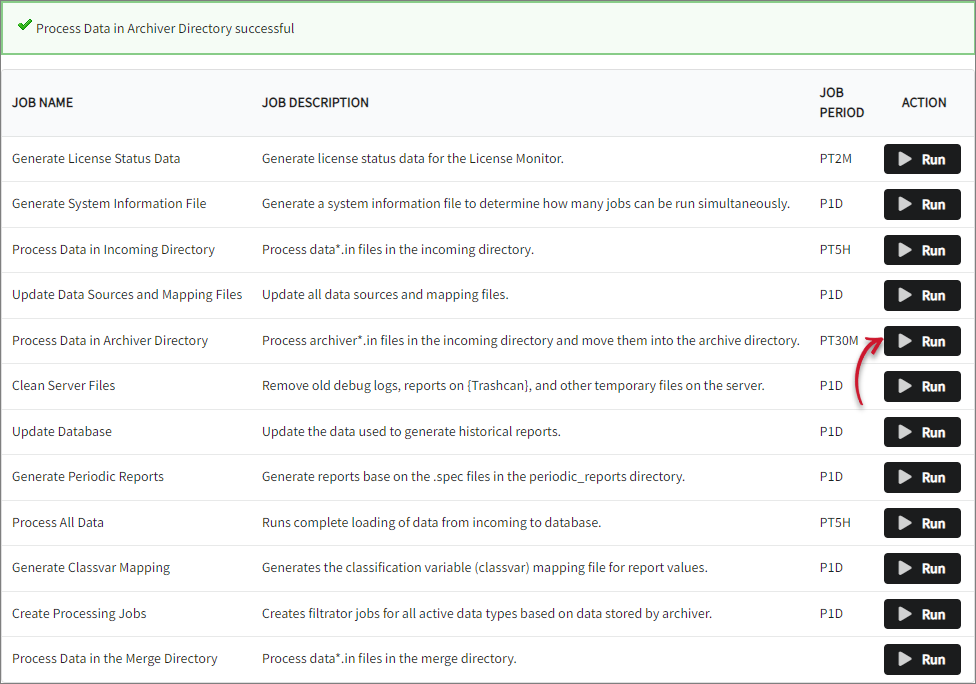
- Wait for a few seconds. A confirmation message of a successful run will appear above the table of job list.
Cleaning Server Files
This job runs once a day by default. To remove old debug logs, reports in the folder, and other temporary files on the server on demand:
- Go to Administration > Job Runner.
- Find Clean Server Files in the job name column and click the Run button in line with it.
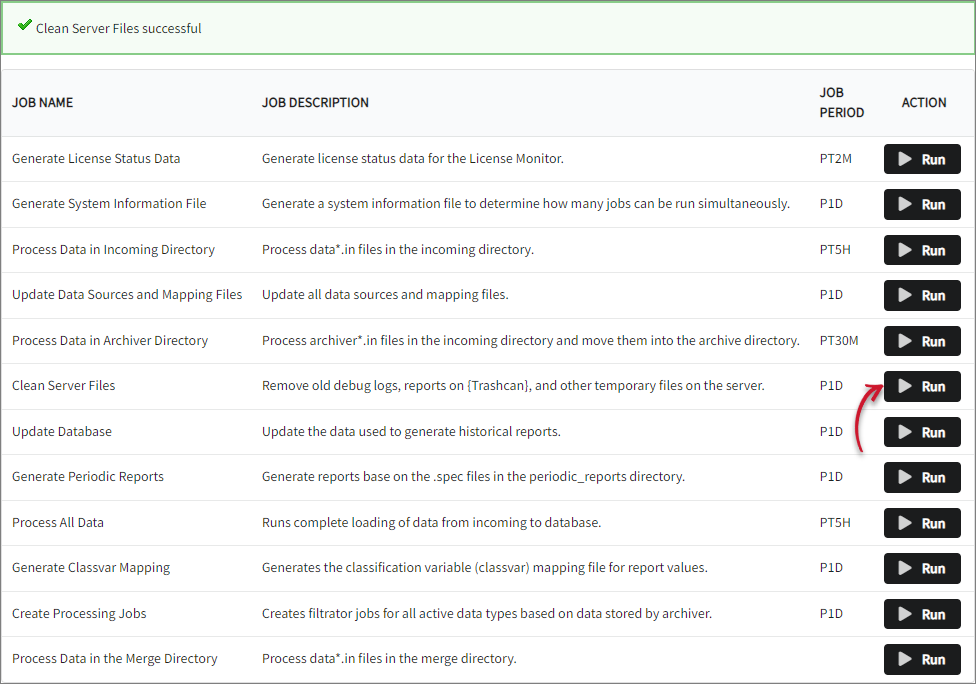
- Wait for a few seconds. A confirmation message of a successful run will appear above the table of job list.
Updating Database
This job runs once a day by default. To update the data used to generate historical reports on demand:
- Go to Administration > Job Runner.
- Find Update Database in the job name column and click the Run button in line with it.
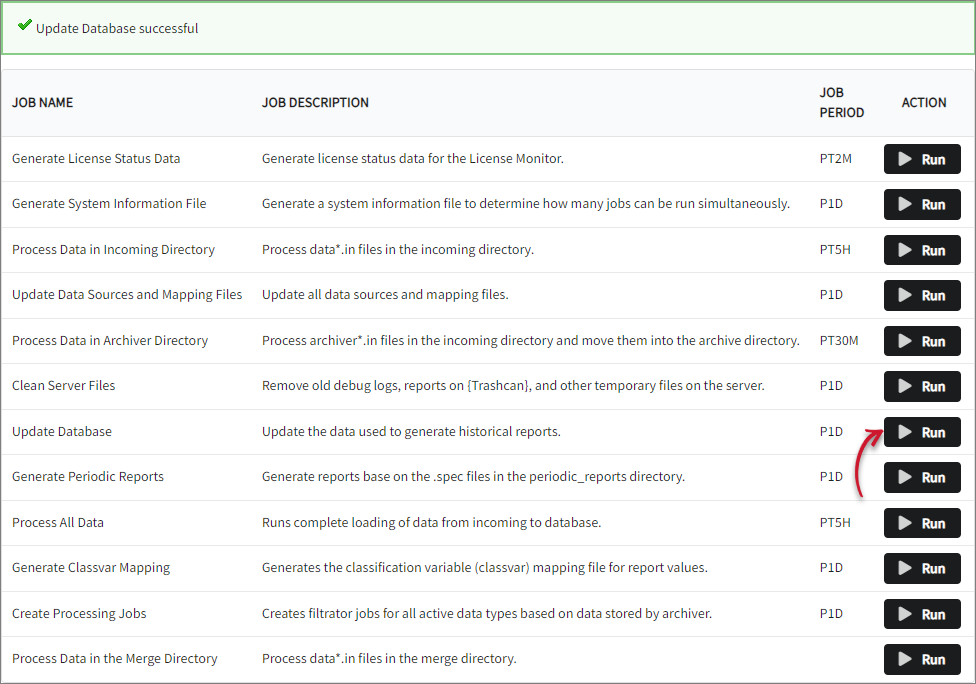
- Wait for a few seconds. A confirmation message of a successful run will appear above the table of job list.
Generating Periodic Reports
This job runs once a day by default. To generate periodic reports on demand:
- Go to Administration > Job Runner.
- Find Generate Periodic Reports in the job name column and click the Run button in line with it.
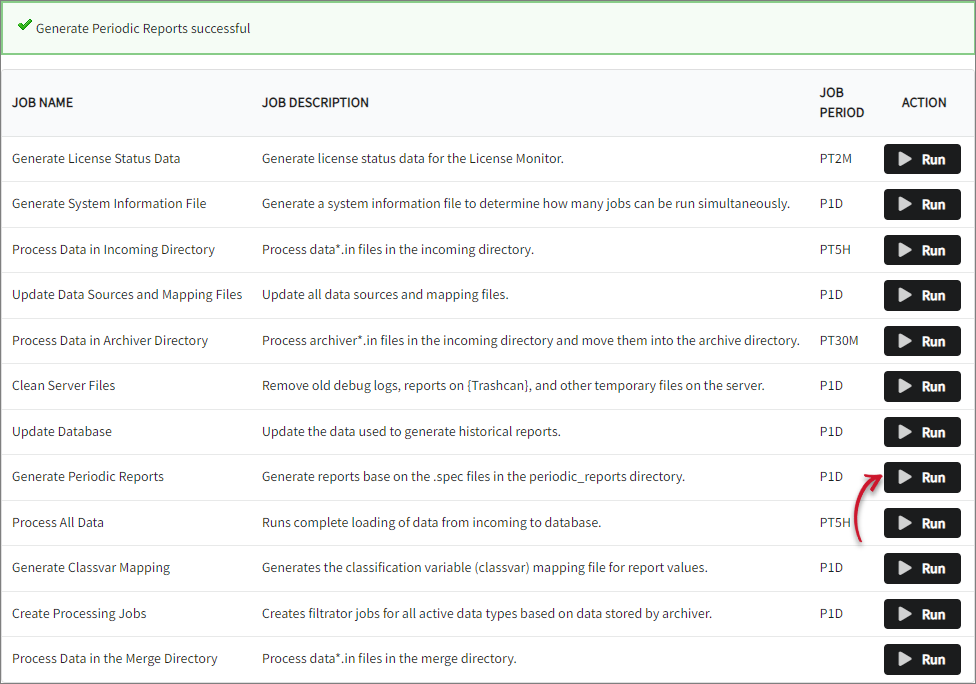
- Wait for a few seconds. A confirmation message of a successful run will appear above the table of job list.
Processing All Data
This job runs every five (5) hours by default. To run complete loading of data from incoming directory to database directory on demand:
- Go to Administration > Job Runner.
- Find Process All Data in the job name column and click the Run button in line with it.
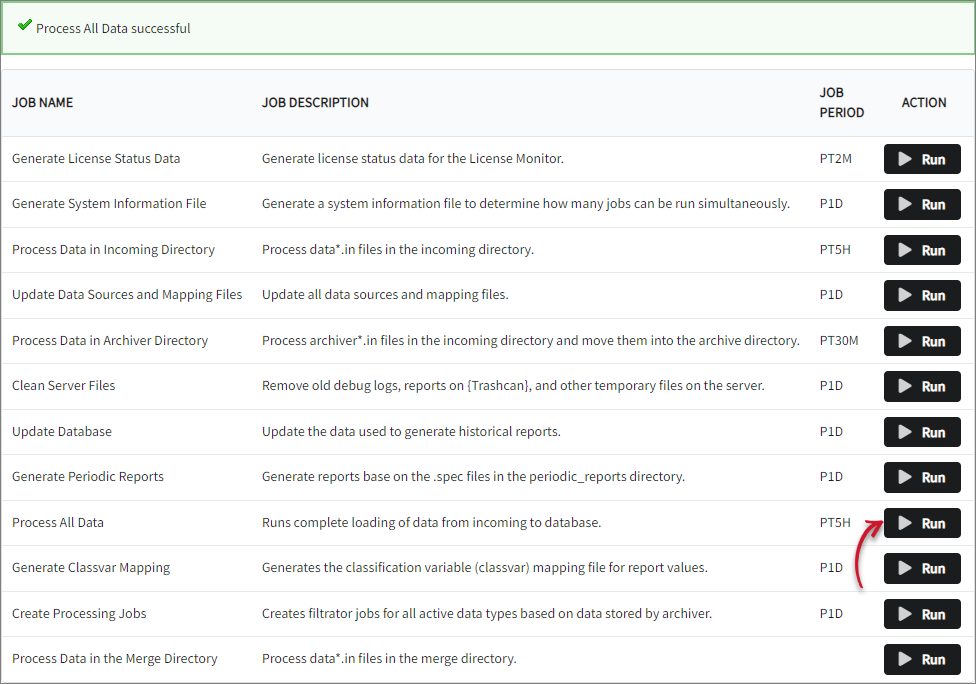
- Wait for a few seconds. A confirmation message of a successful run will appear above the table of job list.
Generating Classification Variable Mapping
This job runs once a day by default. To generate the classification variable mapping file for report values on demand:
- Go to Administration > Job Runner.
- Find Generate Classvar Mapping in the job name column and click the Run button in line with it.
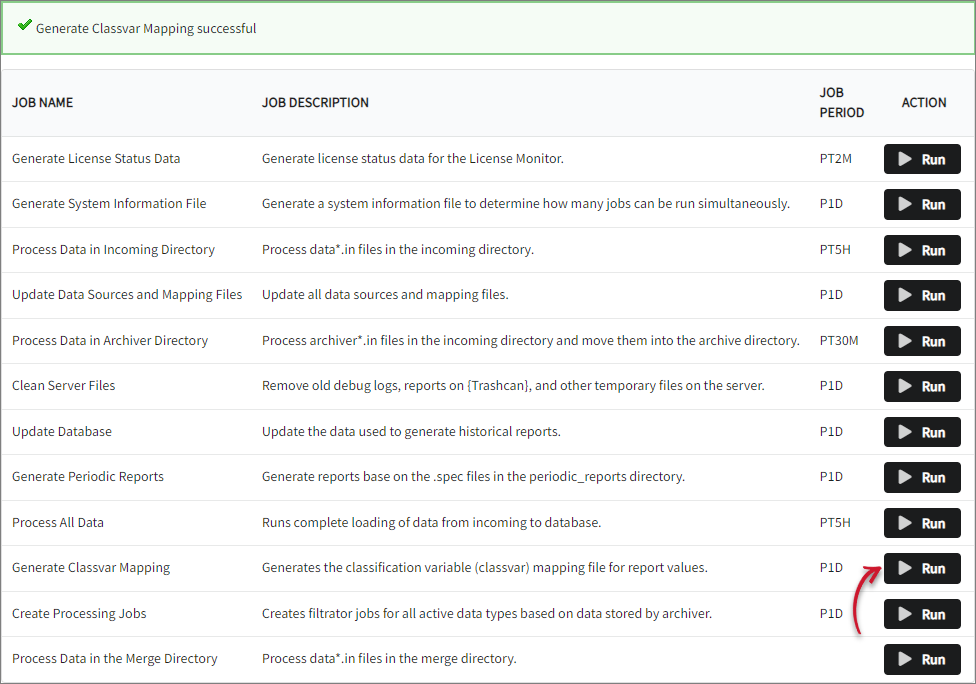
- Wait for a few seconds. A confirmation message of a successful run will appear above the table of job list.
Creating Processing Jobs
This job runs once a day by default. To create filtrator jobs for all the active data types based on the data stored by archiver:
- Go to Administration > Job Runner.
- Find Create Processing Jobs in the job name column and click the Run button in line with it.
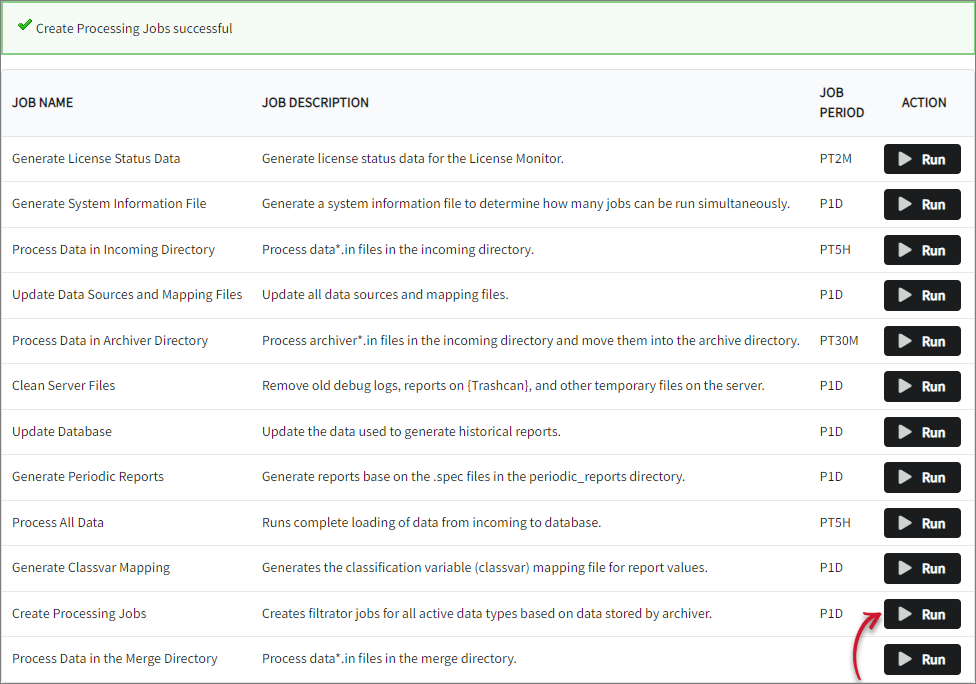
- Wait for a few seconds. A confirmation message of a successful run will appear above the table of job list.
Processing Data in the Merge Directory
This job is manually run if needed. To process data*.in files in the merge directory:
- Go to Administration > Job Runner.
- Find Process Data in the Merge Directory in the job name column and click the Run button in line with it.
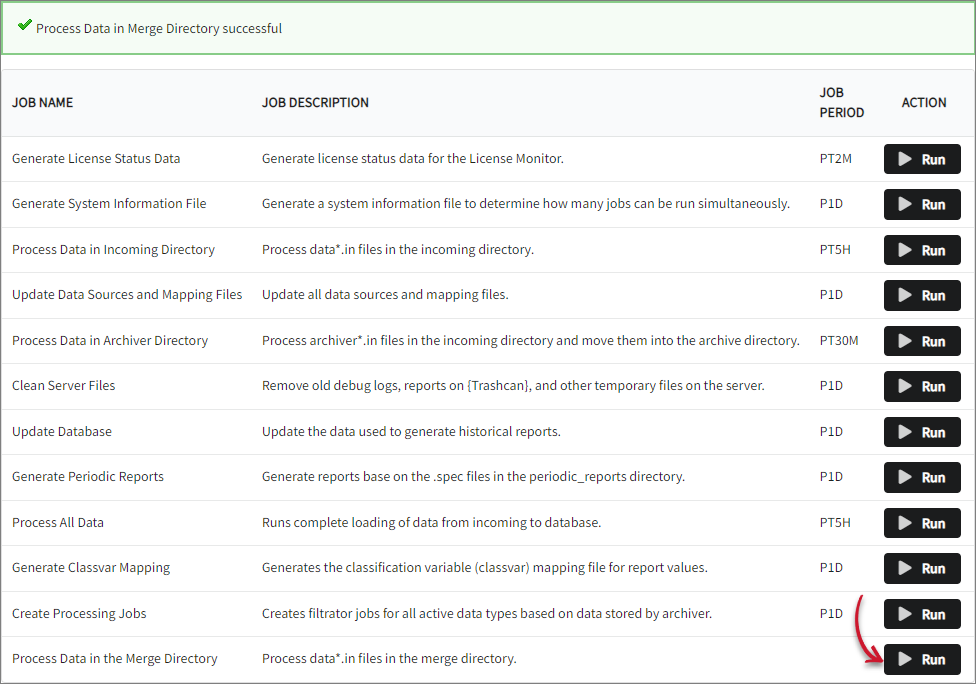
- Wait for a few seconds. A confirmation message of a successful run will appear above the table of job list.
Viewing Feature Expiry
- Go to Administration > Job Runner.
- On the right side of the page is the feature list and their corresponding expiry date. Scroll through the list to check the specific feature expiry.