Data Monitor
This page displays a chart showing the archived historical data in the Core Server. It shows the file count and size with a baseline computed from the number of vendor licenses in the license status directory, which is by default C:\ProgramData\OpeniT\Data\license_status, multiplied by 24.
Make sure that the Data Monitor tab is activated.
Parts of the Data Monitor Tab
Data Monitor has the following components:
-
Filters
a. Vendor License - list of vendor licenses available in the archive
b. Period - predefined date ranges to be included in the chart reporting -
Chart
c. Legend - list of measures reported in the chart
d. Date Buckets - list of date ranges to view the data status
e. Data Labels - hover over a point in the chart to see the details of the data
f. Navigator - use to easily navigate to specific time frames available in the chart
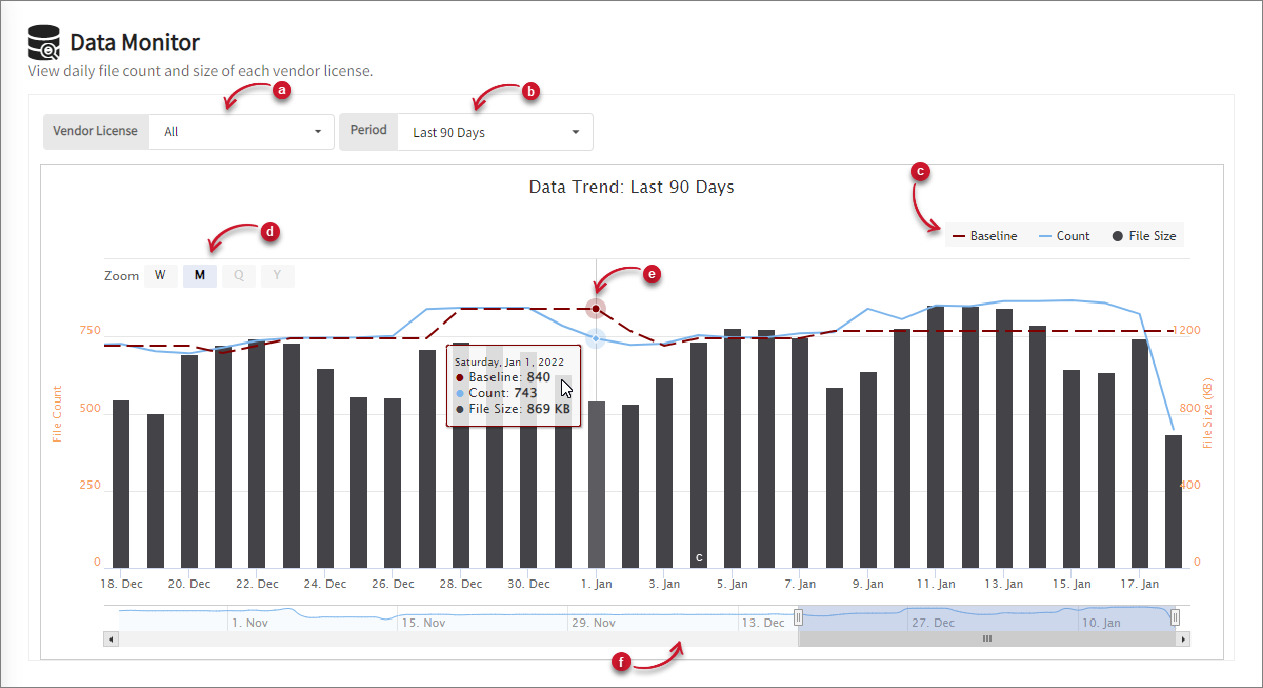
By default or when there are no filters selected, the chart has the following details:
- Summation of all archived data in the licpoll2 folder in the archive directory, which is by default
C:\ProgramData\OpeniT\Data\archive.- Baseline - expected number of data file count; it is computed based on the number of products present in the license status directory, ignoring outdated ones, multiplied by 24
- Count - number of archived data files
- File Size - summation of archived data file sizes (in Kilobytes)
- Previous 90 days worth of data
Filtering the Data Monitor Chart
-
Select one of the items from the Vendor License or Period filter drop-down list.
-
The selected vendor license or period will be displayed in the title.
 Filtering the Data Monitor Chart
Filtering the Data Monitor Chart
Hiding Measures in the Data Monitor Chart
-
In the Legend, click the name of the measure to hide.
-
The measure will disappear automatically in the chart.
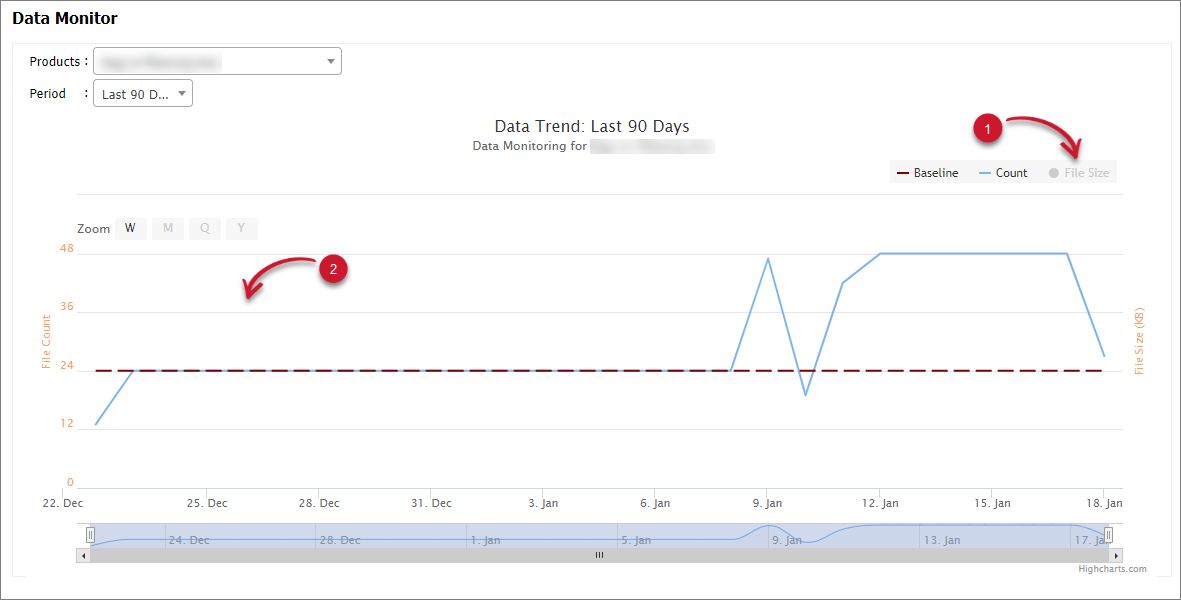 Hiding Measures in the Data Monitor Chart
Hiding Measures in the Data Monitor Chart
Navigating through Dates in the Data Monitor Chart
-
Click the desired date range in the Data Buckets.
- W - Weekly
- M - Monthly
- Q - Quarterly
- Y - Yearly
-
Drag the navigator to specific dates or date ranges to go to a specific time frame.
 Navigating through Dates in the Data Monitor Chart
Navigating through Dates in the Data Monitor Chart
Next Step?
After familiarizing with the Data Monitor Charts, you may proceed with configuring the Open iT Data Monitor and Alerts.