Heatmap - Month Hour Report
This dashboard features two charts presenting hourly license usage and denials each day of the month.
Dashboard Generation
To generate the dashboard, follow these instructions:
-
Set the following filters based on your specific requirements:
a. Date Time - date range that will be included in fetching the data. This is set as default to Custom (start – 2023-03-02 00:00:00 and end – 2023-03-01 00:00:00). To configure:
- Click the calendar icon located in the left side of the filter. The Edit time range will be displayed.
- TChoose among the available Range Type.
-
When Last is selected, select among the predefined time ranges:
- Last day
- Last week
- Last month
- Last quarter
- Last year
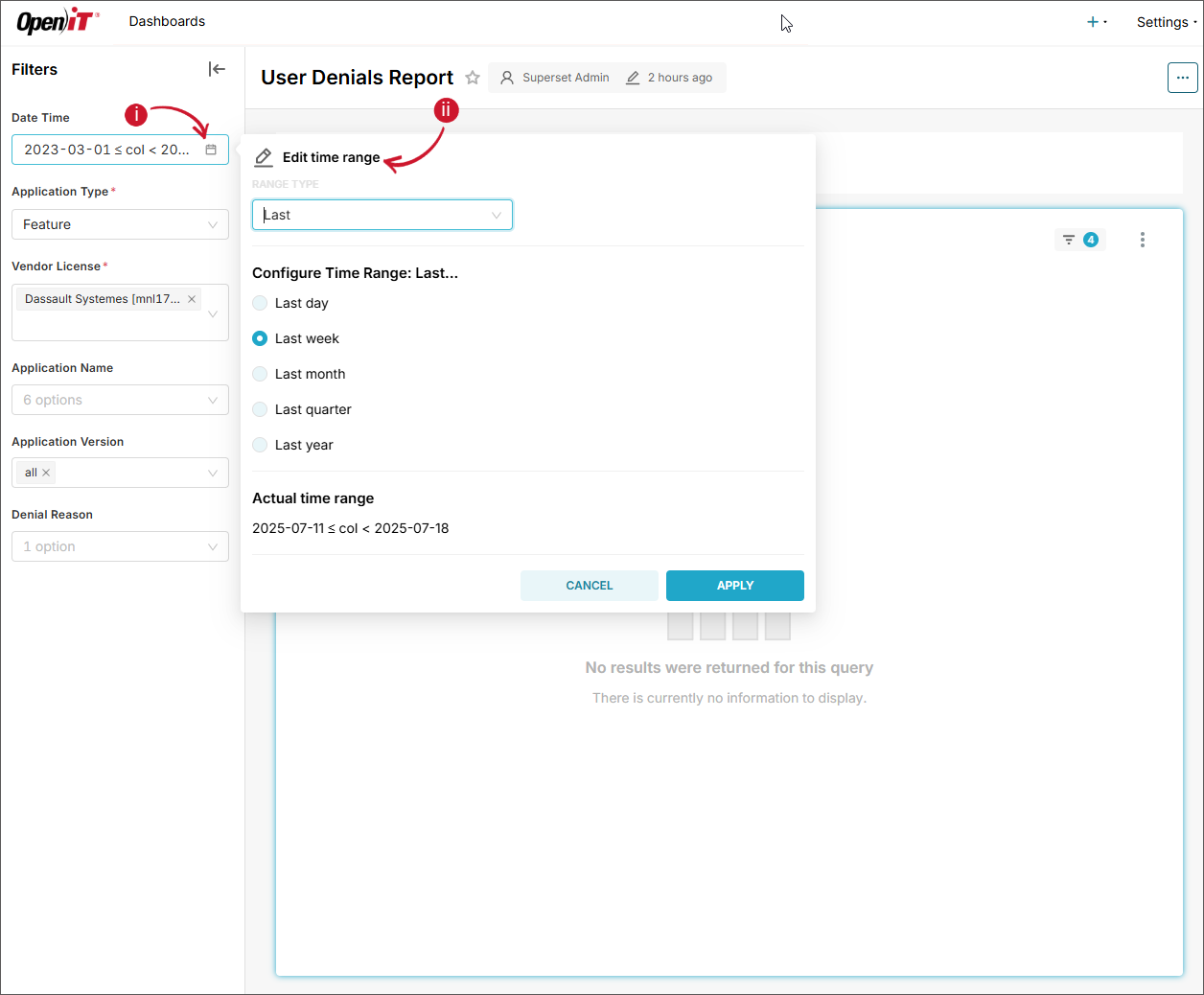 Date Time - Last
Date Time - Last
-
When Previous is selected, select among the predefined time ranges:
- previous calendar week
- previous calendar month
- previous calendar quarter
- previous calendar year
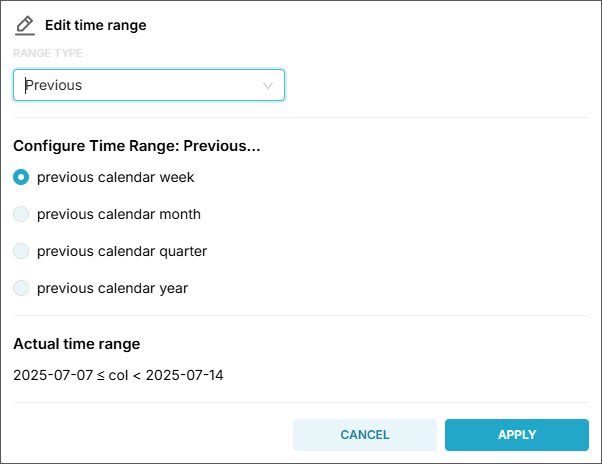 Date Time - Previous
Date Time - Previous
-
When Current is selected, select among the predefined time ranges:
- Current day
- Current week
- Current month
- Current quarter
- Current year
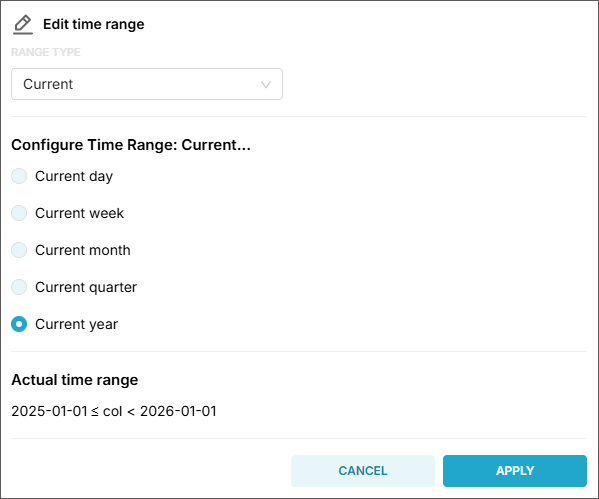 Date Time - Current
Date Time - Current
-
When Custom is selected, configure the following information:
- Start (inclusive) - choose among the available options (Now, Specific Date/Time, Relative Date/Time, and Midnight)
- End (exclusive) - choose among the available options (Now, Specific Date/Time, Relative Date/Time, and Midnight)
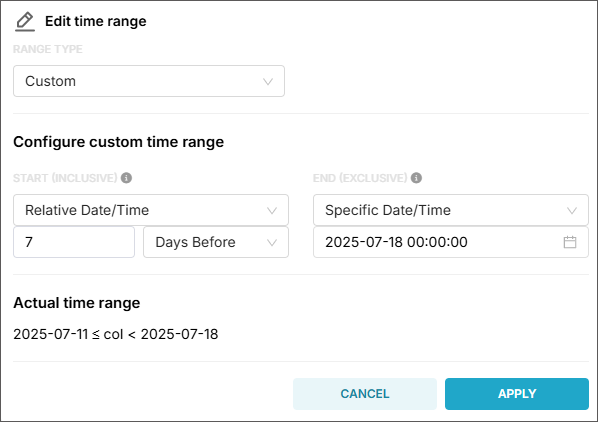 Date Time - Custom
Date Time - Custom
tipSuppose you have a time range:
- Start: 2025-07-01 00:00:00
- End: 2025-07-02 00:00:00
This range includes all timestamps starting 2025-07-01 00:00:00, up to but not including 2025-07-02 00:00:00.
So:
✅ 2025-07-01 00:00:00 - included
✅ 2025-07-01 23:59:59 - included
❌ 2025-07-02 00:00:00 - not included -
When Advanced is selected, provide the following information:
- Start (inclusive) - it can be
YYYY,YYYY-MM,YYYY-MM-DD,YYYY-MM-DD HH,YYYY-MM-DD HH:MM, orYYYY-MM-DD HH:MM:SS. - End (exclusive) - it can be
YYYY,YYYY-MM,YYYY-MM-DD,YYYY-MM-DD HH,YYYY-MM-DD HH:MM, orYYYY-MM-DD HH:MM:SS.
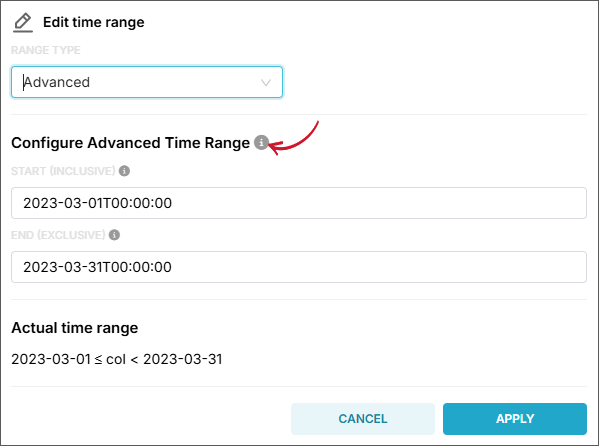 Date Time - Advanced
Date Time - Advanced
tipHover the information icon beside Configure Advanced Time Range for examples and guides in setting time ranges.
- Start (inclusive) - it can be
-
When No filter is selected, all available data will be included in fetching.
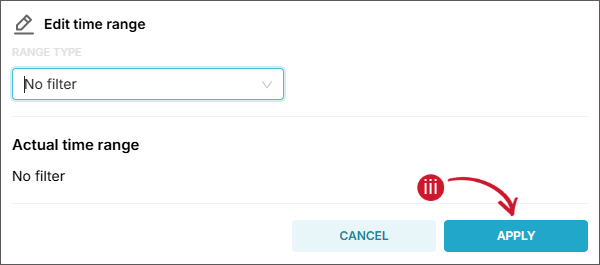 Date Time - No Filter
Date Time - No Filter
- Click Apply.
tipUse the Actual time range as a reference when validating the settings.
b. Application Type (required) - name of the grouping in which data types are classified, such as Feature, Handle, and Package.
c. Vendor License (required) - name of the vendor license in each specific type of feature. Multiple selection is allowed.
d. Application Name - name of the application for each vendor license categorized into Feature, Handle, and Package. Multiple selection is allowed.
e. Application Version - version of the selected feature or vendor license categorized into Feature, Handle, and Package. Multiple selection is allowed.
allis selected by default.f. Denial Reason - identifies the reasons for license denial. Multiple selection is allowed.
-
Click Apply filters.
Wait until the report has finished processing and is displayed.
If no filters are set for the optional filters, the values will be calculated across all applications as follows:
Measurements Computation
| Measurement | Description |
|---|---|
| Max In Use | Displays the highest number of licenses in use among all applications |
| Denials | Shows the total number of license checkout denials across all applications |
Available Charts
Month Hour Heatmap
Displays a matrix highlighting hourly peak license concurrent usage (Max in Use) in red and periods of minimal usage in green in each day of the month.
Month Hour Denials
Displays a matrix highlighting hourly peak license checkout denials (Denials) in red and periods of minimal license denials in green in each day of the month.