Accessing the Interface
The Open iT Generative AI interface provides an intuitive environment for interacting with the AI assistant. This interface enables you to ask questions, retrieve reports, and perform license analysis through simple prompts. Beyond interacting with the assistant, you can also manage the conversations to save valuable exchanges, renaming for easy reference, or removing sessions that are no longer needed.
This guide will walk you through the following:
Parts of the Interface
This section outlines the key components of the interface where you can engage with the AI assistant. These are the following:
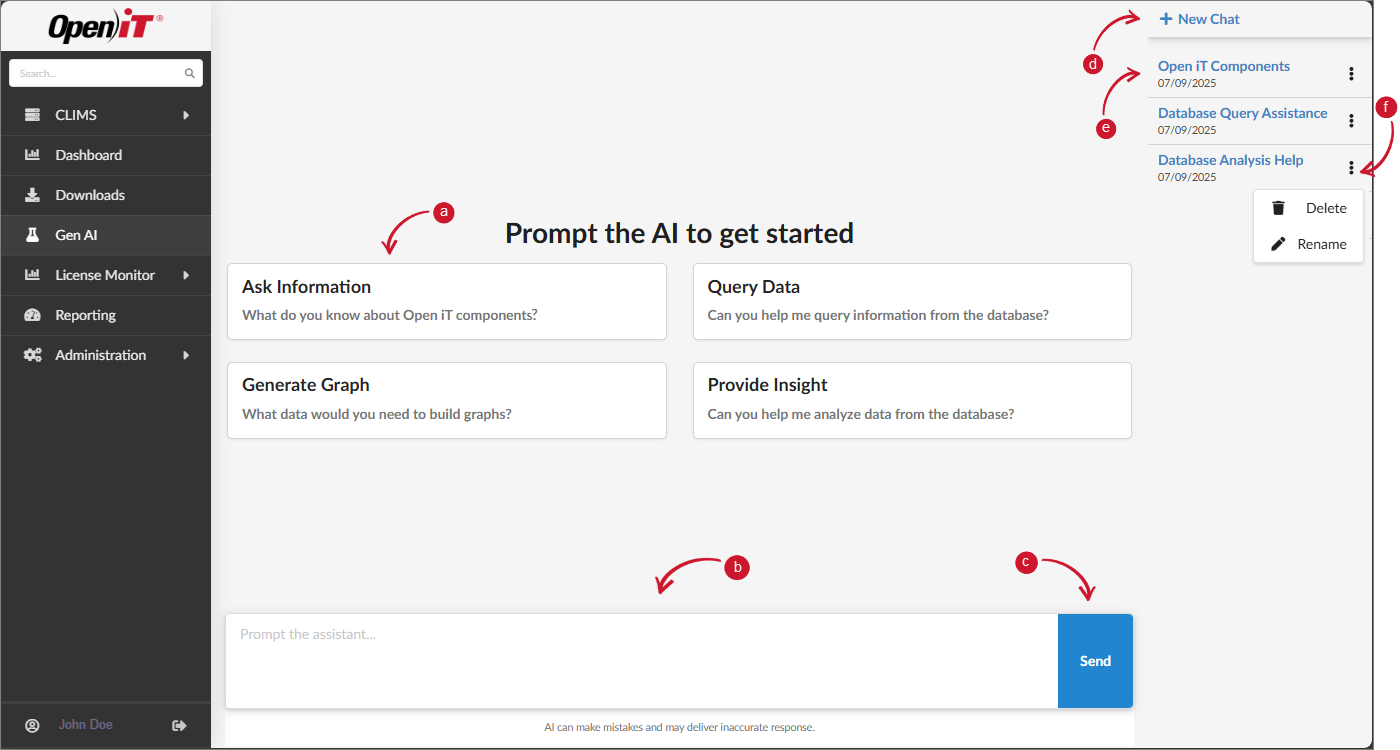
| Interface Part | Function |
|---|---|
| a. Suggested Prompts | These are quick-start tiles that help you begin a conversation. Clicking a tile auto-fills the prompt field with a sample question for the AI assistant. |
| b. Prompt Input Field | The field where you type questions or commands in natural language. |
| c. Send Button | Submits your typed prompt to the AI assistant. |
| d. New Chat Button | Starts a new, blank conversation. |
| e. Saved Conversations List | Displays your recent or saved conversations by title and date. These are persistent sessions you can revisit or manage. |
| f. Conversation Options | Opens management actions for each conversation, including:
|
Managing Conversations
The interface offers tools to organize and maintain your interaction history with the AI. These include creating, sharing, renaming, and deleting conversations.
Starting New Conversation
To start a new conversation with the AI assistant:
-
Click + New Chat located on the upper-right corner of the page.
-
Type your question, request, or command in the prompt input field.
noteTo learn more about prompts and supported actions, visit Generative AI Capabilities.
-
Click the Send button to submit your prompt.
-
Wait for the AI to respond with the relevant output. This may include documentation, charts, reports or explanations depending on your request.
noteThe Open iT Generative AI may occasionally provide inaccurate or incomplete responses. Always verify critical output.
Sharing Conversation
To share an existing conversation within your organization:
-
In the Saved Conversations List on the right side of the interface, select the conversation you want to share.
-
Click the Share button located above the conversation list.
-
In the share dialog, click the Copy button to copy the conversation link to your clipboard.
You can now paste the link into an email, chat, or document for collaboration or reference.
Shared conversation links are only accessible to users within your organization who are authorized to use the Open iT Generative AI Assistant. External users or unauthorized individuals will not be able to access the shared content.
Renaming Conversation
To rename a saved conversation for easier identification:
-
In the Saved Conversation List, locate the conversation you want to rename, and click the options icon.
-
Select Rename from the dropdown menu.
-
In the dialog box that appears, type the new name for the conversation.
-
Click the Rename button to apply and save your changes.
Deleting Conversation
To permanently remove a saved conversation:
-
In the Saved Conversation List, locate the conversation you want to delete, and click the options icon.
-
Select Delete from the dropdown menu.
-
In the confirmation dialog box that appears, click the Delete button to proceed.
This action is irreversible. Deleted conversations cannot be recovered, so make sure any important information is saved before deletion.