Uninstallation
This guide provides step-by-step instructions to safely remove the software from your machine.
- Windows
- Unix
- macOS
This guide will walk you through the Core Client uninstallation process based on your setup. There are three ways to uninstall Core Client:
- Uninstalling through the Windows Installer Interface
- Uninstalling through the Command Line
- Uninstalling through the Control Panel
Uninstalling through the Windows Installer Interface
-
Run the installer file used to install the Core Client.
-
A setup wizard will be displayed. Click Next.
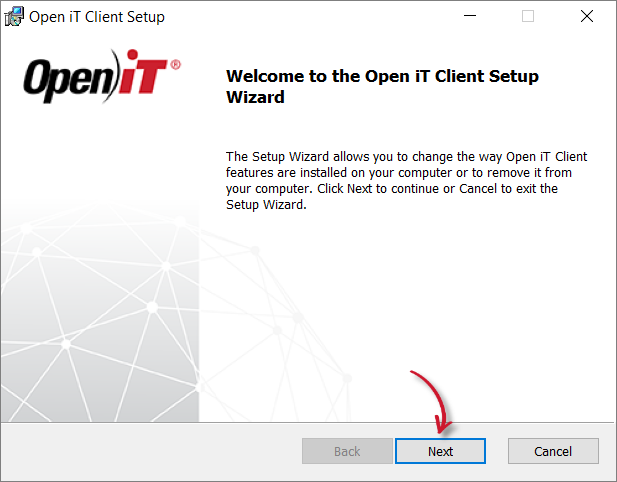 Welcome Screen
Welcome Screen
-
Click Remove, then Next to remove the Open iT Core Client from the computer.
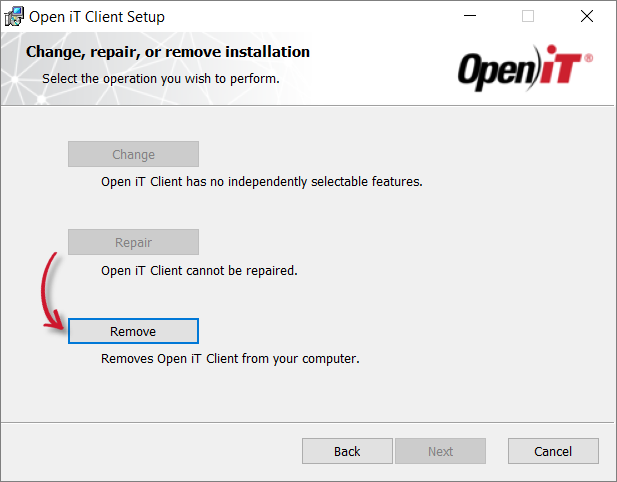 Operation Selection
Operation Selection
-
Click Remove to uninstall the software.
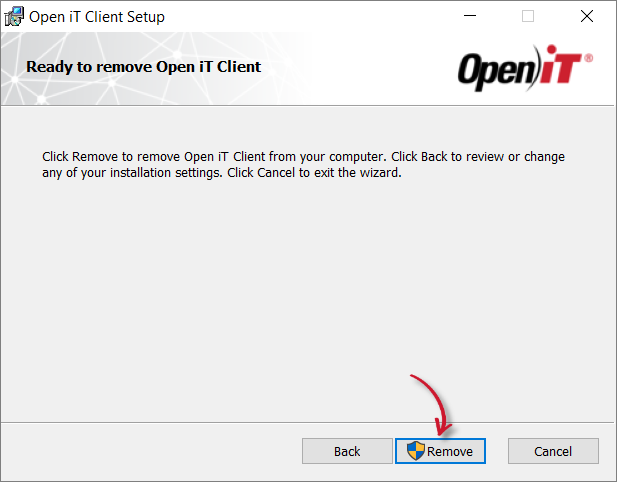 Ready to Remove
Ready to Remove
-
Click Finish to complete the uninstallation process.
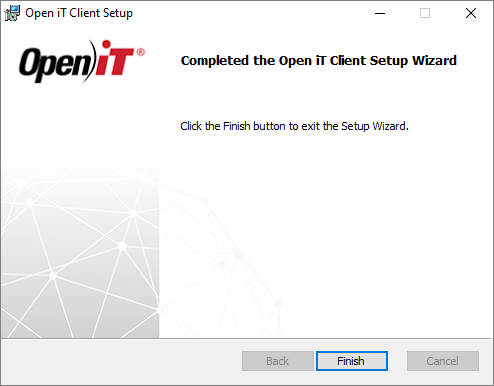 Uninstall Complete
Uninstall Complete
Uninstalling through the Command Line
To uninstall the Core Client, go to the absolute path of the installer and run the following:
msiexec /x openit_<version>_client_windows_<architecture>.msi
Uninstalling through the Control Panel
-
Go to the Control Panel.
-
Under Program, click Uninstall a program.
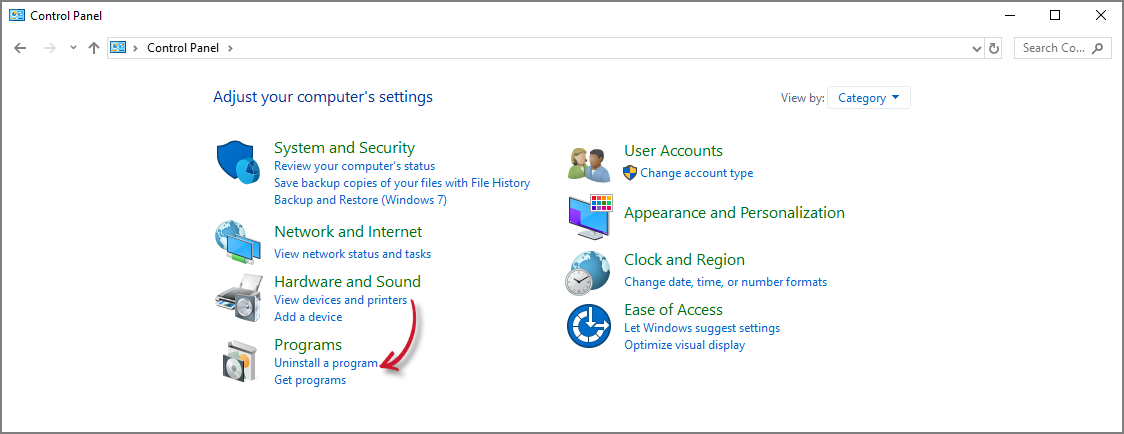 Control Panel
Control Panel
-
In the list of programs, select Open iT Client, then click Uninstall at the upper-left of the list or right-click the item, then click Uninstall.
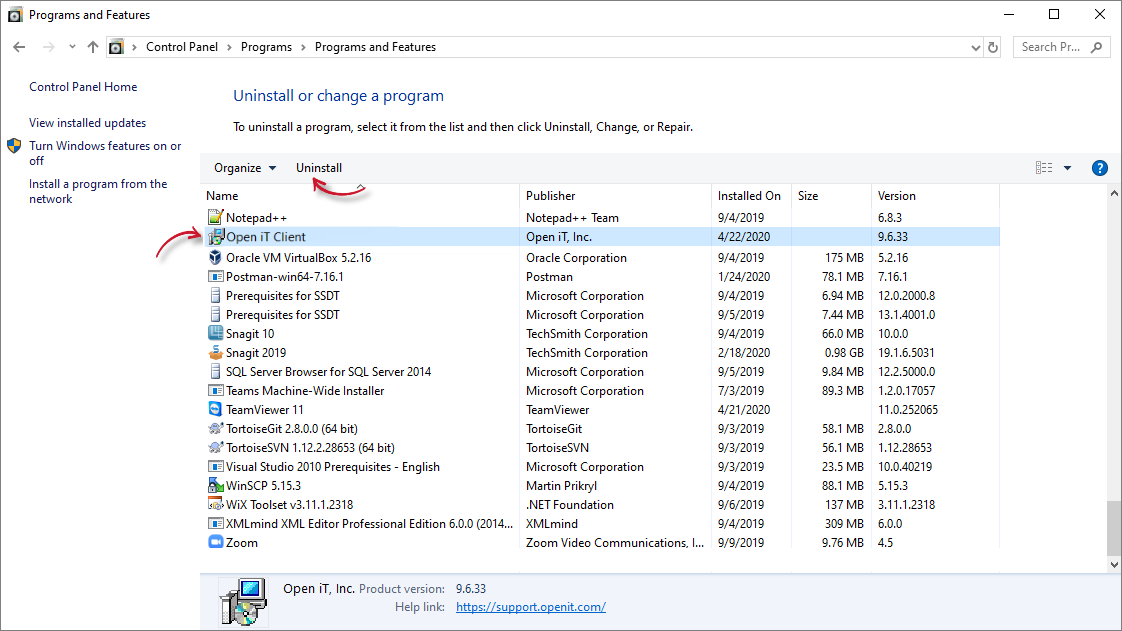 Control Panel Program List
Control Panel Program List
-
Wait for Windows to configure the Core Client.
-
A confirmation will appear stating that the client was successfully uninstalled. Click OK to complete the process.
Successful Uninstallation
This guide will walk you through the Core Client uninstallation process based on your setup. There are two ways to uninstall Core Client:
Uninstalling the Software Manually
-
Go to the dist folder or to
/opt/openit/bin. -
Execute the uninstall script.
Command Syntax./uninstallOr execute the uninstall script directly from the directory.
Command Syntax/opt/openit/bin/uninstallCommand Syntaxdist/uninstall -
During uninstallation, you will encounter prompts asking for uninstallation confirmation. Type y (for yes) and press Enter to confirm each time a prompt appears until the process is complete.
Open iT Uninstallation
======================
This script will remove all installed Open iT software.
Host 'your-hostname' has installed:
Open iT Base
Continue uninstall of Open iT? [n] : yChecking if an openit process is running with root privilege...
---------- Note on pacct status file ---------------
The Pacct status file /var/opt/openit/etc/Pact_Already_Runs
does not exist. This script will not change the pacct status.
You may, if necessary, manually change it.
The following scripts will be removed:
(Scripts to be removed should be listed here.)
Proceed [n]: yContinue removing Open iT software and configuration? [n]: y* Killing monips: 94856..............done
* Killing monips: 94889..............done
* Killing openit_scheduler: 14201....done
* Removing installed files...........done
Uninstall done. There seems to be some Open iT processes still running.
Please kill them exclusively and verify that there are no more Open iT
processes running on your system, before you proceed with further operationsTo uninstall Open iT without prompts, run:
Command Syntax./uninstall -b -nwhere:
Parameter Description -bUse this to run the uninstallation process without any user input or confirmation prompts. -nUse this to skip transferring client data to the server before uninstalling. Parameters for Core Client Uninstallation
For more information regarding the arguments, type in:
Command Syntax./uninstall --help
Removing the Software Manually
-
Disable automatic restarting of the Core Client. Remove the startup scripts in the directory, or equivalent, of the system
/etc/rc../during installation. It can be done the same way other files are removed from the system.If
crontabentries are installed to check that Open iT daemons are running, these entries should also be removed.Example: crontab Entry34 * * * * su - openit -c "/opt/openit/bin/check_daemon logger" # Open iT -
Stop Open iT processes. Make sure to back up data before proceeding.
Stop all the Open iT processes by running:
Command Syntax/opt/openit/bin/openit-all stopTo stop each process individually:
- If the client is configured to run with an Open iT logger, stop it with:
- To stop the process scheduler:
Command Syntax/opt/openit/bin/openit-logger stopCommand Syntax/opt/openit/bin/openit-scheduler stop -
Remove Open iT files and directory containing the installation:
Command Syntaxrm -rf /opt/openit
rm -rf /var/opt/openit
rm -rf /etc/opt/openitnoteIf you did not install the Core Client in the default destination,
/opt/openit, delete the directory where you performed the installation.To uninstall Open iT without prompts, run:
Command Syntax./uninstall -b -nwhere:
Parameter Description -bUse this to run the uninstallation process without any user input or confirmation prompts. -nUse this to skip transferring client data to the server before uninstalling. Parameters for Core Client Uninstallation
For more information regarding the arguments, type in:
Command Syntax./uninstall --help
This guide will walk you through the Core Client uninstallation process based on your setup. To uninstall Core Client:
-
Open a terminal.
-
Run the following to uninstall the Core Client:
Command Syntaxsudo /usr/local/openit/bin/uninstall -
Type in Y (for yes), then press Enter to confirm when asked to continue.
noteThe contents of the
/usr/local/openit/tempwill be backed up to/var/openitdata.