Installation
- Windows
- Unix
Installing through the Windows Installer Interface
-
Double-click the installer file.
-
In the setup wizard, click Next.
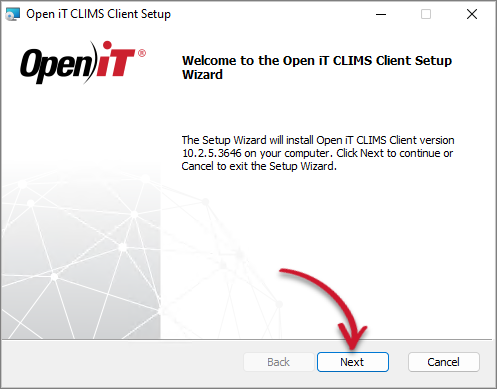 Welcome Screen
Welcome Screen
-
Read and accept the License Agreement, then click Next.
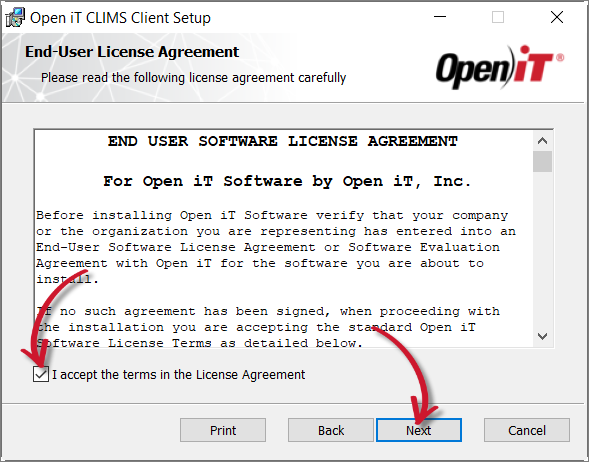 End-User License Agreement
End-User License Agreement
-
Specify the installation directory. Click Change to set a different directory or click Next to use the default folder.
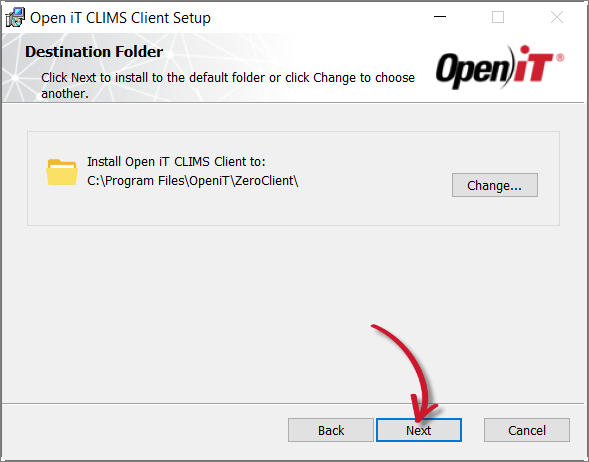 Destination Folder
Destination Folder
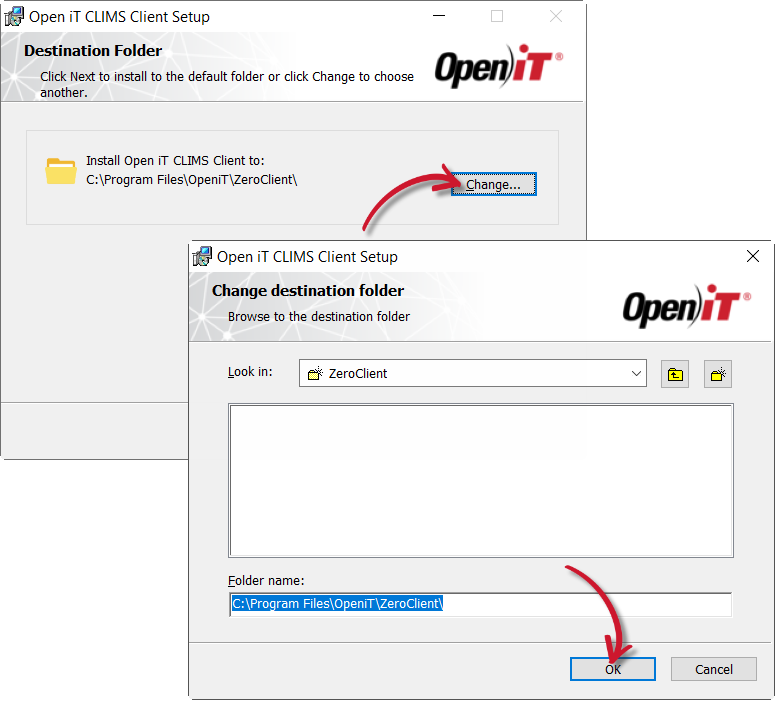 Changing the Installation Directory
Changing the Installation Directory
-
Specify the Open iT Server URL where the client will connect to, then click Next.
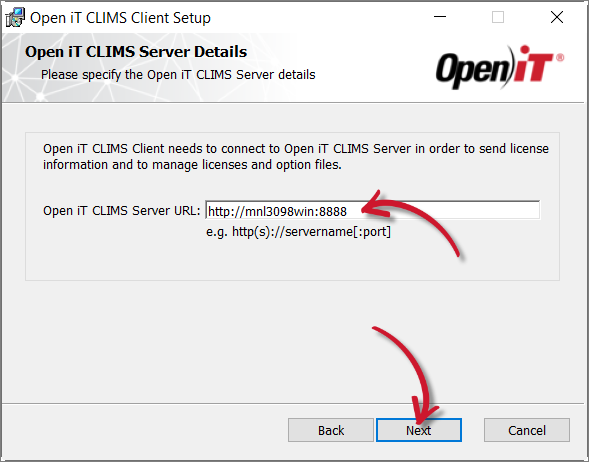 Specifying the Open iT Server URL
Specifying the Open iT Server URL
-
Click Install to start the installation process.
Alternatively, click Back to review any installation setting.
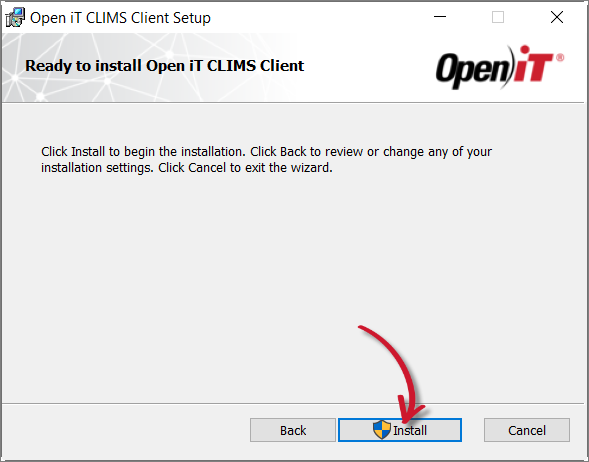 Ready to Install
Ready to Install
-
The installer will set up all necessary files on the computer. Click Finish.
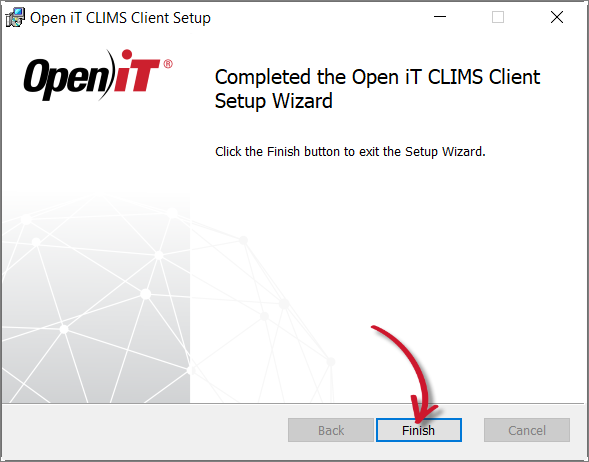 Complete Installation
Complete Installation
Installing using the Downloaded Installer
-
Open a terminal with root user privileges.
-
Run the following command:
Command Syntaxexport SERVER_URL="<server_url>" && rpm -Uvh "<path_to_installer>/OpeniTCLIMSClient-linux-x64.rpm"Parameter Description <server_url>Use this parameter to specify the Open iT Server URL. <path_to_installer>Use this to specify the location of the installer file. Command Parameters
Example
To install OpeniTCLIMSClient-linux-x64.rpm from /root/Installers/, using the Open iT Server URL, https://openit.customer.com:
export SERVER_URL="https://openit.customer.com" && rpm -Uvh "/root/Installers/OpeniTCLIMSClient-linux-x64.rpm"