Uninstallation
Uninstalling through the Windows Installer Interface
-
Right-click the installer used to install the ServiceNow Adapter for Open iT Integration,
Open iT ServiceNow Adapter x64.msi, then click Run as Administrator. -
A setup wizard will be displayed. Click Next.
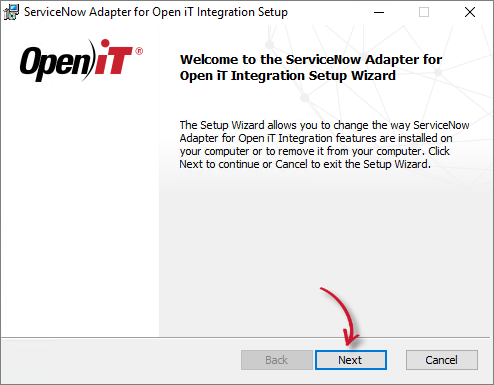 Uninstallation Wizard
Uninstallation Wizard
-
Click Remove to remove the ServiceNow Adapter for Open iT Integration from the computer.
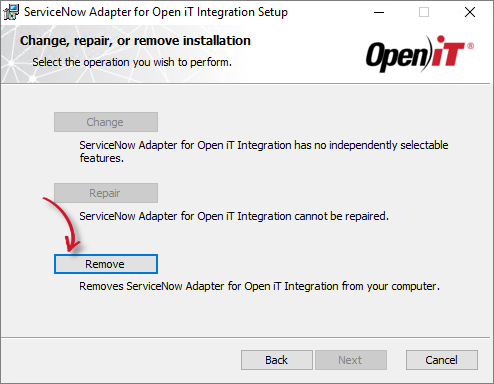 Uninstallation Selection
Uninstallation Selection
-
Click Remove to uninstall the software.
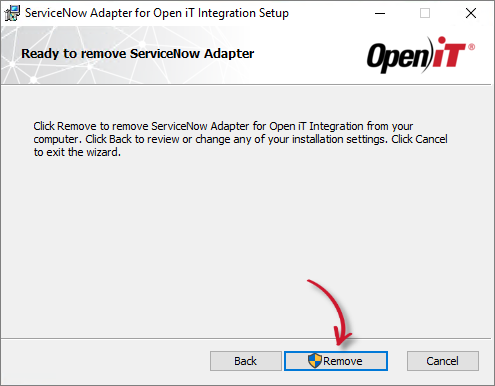 Ready to Uninstall
Ready to Uninstall
-
Click Finish to complete the uninstallation process.
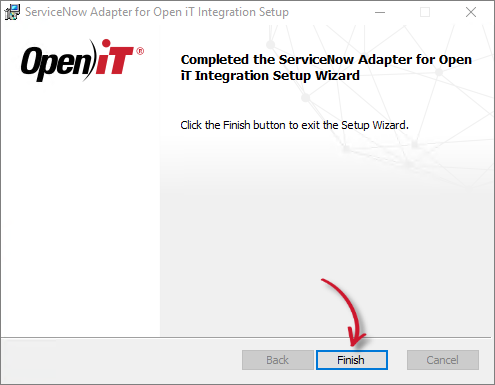 Uninstallation Complete
Uninstallation Complete
Uninstalling through the Control Panel
-
Go to the Control Panel.
-
Under Programs, click Uninstall a program.
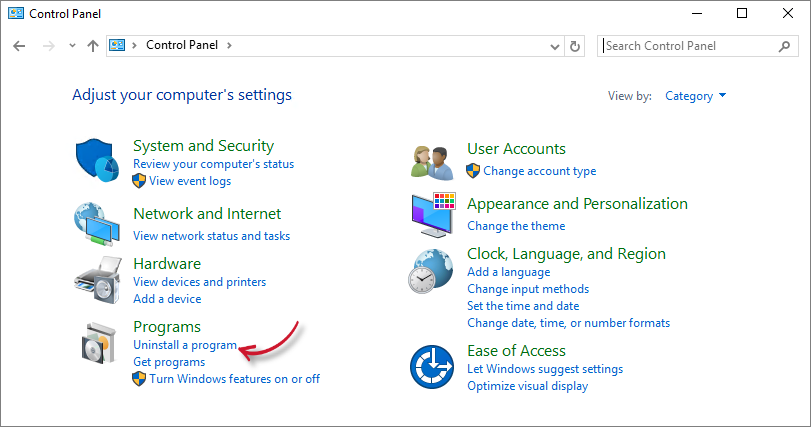 Uninstall a program
Uninstall a program
-
From the list of programs, select ServiceNow Adapter for Open iT Integration and click Uninstall.
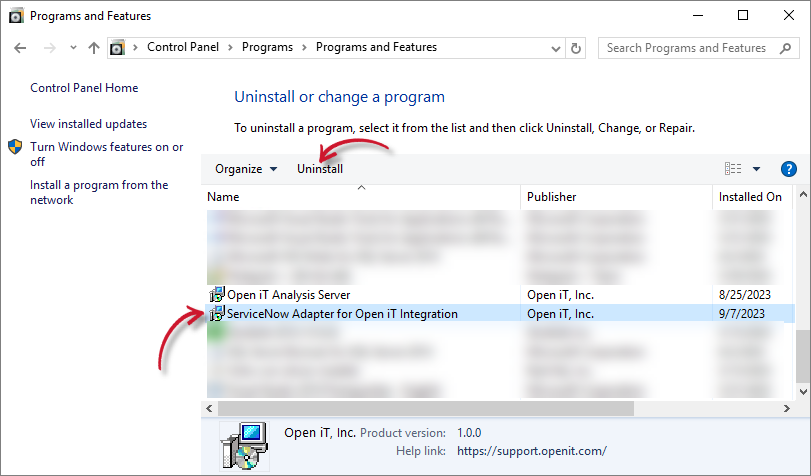 Uninstallation - Control Panel
Uninstallation - Control Panel
-
A setup wizard will be displayed. Click Next.
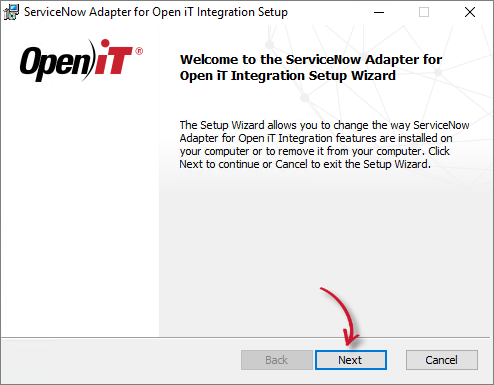 Uninstallation Wizard
Uninstallation Wizard
-
Click Remove to remove the ServiceNow Adapter for Open iT Integration from the computer.
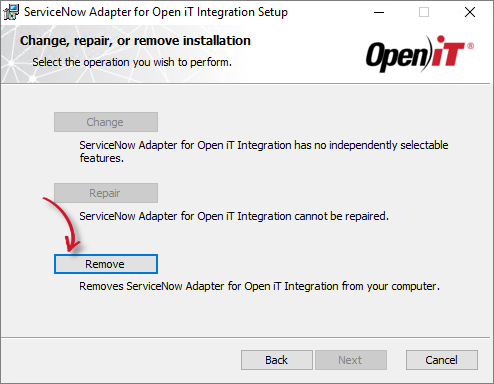 Uninstallation Selection
Uninstallation Selection
-
Click Remove to uninstall the software.
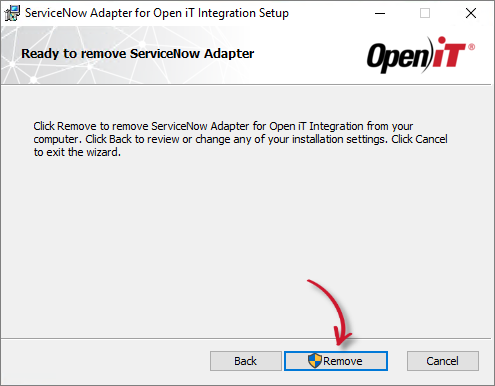 SReady to Uninstall
SReady to Uninstall
-
Click Finish to complete the uninstallation process.
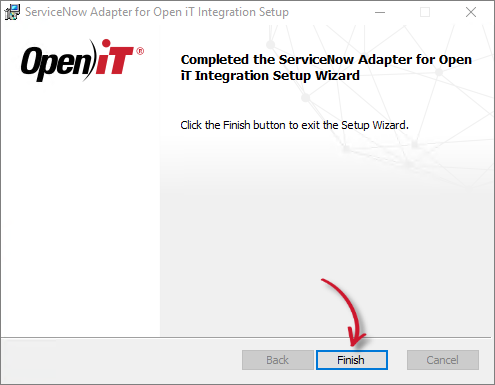 Uninstallation Complete
Uninstallation Complete
Uninstalling through the Command Line
-
Open a command prompt with Administrator level privileges.
-
Execute the following command:
Command Syntaxmsiexec /x <msi_file> /l*v <log_file> <options>Required Parameters
Parameter Description /i <msi_file>Use this parameter to specify the path to the Windows installer file, Open iT ServiceNow Adapter x64.msi.l*v <log_file>Use this parameter to specify the path to the uninstallation log file that will be created during uninstallation. Required Parameters
Optional Parameters
Parameter Description /quietUse this parameter to run the command in silent mode. /passiveUse this parameter to run the command in unattended mode — progress bar only. Optional Parameters
noteWhen an uninstallation option is not specified, the Windows Interface process will be used.
When using the passive mode, wait until the process bar dialog disappears. When using the quiet mode, verify if the uninstallation is complete by opening the Task Manager and checking the Details tab to see if the msiexec process is no longer there.