Manually Enabling and Disabling OpeniT.Adapter.Console in the Task Scheduler
Enabling the Scheduled Job in the Task Scheduler
To run the OpeniT.Adapter.Console in the Task Scheduler manually, follow these instructions:
-
Open the Task Scheduler in the machine where Analysis Server is installed.
-
In the left pane, click Task Scheduler Library.
-
In the list of tasks, right-click OpeniT.Adapter.Console and select Enable.
noteMake sure the task Status is set to Disabled. If the Status shows Running, do not proceed with this step.
Let the process run for a while.
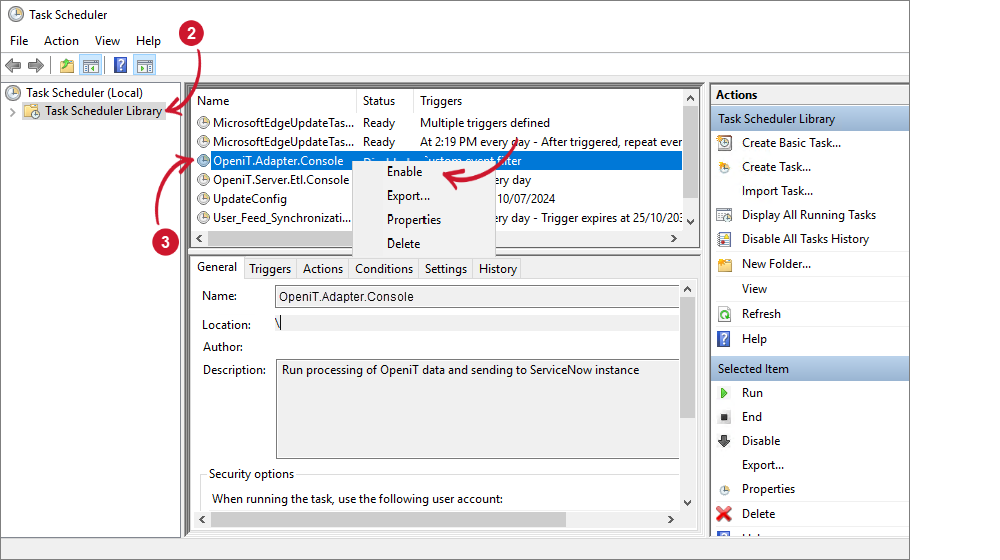 Task Scheduler Job Enable Manually
Task Scheduler Job Enable Manually
If errors are encountered, reach out to the Open iT Support Team at support@openit.com.
Disabling the Scheduled Job in Task Scheduler
To disable the OpeniT.Adapter.Console in the Task Scheduler manually, follow these instructions:
-
Open the Task Scheduler in the machine where Analysis Server is installed.
-
In the left pane, click Task Scheduler Library.
-
In the list of tasks, right-click OpeniT.Adapter.Console and select Disable.
noteMake sure the task Status is set to Ready. If the Status shows Disabled, do not proceed with this step.
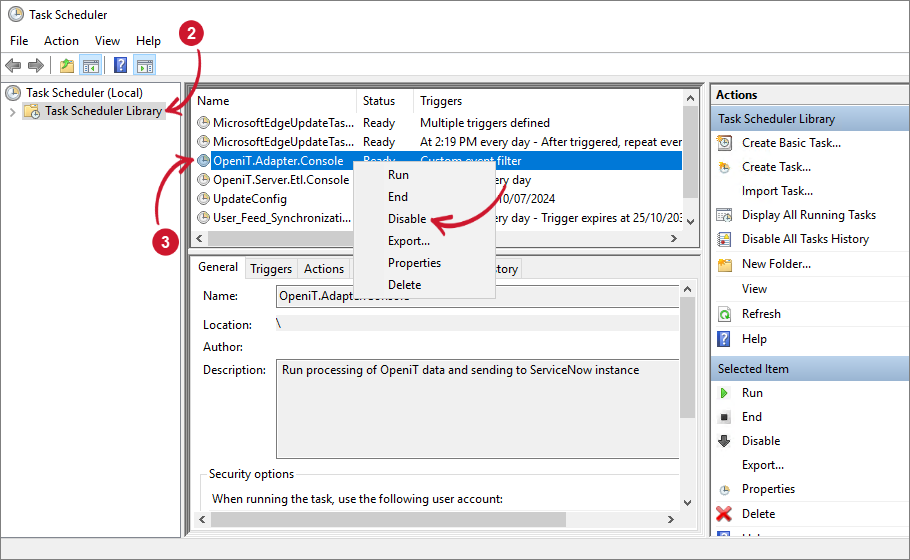 Task Scheduler Job Disable Manually
Task Scheduler Job Disable Manually
Check if the Status has changed to Disabled.
If errors are encountered, reach out to the Open iT Support Team at support@openit.com.