Installation
Installing through the Windows Installer Interface
Make sure that all the requirements are met before proceeding with the installation.
-
Right-click the
openit_servicenow_adapter_[version]_x64.msiinstaller file, then click Run as Administrator.Allow the app to make changes to the device to begin. A setup wizard will be displayed.
Click Next.
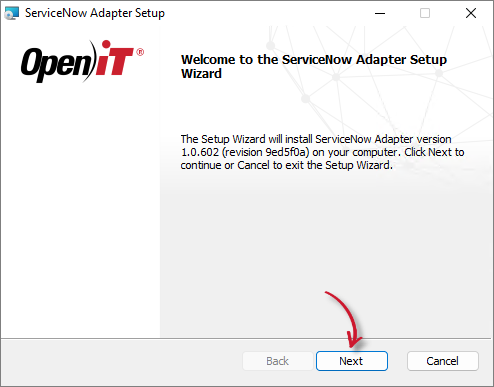 Installation Wizard
Installation Wizard
-
Read the End-User License Agreement before accepting the terms, then click Next.
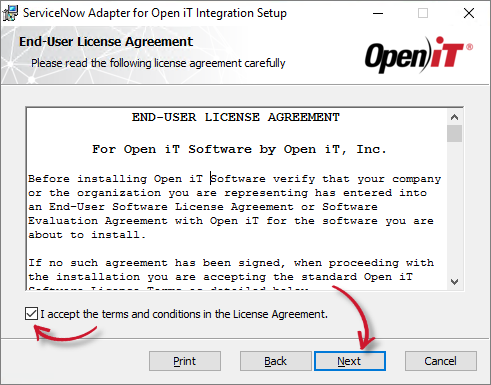 End-User License Agreement
End-User License Agreement
-
Specify the path to a valid Open iT license with
SERVICENOWlicense key.The installation directory is automatically set to the parent directory of the Open iT Analysis Server, as the adapter relies on the server’s configurations.
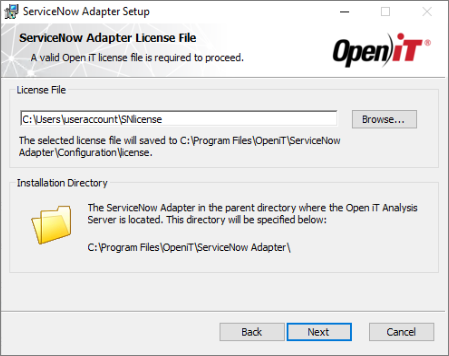 License File
License File
-
Specify a valid ServiceNow Instance URI. This is provided when deploying a ServiceNow Store Application.
Specify the Authentication Type that will be used to connect to the ServiceNow instance. There are three (3) available options:
- Basic - requires a Username and Password to connect to the ServiceNow instance
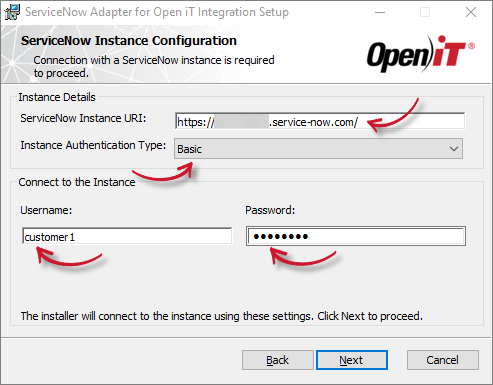 ServiceNow Instance Configuration - Basic
ServiceNow Instance Configuration - Basic
- Bearer Token - requires a Bearer Token to authenticate the connection
 ServiceNow Instance Configuration - Bearer Token
ServiceNow Instance Configuration - Bearer Token
noteRefer to the How to Get the Access Token Credential from ServiceNow guide for the Bearer Token setup.
- OAuth2.0 - requires the following details to connect to the ServiceNow instance:
- Username and Password - valid credentials with specific role
- Client ID - the generated ID once an Application Registry is created in the ServiceNow instance
- Client Secret - an encrypted key which is generated once an Application Registry is created in the ServiceNow Instance
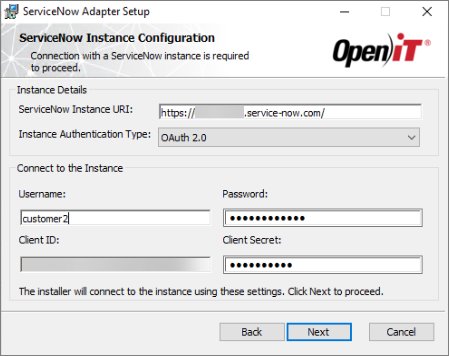 ServiceNow Instance Configuration - OAuth 2.0
ServiceNow Instance Configuration - OAuth 2.0
noteRefer to the Configuring Application Registry in the ServiceNow Instance section to obtain the Client ID and Client Secret.
Click Next to test the connection to the ServiceNow instance using the provided authentication type and credentials.
- Basic - requires a Username and Password to connect to the ServiceNow instance
-
Click Install to start the installation process. If a review of the entries is needed, click Back.
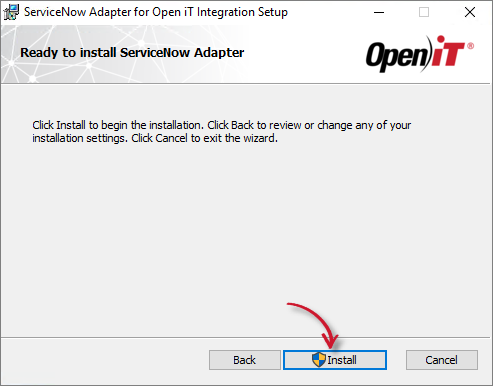 Ready to Install
Ready to Install
-
The installer will set up all necessary files on the computer.
Click Finish to complete the installation.
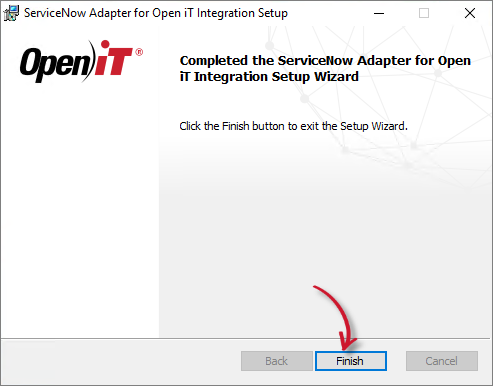 Installation Complete
Installation Complete
noteInstallation logs are located in
%LOCALAPPDATA%\Temp\\. The log files are named asMSI<random_characters>.log.
Installing through the Command Line
-
Open a command prompt with Administrator level privilege.
-
Execute the following command:
Command Syntaxmsiexec /i <msi_file> /l*v <log_file> <options> ADAPTERLICENSEFILE=<license_file>
AUTHTYPE=<authtype> INSTANCEURI=<uri> INSTANCEUSERNAME=<username>
INSTANCEPASSWORD=<password> INSTANCEBEARER=<token> CLIENTID=<clientid>
CLIENTSECRET=<clientsecret>Required Parameters
Parameter Description /i <msi_file>Use this parameter to specify the path to the Windows installer file. l*v <log_file>Use this parameter to specify the path to the installation log file that will be created during installation. Required Parameters
Optional Parameters
Parameter Description /quietUse this parameter to run the command in silent mode. /passiveUse this parameter to run the command in unattended mode — progress bar only. Optional Parameters
Required Properties
Properties Description ADAPTERLICENSEFILE=<license_file>Use this property to specify the path to the Open iT license file with SERVICENOWlicense key.AUTHYPE=<authtype>Use this property to specify the authentication type that the installer will use to communicate with the specified ServiceNow instance. It accepts Basic, Bearer Token, or OAuth2.0. This is case-sensitive. INSTANCEURI=<uri>Use this property to specify a valid ServiceNow instance URI. INSTANCEUSERNAME
INSTANCEPASSWORDUse these properties to specify valid credentials that will be used to authenticate on the specified ServiceNow instance. This is required with AUTHTYPE=Basic or AUTHTYPE=OAuth2.0. INSTANCEBEARER=<token>Use this property to specify a valid token that will be used to authenticate on the specified ServiceNow instance. This is required with AUTHTYPE=Bearer. CLIENTID=<clientid>
CLIETSECRET=<clientsecret>Use these properties to specify valid identification keys of the ServiceNow instance that will be used for authentication. This is required with AUTHTYPE=OAuth2.0. Required Properties
Example (Basic)msiexec /i "openit_servicenow_adapter_1-0-602_x64.msi" /l*vx install.log ADAPTERLICENSEFILE="C:\Path\to\your\license" AUTHTYPE=Basic INSTANCEURI=https://your-servicenow-instance/ INSTANCEUSERNAME=username INSTANCEPASSWORD=passwordExample (OAuth2.0)msiexec /i "openit_servicenow_adapter_1-0-602_x64.msi" /l*vx install.log ADAPTERLICENSEFILE="C:\Path\to\your\license" AUTHTYPE=OAuth2 INSTANCEURI=https://your-servicenow-instance/ INSTANCEUSERNAME=username INSTANCEPASSWORD=password CLIENTID=clientid CLIENTSECRET=clientsecretExample (Bearer Token)msiexec /i "openit_servicenow_adapter_1-0-602_x64.msi" /l*vx install.log ADAPTERLICENSEFILE="C:\Path\to\your\license" AUTHTYPE=Bearer INSTANCEURI=https://your-servicenow-instance/ INSTANCEBEARER=tokenWhen using the passive mode, wait until the process bar dialog disappears. When using the quiet mode, verify if the installation is complete by opening the Task Manager and checking in the Details tab if the msiexec process is still running.