Requirements
Before installing the ServiceNow Adapter, make sure the following requirements are met:
-
Installed and properly configured Open iT Core Server version 10.1 or later
-
Installed and properly configured Open iT Analysis Server version 10.1 or later
noteWe recommend configuring the User Properties mapping in the Analysis Server's Mapping Sources page to make sure that the report displays the user information.
-
Open iT license with a valid
SERVICENOWkey -
The following Open iT data types must be available and properly loaded on the Analysis Server:
-
ServiceNow credentials with the following roles:
sam_eng_app_integratorx_opeit_openit_la.openit_integrator
-
ServiceNow instance valid URI
warningDetermine the compatible Authentication Method for connecting to the ServiceNow instance. If using OAuth2.0, follow the instructions in the Configuring Application Registry in the ServiceNow Instance section.
Configuring Application Registry in the ServiceNow Instance
When using the OAuth2.0 authentication method for API communication, you need to create an application registry in the ServiceNow instance.
-
Log in to the ServiceNow instance with an Administrator account.
-
In the upper-left corner of the page, click All.
-
In the filter option, type
Application Registryto filter the displayed items. -
Go to System OAuth > Application Registry to open the list of application registries.
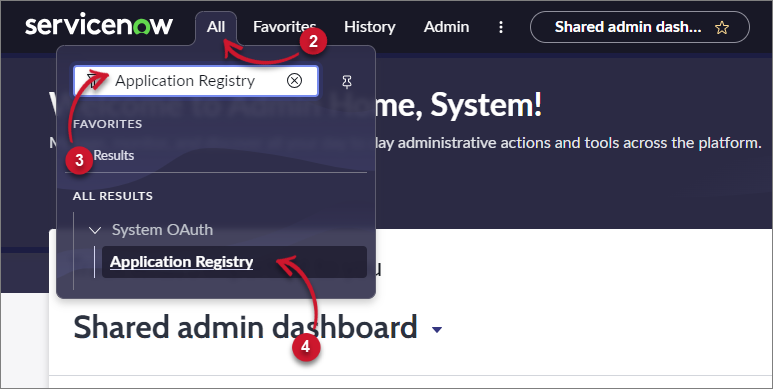 Navigate to Application Registries
Navigate to Application Registries
-
In the upper-right corner of the page, click New.
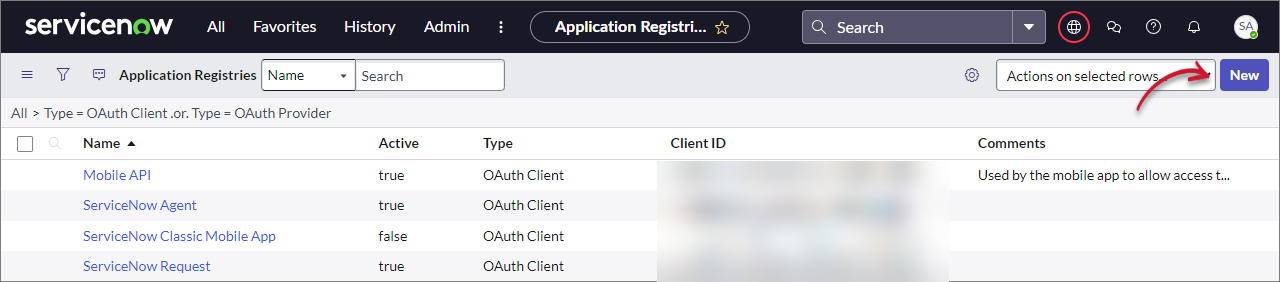 Application Registries List
Application Registries List
-
Click Create an OAuth API endpoint for external clients to open the New Application Registries form.
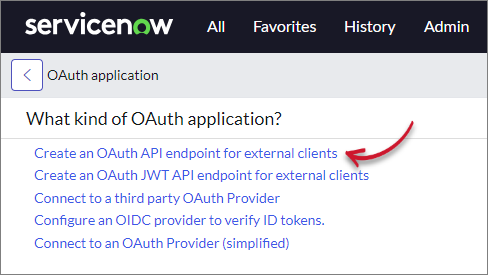 Create an OAuth API Endpoint for External Clients
Create an OAuth API Endpoint for External Clients
-
Provide the Name as
LicenseAnalyzer Registry. Leave all other default values, then click Submit.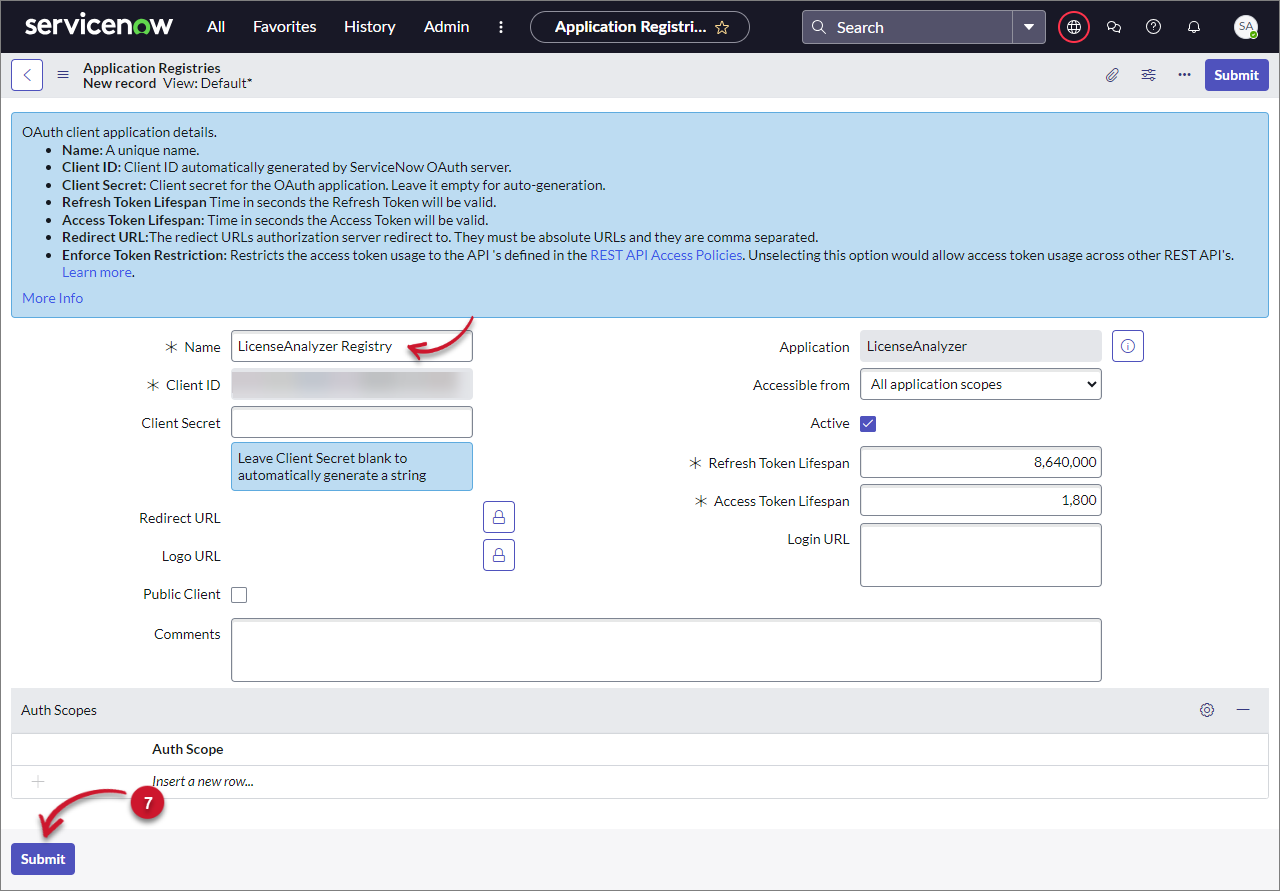 Application Registries Form
Application Registries Form
This will redirect you to the list of application registries. Notice that the LicenseAnalyzer Registry is added to the list.
-
Click LicenseAnalyzer Registry.
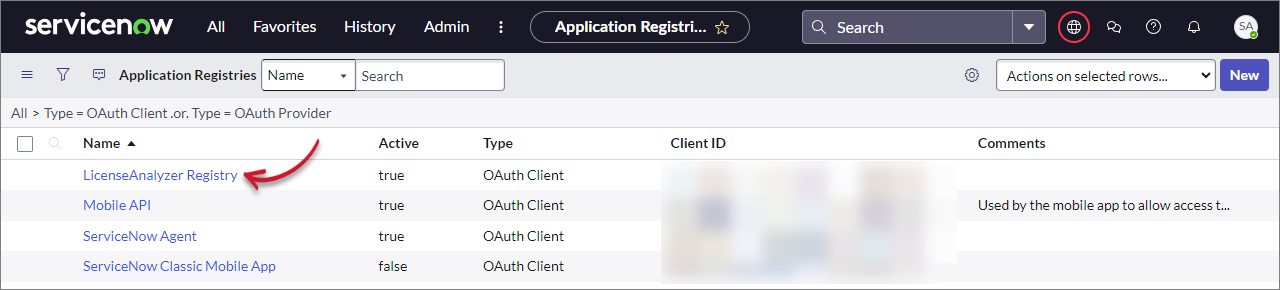 Application Registries
Application Registries
-
Take note of the Client ID and Client Secret that will be used upon installation of the ServiceNow Adapter.
To copy the Client Secret, click the Toggle Password Visibility button (lock icon) to show the plain-text version of the Client Secret. Copy and save it together with the Client ID.
In the upper-left corner of the form, click the Back button (<).
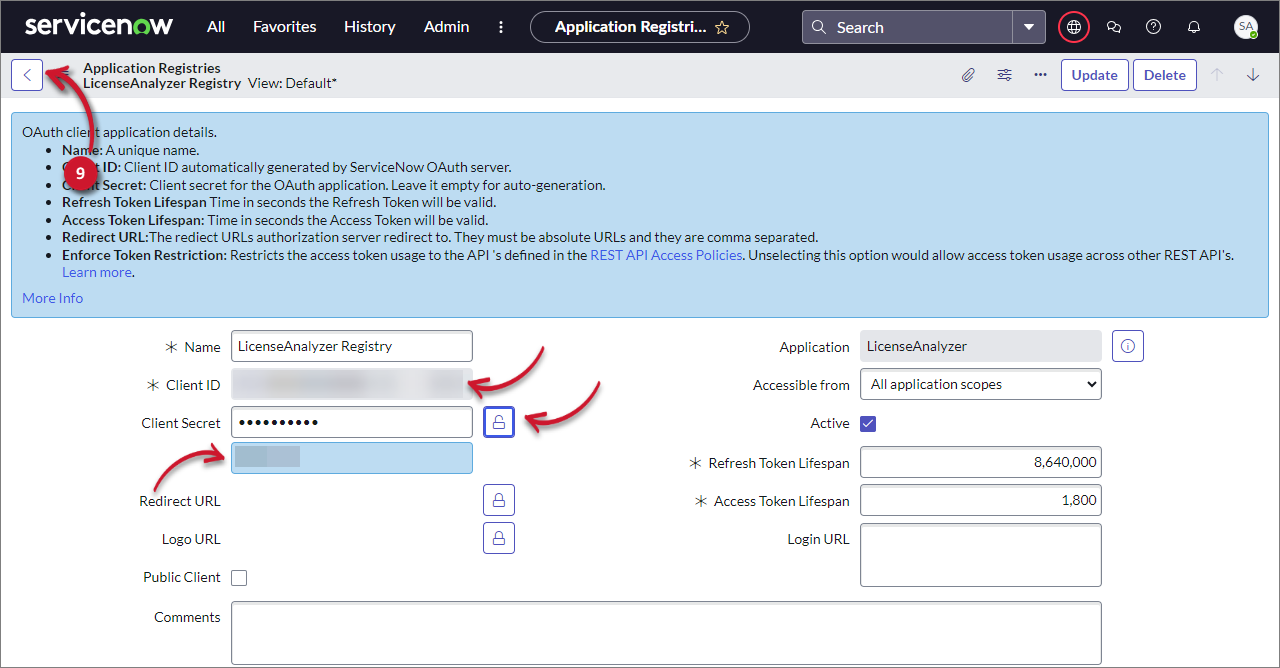 Application Registries Credentials
Application Registries Credentials