Post-Installation Configuration
This section provides instructions you should follow after a successful installation.
Setting the System Property - Peak Usage Period
By default, the ServiceNow dashboard displays only 30 days of data. Since the ServiceNow Adapter (Analysis Server plug-in) sends 90 days of data, set the Peak Usage Period to 90 Days to ensure all transmitted data is included in the reports.
-
Log in to the ServiceNow instance with an Administrator account.
-
In the upper-left corner of the page, click All.
-
In the filter option, type
System Definitionto filter the displayed items. -
Go to System Definition > Tables to open the list of all system-defined tables.
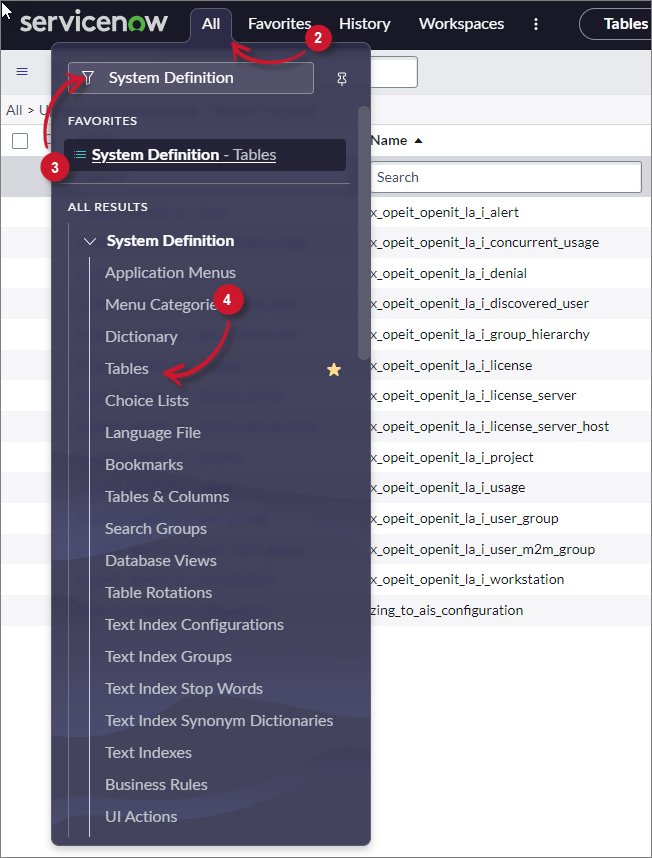 Menu
Menu
-
Filter the column Label for
System Property. -
Click System Property to open its definition and configuration.
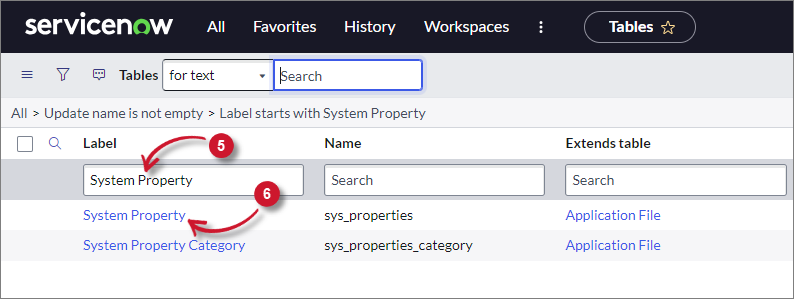 System Property
System Property
-
Scroll down to Related Links and click Show List to open the table's data view.
-
Filter the column Name for
com.snc.samp.eng_app.peak_usage_period. -
Click the item to open the information page of the selected property.
Notice that all fields are disabled and there is a message displayed.
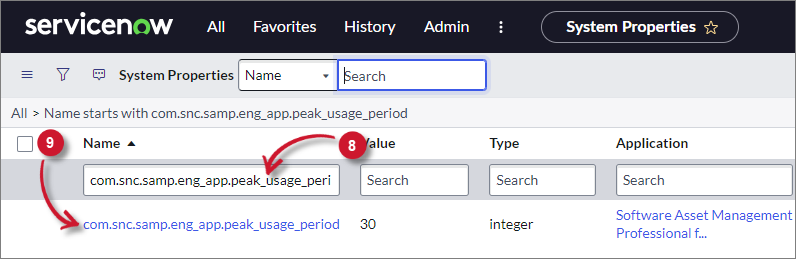 System Property Filter
System Property Filter
-
Click the link here to edit the record.
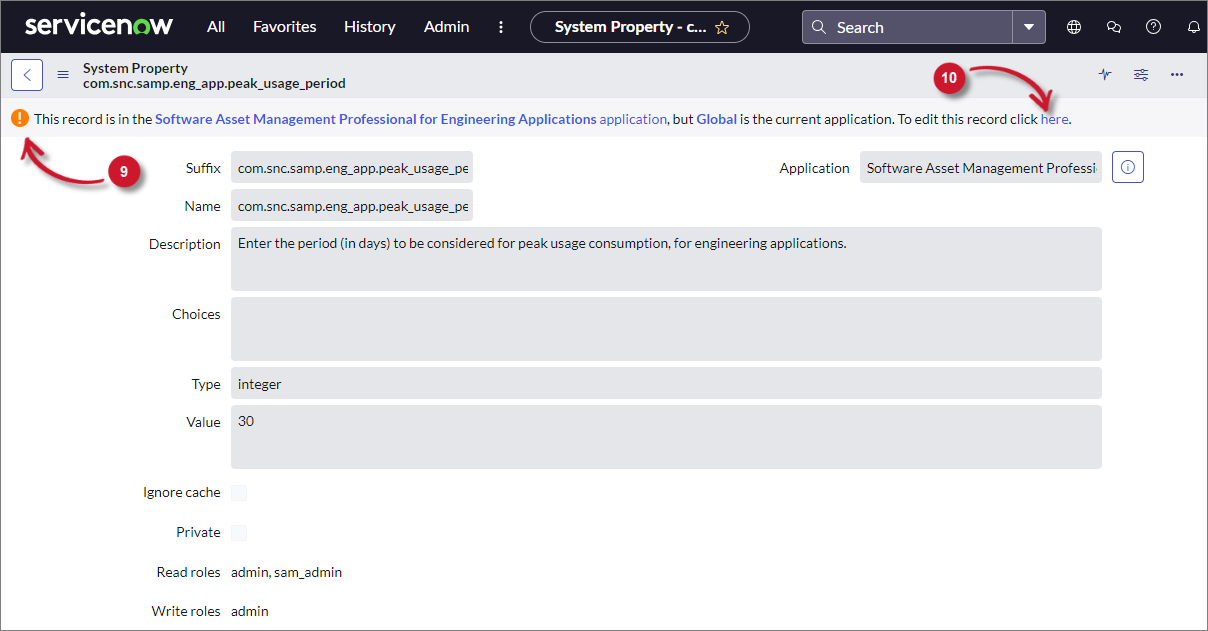 System Property Link
System Property Link
-
Change the Value field to
90. -
Click Update. This will redirect you to the System Properties data view.
Notice that the Value column is updated.
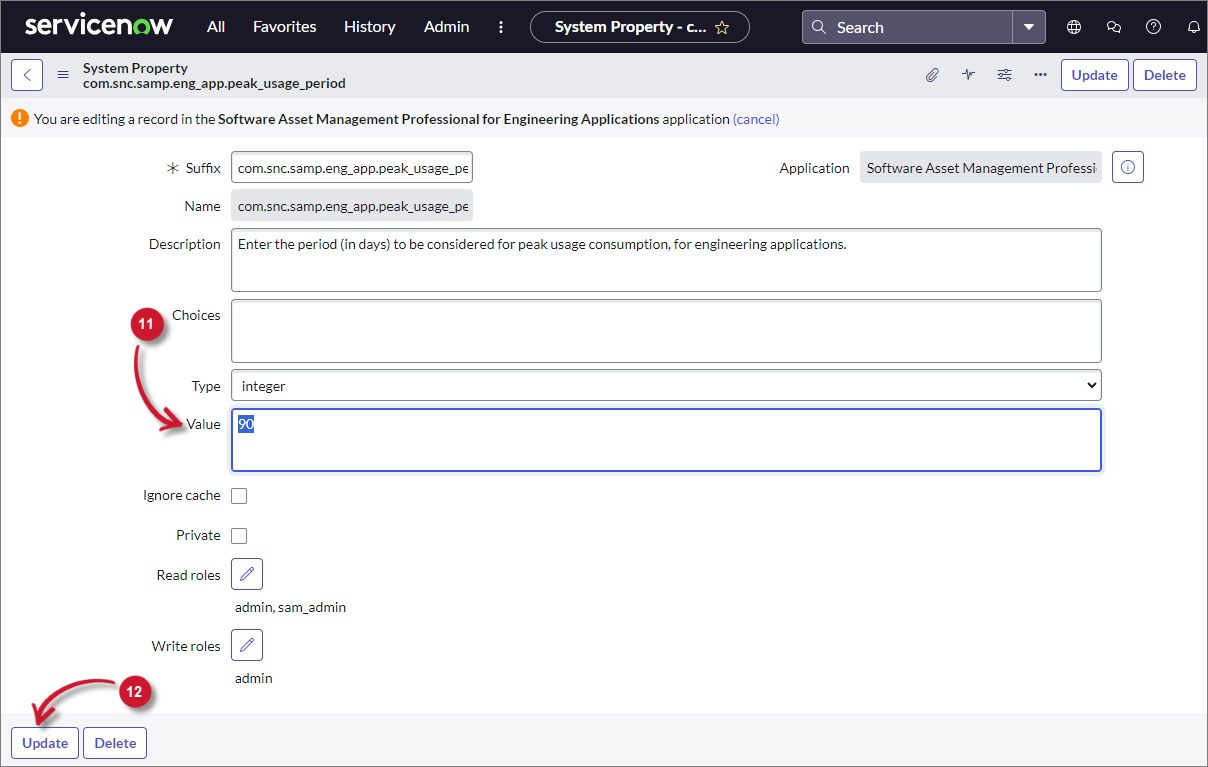 System Property Period
System Property Period