Requirements
This section outlines the prerequisites and setup instructions for using the Open iT LicenseAnalyzer store application to report Open iT data within the ServiceNow platform.
Before installing, make sure the following requirements are met:
-
A working ServiceNow Vendor Instance that meets these conditions:
- Version Vancouver or latest
- Activated Software Asset Management Professional for Engineering Applications (
com.sn_samp_eng_app) plug-in - Activated Software Asset Management Playbook and Guided Setup (
sn_sam_playbook) plug-in
noteThe Software Asset Management Playbook and Guided Setup plug-in is not available in Xanadu.
See the official ServiceNow documentation on how to Activate a plugin to learn more.
- Activated Domain Support - Domain Extension Installer plug-in
noteThe Domain Support - Domain Extension Installer plug-in is applicable for ServiceNow instance Vancouver and latest.
- Imported update set from XML. See the Downloading and Uploading Update Set from XML section.
- Time Zone matches the Open iT Core Server (data source of the Open iT Analysis Server).
noteSee the ServiceNow Knowledge Base article, System and User Timezones in ServiceNow, for detailed steps on changing the Time Zone.
- Created Customer Login Credentials with the following roles:
sam_eng_app_integratorx_opeit_openit_la.openit_integrator
Downloading and Uploading Update Set from XML
To ensure smooth integration, upload the latest update set from XML to the ServiceNow Vendor Instance. This update provides fixes for known issues.
To download the update set, follow these instructions:
-
Go to ServiceNow Update Sets to download the compressed file containing the XML files.
-
Once downloaded, extract the file. This contains two (2) folders named after specific ServiceNow versions: Vancouver and Washington.
noteIf you are using Xanadu, use the Washington update set as it is backward compatible.
The Vancouver folder contains three (3) XML files, while the Washington folder contains only one (1) file.
To upload the update set in the ServiceNow Vendor Instance, follow these instructions:
-
Log in to the ServiceNow instance with an Administrator account.
warningThe required role is sys_admin.
Make sure that the version of the ServiceNow instance is Vancouver, Washington, or Xanadu.
-
In the upper-left corner of the page, click All.
-
In the filter option, type
System Update Setsto filter the displayed items. -
Go to System Update Sets > Retrieved Update Sets to open the list of uploaded update sets.
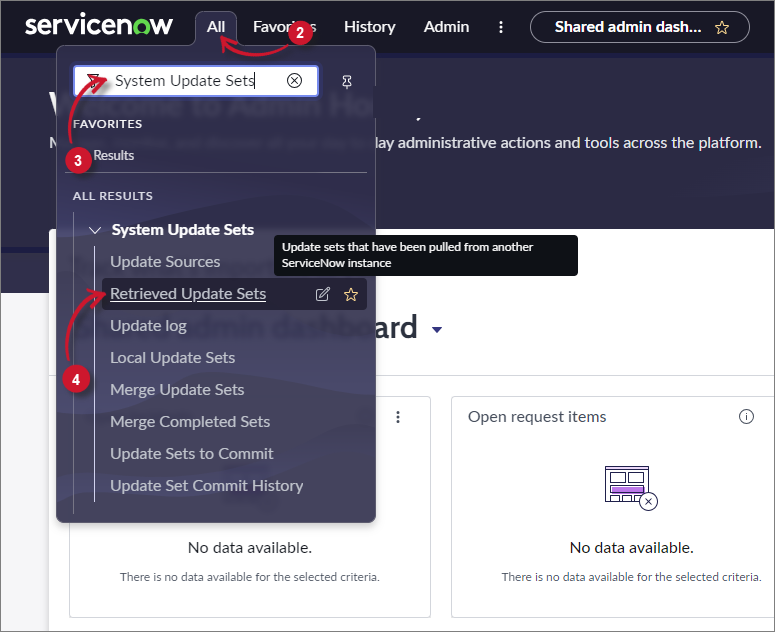 Navigate to Import Update Set from XML
Navigate to Import Update Set from XML
-
Under Related Links, click Import Update Set from XML to open the Import XML page.
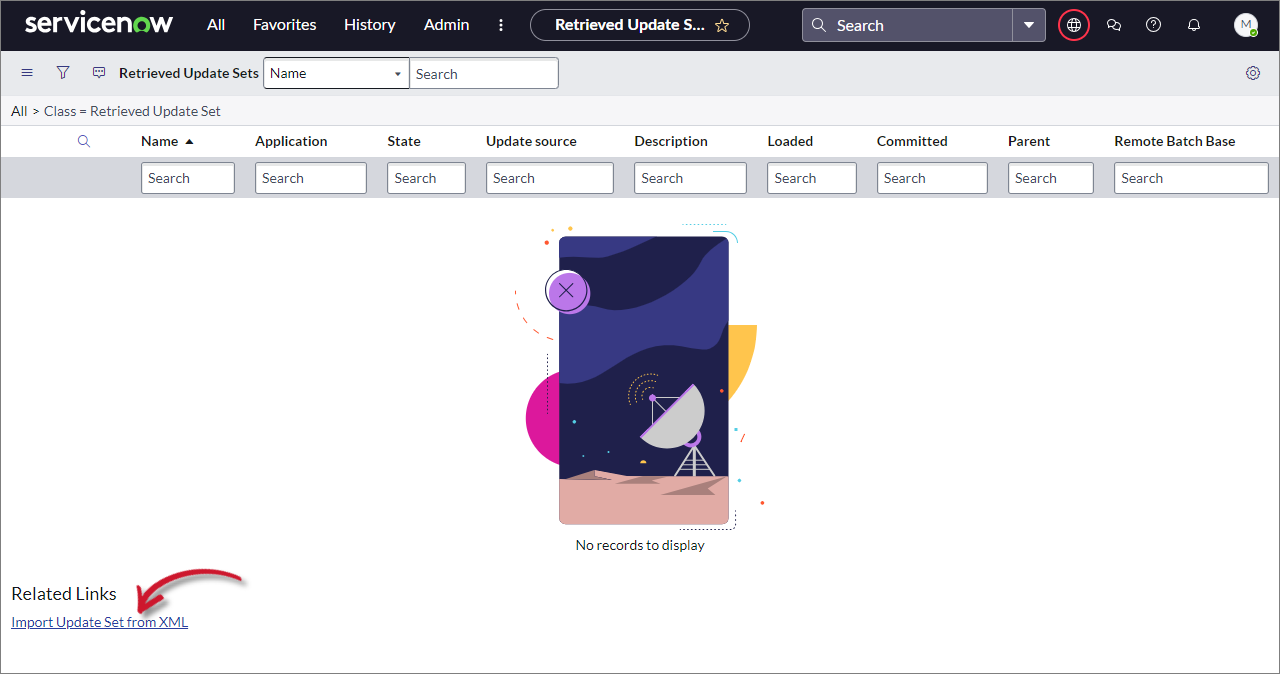 ServiceNow Integration: Import Update Set from XML
ServiceNow Integration: Import Update Set from XML
-
Click Choose File and browse for the downloaded update set XML files.
warningMake sure to select the correct version of ServiceNow instance.
If the ServiceNow instance is Vancouver, choose Vancouver; and if Washington or Xanadu, choose Washington.
- For Vancouver, upload the following file first:
sys_remote_update_set_2b742fd0f4423110f877a83b810eeaf1
- For Washington and Xanadu, upload the following file:
sys_remote_update_set_5dca12a4b7013110c911ff98ee11a978
- For Vancouver, upload the following file first:
-
Click Upload.
Notice that Eng App Update Set - <version> is in the list.
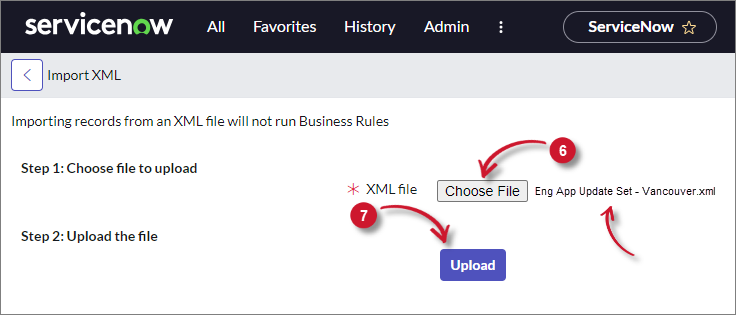 Upload Update Set from XML
Upload Update Set from XML
Make sure that the Application column is set to Global and the State column is set to Loaded.
 Upload State and Application Update Set from XML
Upload State and Application Update Set from XML
-
Repeat the process for the two (2) remaining update set XML files.
noteFor Washington and Xanadu instances, only one (1) update set XML file needs to be uploaded.
 Uploaded Update Set from XML
Uploaded Update Set from XML
Use the Preview action to view the update set. Fix any reported issues before committing the update set.