Dashboard - Engineering License Overview
ServiceNow provides an Engineering License Overview dashboard for engineering applications. It gives insights into license position and usage for your engineering applications.
You can access it by navigating to Software asset > Software Asset Workspace > Software asset analytics > Engineering license overview.
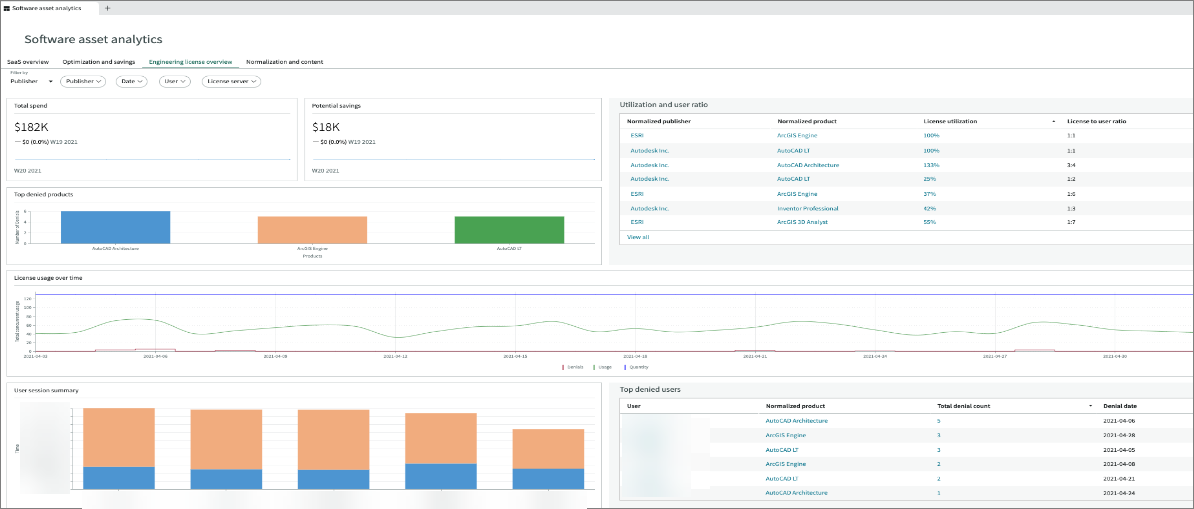
Only products and publishers classified as engineering applications and listed in the Engineering Application License (samp_eng_app_license) table appear in the filter.
Dashboard Metrics
The dashboard includes the following reports and charts:
| Report | Description |
|---|---|
| Total spend | Total cost of all entitlements for all products. |
| Potential savings | Cost saved if removal candidates are reclaimed. |
| Top denied products | Top products that have reached peak concurrent usage. |
| Utilization and user ratio | Ratio of license utilization for normalized products and publishers to the number of users using those licenses.
|
| License usage over time | Quantity of all available licenses (active and inactive products).
|
| User session summary | Duration of time users spend (idle versus active) on products.
|
| Top denied users | Users most frequently denied licenses to products. |
Only Active is supported in the User session summary metric.
Filtering the Dashboard
You can filter the dashboard to narrow the results shown in all metrics.
-
In the upper-left corner of the dashboard, select a main filter – choose Publisher or Product.
-
You can refine the filter by selecting additional fields – Product/Publisher, Date, User, or License server.
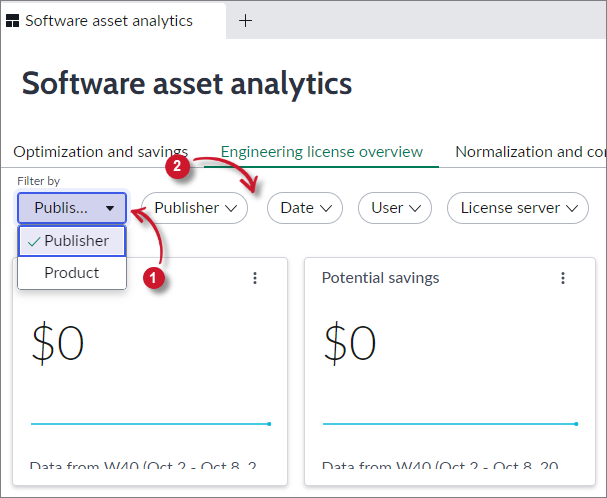 Dashboard Filter
Dashboard Filter
A panel of available values will appear. Select items in the Available panel and click > to include them to the selection. Click Apply.
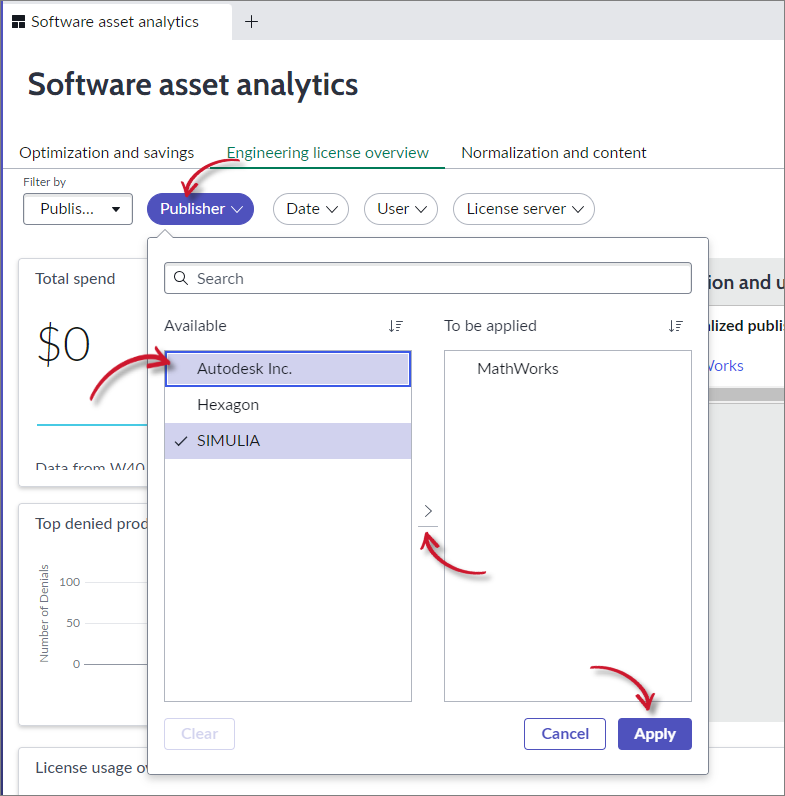 Dashboard Filter Criteria
Dashboard Filter Criteria
-
The page refreshes automatically to show filtered data.
noteIf no product or publisher is selected, the dashboard shows cumulative data for all engineering applications.
To see the details of a specific item in a report, click the item to open its details or records view.
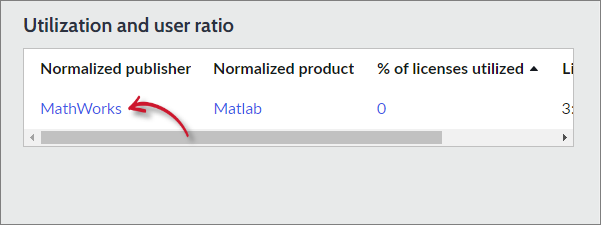 Selecting an Item
Selecting an Item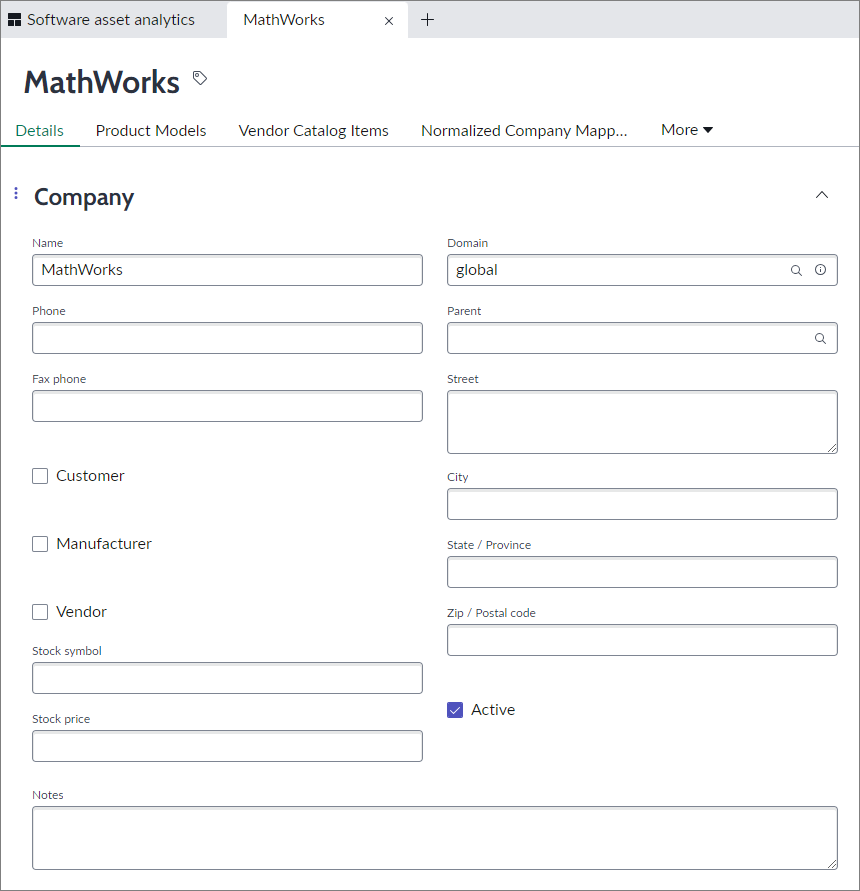 Dashboard Item Detail/Records View
Dashboard Item Detail/Records View