Disabler Process
The FreezeMonitor regularly checks if an app hasn’t been used. When it detects inactivity, it triggers a process that, depending on the situation, takes steps to disable the app. It also notifies the user with a pop-up message.
The pop-ups slightly differ based on the method of disabling. That is, suspend shows Suspend/Cancel buttons, terminate shows Terminate/Cancel buttons, whereas standby shows Standby/Cancel.
Suspend
An application configured with the method suspend and an IRQ time greater than zero triggers the display of the suspend pop-up window.
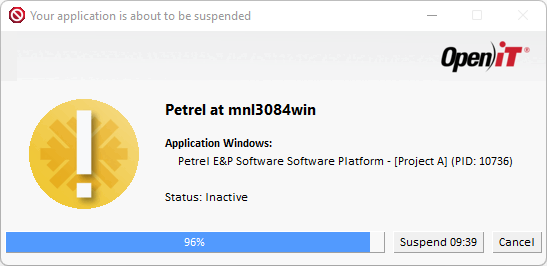
Click Suspend to suspend the application. This initiates the license removal process and leads to the terminate/resume pop-up.

The user may choose to resume the work or click Terminate to terminate the application completely; this leads to the quit pop-up.
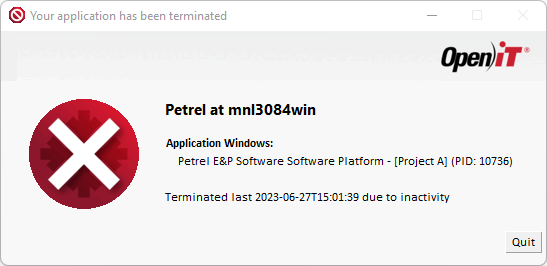
Click Quit to close the pop-up.
There will be times when suspended applications can still be resumed even when there are no available licenses in the pool. This is due to the delayed reflection of the number of available licenses in the output of the license manager utility (lmstat). See license-requirement-offset.
If the user chooses to Resume the application and there aren't enough licenses available, a new pop-up will appear indicating which features do not have sufficient licenses. The user can still opt to resume the application regardless if the bypass-license-check attribute is set to yes.
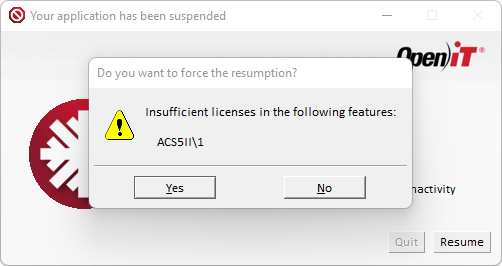
Terminate
An application configured with the method terminate and an IRQ time greater than zero triggers the terminate pop-up.
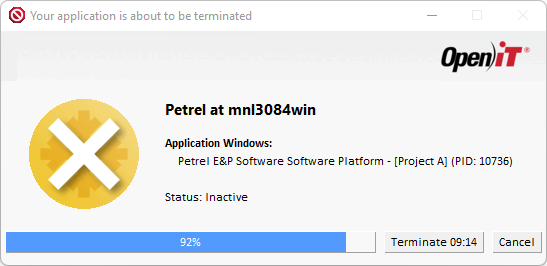
Click Terminate to terminate the application completely; this leads to the close pop-up. Click Close to close the pop-up.
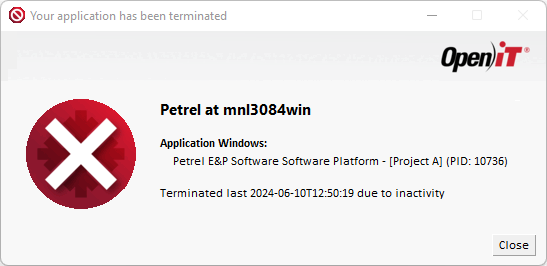
If the restart attribute is configured, a pop-up with Close and Restart buttons will appear. However, if the exit-on-termination is enabled, this part will be skipped.
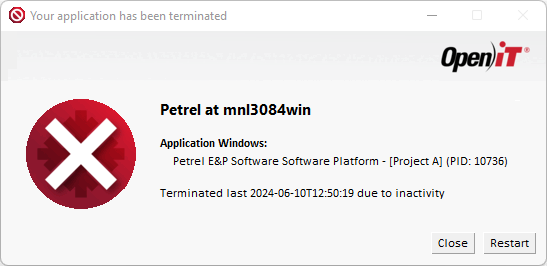
Standby
An application configured with the method standby and an IRQ time greater than zero triggers the display of the standby pop-up window.
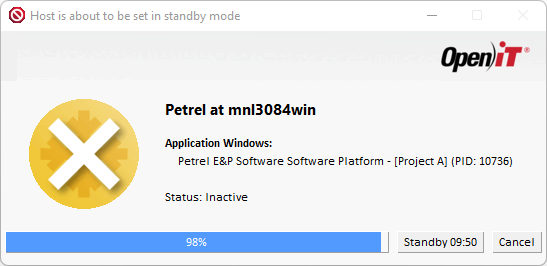
Click Standby to put the client in standby mode; this enables the user to continue using the application.
If the user tries to resume work after application suspension, it is necessary to check out a license from the license server. If a license is unavailable, the user must wait until one is ready.
The ability to regain the license and resume operation depends on the type of applications and license servers. Some applications cooperate with the license servers to regain a license. If that is not the case, it is necessary to configure the termination of the application when disabling it.
If you want to see more information when an application is disabled, set the value of the show-debug-section attribute to yes when configuring applications.
The debug section in the disabler pop-up will also show when the debug level of freezemonitor.xml is greater than 0.
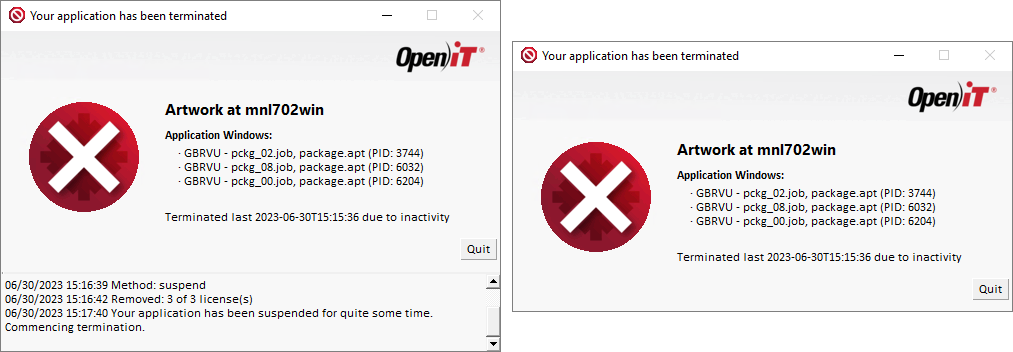
License Removal
The license removal process uses the lmremove utility command, which is used in license management systems to manually release a license that a user or process has checked out. This command is particularly used when the application has been suspended or terminated to ensure that the license can be made available for other users.
When executed, lmremove requires specific parameters such as the feature name, user name, host, and display to identify the exact license to be released.
For detailed instructions on using the lmremove command, refer to the documentation of the supported license managers: