V-Ray License Manager
Introduction
Open iT supports V-Ray usage reporting by polling the license servers at regular intervals to get the current status of its license use and availability.
An Open iT Core Client is installed on your license server for this collection. The data collector/preprocessor gathers the current license usage information from the license manager every 5 minutes, triggering the data collection process. It also processes the gathered license usage. Once the data is preprocessed, it is transmitted to the Core Server, according to the client's timezone, for further storage, completing the license usage data collection and processing.
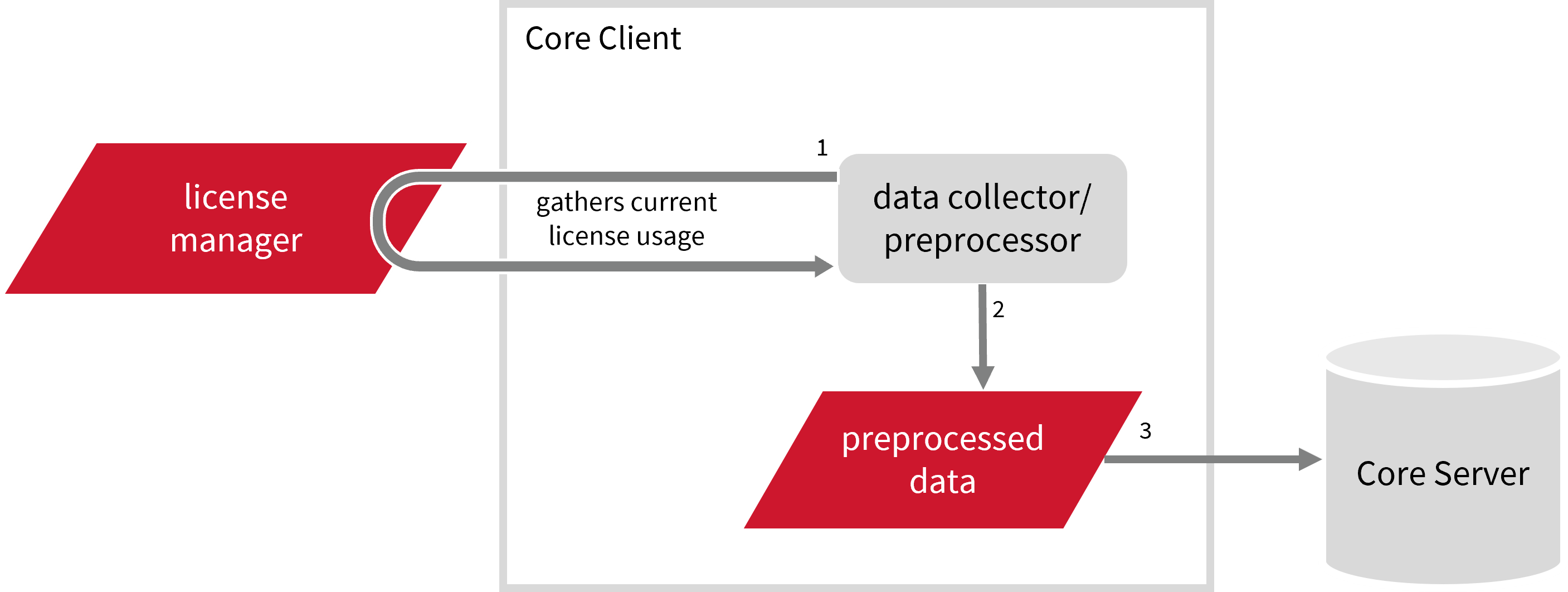
This will produce the following aggregated data types used for historical reporting:
There are three (3) supported license models:
- Online - licenses that can be used when online
- Offline - licenses that a user can use offline for two (2) weeks
- Dongle - licenses that are available through a USB license dongle attached to a workstation/server
The following sections will guide you in setting up the necessary configuration to collect and send the required data to the server.
Apply the configurations shown in the Open iT Core Client.
Requirements
- An Open iT Core Client connected to an Open iT Core Server or a coexistent Open iT Core setup
- License server administrative rights
- License server hostname and port
Configuring Raw Data Collection
These are the required steps to activate and configure collection of raw V-Ray data.
- Windows
- Unix
-
Open a command prompt with Administrator level privileges.
-
Go to the bin directory, which is by default in
C:\Program Files\OpeniT\Core\bin, run the command:Command Syntaxcd $BIN_DIRExamplecd C:\Program Files\OpeniT\Core\bin -
Once in the directory, activate the collection of V-Ray poll data, run the command:
Command Syntaxopenit_oconfinit -u "collect_license_vray-polls.root.scheduler.jobs.collect_vray.general.active=true" -
Set the hostname and port of your V-Ray server, run the command:
Command Syntaxopenit_oconfinit -u "collect_license_vray-polls.root.scheduler.jobs.collect_vray.operations.arguments=--key vray --target \"${OpeniT.directories.temp}/PollCollector/VRay\" --interval PT5M --timeout PT5M --module license --datatype vray --skip-onerror --exe \"${OpeniT.directories.bin}/openit_vraystat\" --args --server \"<hostname>\" --port \"<port_number>\" --retry \"2\" --timeout \"10\""where:
<hostname>is the hostname of your V-Ray server<port_number>is the port number of your V-Ray server
Exampleopenit_oconfinit -u "collect_license_vray-polls.root.scheduler.jobs.collect_vray.operations.arguments=--key vray --target \"${OpeniT.directories.temp}/PollCollector/VRay\" --interval PT5M --timeout PT5M --module license --datatype vray --skip-onerror --exe \"${OpeniT.directories.bin}/openit_vraystat\" --args --server \"host557\" --port \"30304\" --retry \"2\" --timeout \"10\""
-
Go to the bin directory, which is by default in
/opt/openit/bin, run the command:Command Syntaxcd $BIN_DIRExamplecd /opt/openit/bin -
Once in the directory, activate the collection of V-Ray poll data, run the command:
Command Syntax./openit_oconfinit -u "collect_license_vray-polls.root.scheduler.jobs.collect_vray.general.active=true" -
Set the hostname and port of your V-Ray server, run the command:
Command Syntax./openit_oconfinit -u "collect_license_vray-polls.root.scheduler.jobs.collect_vray.operations.arguments=--key vray --target \"${OpeniT.directories.temp}/PollCollector/VRay\" --interval PT5M --timeout PT5M --module license --datatype vray --skip-onerror --exe \"${OpeniT.directories.bin}/openit_vraystat\" --args --server \"<hostname>\" --port \"<port_number>\" --retry \"2\" --timeout \"10\""where:
<hostname>is the hostname of your V-Ray server<port_number>is the port number of your V-Ray server
Example./openit_oconfinit -u "collect_license_vray-polls.root.scheduler.jobs.collect_vray.operations.arguments=--key vray --target \"${OpeniT.directories.temp}/PollCollector/VRay\" --interval PT5M --timeout PT5M --module license --datatype vray --skip-onerror --exe \"${OpeniT.directories.bin}/openit_vraystat\" --args --server \"host557\" --port \"30304\" --retry \"2\" --timeout \"10\""
Advanced Configuration
The collection runs every 5 minutes. To configure the intervals, locate the instances attribute under collect_vray, preprocess_vray, transfer_vray_parsed, or transfer_vray_raw in the same file and configure the attributes.
Refer to the V-Ray Poll Job Scheduler Instances Configuration table to learn the attributes used to configure V-Ray data collection and transfer.
| Attribute Name | Accepted Value | Description |
|---|---|---|
| max-instances | Uint (e.g., 5, 8, 9) | The number of instances allowed to run at the same time. |
| max-handling | String (end-oldest, end-all-old, end-new) | The action done upon reaching the maximum number of instances. Specify end-oldest to stop/kill the oldest instance and then start the new, specify end-all-old to stop/kill all running instances and then start the new, or specify end-new to not start the new instance. |
| end-timeout | Timespan (e.g., P30S, P5M, P1H) | The maximum waiting time before terminating a running instance. |
| quarantine | Timespan (e.g., P30S, P5M, P1H) | The waiting time before starting a new instance after a previous one. |
Verifying Data Collection
After configuration, you can verify that the data is collected and sent to the Core Server by following these steps:
- Windows
- Unix
-
Open a command prompt with Administrator level privileges.
-
Go to the bin directory, which is by default in
C:\Program Files\OpeniT\Core\bin, run the command:Command Syntaxcd $BIN_DIRExamplecd C:\Program Files\OpeniT\Core\bin -
Run the command:
Command Syntaxopenit_executor -r collect_license_vray-polls -
Verify that there are
archiver*.infiles created in the Core Server's archiver directory, which is by default inC:\ProgramData\OpeniT\Data\incoming\archiver.
-
Go to the bin directory, which is by default in
/opt/openit/bin, run the command:Command Syntaxcd $BIN_DIRExamplecd /opt/openit/bin -
Run the command:
Command Syntax./openit_executor -r collect_license_vray-polls -
Verify that there are
archiver*.infiles created in the incoming directory in your defined data_dir($ROOT_DATA_DIR)upon Open iT Core Server installation.