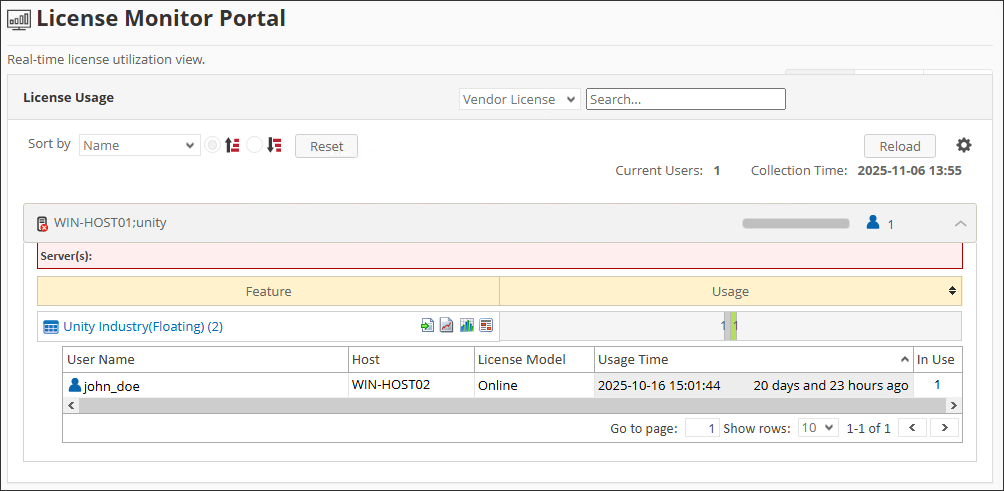Unity License Manager
Introduction
Open iT supports Unity usage reporting starting Open iT version 10.2.580.
Tested and verified with Unity Licensing Server v2.1.0.
Open iT supports Unity usage reporting by polling the license servers at regular intervals to get the current status of its license use and availability.
For this collection, the data source is through an API. The data collector/preprocessor initiates the license status utility every hour using a 5-minute sample interval, triggering the data collection process. The license status utility requests the current license usage data from the license manager portal. After the license manager portal provides the requested data, the license status utility passes this information to the data collector/preprocessor. The data collector/preprocessor processes the data, preparing it for transmission. Finally, the preprocessed data is sent to the Core Server every night, according to the client's timezone, for further storage, completing the license usage data collection and processing.
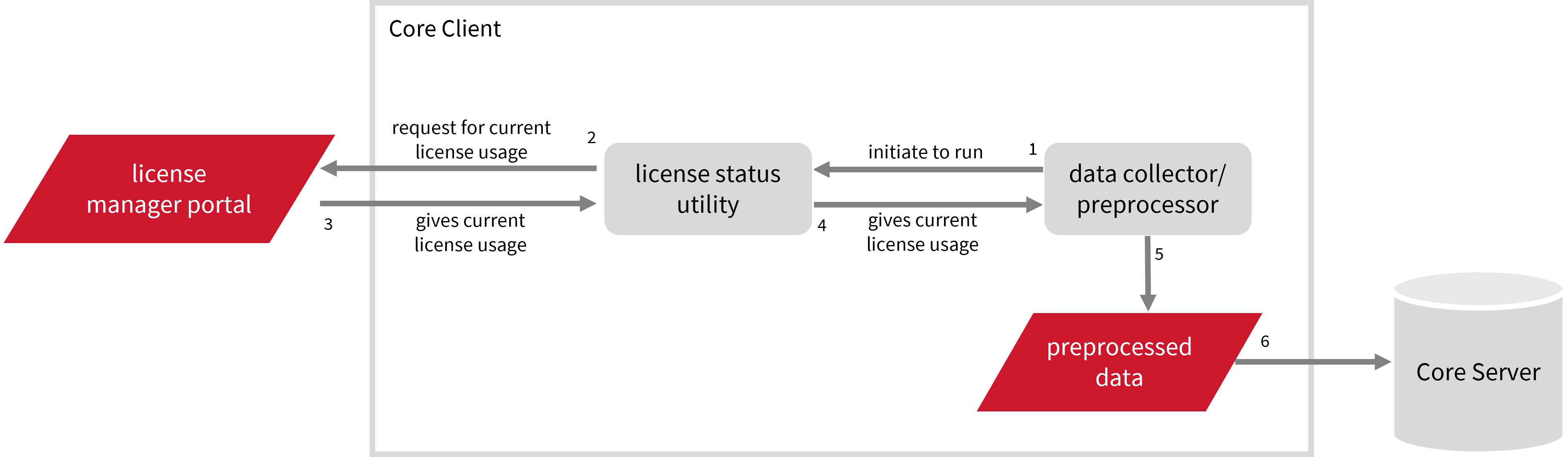
This will produce the following aggregated data types used for historical reporting:
- (49) Host User License Use
- (93) OLAP Raw Hourly
- (94) OLAP User Concurrency
- (95) Usergroup License Use v3.0
- (102) OLAP Total Use
The following sections will guide you in setting up the necessary configuration to collect and send the required data to the server.
Apply the configurations shown in the Open iT client.
Requirements
- An Open iT Client connected to an Open iT Server or a coexistent Open iT setup
- Activated LicenseAnalyzer collection and license poller
- License server administrative rights
- Valid URL with port number of the Unity API
- Non-SSO Unity ID account with administrator access to the Unity portal, which is https://login.unity.com by default
Setting up Unity Account(s)
These are the required steps to set up data collection from the Unity portal.
- Windows
- Unix
-
Open a command prompt with Administrator level privileges.
-
Go to the bin directory, which is by default in
C:\Program Files\OpeniT\Core\bin, run the command:Command Syntaxcd <bin_dir>Examplecd C:\Program Files\OpeniT\Core\bin -
Set the username and password, run the command:
Command Syntaxgenlicutil2 unity --url <URL> --configwhere
<URL>is the base URL of the Unity License Server.noteIf you need to collect data from more than one Unity account, use the
--accountparameter when running this command. This allows you to create separate credentials for each account.Command Syntaxgenlicutil2 unity --url <URL> --config --account <account_name>where
<account_name>is the name of the account you want to use for data collection.Examplegenlicutil2 unity --url http://WIN-HOST01:3000 --config --account acct1 -
Type in the username (or email) when prompted,
Example: Entering UsernameEnter username to use: john_doe@example.comthen press Enter.
-
Type in the password when prompted,
Example: Entering PasswordEnter password: **********then press Enter.
Open iT saves the hashed Unity credential file, Unity, in the OpeniT directory, which is by default in C:\ProgramData\OpeniT. When you use the --account parameter, Open iT appends the account name to the credential file (for example, Unity_acct1). This allows each Unity account to maintain its own credentials within the same directory.
-
Go to the bin directory, which is by default in
/opt/openit/bin, run the command:Command Syntaxcd <bin_dir>Examplecd /opt/openit/bin -
Set the username and password, run the command:
Command Syntax./genlicutil2 unity --url <URL> --configwhere
<URL>is the base URL of the Unity License Server.noteIf you need to collect data from more than one Unity account, use the
--accountparameter when running this command. This allows you to create separate credentials for each account.Command Syntax./genlicutil2 unity --url <URL> --config --account <account_name>where
<account_name>is the name of the account you want to use for data collection.Example./genlicutil2 unity --url http://host01:3000 --config --account acct1 -
Type in the username (or email) when prompted,
Example: Entering UsernameEnter username to use: john_doe@example.comthen press Enter.
-
Type in the password when prompted,
Example: Entering PasswordEnter password: **********then press Enter.
Open iT saves the hashed Unity credential file, Unity, in the OpeniT directory, which is by default in /var/tmp/OpeniT. When you use the --account parameter, Open iT appends the account name to the credential file (for example, Unity_acct1). This allows each Unity account to maintain its own credentials within the same directory.
Configuring Data Collection
These are the required steps to activate collection of usage data.
- Windows
- Unix
-
Go to the Components directory, which is by default in
C:\Program Files\OpeniT\Core\Configuration\Components, and back up thelicpoll.xmlconfiguration file. -
Open a command prompt with Administrator level privileges.
-
Go to the bin directory, which is by default in
C:\Program Files\OpeniT\Core\bin, run the command:Command Syntaxcd <bin_dir>Examplecd C:\Program Files\OpeniT\Core\bin -
Once in the directory, copy the object node
genericlicense-sampleand rename it to your desired name. In this example, we will usegenericlicense-unity. Run the command:Command Syntaxopenit_confinit -c "licpoll.license-types.genericlicense-sample=>licpoll.license-types.genericlicense-unity"warningElement names cannot contain parentheses
(or)because they are not valid for XML element names. -
Activate the collection of Unity data, run the command:
Command Syntaxopenit_confinit -c "licpoll.license-types.genericlicense-unity.active=true" -
Set the status command, run the command:
Command Syntaxopenit_confinit -c "licpoll.license-types.genericlicense-unity.status-command=<bin_dir>\genlicutil2.exe"where
<bin_dir>is the path to the bin directory, which is by default inC:\Program Files\OpeniT\Core\bin.Exampleopenit_confinit -c "licpoll.license-types.genericlicense-unity.status-command=C:\Program Files\OpeniT\Core\bin\genlicutil2.exe" -
Set the arguments to the status command, run the command:
Command Syntaxopenit_confinit -c "licpoll.license-types.genericlicense-unity.status-command.arguments=unity --url <api_url>"where
<api_url>is the base URL of the Unity License Server.Exampleopenit_confinit -c "licpoll.license-types.genericlicense-unity.status-command.arguments=unity --url http://WIN-HOST01:3000"
If you have multiple Unity accounts, repeat the configuration steps to create additional object nodes for each account. Use a unique name for every node (for example, genericlicense-unity1, genericlicense-unity2, and so on) and specify the corresponding account in the status-command arguments.
openit_confinit -c "licpoll.license-types.genericlicense-unity1.status-command.arguments=unity --url <URL> --account <account_name>"
This ensures that Open iT collects data separately for each configured Unity account.
-
Run the following command to update the configuration files:
Command Syntaxopenit_confbuilder --clientMake sure no errors are encountered.
Advanced Configuration
Refer to the Unity Data Collection Configuration table to learn more about Unity configuration in licpoll.xml.
| Object Name | Accepted Value | Description |
|---|---|---|
| active | Boolean (true or false) | Setting this to true activates Unity usage data collection. |
| type | String (i.e., GenericLicense) | The license manager type. |
| interval | Timespan (e.g., P30S, P5M, P1H) | The span of time between each polling round (it is recommended to set a value no less than P1M). |
| offset | Timespan (e.g., P30S, P5M, P1H) | The span of time the aligned poll time decided by interval is shifted. |
| product-name | String (e.g., server;daemon) | This object is defined if a vendor license name other than the default GenericLicense=%hosttype% will be used. |
| license-server | String (e.g., WIN-HOST01) | The Unity License Server name. |
| status-command | FileName (i.e., ${OpeniT.directories.bin}/genlicutil2.exe) | The binary used to obtain status from the license manager. |
| status-command.arguments | String (e.g., --url http://WIN-HOST01:3000) | The arguments used for the status command. |
-
Go to the Components directory, which is by default in
/var/opt/openit/etc/Components, and back up thelicpoll.xmlconfiguration file. -
Go to the bin directory, which is by default in
/opt/openit/bin, run the command:Command Syntaxcd <bin_dir>Examplecd /opt/openit/bin -
Once in the directory, copy the object node
genericlicense-sampleand rename it to your desired name. In this example, we will usegenericlicense-unity. Run the command:Command Syntax./openit_confinit -r /var/opt/openit/ -d /var/opt/openit/etc/ -c "licpoll.license-types.genericlicense-sample=>licpoll.license-types.genericlicense-unity"warningElement names cannot contain parentheses
(or)because they are not valid for XML element names. -
Activate the collection of Unity data, run the command:
Command Syntax./openit_confinit -r /var/opt/openit/ -d /var/opt/openit/etc/ -c "licpoll.license-types.genericlicense-unity.active=true" -
Set the status command, run the command:
Command Syntax./openit_confinit -r /var/opt/openit/ -d /var/opt/openit/etc/ -c "licpoll.license-types.genericlicense-unity.status-command=<bin_dir>/genlicutil2"where
<bin_dir>is the path to the bin directory, which is by default in/opt/openit/bin.Example./openit_confinit -r /var/opt/openit/ -d /var/opt/openit/etc/ -c "licpoll.license-types.genericlicense-unity.status-command=/opt/openit/bin/genlicutil2" -
Set the arguments to the status command, run the command:
Command Syntax./openit_confinit -r /var/opt/openit/ -d /var/opt/openit/etc/ -c "licpoll.license-types.genericlicense-unity.status-command.arguments=unity --url <api_url>"where
<api_url>is the base URL of the Unity License Server.Command Syntax./openit_confinit -r /var/opt/openit/ -d /var/opt/openit/etc/ -c "licpoll.license-types.genericlicense-unity.status-command.arguments=unity --url http://host01:3000"
If you have multiple Unity accounts, repeat the configuration steps to create additional object nodes for each account. Use a unique name for every node (for example, genericlicense-unity1, genericlicense-unity2, and so on) and specify the corresponding account in the status-command arguments.
./openit_confinit -c "licpoll.license-types.genericlicense-unity1.status-command.arguments=unity --url <URL> --account <account_name>"
This ensures that Open iT collects data separately for each configured Unity account.
-
Run the following command to update the configuration files:
Command Syntax./openit_confbuilder --clientMake sure no errors are encountered.
Advanced Configuration
Refer to the Unity Data Collection Configuration table to learn more about Unity configuration in licpoll.xml.
| Object Name | Accepted Value | Description |
|---|---|---|
| active | Boolean (true or false) | Setting this to true activates Unity usage data collection. |
| type | String (i.e., GenericLicense) | The license manager type. |
| interval | Timespan (e.g., P30S, P5M, P1H) | The span of time between each polling round (it is recommended to set a value no less than P1M). |
| offset | Timespan (e.g., P30S, P5M, P1H) | The span of time the aligned poll time decided by interval is shifted. |
| product-name | String (e.g., server;daemon) | This object is defined if a vendor license name other than the default GenericLicense=%hosttype% will be used. |
| license-server | String (e.g., host01) | The Unity License Server name. |
| status-command | FileName (i.e., ${OpeniT.directories.bin}/genlicutil2) | The binary used to obtain status from the license manager. |
| status-command.arguments | String (e.g., unity --url http://host01:3000) | The arguments used for the status command. |
Verifying Data Collection
After configuration, you can verify that the data is collected by following these steps:
- Windows
- Unix
-
Open a command prompt with Administrator level privileges.
-
Go to the bin directory, which is by default in
C:\Program Files\OpeniT\Core\bin, run the command:Command Syntaxcd <bin_dir>Examplecd C:\Program Files\OpeniT\Core\bin -
Run the command:
Command Syntaxopenit_licpoll -# 1 -
Verify that the temp directory, which is by default in
C:\ProgramData\OpeniT\Data\temp, contains a LicPoll directory containing.dataandstatus-*.logfiles.
-
Go to the bin directory, which is by default in
/opt/openit/bin, run the command:Command Syntaxcd <bin_dir>Examplecd /opt/openit/bin -
Run the command:
Command Syntax./openit_licpoll -# 1 -
Verify that the temp directory, which is by default in
/var/opt/openit/temp/, contains a LicPoll directory containing.dataandstatus-*.logfiles.
Sample Report
Real-time Report
This sample report shows a drilled-down feature view of the online licenses in use and the licenses available.