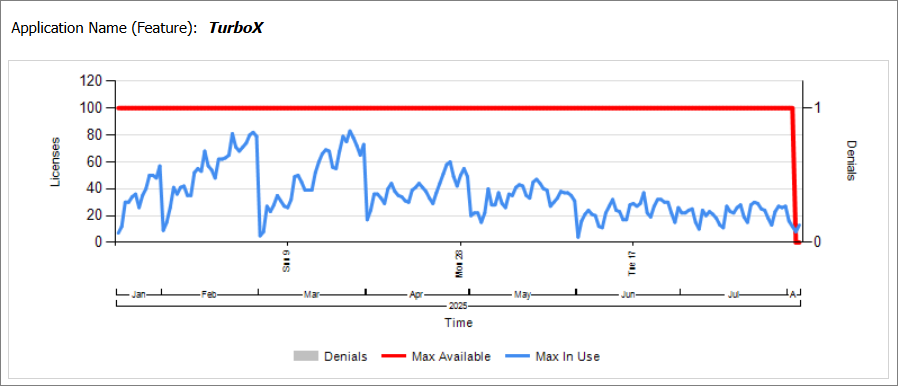OpenText Exceed TurboX
Introduction
Open iT supports OpenText Exceed TurboX usage reporting starting Open iT version 10.2.580.
An Open iT Core Client is installed on your license server for this collection. The data collector monitors and gathers the license usage history logs from the license manager every 1 hour. Once the logs are collected, the data collection process triggers and the logs are passed to the data preprocessor. After the data is preprocessed, it is transferred to the Core Server for further storage, completing the history logs collection and processing.
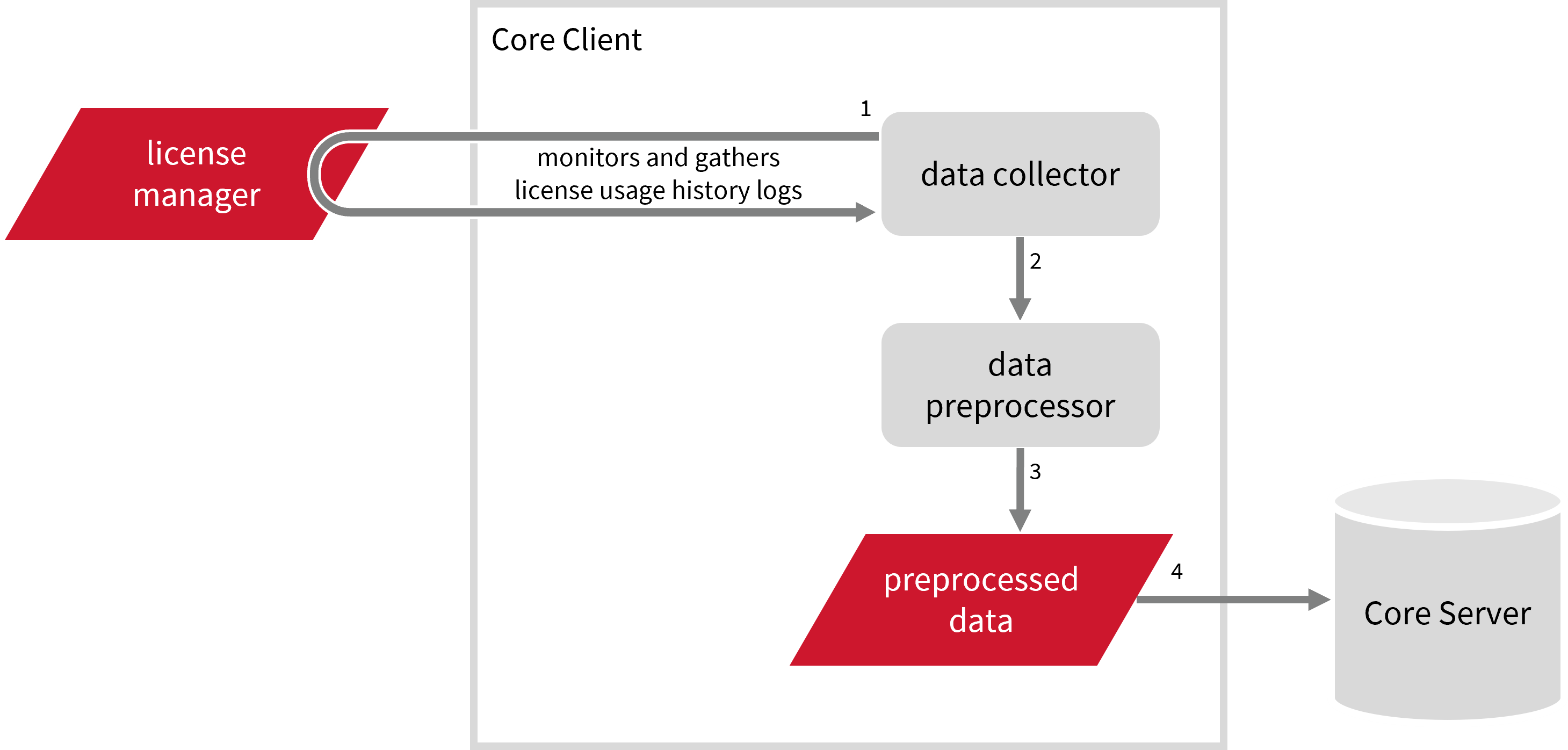
The following sections will guide you in setting up the necessary configuration to collect and send the required data to the server.
Apply the configurations in the Open iT Core Client.
Requirements
- An Open iT Core Client connected to an Open iT Core Server or a coexistent Open iT Core setup
- TurboX account with administrator access to the TurboX license portal
- License server administrative rights
Initializing TurboX Data Collection
Before configuring data collection, it is necessary to follow the steps below:
- Windows
- Unix
-
Open a command prompt with Administrator level privileges.
-
Go to the bin directory, which is by default in
C:\Program Files\OpeniT\Core\bin, run the command:Command Syntaxcd <bin_dir>Examplecd C:\Program Files\OpeniT\Core\bin -
Run the command:
Command Syntaxopenit_turbox --url <turbox_url> --username <turbox_username> --password <turbox_password> --months <number_of_months>where:
Parameter Description --url <turbox_url>Use this to specify the URL of TurboX license server. --username <turbox_username>Use this to specify the username for accessing the TurboX license server. --password <turbox_password>Use this to specify the password for accessing the TurboX license server. --months <number_of_months>Use this to specify the number of months of historical data to be collected. Parameters for Initializing Turbox Data Collection
Exampleopenit_turbox --url https://WIN-HOST01.example.com --username john_doe@example.com --password turboXpassword --months 12This example initializes TurboX data collection using the administrator account john_doe@company.com. It is configured to collect 12 months of historical data.
noteOpen iT saves the hashed TurboX credential file in
C:\ProgramData\OpeniT\Data\var\TurboX\etc.
-
Go to the bin directory, which is by default in
/opt/openit/bin, run the command:Command Syntaxcd <bin_dir>Examplecd /opt/openit/bin -
Run the command:
Command Syntax./openit_turbox --url <turbox_url> --username <turbox_username> --password <turbox_password> --months <number_of_months>where:
Parameter Description --url <turbox_url>Use this to specify the URL of TurboX license server. --username <turbox_username>Use this to specify the username for accessing the TurboX license server. --password <turbox_password>Use this to specify the password for accessing the TurboX license server. --months <number_of_months>Use this to specify the number of months of historical data to be collected. Parameters for Initializing Turbox Data Collection
Example./openit_turbox --url https://host01.example.com --username john_doe@example.com --password turboXpassword --months 12This example initializes TurboX data collection using the administrator account john_doe@company.com. It is configured to collect 12 months of historical data.
noteOpen iT saves the hashed TurboX credential file in
/var/opt/openit/var/TurboX.
Activating Raw Data Collection
These are the required steps to obtain raw data from the TurboX server.
- Windows
- Unix
-
Open a command prompt with Administrator level privileges.
-
Go to the bin directory, which is by default in
C:\Program Files\OpeniT\Core\bin, run the command:Command Syntaxcd <bin_dir>Examplecd C:\Program Files\OpeniT\Core\bin -
Once in the directory, activate the collection of raw TurboX data, run the command:
Command Syntaxopenit_oconfinit -u "collect_license_turbox-raw.root.scheduler.jobs.collect_turbox_licenselogs-raw.general.active=true" -
Update the configuration file, run the command:
Command Syntaxopenit_confbuilder --clientMake sure no errors are encountered.
-
Go to the bin directory, which is by default in
/opt/openit/bin, run the command:Command Syntaxcd <bin_dir>Examplecd /opt/openit/bin -
Once in the directory, activate the collection of raw TurboX data, run the command:
Command Syntax./openit_oconfinit -u "collect_license_turbox-raw.root.scheduler.jobs.collect_turbox_licenselogs-raw.general.active=true" -
Update the configuration file, run the command:
Command Syntax./openit_confbuilder --clientMake sure no errors are encountered.
Configuring Available Licenses for Past Dates
By default, the system reports the maximum available licenses only for the current date. To include past dates in the report, you need to configure the available-licenses.map file.
- Windows
- Unix
-
Open
available-licenses.mapin the Configuration directory, which is by default inC:\Program Files\OpeniT\Core\Configuration.Notice that it contains instructions on how to edit the file.
-
Specify the number of available licenses and the date range of the historical data you want to regenerate using the following syntax:
Mapping SyntaxMAP: <number_of_licenses> : <from_date> : <to_date>
TurboX\*;turboxwhere:
Parameter Description <number_of_licenses>Use this to specify the number of available licenses within the date range. <from_date>Use this to specify the starting date of the historical data range to regenerate. <to_date>Use this to specify the end date of the historical data range to regenerate. Parameters for Configuring Available Licenses for Past Dates
First Mapping ExampleMAP: 100 : 2025-07-03 : 2025-08-03
TurboX\*;turboxIn this example, the number of available licenses for TurboX is set to 100 from July 3, 2025 to August 3, 2025.
Second Mapping ExampleMAP: 100 : * : 2025-08-03
TurboX\*;turboxIn this example, the number of available licenses for TurboX is set to 100, from the earliest available raw data up to August 3, 2025.
-
Save the changes.
-
Open
available-licenses.mapin the etc directory, which is by default in/var/opt/openit/etc.Notice that it contains instructions on how to edit the file.
-
Specify the number of available licenses and the date range of the historical data you want to regenerate using the following syntax:
Mapping SyntaxMAP: <number_of_licenses> : <from_date> : <to_date>
TurboX\*;turboxwhere:
Parameter Description <number_of_licenses>Use this to specify the number of available licenses within the date range. <from_date>Use this to specify the starting date of the historical data range to regenerate. <to_date>Use this to specify the end date of the historical data range to regenerate. Parameters for Configuring Available Licenses for Past Dates
First Mapping ExampleMAP: 100 : 2025-07-03 : 2025-08-03
TurboX\*;turboxIn this example, the number of available licenses for TurboX is set to 100 from July 3, 2025 to August 3, 2025.
Second Mapping ExampleMAP: 100 : * : 2025-08-03
TurboX\*;turboxIn this example, the number of available licenses for TurboX is set to 100, from the earliest available raw data up to August 3, 2025.
-
Save the changes.
TurboX Event Log File Collection Configuration
This will produce the following aggregated data types used for historical reporting:
Activating Event Log Data Collection
TurboX event log data collection is active by default. If it is inactive, follow these instructions to activate:
- Windows
- Unix
-
Open a command prompt with Administrator level privileges.
-
Go to the bin directory, which is by default in
C:\Program Files\OpeniT\Core\bin, run the command:Command Syntaxcd <bin_dir>Examplecd C:\Program Files\OpeniT\Core\bin -
Once in the directory, activate the collection of TurboX event log data, run the command:
Command Syntaxopenit_oconfinit -u "collect_license_turbox_event-logs.root.scheduler.jobs.collect_turbox_licenselogs-events.general.active=true"
Advanced Configuration
The collection runs every 5 minutes by default. To configure the intervals, update the collect_license_turbox_event-logs.oconf file in the scheduler directory, which is by default in C:\Program Files\OpeniT\Core\Configuration\scheduler. Locate the instances attribute under collect_turbox_licenselogs-events, preprocess_turbox_licenselogs-events, or transfer_turbox_licenselogs-events in the same file and configure the attributes.
Refer to the TurboX Event Log Job Scheduler Instances Configuration table to learn the attributes used to configure TurboX events data collection and transfer.
| Attribute Name | Accepted Value | Description |
|---|---|---|
| max-instances | Uint (e.g., 5, 8, 9) | The number of instances allowed to run at the same time. |
| max-handling | String (end-oldest, end-all-old, or end-new) | The action done upon reaching the maximum number of instances:
|
| end-timeout | Timespan (e.g., P30S, P5M, P1H) | The maximum waiting time before terminating a running instance. |
| quarantine | Timespan (e.g., P30S, P5M, P1H) | The waiting time before starting a new instance after a previous one. |
-
Go to the bin directory, which is by default in
/opt/openit/bin, run the command:Command Syntaxcd <bin_dir>Examplecd /opt/openit/bin -
Once in the directory, activate the collection of TurboX event log data, run the command:
Command Syntax./openit_oconfinit -u "collect_license_turbox_event-logs.root.scheduler.jobs.collect_turbox_licenselogs-events.general.active=true"
Advanced Configuration
The collection runs every 5 minutes by default. To configure the intervals, update the collect_license_turbox_event-logs.oconf file in the scheduler directory, which is by default in /var/opt/openit/etc/scheduler. Locate the instances attribute under collect_turbox_licenselogs-events, preprocess_turbox_licenselogs-events, or transfer_turbox_licenselogs-events in the same file and configure the attributes.
Refer to the TurboX Event Log Job Scheduler Instances Configuration table to learn the attributes used to configure TurboX data collection and transfer.
| Attribute Name | Accepted Value | Description |
|---|---|---|
| max-instances | Uint (e.g., 5, 8, 9) | The number of instances allowed to run the at the same time. |
| max-handling | String (end-oldest, end-all-old, or end-new) | The action done upon reaching the maximum number of instances:
|
| end-timeout | Timespan (e.g., P30S, P5M, P1H) | The maximum waiting time before terminating a running instance. |
| quarantine | Timespan (e.g., P30S, P5M, P1H) | The waiting time before starting a new instance after a previous one. |
Verifying Event Log Data Collection
After configuration, you can verify that the data can be collected and parsed into the Open iT format successfully:
- Windows
- Unix
-
Open a command prompt with Administrator level privileges.
-
Go to the bin directory, which is by default in
C:\Program Files\OpeniT\Core\bin, run the command:Command Syntaxcd <bin_dir>Examplecd C:\Program Files\OpeniT\Core\bin -
Verify that Open iT can collect raw data, run the command:
Command Syntaxopenit_logfilecollector -c "<config_dir>\logfilecollector-turbox.conf"where
<config_dir>is the absolute path to the Configuration directory, which is by default inC:\Program Files\OpeniT\Core\Configuration.Exampleopenit_logfilecollector -c "C:\Program Files\OpeniT\Core\Configuration\logfilecollector-turbox.conf" -
Once done, verify that there are
*.statusandraw-turbox-license-LogFileCollector*.datafiles created in the LogFileCollector directory, which is by default inC:\ProgramData\OpeniT\Data\temp\LogFileCollector. -
Verify that Open iT can parse the collected raw data to the Open iT format, run the command:
Command Syntaxopenit_logparsergeneric --srcdir "C:\ProgramData\OpeniT\Data\temp\LogFileCollector" --srcpattern raw-turbox-license-LogFileCollector*.data --srcfilehandling rename --trgdir "C:\ProgramData\OpeniT\Data\temp\LogParserTurboX" --module turbox --datatype event --resolution PT1H --matchobjects "C:\Program Files\OpeniT\Core\Configuration\matchobjects-event-turbox.oconf" --debug warning -
Once done, verify that there are
event-turbox-LogParserGeneric*.datafiles created in the LogParserTurboX directory, which is by default inC:\ProgramData\OpeniT\Data\temp\LogParserTurboX.
-
Go to the bin directory, which is by default in
/opt/openit/bin, run the command:Command Syntaxcd <bin_dir>Examplecd /opt/openit/bin -
Verify that Open iT can collect raw data, run the command:
Command Syntax./openit_logfilecollector -c "<config_dir>/logfilecollector-turbox.conf"where
<config_dir>is the absolute path to the etc directory, which is by default in/var/opt/openit/etc.Example./openit_logfilecollector -c "/var/opt/openit/etc/logfilecollector-turbox.conf" -
Once done, verify that there are
*.statusandraw-turbox-license-LogFileCollector*.datafiles created in the LogFileCollector directory, which is by default in/var/opt/openit/temp/LogFileCollector. -
Verify that Open iT can parse the collected raw data to the Open iT format, run the command:
Command Syntax./openit_logparsergeneric --srcdir "/var/opt/openit/temp/LogFileCollector" --srcpattern raw-turbox-license-LogFileCollector*.data --srcfilehandling rename --trgdir "/var/opt/openit/temp/LogParserTurboX" --module turbox --datatype event --resolution PT1H --matchobjects "/var/opt/openit/etc/matchobjects-event-turbox.oconf" --debug warning -
Once done, verify that there are
event-turbox-LogParserGeneric*.datafiles created in the LogParserTurboX directory, which is by default in/var/opt/openit/temp/LogParserTurboX.
TurboX Record Log File Collection Configuration
This will produce the following aggregated data types used for historical reporting:
- (89) Total License Use Licenseevents
- (90) Individual License Use Licenseevents
- (91) Usergroup License Use Licenseevents
- (108) Host License Use Licenseevents
- (109) Hostgroup License Use Licenseevents
Activating Record Log Data Collection
TurboX Record Log Data Collection is active by default. If it is inactive, follow these instructions to activate:
- Windows
- Unix
-
Open a command prompt with Administrator level privileges.
-
Go to the bin directory, which is by default in
C:\Program Files\OpeniT\Core\bin, run the command:Command Syntaxcd <bin_dir>Examplecd C:\Program Files\OpeniT\Core\bin -
Once in the directory, activate the collection of TurboX record log data, run the command:
Command Syntaxopenit_oconfinit -u "collect_license_turbox_record-logs.root.scheduler.jobs.collect_turbox_licenselogs-records.general.active=true"
Advanced Configuration
The collection runs every 5 minutes by default. To configure the intervals, update the collect_license_turbox_record-logs.oconf file in the scheduler directory, which is by default in C:\Program Files\OpeniT\Core\Configuration\scheduler. Locate the instances attribute under collect_turbox_licenselogs-records, preprocess_turbox_licenselogs-records, or transfer_turbox_licenselogs-records in the same file and configure the attributes.
Refer to the TurboX Record Log Job Scheduler Instances Configuration table to learn the attributes used to configure TurboX records data collection and transfer.
| Attribute Name | Accepted Value | Description |
|---|---|---|
| max-instances | Uint (e.g., 5, 8, 9) | The number of instances allowed to run at the same time. |
| max-handling | String (end-oldest, end-all-old, or end-new) | The action done upon reaching the maximum number of instances:
|
| end-timeout | Timespan (e.g., P30S, P5M, P1H) | The maximum waiting time before terminating a running instance. |
| quarantine | Timespan (e.g., P30S, P5M, P1H) | The waiting time before starting a new instance after a previous one. |
-
Go to the bin directory, which is by default in
/opt/openit/bin, run the command:Command Syntaxcd <bin_dir>Examplecd /opt/openit/bin -
Once in the directory, activate the collection of TurboX record log data, run the command:
Command Syntax./openit_oconfinit -u "collect_license_turbox_record-logs.root.scheduler.jobs.collect_turbox_licenselogs-records.general.active=true"
Advanced Configuration
The collection runs every 5 minutes by default. To configure the intervals, update the collect_license_turbox_record-logs.oconf file in the scheduler directory, which is by default in /var/opt/openit/etc/scheduler. Locate the instances attribute under collect_turbox_licenselogs-records, preprocess_turbox_licenselogs-records, or transfer_turbox_licenselogs-records in the same file and configure the attributes.
Refer to the TurboX Record Log Job Scheduler Instances Configuration table to learn the attributes used to configure TurboX data collection and transfer.
| Attribute Name | Accepted Value | Description |
|---|---|---|
| max-instances | Uint (e.g., 5, 8, 9) | The number of instances allowed to run at the same time. |
| max-handling | String (end-oldest, end-all-old, or end-new) | The action done upon reaching the maximum number of instances:
|
| end-timeout | Timespan (e.g., P30S, P5M, P1H) | The maximum waiting time before terminating a running instance. |
| quarantine | Timespan (e.g., P30S, P5M, P1H) | The waiting time before starting a new instance after a previous one. |
Verifying Record Log Data Collection
After configuration, you can verify that the data can be collected and parsed into the Open iT format successfully:
- Windows
- Unix
-
Open a command prompt with Administrator level privileges.
-
Go to the bin directory, which is by default in
C:\Program Files\OpeniT\Core\bin, run the command:Command Syntaxcd <bin_dir>Examplecd C:\Program Files\OpeniT\Core\bin -
Verify that Open iT can collect raw data, run the command:
Command Syntaxopenit_logfilecollector -c "<config_dir>\logfilecollector-turbox.conf" --target "<temp_dir>\Raw.TurboX.Record"where:
Parameter Description <config_dir>Use this to specify the path to the Configuration directory, which is by default in C:\Program Files\OpeniT\Core\Configuration.<temp_dir>Use this to specify the path to the temp directory, which is by default in C:\ProgramData\OpeniT\Data\temp.Parameters for Verifying Record Log Data Collection
Exampleopenit_logfilecollector -c "C:\Program Files\OpeniT\Core\Configuration\logfilecollector-turbox.conf" --target "C:\ProgramData\OpeniT\Data\temp\Raw.TurboX.Record" -
Once done, verify that there are
*.statusandraw-turbox-license-logfilecollector*.datafiles created in the Raw.TurboX.Record directory, which is by default inC:\ProgramData\OpeniT\Data\temp\Raw.TurboX.Record. -
Verify that Open iT can parse the collected raw data into the Open iT format, run the command:
Command Syntaxopenit_logparsergeneric --srcdir "C:\ProgramData\OpeniT\Data\temp\Raw.TurboX.Record" --srcpattern raw-turbox-license-LogFileCollector*.data --srcfilehandling delete --trgdir "C:\ProgramData\OpeniT\Data\temp\LogParserTurboX" --module turbox --datatype record --resolution PT1H --matchobjects "C:\Program Files\OpeniT\Core\Configuration\matchobjects-record-turbox.oconf" --debug warning -
Once done, verify that there are
record-turbox-LogParserGeneric*.datafiles created in the LogParserTurboX directory, which is by default inC:\ProgramData\OpeniT\Data\temp\LogParserTurboX.
-
Go to the bin directory, which is by default in
/opt/openit/bin, run the command:Command Syntaxcd <bin_dir>Examplecd /opt/openit/bin -
Verify that Open iT can collect raw data, run the command:
Command Syntax./openit_logfilecollector -c "<config_dir>/logfilecollector-turbox.conf" --target "<temp_dir>/Raw.TurboX.Record"where:
Parameter Description <config_dir>Use this to specify the path to the etc directory, which is by default in /var/opt/openit/etc.<temp_dir>Use this to specify the path to the temp directory, which is by default in /var/opt/openit/temp.Parameters for Verifying Record Log Data Collection
Example./openit_logfilecollector -c "/var/opt/openit/etc/logfilecollector-turbox.conf" --target "/var/opt/openit/temp/Raw.TurboX.Record" -
Once done, verify that there are
*.statusandraw-turbox-license-logfilecollector*.datafiles created in the Raw.TurboX.Record directory, which is by default in/var/opt/openit/temp/Raw.TurboX.Record. -
Verify that Open iT can parse the collected raw data into the Open iT format, run the command:
Command Syntax./openit_logparsergeneric --srcdir "/var/opt/openit/temp/Raw.TurboX.Record" --srcpattern raw-turbox-license-LogFileCollector*.data --srcfilehandling delete --trgdir "/var/opt/openit/temp/LogParserTurboX" --module turbox --datatype record --resolution PT1H --matchobjects "/var/opt/openit/etc/matchobjects-record-turbox.oconf" --debug warning -
Once done, verify that there are
record-turbox-LogParserGeneric*.datafiles created in the LogParserTurboX directory, which is by default in/var/opt/openit/temp/LogParserTurboX.
Sample Reports
Historical Reports
License Efficiency
This sample report gives you helpful insights on how much time a software license has been used. It shows whether licenses are being actively used or left idle, giving you a quick way to understand how efficiently your licenses are being managed.
It offers several key benefits:
- License Utilization Tracking – monitors how long licenses are in use during a given period and see if any licenses are not being used so they can be reassigned.
- Optimized License Allocation – helps ensure you are not over-purchasing licenses you don't need or under-provisioning.
- Cost Savings – identifies opportunities to downgrade or redistribute licenses, reducing unnecessary expenses.
- Compliance & Audit Readiness – provides a usage record to ensure compliance with vendor agreements and avoid penalties.
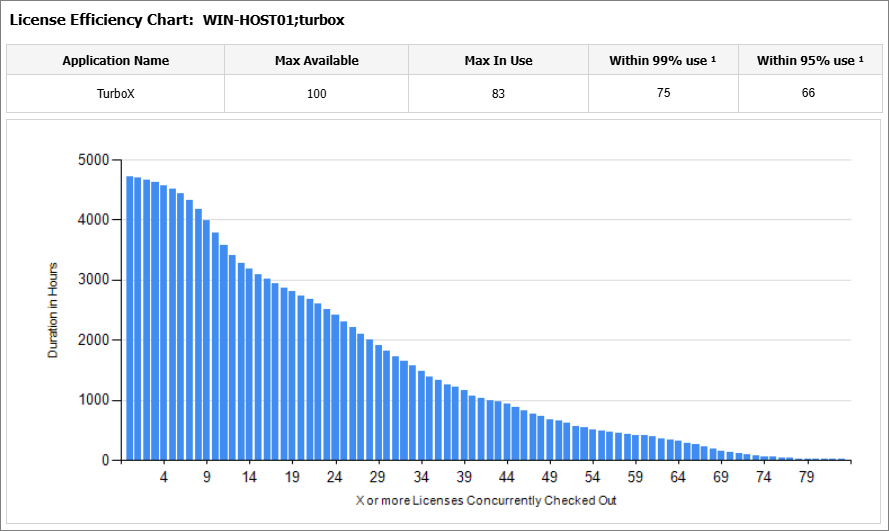
Heatmap
This sample report provides a visual representation of license usage by day of the week and hour of the day for the selected application.
It offers several key benefits:
- Peak Usage Identification – highlights the specific days and hours with the highest demand for licenses.
- Workload Distribution – helps balance activity by identifying underutilized periods where tasks can be scheduled.
- Resource Planning – supports better allocation of licenses by anticipating peak and off-peak usage times.
- User Behavior Insights – reveals patterns in how and when users access software, such as evening or weekday activity.
- Avoiding Bottlenecks – reduces delays by planning critical tasks during low-usage hours.
- Historical & Predictive Trends – combines weekly usage patterns with historical insights to inform long-term planning and decision-making.
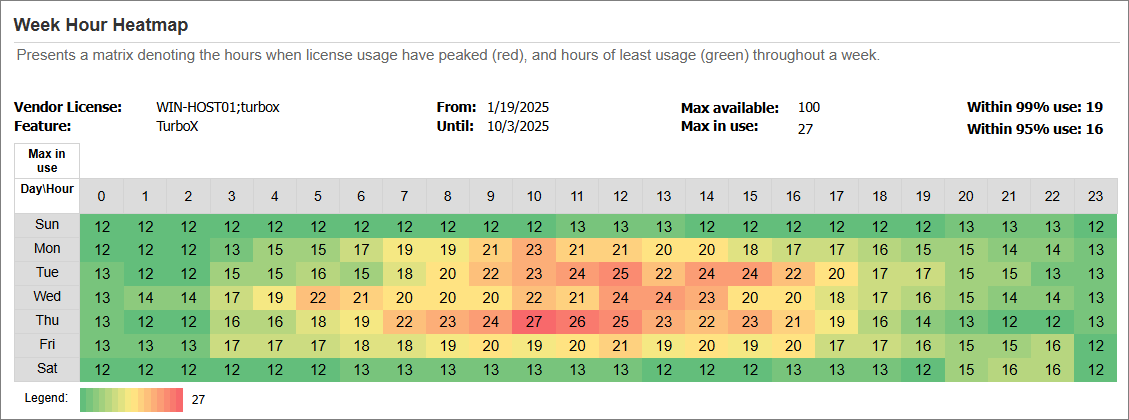
Summary Page to Detail Page
This sample report provides an overview of application license usage and denial trends over time, offering a clear summary-to-detail view of software utilization.
It offers several key benefits:
- Comprehensive License Monitoring – delivers a detailed insight into license availability and usage patterns.
- Denial Detection – identifies instances where license requests exceeded availability, helping pinpoint potential access issues.
- Usage Trend Analysis – tracks how license consumption fluctuates over time to reveal usage trends and user behavior.
- Capacity Planning – assists in evaluating whether current license counts are sufficient to meet demand, ensuring optimal resource allocation.
- Performance Optimization – supports decisions to adjust license pools, improve distribution, and prevent future denials.