Titan License Manager
Introduction
Open iT supports Titan usage reporting starting Open iT version 10.2.580.
Tested and verified with Titan Server version 9.12.
- Windows
- Unix
An Open iT Core Client is installed on your license server for this collection. The data collector monitors and gathers the license usage history logs from the license manager every 5 minutes. Once the logs are collected, the data collection process triggers and the logs are passed to the data preprocessor. After the data is preprocessed, it is transferred to the Core Server for further storage, completing the history logs collection and processing.
An Open iT Core Client is responsible for collecting license usage history logs from your license manager. While it does not need to be installed directly on the license server, it must have network access to the server to retrieve the necessary data. The data collector monitors and gathers license usage logs from the license manager at five-minute intervals. Once collected, the logs are passed to the data preprocessor, which prepares the data before transferring it to the Core Server for storage and further processing, completing the history logs collection and processing.
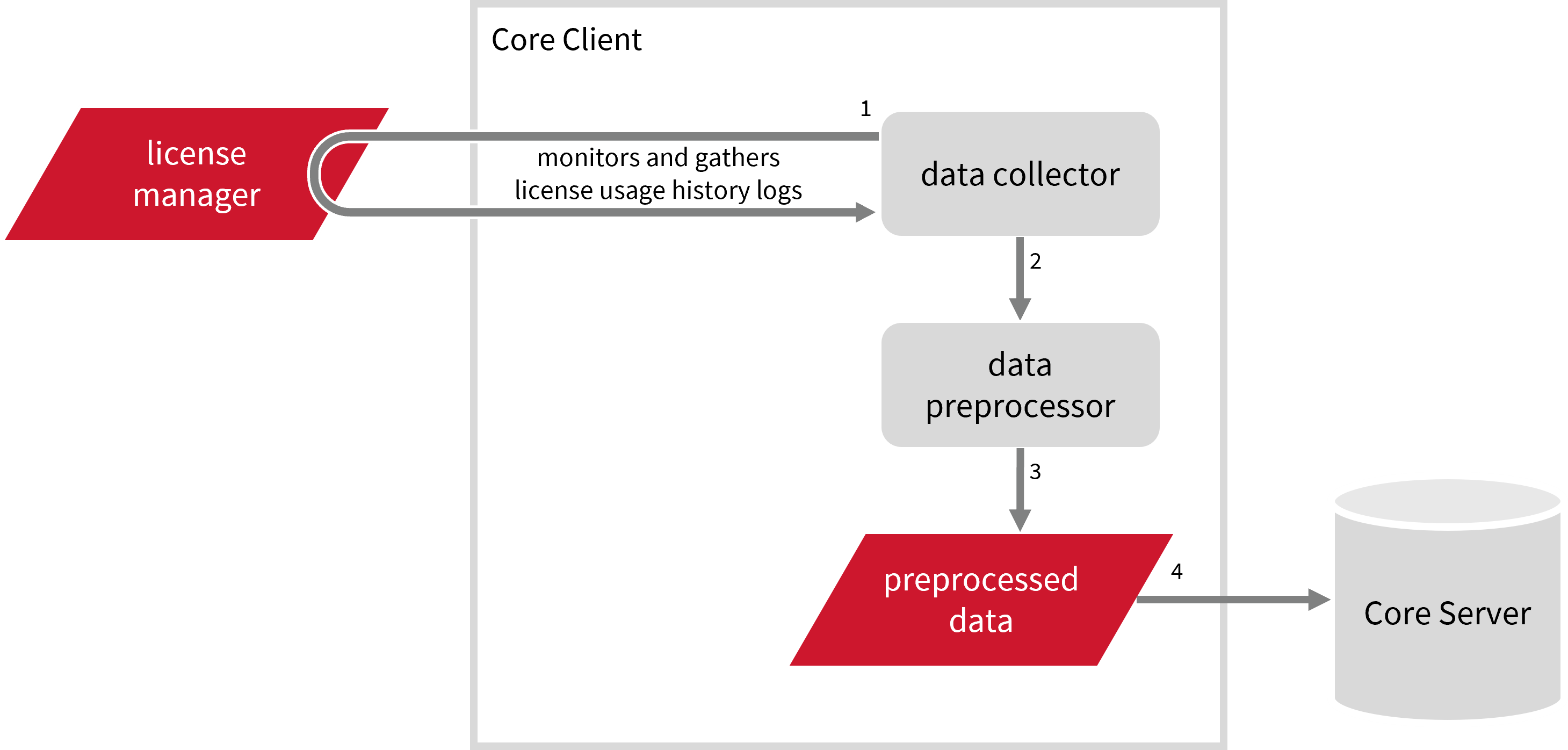
The following sections will guide you in setting up the necessary configuration to collect and send the required data to the server.
Apply the configurations in the Open iT Core Client.
Requirements
- Windows
- Unix
- An Open iT Core Client connected to an Open iT Core Server or a coexistent Open iT Core setup
- License server administrative rights
- Full path to the
ServerLog.datfile
Unix systems require additional configuration to access remote file shares over the network. Ensure the following prerequisites are met to enable log collection from a license server.
Base Requirements
- An Open iT Core Client connected to an Open iT Core Server or a coexistent Open iT Core setup
- License server administrative rights
Additional Configuration
-
Host IP address (IPv4) of the license server
-
Shared folder name where the
ServerLog.datfile is stored -
cifs-utilspackage installed on the Unix system -
Mount the shared folder on the Unix system using the following command:
Command Syntaxsudo mount -t cifs //<host_ip>/<shared_folder> <unix_folder_path> -o username=<user>,password=<password>where:
<host_ip>- IPv4 address of the license server<shared_folder>- name of the shared directory containing theServerLog.datfile<user>/<password>- user credentials with access rights<unix_folder_path>- local mount point directory on the Unix system
Examplesudo mount -t cifs //192.0.2.xxx/titan /mnt/shared -o username=<john_doe>,password=<password>
Specifying Titan Log File Path
These are the required steps to specify the path to the Titan log files.
- Windows
- Unix
-
Go to the Components directory, which is by default in
C:\Program Files\OpeniT\Core\Configuration\Components, and back up thelogfilecollector-titan.xmlfile. -
Open a command prompt with Administrator level privileges.
-
Go to the bin directory, which is by default in
C:\Program Files\OpeniT\Core\bin, run the command:Command Syntaxcd <bin_dir>Examplecd C:\Program Files\OpeniT\Core\bin -
Once in the directory, set the location of the Titan log files, run the command:
Command Syntaxopenit_confinit -c "logfilecollector-titan.logfilecollector.source.dir=<titan_log_dir>"where
<titan_log_dir>is the location of theServerLog.datfile.noteThe Titan License Manager server automatically generates the
ServerLog.datfile. Its default location depends on your installation and operating system settings.Exampleopenit_confinit -c "logfilecollector-titan.logfilecollector.source.dir=C:\Program Files\TitanLM"
-
Update the configuration file, run the command:
Command Syntaxopenit_confbuilder --clientMake sure no errors are encountered.
Advanced Configuration
Refer to the Titan Log File Collection Configuration table to learn more about Titan configuration in logfilecollector-titan.xml.
| Object Name | Accepted Value | Description |
|---|---|---|
| source.dir | DirName (e.g., C:\Program Files\TitanLM) | Location of the Titan log files. |
| source.pattern | String (i.e., *ServerLog.dat) | The glob pattern identifying source files in the source directory. |
| source.seen | String (collect, ignore, or tail) | Seen files are the previously collected source files.
|
| source.cmplines | Integer (e.g., 6, 10, 20) | This is required if the value of source.seen is tail. This is the number of lines compared to source files collected before to determine where to start the collection. Note: If this number is too low, you can end up with an incorrect position, and duplicate data may be in the log files. Usually, it is better to have a few lines more than strictly necessary than even a single line too little. |
| target.dir | DirName (i.e., ${OpeniT.directories.temp}/LogFileCollector) | This is the location of the directory containing the collected log data. |
| target.module | String (i.e., license) | The target type of module (in general). |
| target.datatype | String (i.e., titan) | The specific type of target data. |
| target.interval | Timespan (e.g., P30S, P5M, P1D) | The span of time between collector runs. |
| target.rotation-size | Integer (e.g., 6, 10, 20) | The log file rotates if it goes beyond the number (in mb) defined. |
| target.rotation-glob | String (e.g., *) | The glob pattern to match before the log file rotates. |
-
Go to the Components directory, which is by default in
/var/opt/openit/etc/Components, and back up thelogfilecollector-titan.xmlfile. -
Go to the bin directory, which is by default in
/opt/openit/bin, run the command:Command Syntaxcd <bin_dir>Examplecd /opt/openit/bin -
Once in the directory, set the location of the Titan log files, run the command:
Command Syntax./openit_confinit -r /var/opt/openit/ -d /var/opt/openit/etc/ -c "logfilecollector-titan.logfilecollector.source.dir=<titan_log_dir>"where
<titan_log_dir>is the local mount point directory of theServerLog.datfile you set on the Unix system.Example./openit_confinit -r /var/opt/openit/ -d /var/opt/openit/etc/ -c "logfilecollector-titan.logfilecollector.source.dir=/mnt/shared"
-
Update the configuration file, run the command:
Command Syntax./openit_confbuilder --clientMake sure no errors are encountered.
Advanced Configuration
Refer to the Titan Log File Collection Configuration table to learn more about Titan configuration in logfilecollector-titan.xml.
| Object Name | Accepted Value | Description |
|---|---|---|
| source.dir | DirName (e.g., /mnt/shared) | Location of the Titan log files. |
| source.pattern | String (i.e., *ServerLog.dat) | The glob pattern identifying source files in the source directory. |
| source.seen | String (collect, ignore, or tail) | Seen files are the previously collected source files.
|
| source.cmplines | Integer (e.g., 6, 10, 20) | This is required if the value of source.seen is tail. This is the number of lines compared to source files collected before to determine where to start the collection. Note: If this number is too low, you can end up with an incorrect position, and duplicate data may be in the log files. Usually, it is better to have a few lines more than strictly necessary than even a single line too little. |
| target.dir | DirName (i.e., ${OpeniT.directories.temp}/LogFileCollector) | This is the location of the directory containing the collected log data. |
| target.module | String (i.e., license) | The target type of module (in general). |
| target.datatype | String (i.e., titan) | The specific type of target data. |
| target.interval | Timespan (e.g., P30S, P5M, P1D) | The span of time between collector runs. |
| target.rotation-size | Integer (e.g., 6, 10, 20) | The log file rotates if it goes beyond the number (in mb) defined. |
| target.rotation-glob | String (e.g., *) | The glob pattern to match before the log file rotates. |
Titan Events Log File Collection Configuration
Activating this produces the following aggregated data types used for historical reporting:
Activating Event Log Data Collection
These are the required steps to activate the collection of the Titan log file for events.
- Windows
- Unix
-
Open a command prompt with Administrator level privileges.
-
Go to the bin directory, which is by default in
C:\Program Files\OpeniT\Core\bin, run the command:Command Syntaxcd <bin_dir>Examplecd C:\Program Files\OpeniT\Core\bin -
Once in the directory, activate the collection of Titan events log data, run the command:
Command Syntaxopenit_oconfinit -u "collect_license_titan_event-logs.root.scheduler.jobs.collect_titan_licenselogs-events.general.active=true"
Advanced Configuration
The collection runs every 5 minutes by default. To configure the intervals, update the collect_license_titan_event-logs.oconf file in the scheduler directory, which is by default in C:\Program Files\OpeniT\Core\Configuration\scheduler. Locate the instances attribute under collect_titan_licenselogs-events, preprocess_titan_licenselogs-events, or transfer_titan_licenselogs-events in the same file and configure the attributes.
Refer to the Titan Log Job Scheduler Instances Configuration table to learn the attributes used to configure Titan data collection and transfer.
| Attribute Name | Accepted Value | Description |
|---|---|---|
| max-instances | Uint (e.g., 5, 8, 9) | The number of instances allowed to run the at the same time. |
| max-handling | String (end-oldest, end-all-old, or end-new) | The action done upon reaching the maximum number of instances:
|
| end-timeout | Timespan (e.g., P30S, P5M, P1H) | The maximum waiting time before terminating a running instance. |
| quarantine | Timespan (e.g., P30S, P5M, P1H) | The waiting time before starting a new instance after a previous one. |
-
Go to the bin directory, which is by default in
/opt/openit/bin, run the command:Command Syntaxcd <bin_dir>Examplecd /opt/openit/bin -
Once in the directory, activate the collection of Titan events log data, run the command:
Command Syntax./openit_oconfinit -u "collect_license_titan_event-logs.root.scheduler.jobs.collect_titan_licenselogs-events.general.active=true"
Advanced Configuration
The collection runs every 5 minutes by default. To configure the intervals, update the collect_license_titan_event-logs.oconf file in the scheduler directory, which is by default in /var/opt/openit/etc/scheduler. Locate the instances attribute under collect_titan_licenselogs-events, preprocess_titan_licenselogs-events, or transfer_titan_licenselogs-events in the same file and configure the attributes.
Refer to the Titan Log Job Scheduler Instances Configuration table to learn the attributes used to configure Titan data collection and transfer.
| Attribute Name | Accepted Value | Description |
|---|---|---|
| max-instances | Uint (e.g., 5, 8, 9) | The number of instances allowed to run the at the same time. |
| max-handling | String (end-oldest, end-all-old, or end-new) | The action done upon reaching the maximum number of instances:
|
| end-timeout | Timespan (e.g., P30S, P5M, P1H) | The maximum waiting time before terminating a running instance. |
| quarantine | Timespan (e.g., P30S, P5M, P1H) | The waiting time before starting a new instance after a previous one. |
Verifying Event Log Data Collection
After configuration, you can verify that the data can be collected and parsed into the Open iT format successfully:
- Windows
- Unix
-
Open a command prompt with Administrator level privileges.
-
Go to the bin directory, which is by default in
C:\Program Files\OpeniT\Core\bin, run the command:Command Syntaxcd <bin_dir>Examplecd C:\Program Files\OpeniT\Core\bin -
Verify that Open iT can collect raw data, run the command:
Command Syntaxopenit_logfilecollector -c "<config_dir>\logfilecollector-titan.conf"where
<config_dir>is the absolute path to the Configuration directory, which is by default inC:\Program Files\OpeniT\Core\Configuration.Exampleopenit_logfilecollector -c "C:\Program Files\OpeniT\Core\Configuration\logfilecollector-titan.conf" -
Once done, verify that there are
*.statusandraw-titan-license-LogFileCollector*.datafiles created in the LogFileCollector directory which is by default inC:\ProgramData\OpeniT\Data\temp\LogFileCollector. -
Verify that Open iT can parse the collected raw data to the Open iT format, run the command:
Command Syntaxopenit_logparsertitan --srcdir "C:\ProgramData\OpeniT\Data\temp\LogFileCollector" --srcpattern raw-titan-license-LogFileCollector*.data --srcfilehandling rename --trgdir "C:\ProgramData\OpeniT\Data\temp\LogParserTitan" --module license --datatype event --resolution PT1H --matchobjects "C:\Program Files\OpeniT\Core\Configuration\matchobjects-event-titan.oconf" --debug warning -
Once done, verify that there are
event-license-LogParserTitan*.datafiles created in the LogParserTitan directory, which is by default inC:\ProgramData\OpeniT\Data\temp\LogParserTitan.
-
Go to the bin directory, which is by default in
/opt/openit/bin, run the command:Command Syntaxcd <bin_dir>Examplecd /opt/openit/bin -
Verify that Open iT can collect raw data, run the command:
Command Syntaxopenit_logfilecollector -c "<config_dir>/logfilecollector-titan.conf"where
<config_dir>is the absolute path to the etc directory, which is by default in/var/opt/openit/etc.Exampleopenit_logfilecollector -c "/var/opt/openit/etc/logfilecollector-titan.conf" -
Once done, verify that there are
*.statusandraw-titan-license-LogFileCollector*.datafiles created in the LogFileCollector directory which is by default in/var/opt/openit/temp/LogFileCollector. -
Verify that Open iT can parse the collected raw data to the Open iT format, run the command:
Command Syntaxopenit_logparsertitan --srcdir "/var/opt/openit/temp/LogFileCollector" --srcpattern raw-titan-license-LogFileCollector*.data --srcfilehandling rename --trgdir "/var/opt/openit/temp/LogParserTitan" --module license --datatype event --resolution PT1H --matchobjects "/var/opt/openit/etc/matchobjects-event-titan.oconf" --debug warning -
Once done, verify that there are
event-license-LogParserTitan*.datafiles created in the LogParserTitan directory, which is by default in/var/opt/openit/temp/LogParserTitan.
Titan Records Log File Collection Configuration
Activating this produces the following aggregated data types used for historical and real-time reporting:
- (89) Total License Use Licenseevents
- (90) Individual License Use Licenseevents
- (91) Usergroup License Use Licenseevents
- (108) Host License Use Licenseevents
- (109) Hostgroup License Use Licenseevents
Activating Record Log Data Collection
These are the required steps to activate the collection of the Titan log file for records.
- Windows
- Unix
-
Open a command prompt with Administrator level privileges.
-
Go to the bin directory, which is by default in
C:\Program Files\OpeniT\Core\bin, run the command:Command Syntaxcd <bin_dir>Examplecd C:\Program Files\OpeniT\Core\bin -
Once in the directory, activate the collection of Titan records log data, run the command:
Command Syntaxopenit_oconfinit -u "collect_license_titan_record-logs.root.scheduler.jobs.collect_titan_licenselogs-records.general.active=true"
Advanced Configuration
The collection runs every 5 minutes by default. To configure the intervals, update the collect_license_titan_record-logs.oconf file in the scheduler directory, which is by default in C:\Program Files\OpeniT\Core\Configuration\scheduler. Locate the instances attribute under collect_titan_licenselogs-records, preprocess_titan_licenselogs-records, or transfer_titan_licenselogs-records in the same file and configure the attributes.
Refer to the Titan Log Job Scheduler Instances Configuration table to learn the attributes used to configure Titan data collection and transfer.
| Attribute Name | Accepted Value | Description |
|---|---|---|
| max-instances | Uint (e.g., 5, 8, 9) | The number of instances allowed to run at the same time. |
| max-handling | String (end-oldest, end-all-old, or end-new) | The action done upon reaching the maximum number of instances:
|
| end-timeout | Timespan (e.g., P30S, P5M, P1H) | The maximum waiting time before terminating a running instance. |
| quarantine | Timespan (e.g., P30S, P5M, P1H) | The waiting time before starting a new instance after a previous one. |
-
Go to the bin directory, which is by default in
/opt/openit/bin, run the command:Command Syntaxcd <bin_dir>Examplecd /opt/openit/bin -
Once in the directory, activate the collection of Titan records log data, run the command:
Command Syntax./openit_oconfinit -u "collect_license_titan_record-logs.root.scheduler.jobs.collect_titan_licenselogs-records.general.active=true"
Advanced Configuration
The collection runs every 5 minutes by default. To configure the intervals, update the collect_license_titan_record-logs.oconf file in the scheduler directory, which is by default in /var/opt/openit/etc/scheduler. Locate the instances attribute under collect_titan_licenselogs-records, preprocess_titan_licenselogs-records, or transfer_titan_licenselogs-records in the same file and configure the attributes.
Refer to the Titan Log Job Scheduler Instances Configuration table to learn the attributes used to configure Titan data collection and transfer.
| Attribute Name | Accepted Value | Description |
|---|---|---|
| max-instances | Uint (e.g., 5, 8, 9) | The number of instances allowed to run at the same time. |
| max-handling | String (end-oldest, end-all-old, or end-new) | The action done upon reaching the maximum number of instances:
|
| end-timeout | Timespan (e.g., P30S, P5M, P1H) | The maximum waiting time before terminating a running instance. |
| quarantine | Timespan (e.g., P30S, P5M, P1H) | The waiting time before starting a new instance after a previous one. |
Verifying Record Log data Collection
After configuration, you can verify that the data can be collected and parsed into the Open iT format successfully:
- Windows
- Unix
-
Open a command prompt with Administrator level privileges.
-
Go to the bin directory, which is by default in
C:\Program Files\OpeniT\Core\bin, run the command:Command Syntaxcd <bin_dir>Examplecd C:\Program Files\OpeniT\Core\bin -
Verify that Open iT can collect raw data, run the command:
Command Syntaxopenit_logfilecollector -c "<config_dir>\logfilecollector-titan.conf" --target "<temp_dir>\Raw.Titan.Record"where:
<config_dir>is the absolute path to the Configuration directory, which is by default inC:\Program Files\OpeniT\Core\Configuration<temp_dir>is the absolute path to the temp directory, which is by defaultC:\ProgramData\OpeniT\Data\temp
Exampleopenit_logfilecollector -c "C:\Program Files\OpeniT\Core\Configuration\logfilecollector-titan.conf" --target "C:\ProgramData\OpeniT\Data\temp\Raw.Titan.Record" -
Once done, verify that there are
*.statusandraw-titan-license-logfilecollector*.datafiles created in the Raw.Titan.Record directory, which is by default inC:\ProgramData\OpeniT\Data\temp\Raw.Titan.Record. -
Verify that Open iT can parse the collected raw data into the Open iT format, run the command:
Command Syntaxopenit_logparsertitan --srcdir "C:\ProgramData\OpeniT\Data\temp\Raw.Titan.Record" --srcpattern raw-titan-license-LogFileCollector*.data --srcfilehandling delete --trgdir "C:\ProgramData\OpeniT\Data\temp\LogParserTitan" --module license --datatype record --resolution PT1H --matchobjects "C:\Program Files\OpeniT\Core\Configuration\matchobjects-record-titan.oconf" --type record --debug warning -
Once done, verify that there are
record-license-LogParserTitan*.datafiles created in the LogParserTitan directory, which is by default inC:\ProgramData\OpeniT\Data\temp\LogParserTitan.
-
Go to the bin directory, which is by default in
/opt/openit/bin, run the command:Command Syntaxcd <bin_dir>Examplecd /opt/openit/bin -
Verify that Open iT can collect raw data, run the command:
Command Syntaxopenit_logfilecollector -c "<config_dir>/logfilecollector-titan.conf" --target "<temp_dir>/Raw.Titan.Record"where:
<config_dir>is the absolute path to the etc directory, which is by default in/var/opt/openit/etc<temp_dir>is the absolute path to the temp directory, which is by default/var/opt/openit/temp
Exampleopenit_logfilecollector -c "/var/opt/openit/etc/logfilecollector-titan.conf" --target "/var/opt/openit/temp/Raw.Titan.Record" -
Once done, verify that there are
*.statusandraw-titan-license-logfilecollector*.datafiles created in the Raw.Titan.Record directory, which is by default in/var/opt/openit/temp/Raw.Titan.Record. -
Verify that Open iT can parse the collected raw data into the Open iT format, run the command:
Command Syntaxopenit_logparsertitan --srcdir "/var/opt/openit/temp/Raw.Titan.Record" --srcpattern raw-titan-license-LogFileCollector*.data --srcfilehandling delete --trgdir "/var/opt/openit/temp/LogParserTitan" --module license --datatype record --resolution PT1H --matchobjects "/var/opt/openit/etc/matchobjects-record-titan.oconf" --type record --debug warning -
Once done, verify that there are
record-license-LogParserTitan*.datafiles created in the LogParserTitan directory, which is by default in/var/opt/openit/temp/LogParserTitan.
Sample Reports
Historical Reports
Utilization Trend
This sample report provides a visual representation of license activity for the selected application. It helps users and administrators quickly understand how licenses are being used, when peak demand occurs, and whether any access issues (such as denials) are happening.
It offers several key benefits:
- Centralized Visibility – provides a clear view of license usage, availability, and denials in a single interface.
- Optimized License Allocation – helps ensure you are not over-purchasing licenses you don't need or under-provisioning.
- Cost Savings – identifies opportunities to downgrade or redistribute licenses, reducing unnecessary expenses.
- Usage Trends & Capacity Planning – shows peak usage patterns, allowing better forecasting for future needs.
- Avoiding Service Disruptions – helps prevent situations where users cannot access software due to reaching the license limit.
- Compliance & Audit Readiness – provides a usage record to ensure compliance with vendor agreements and avoid penalties.
- Performance & Productivity Insights – helps assess whether certain teams or departments are under-utilizing or over-utilizing software.
- Historical and Real-Time Analysis – combines near real-time monitoring with historical trend analysis, enabling both immediate decision-making and long-term planning.
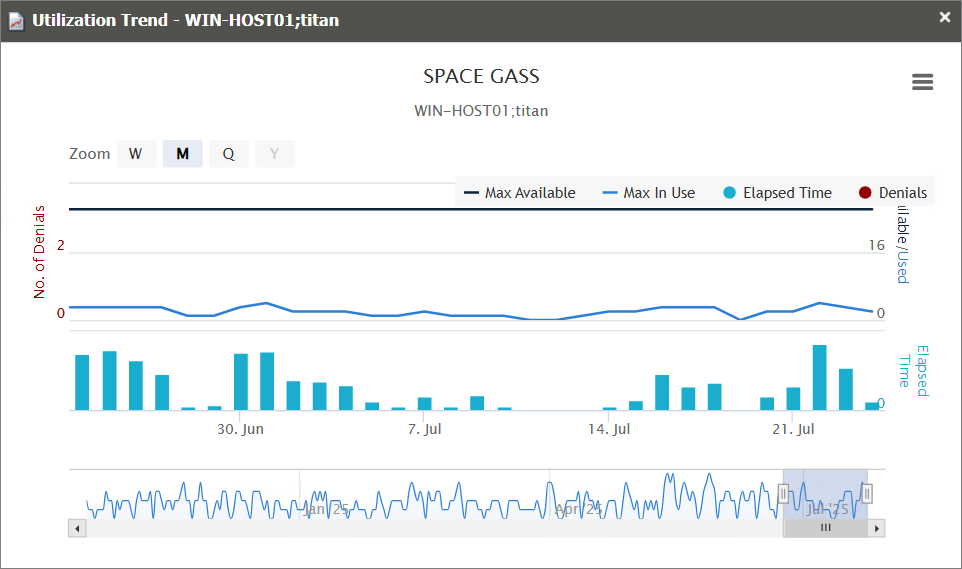
License Efficiency
This sample report gives you helpful insights on how much time a software license has been used. It shows whether licenses are being actively used or left idle, giving you a quick way to understand how efficiently your licenses are being managed.
It offers several key benefits:
- License Utilization Tracking – monitors how long licenses are in use during a given period and see if any licenses are not being used so they can be reassigned.
- Optimized License Allocation – helps ensure you are not over-purchasing licenses you don't need or under-provisioning.
- Cost Savings – identifies opportunities to downgrade or redistribute licenses, reducing unnecessary expenses.
- Compliance & Audit Readiness – provides a usage record to ensure compliance with vendor agreements and avoid penalties.
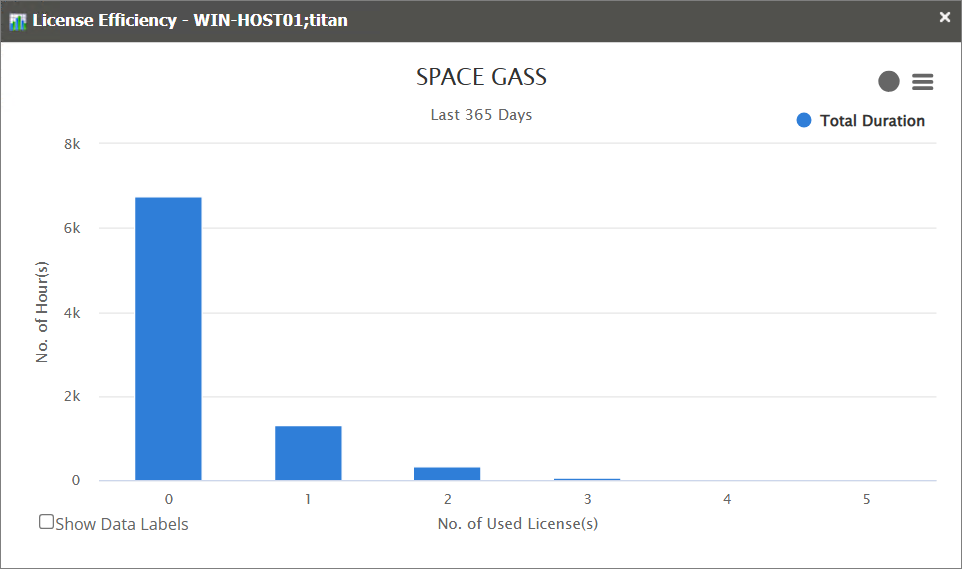
Heatmap
This sample report provides a visual representation of license usage by day of the week and hour of the day for the selected application.
It offers several key benefits:
- Peak Usage Identification – highlights the specific days and hours with the highest demand for licenses.
- Workload Distribution – helps balance activity by identifying underutilized periods where tasks can be scheduled.
- Resource Planning – supports better allocation of licenses by anticipating peak and off-peak usage times.
- User Behavior Insights – reveals patterns in how and when users access software, such as evening or weekday activity.
- Avoiding Bottlenecks – reduces delays by planning critical tasks during low-usage hours.
- Historical & Predictive Trends – combines weekly usage patterns with historical insights to inform long-term planning and decision-making.
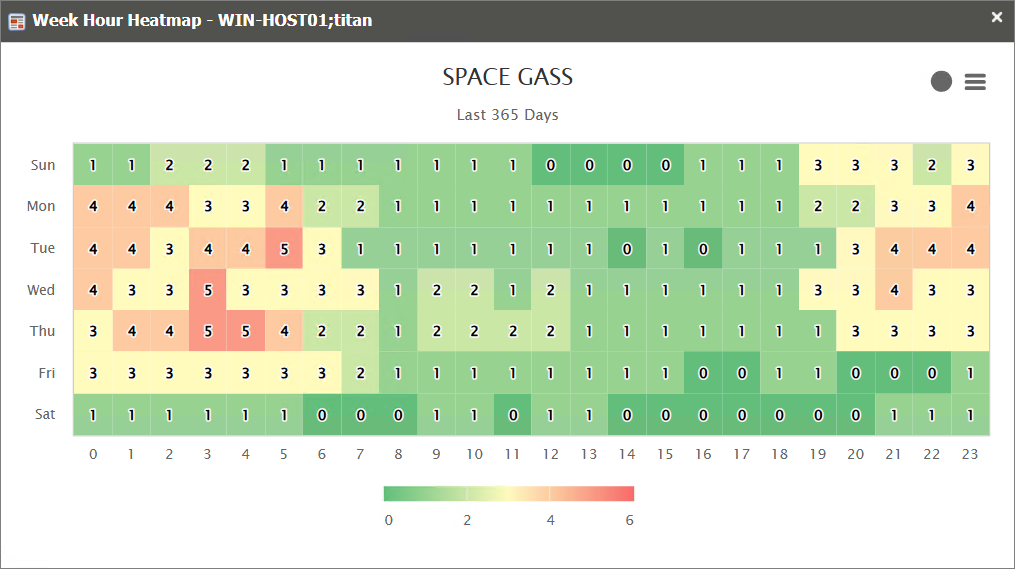
Real-time Report
This sample report shows a drilled-down feature view of the online licenses in use and the licenses available.
