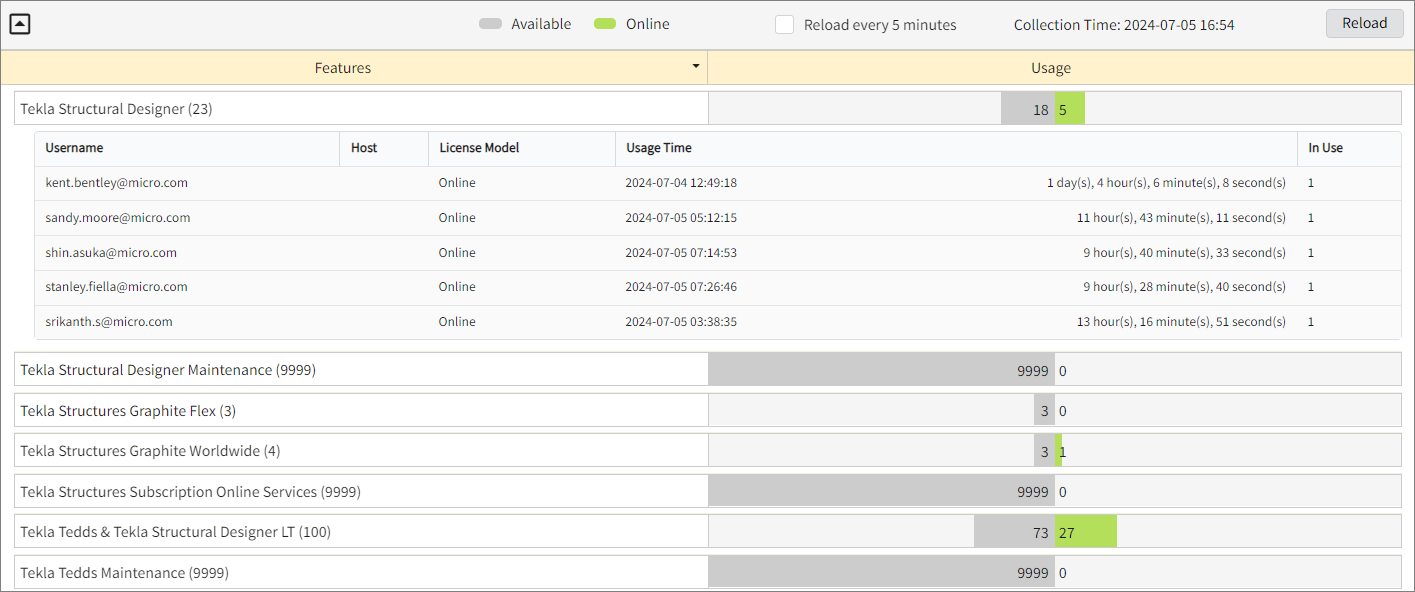Tekla Online
Introduction
Open iT supports Tekla Online usage reporting by polling the license servers at regular intervals to get the current status of its license use and availability.
For this collection, the data source is through an API. The data collector/preprocessor initiates the license status utility every hour using a 5-minute sample interval, triggering the data collection process. The license status utility requests the current license usage data from the license manager portal. After the license manager portal provides the requested data, the license status utility passes this information to the data collector/preprocessor. The data collector/preprocessor processes the data, preparing it for transmission. Finally, the preprocessed data is sent to the Core Server every night, according to the client's timezone, for further storage, completing the license usage data collection and processing.
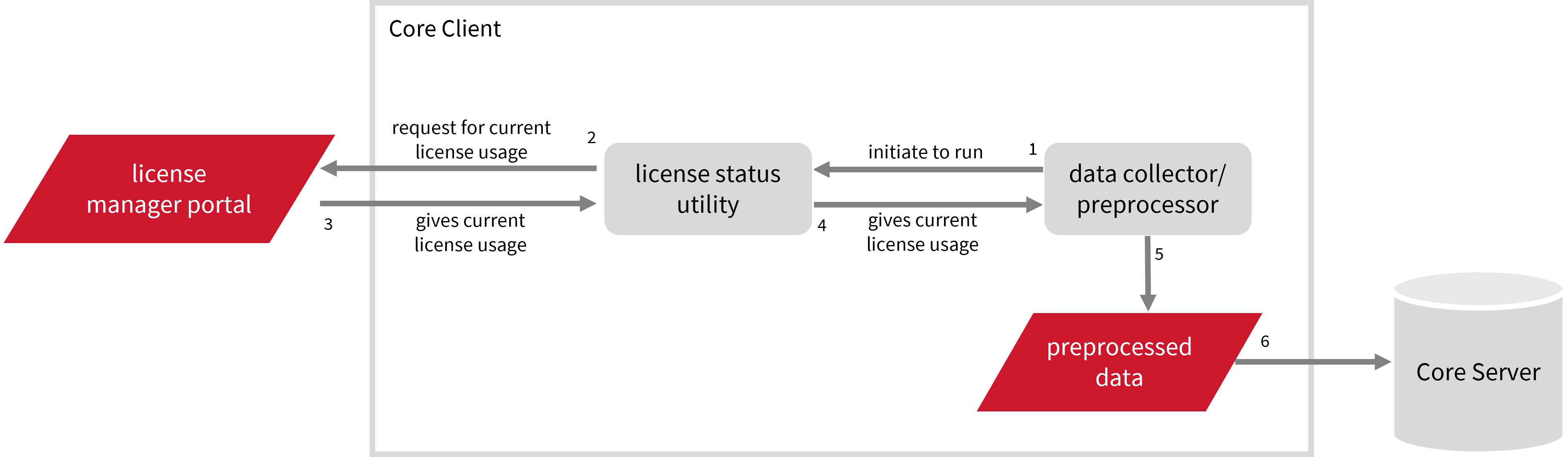
This will produce the following aggregated data types used for historical reporting:
- (49) Host User License Use
- (93) OLAP Raw Hourly
- (94) OLAP User Concurrency
- (95) Usergroup License Use v3.0
- (102) OLAP Total Use
The following sections will guide you in setting up the necessary configuration to collect and send the required data to the server.
Apply the configurations shown in the Open iT Core Client.
Requirements
- An Open iT Core Client connected to an Open iT Core Server or a coexistent Open iT Core setup
- Activated LicenseAnalyzer collection and license poller
- Non-SSO Tekla Online account with administrator access to the Tekla Online portal, which is https://account.tekla.com/ by default
Setting up Tekla Online Data Collection
These are the required steps to set up data collection from the Tekla Online portal.
- Windows
- Unix
-
Open a command prompt with Administrator level privileges.
-
Go to the bin directory, which is by default in
C:\Program Files\OpeniT\Core\bin, run the command:Command Syntaxcd <bin_dir>Examplecd C:\Program Files\OpeniT\Core\bin -
Run the command:
Command Syntaxopenit_teklastat --init --username <tekla_username> --password <tekla_password>where:
Parameter Description --initUse this to set up the Tekla Online portal configuration. --username <tekla_username>Use this to specify the username for accessing the Tekla Online portal. --password <tekla_password>Use this to specify the password for accessing the Tekla Online portal. Parameters for Setting Up Tekla Cloud Data Collection
Exampleopenit_teklastat --init --username john_doe@example.com --password teklapasswordThis example shows how to specify the necessary authentication credentials for accessing the Tekla Online using the administrator account
john_doe@example.com.noteOpen iT saves the hashed Tekla Online credential file,
teklastat.ini, in the OpeniT directory, which is by default inC:\ProgramData\OpeniT.
-
Go to the bin directory, which is by default in
/opt/openit/bin, run the command:Command Syntaxcd <bin_dir>Examplecd /opt/openit/bin -
Run the command:
Command Syntax./openit_teklastat --init --username <tekla_username> --password <tekla_password>where:
Parameter Description --initUse this to set up the Tekla Online portal configuration. --username <tekla_username>Use this to specify the username for accessing the Tekla Online portal. --password <tekla_password>Use this to specify the password for accessing the Tekla Online portal. Parameters for Setting Up Tekla Cloud Data Collection
Example./openit_teklastat --init --username john_doe@example.com --password teklapasswordThis example initializes Tekla Online data collection using the administrator account
john_doe@example.com.noteOpen iT saves the hashed Tekla Online credential file,
teklastat.ini, in the OpeniT directory, which is by default in/etc/opt/openit.
Optional Parameters
| Parameter | Description |
|---|---|
--authorize-url <authorize_url> | Use this to specify Tekla Online's authorization URL. |
--identity-api-url <identity-api_url> | Use this to validate user identity to initialize authentication. |
--auth-state-url <auth-state_url> | Use this to get the authorization state for the authentication. |
--organization-api <organization_api> | Use this to specify the web address for retrieving organization data. |
--licenses-api <licenses_api> | Use this to specify the web address for retrieving licenses data. |
--license-users-api <licenses_users_api> | Use this to specify the web address for retrieving license users data. |
--debug | Use this to turn on debug logging. |
-h, --help | Use this to display help text. |
Activating Data Collection
These are the required steps to activate collection of usage data.
- Windows
- Unix
-
Go to the Components directory, which is by default in
C:\Program Files\OpeniT\Core\Configuration\Components, and back up thelicpoll.xmlconfiguration file. -
Open a command prompt with Administrator level privileges.
-
Go to the bin directory, which is by default in
C:\Program Files\OpeniT\Core\bin, run the command:Command Syntaxcd <bin_dir>Examplecd C:\Program Files\OpeniT\Core\bin -
Once in the directory, activate the collection of Tekla Online data, run the command:
Command Syntaxopenit_confinit -c "licpoll.license-types.genericlicense-tekla-sample.active=true" -
Run the following command to update the configuration files:
Command Syntaxopenit_confbuilder --clientMake sure no errors are encountered.
-
Go to the Components directory, which is by default in
/var/opt/openit/etc/Components, and back up thelicpoll.xmlconfiguration file. -
Go to the bin directory, which is by default in
/opt/openit/bin, run the command:Command Syntaxcd <bin_dir>Examplecd /opt/openit/bin -
Once in the directory, activate the collection of Tekla Online data, run the command:
Command Syntax./openit_confinit -c "licpoll.license-types.genericlicense-tekla.active=true" -
Run the following command to update the configuration files:
Command Syntax./openit_confbuilder --clientMake sure no errors are encountered.
Advanced Configuration
Refer to the Tekla Online Data Collection Configuration table to learn more about Tekla Online configuration in licpoll.xml.
| Object Name | Accepted Value | Description |
|---|---|---|
| active | Boolean (true or false) | Setting this to true activates Tekla Online usage data collection. |
| type | String (i.e., GenericLicense) | The license manager type. |
| interval | Timespan (e.g., P30S, P5M, P1H) | The span of time between each polling round (it is recommended to set a value no less than P1M). |
| offset | Timespan (e.g., P30S, P5M, P1H) | The span of time the aligned poll time decided by interval is shifted. |
| product-name | String (e.g., %host%;teklaonline) | This object is defined if a vendor license name other than the default %host%;teklaonline will be used. |
| status-command | FileName (i.e., ${OpeniT.directories.bin}/openit_teklastat.exe) | The binary used to obtain status from the license manager. |
| status-command.arguments | String (e.g., --debug) | The arguments used for the status command. Leave this blank. |
Verifying Data Collection
After configuration, you can verify that the data is collected by following these steps:
- Windows
- Unix
-
Open a command prompt with Administrator level privileges.
-
Go to the bin directory, which is by default in
C:\Program Files\OpeniT\Core\bin, run the command:Command Syntaxcd <bin_dir>Examplecd C:\Program Files\OpeniT\Core\bin -
Run the command:
Command Syntaxopenit_licpoll -# 1 -
Verify that the temp directory, which is by default in
C:\ProgramData\OpeniT\Data\temp, contains a LicPoll directory containing.dataandstatus-*.logfiles.
-
Go to the bin directory, which is by default in
/opt/openit/bin, run the command:Command Syntaxcd <bin_dir>Examplecd /opt/openit/bin -
Run the command:
Command Syntax./openit_licpoll -# 1 -
Verify that the temp directory, which is by default in
/var/opt/openit/temp, contains a LicPoll directory containing.dataandstatus-*.logfiles.
Sample Reports
Historical Reports
Max Available vs Max in Use
This sample report compares max in-use licenses against max available licenses.
It offers several key benefits:
- Optimized License Allocation – helps ensure you are not over-purchasing licenses you don't need or under-provisioning.
- Cost Savings – identifies opportunities to downgrade or redistribute licenses, reducing unnecessary expenses.
- Usage Trends & Capacity Planning – shows peak usage patterns, allowing better forecasting for future needs.
- Avoiding Service Disruptions – helps prevent situations where users cannot access software due to reaching the license limit.
- Compliance & Audit Readiness – provides a usage record to ensure compliance with vendor agreements and avoid penalties.
- Performance & Productivity Insights – helps assess whether certain teams or departments are under-utilizing or over-utilizing software.
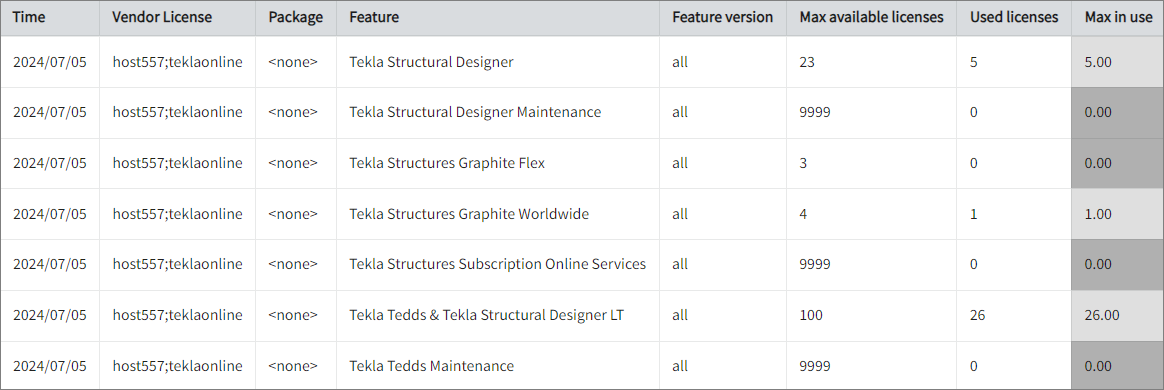
Feature Elapsed Time per User
This sample report gives you helpful insights into software use, performance trends, and user behavior.
It offers several key benefits:
- User Efficiency Analysis – tracks how much time users spend on specific features to help assess productivity.
- Identifying Workflow Issues – highlights any delays or inefficiencies in processes that could be improved.
- Usability & UX Insights – points out features that take longer to use, which could indicate design or functionality improvements.
- Training & Support Guidance – helps identify users who might need extra training to use a feature more effectively.
- Compliance Tracking – makes sure users are spending the right amount of time on regulated tasks.
- Resource & License Optimization – finds underused features or areas where too much time is spent, helping with better resource allocation.
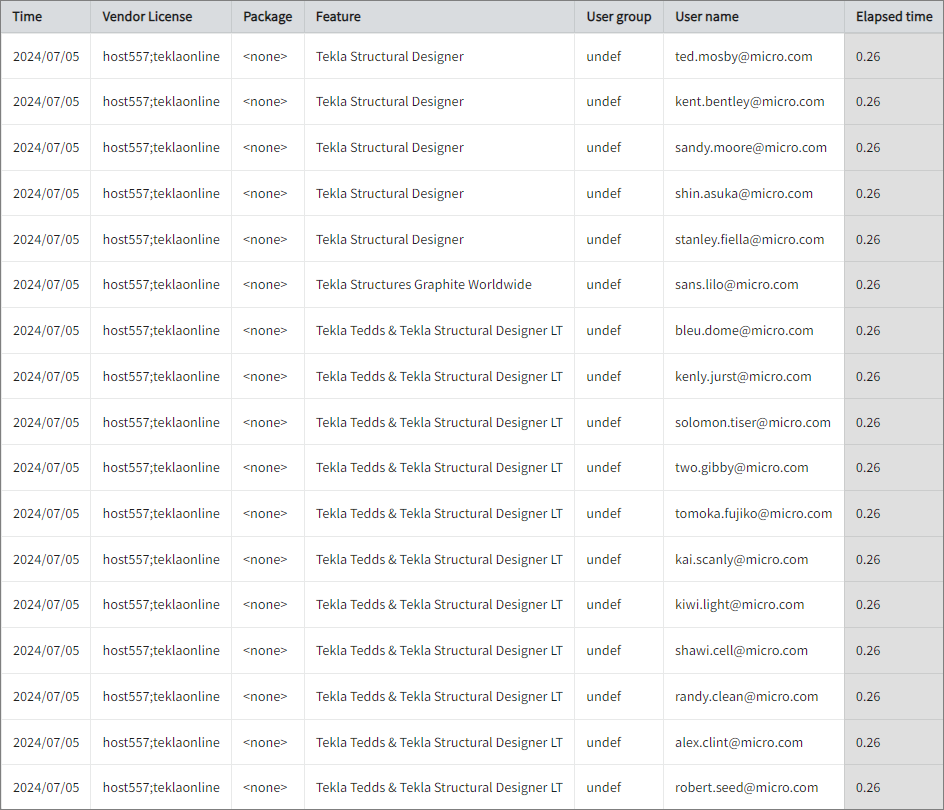
Real-time Report
This sample report shows a drilled-down feature view of the online licenses in use and the licenses available.