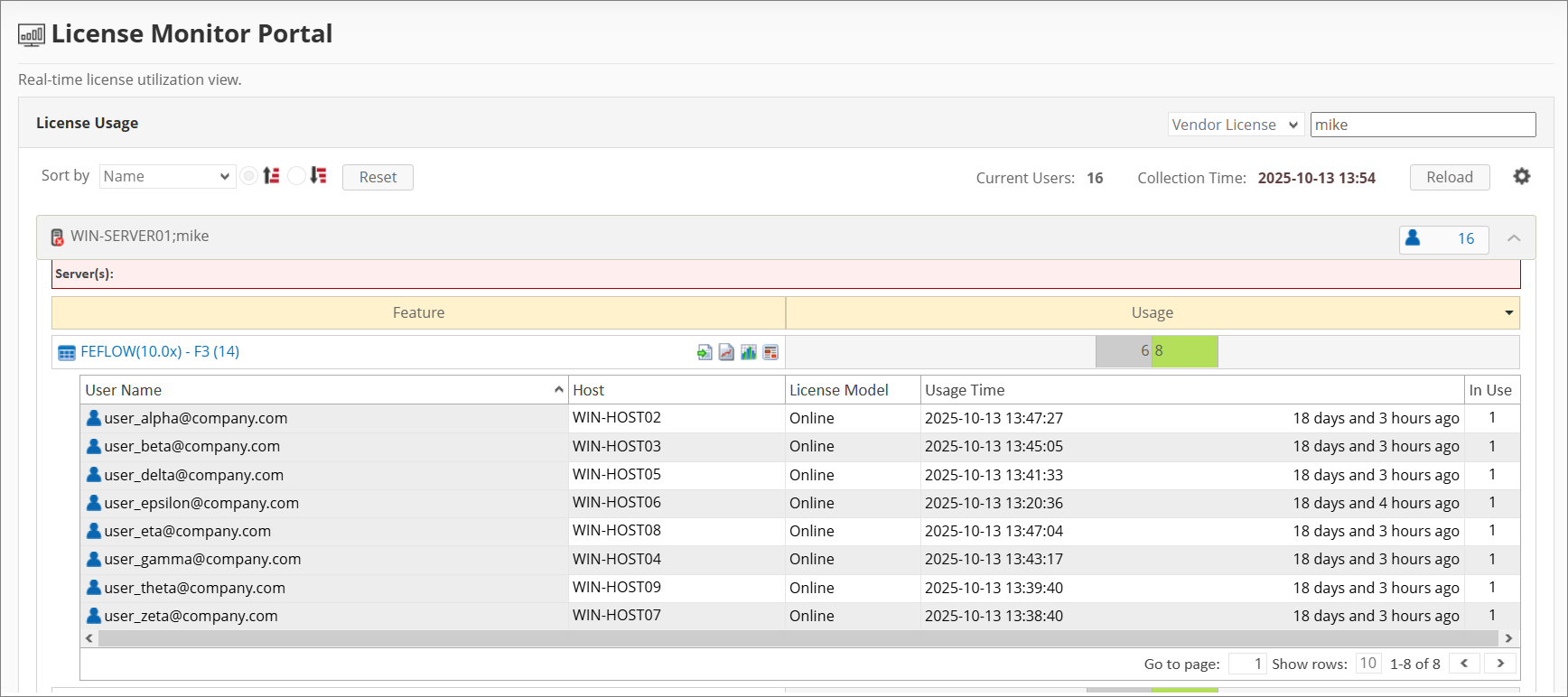MIKE Powered by DHI
Introduction
Open iT supports MIKE Powered by DHI usage reporting starting Open iT version 10.2.580.
Tested and verified with MIKE 2025.
The status of license usage and availability is gathered by polling the license servers at regular intervals.
For this collection, the data source is through an API. The data collector/preprocessor initiates the license status utility every hour using a 5-minute sample interval, triggering the data collection process. The license status utility requests the current license usage data from the license manager portal. After the license manager portal provides the requested data, the license status utility passes this information to the data collector/preprocessor. The data collector/preprocessor processes the data, preparing it for transmission. Finally, the preprocessed data is sent to the Core Server every night, according to the client's timezone, for further storage, completing the license usage data collection and processing.
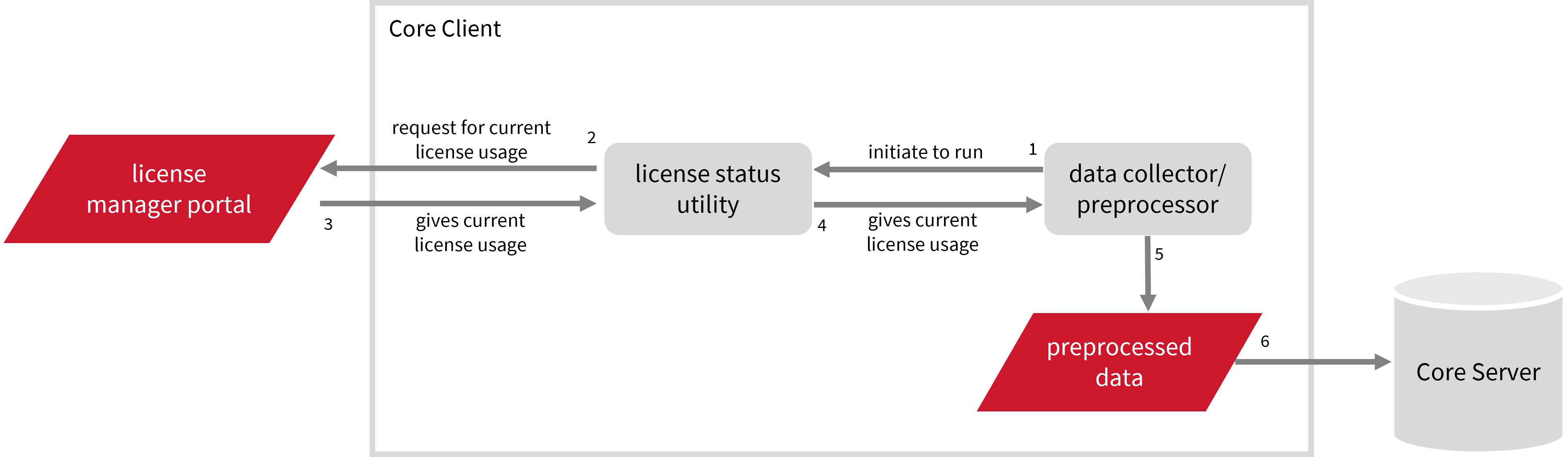
This will produce the following aggregated data types used for historical reporting:
- (49) Host User License Use
- (93) OLAP Raw Hourly
- (94) OLAP User Concurrency
- (95) Usergroup License Use v3.0
- (102) OLAP Total Use
The following sections will guide you in setting up the necessary configuration to collect and send the required data to the server.
Apply the configurations shown in the Open iT Core Client.
Requirements
- An Open iT Core Client connected to an Open iT Core Server or a coexistent Open iT Core setup
- Activated LicenseAnalyzer collection and license poller
- Non-SSO MIKE account with administrator access to the DHI Internet License Portal, which is https://license.mikepoweredbydhi.com/ by default
Setting up MIKE Account(s)
These are the required steps to set up data collection from the DHI Internet License Portal.
-
Open a command prompt with Administrator level privileges.
-
Go to the bin directory, which is by default in
C:\Program Files\OpeniT\Core\bin, run the command:Command Syntaxcd <bin_dir>Examplecd C:\Program Files\OpeniT\Core\bin -
Set the username and password, run the command:
Command Syntaxgenlicutil mike /confignoteIf you need to collect data from more than one MIKE account, use the
/accountparameter when running this command. This allows you to create separate credentials for each account.Command Syntaxgenlicutil mike /config /account:<account_name>where
<account_name>is the name of the account you want to use for data collection.Examplegenlicutil mike /config /account:acct1 -
Type in the username (or email address) when prompted.
Example: Entering UsernameEnter username to use: john_doe@example.comthen press Enter.
-
Type in the password when prompted.
Enter password: **********then press Enter.
noteOpen iT saves the hashed MIKE credential file,
MIKE, in the OpeniT directory, which is by default inC:\ProgramData\OpeniT.When you use the
/accountparameter, Open iT appends the account name to the credential file (for example,MIKE_acct1). This allows each MIKE account to maintain its own credentials within the same directory.
Optional Parameters
| Parameter | Description |
|---|---|
/sharedUsage:<value> | Use this to specify whether to ignore usage for the same user or not. The default value is True. |
/debug | Use this to turn on debug logging. |
help mike | Use this to display MIKE-specific help text. |
Configuring Data Collection
These are the required steps to activate collection of usage data.
-
Go to the Components directory, which is by default in
C:\Program Files\OpeniT\Core\Configuration\Components, and back up thelicpoll.xmlconfiguration file. -
Open a command prompt with Administrator level privileges.
-
Go to the bin directory, which is by default in
C:\Program Files\OpeniT\Core\bin, run the command:Command Syntaxcd <bin_dir>Examplecd C:\Program Files\OpeniT\Core\bin -
Once in the directory, copy the object node
genericlicense-sampleand rename it to your desired name. In this example, we will usegenericlicense-mike. Run the command:Command Syntaxopenit_confinit -c "licpoll.license-types.genericlicense-sample=>licpoll.license-types.genericlicense-mike"warningElement names cannot contain parentheses
(or)because they are not valid for XML element names. -
Activate the collection of MIKE data, run the command:
Command Syntaxopenit_confinit -c "licpoll.license-types.genericlicense-mike.active=true" -
Set the arguments to the status command, run the command:
Command Syntaxopenit_confinit -c "licpoll.license-types.genericlicense-mike.status-command.arguments=mike"noteIf you have multiple MIKE accounts, repeat the configuration steps to create additional object nodes for each account. Use a unique name for every node (for example,
genericlicense-mike1,genericlicense-mike2, and so on) and specify the corresponding account in the status-command arguments.Example for acct1openit_confinit -c "licpoll.license-types.genericlicense-mike1.status-command.arguments=mike /account:acct1"This ensures that Open iT collects data separately for each configured MIKE account.
-
Run the following command to update the configuration files:
Command Syntaxopenit_confbuilder --clientMake sure no errors are encountered.
Advanced Configuration
Refer to the MIKE Data Collection Configuration table to learn more about MIKE configuration in licpoll.xml.
| Object Name | Accepted Value | Description |
|---|---|---|
| active | Boolean (true or false) | Setting this to true activates MIKE usage data collection. |
| type | String (i.e., GenericLicense) | The license manager type. |
| interval | Timespan (e.g., P30S, P5M, P1H) | The span of time between each polling round (it is recommended to set a value no less than P1M). |
| offset | Timespan (e.g., P30S, P5M, P1H) | The span of time the aligned poll time decided by interval is shifted. |
| product-name | String (e.g., <host>;mike) | This object is defined if a vendor license name other than the default <host>;mike will be used. |
| status-command | FileName (i.e., ${OpeniT.directories.bin}/genlicutil) | The binary used to obtain status from the license manager. |
| status-command.arguments | String (e.g., mike) | The arguments used for the status command. |
Verifying Data Collection
After configuration, you can verify that the data is collected by following these steps:
-
Open a command prompt with Administrator level privileges.
-
Go to the bin directory, which is by default in
C:\Program Files\OpeniT\Core\bin, run the command:Command Syntaxcd <bin_dir>Examplecd C:\Program Files\OpeniT\Core\bin -
Run the command:
Command Syntaxopenit_licpoll -# 1 -
Verify that the temp directory, which is by default in
C:ProgramData\OpeniT\Data\temp, contains a LicPoll directory containing.dataandstatus-*.logfiles. -
Verify that the
MIKE.cookiefile exists in the OpeniT directory, which is by default inC:\ProgramData\OpeniT.
Sample Reports
Historical Reports
Utilization Trend
This sample report provides a visual representation of license activity for the selected application. It helps users and administrators quickly understand how licenses are being used, when peak demand occurs, and whether any access issues (such as denials) are happening.
It offers several key benefits:
- Centralized Visibility – provides a clear view of license usage, availability, and denials in a single interface.
- Optimized License Allocation – helps ensure you are not over-purchasing licenses you don't need or under-provisioning.
- Cost Savings – identifies opportunities to downgrade or redistribute licenses, reducing unnecessary expenses.
- Usage Trends & Capacity Planning – shows peak usage patterns, allowing better forecasting for future needs.
- Avoiding Service Disruptions – helps prevent situations where users cannot access software due to reaching the license limit.
- Compliance & Audit Readiness – provides a usage record to ensure compliance with vendor agreements and avoid penalties.
- Performance & Productivity Insights – helps assess whether certain teams or departments are under-utilizing or over-utilizing software.
- Historical and Real-Time Analysis – combines near real-time monitoring with historical trend analysis, enabling both immediate decision-making and long-term planning.
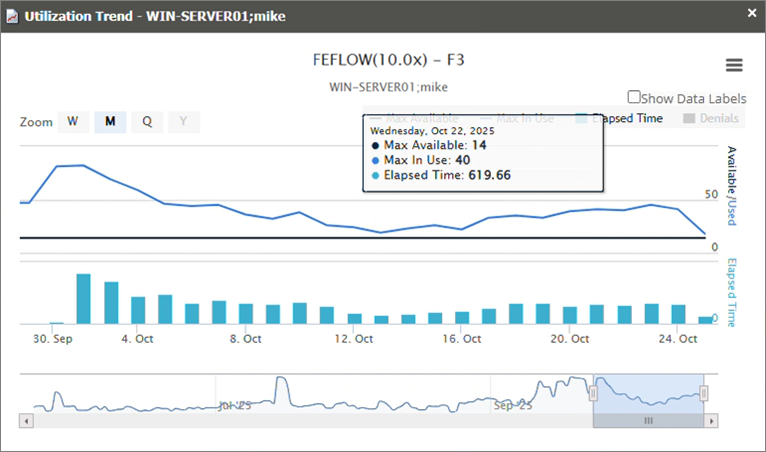
License Efficiency
This sample report gives you helpful insights on how much time a software license has been used. It shows whether licenses are being actively used or left idle, giving you a quick way to understand how efficiently your licenses are being managed.
It offers several key benefits:
- License Utilization Tracking – monitors how long licenses are in use during a given period and see if any licenses are not being used so they can be reassigned.
- Optimized License Allocation – helps ensure you are not over-purchasing licenses you don't need or under-provisioning.
- Cost Savings – identifies opportunities to downgrade or redistribute licenses, reducing unnecessary expenses.
- Compliance & Audit Readiness – provides a usage record to ensure compliance with vendor agreements and avoid penalties.
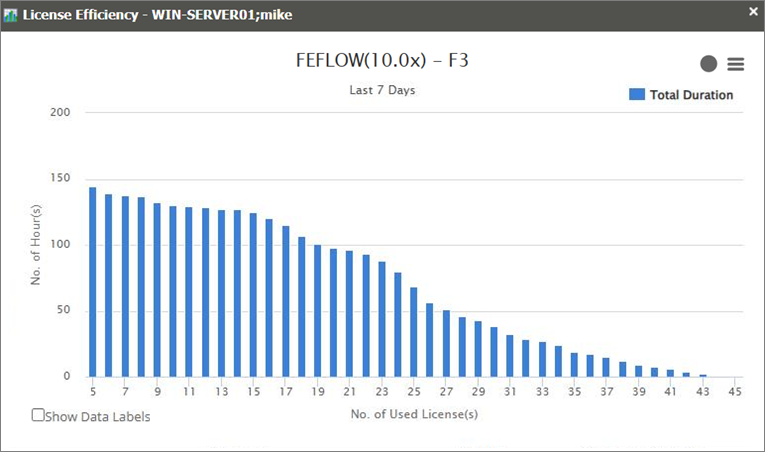
Heatmap
This sample report provides a visual representation of license usage by day of the week and hour of the day for the selected application.
It offers several key benefits:
- Peak Usage Identification – highlights the specific days and hours with the highest demand for licenses.
- Workload Distribution – helps balance activity by identifying underutilized periods where tasks can be scheduled.
- Resource Planning – supports better allocation of licenses by anticipating peak and off-peak usage times.
- User Behavior Insights – reveals patterns in how and when users access software, such as evening or weekday activity.
- Avoiding Bottlenecks – reduces delays by planning critical tasks during low-usage hours.
- Historical & Predictive Trends – combines weekly usage patterns with historical insights to inform long-term planning and decision-making.
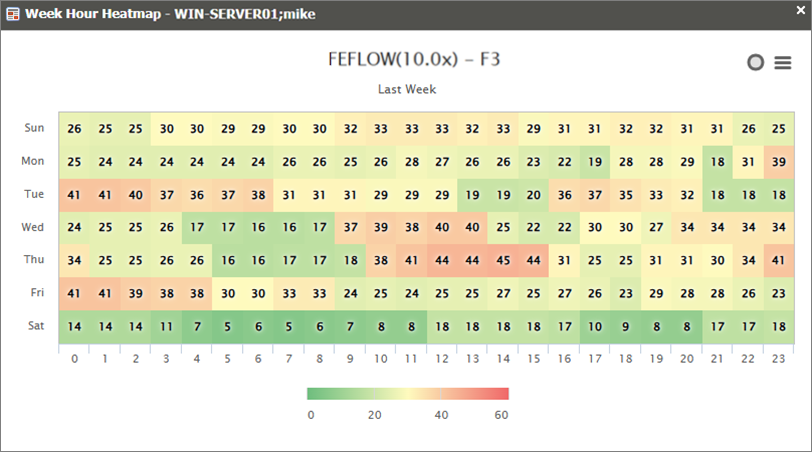
Real-time Report
This sample report shows a drilled-down feature view of the online licenses in use and the licenses available.