Green Hills Software License Manager (GHSlm)
Introduction
Open iT supports Green Hills Software License Manager usage reporting by polling the license servers at regular intervals to get the current status of its license use and availability.
An Open iT Core Client is installed on your license server for this collection. The data collector/preprocessor gathers the current license usage information from the license manager every hour using a 5-minute sample interval, triggering the data collection process. It also processes the gathered license usage. Once the data is preprocessed, it is transmitted to the Core Server, according to the client's timezone, for further storage, completing the license usage data collection and processing.
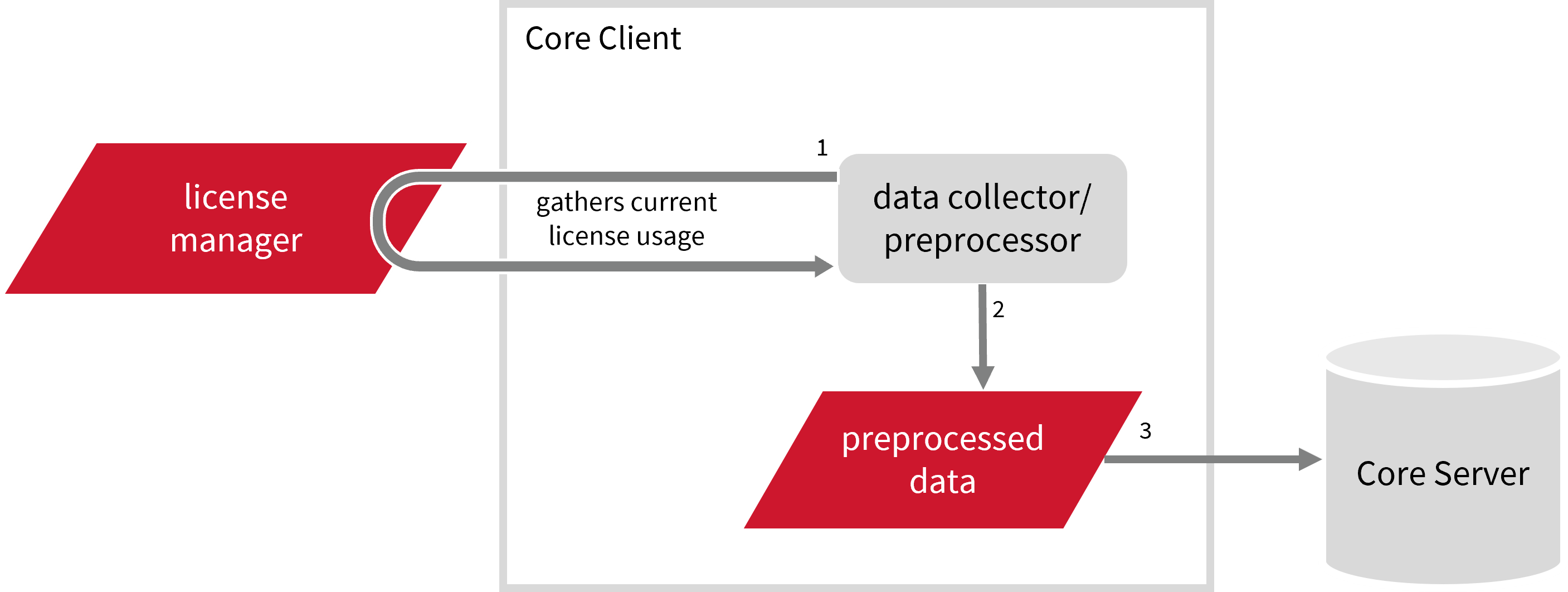
This will produce the following aggregated data types used for historical reporting:
- (49) Host User License Use
- (93) OLAP Raw Hourly
- (94) OLAP User Concurrency
- (95) Usergroup License Use v3.0
- (102) OLAP Total Use
The following sections will guide you in setting up the necessary configuration to collect and send the required data to the server.
Apply the configurations in the Open iT Core Client.
Requirements
- An Open iT Core Client connected to an Open iT Core Server or a coexistent Open iT Core setup
- Activated LicenseAnalyzer collection and license poller
- License server administrative rights
- Running license manager utility binary and its location
Getting the License Status Utility Binary Location
This configuration requires the path to the license status utility binary to obtain the license status information.
- If you have Green Hills Software version 6 or earlier, you need the path to
find_ghs_licenses. - If you have Green Hills Software version 7 or later, you need the path to
lic_find_licenses.
- Windows
- Unix
Through the Interface
- Open the Task Manager.
- Go to the Details tab.
- Locate the license status binary.
- Right-click and choose Open file location.
The path of the binary will be displayed.
Through the Command Line
- Open a command prompt with Administrator level privileges.
- Run the following command to locate the binary:
where:Command Syntax
where /r <installation_drive> <licstat_binary><installation_drive>is the drive where the license manager is installed.<licstat_binary>is the binary to locate.
The path of the binary will be displayed.Examplewhere /r C:\ find_ghs_licenses
After verifying the path of the polling program, make sure that it is running.
Open a command prompt in the directory of the license server executable or the polling program and run the following command:
find_ghs_licenses
Make sure no errors are encountered.
Run the following command to locate the binary:
find . | grep <licstat_binary>
where <licstat_binary> is the binary to locate.
find . | grep find_ghs_licenses
The path of the binary will be displayed.
Configuring Data Collection
These are the required steps to activate and configure collection of Green Hills usage data.
- Windows
- Unix
-
Go to the Components directory, which is by default in
C:\Program Files\OpeniT\Core\Configuration\Components, and back up thelicpoll.xmlconfiguration file. -
Open a command prompt with Administrator level privileges.
-
Go to the bin directory, which is by default in
C:\Program Files\OpeniT\Core\bin, run the command:Command Syntaxcd <bin_dir>Examplecd C:\Program Files\OpeniT\Core\bin -
Once in the directory, activate the collection of Green Hills data, run the command:
Command Syntaxopenit_confinit -c "licpoll.license-types.greenhill-sample.active=true" -
Set the path to the binary used by the Green Hills Software license server, run the command:
Command Syntaxopenit_confinit -c "licpoll.license-types.greenhill-sample.status-command=<binary_path>"where
<binary_path>is the obtained path in Getting the License Status Utility Binary Path.Exampleopenit_confinit -c "licpoll.license-types.greenhill-sample.status-command=C:\find_ghs_licenses" -
Set the arguments to the status command.
- If you have Green Hills Software version 6 or earlier, put
-a -w -l <server>:<port_number>. - If you have Green Hills Software version 7 or later, put
-w -l <server>:<port_number>.
Run the command:
Command Syntaxopenit_confinit -c "licpoll.license-types.greenhill-sample.status-command.arguments=-a -w -l <server>:<port_number>"Exampleopenit_confinit -c "licpoll.license-types.greenhill-sample.status-command.arguments=-a -w -l WIN-HOST01:3000" - If you have Green Hills Software version 6 or earlier, put
-
Update the configuration file, run the command:
Command Syntaxopenit_confbuilder --clientMake sure no errors are encountered.
-
Go to the Components directory, which is by default in
/var/opt/openit/etc/Components, and back up thelicpoll.xmlconfiguration file. -
Go to the bin directory, which is by default in
/opt/openit/bin, run the command:Command Syntaxcd <bin_dir>Examplecd /opt/openit/bin -
Once in the directory, activate the collection of Green Hills data, run the command:
Command Syntax./openit_confinit -r /var/opt/openit/ -d /var/opt/openit/etc/ -c "licpoll.license-types.greenhill-sample.active=true" -
Set the path to the binary used by the Green Hills Software license server, run the command:
Command Syntax./openit_confinit -r /var/opt/openit/ -d /var/opt/openit/etc/ -c "licpoll.license-types.greenhill-sample.status-command=<binary_path>"where
<binary_path>is the obtained path in Getting the License Status Utility Binary Path.Example./openit_confinit -r /var/opt/openit/ -d /var/opt/openit/etc/ -c "licpoll.license-types.greenhill-sample.status-command=C:\find_ghs_licenses" -
Set the arguments to the status command.
- If you have Green Hills Software version 6 or earlier, put
-a -w -l <server>:<port_number>. - If you have Green Hills Software version 7 or later, put
-w -l <server>:<port_number>.
Run the command:
Command Syntax./openit_confinit -r /var/opt/openit/ -d /var/opt/openit/etc/ -c "licpoll.license-types.greenhill-sample.status-command.arguments=-a -w -l <server>:<port_number>"Example./openit_confinit -r /var/opt/openit/ -d /var/opt/openit/etc/ -c "licpoll.license-types.greenhill-sample.status-command.arguments=-a -w -l host01:3000" - If you have Green Hills Software version 6 or earlier, put
-
Update the configuration file, run the command:
Command Syntax./openit_confbuilder --clientMake sure no errors are encountered.
Advanced Configuration
Refer to the Green Hills Data Collection Configuration table to learn more about Green Hills configuration in licpoll.xml.
| Object Name | Accepted Value | Description |
|---|---|---|
| active | Boolean (true or false) | Setting this to true activates Green Hills usage data collection. |
| type | String (i.e., GreenHill) | The license manager type. |
| interval | Timespan (e.g., P30S, P5M, P1H) | The span of time between each polling round (it is recommended to set a value no less than P1M). |
| offset | Timespan (e.g., P30S, P5M, P1H) | The span of time the aligned poll time decided by interval is shifted. |
| product-name | String (e.g., server;daemon) | This object is defined if a vendor license name other than the default GreenHill=%server%;greenhill will be used. |
| status-command | FileName (i.e., ${OpeniT.directories.bin}/find_ghs_licenses) | The binary used to obtain status from the license manager. |
| status-command.arguments | String (e.g., -a -w -l <server>:<port>) | The arguments used for the status command. |
Verifying Data Collection
After configuration, you can verify that the data is collected by following these steps:
- Windows
- Unix
-
Open a command prompt with Administrator level privileges.
-
Go to the bin directory, which is by default in
C:\Program Files\OpeniT\Core\bin, run the command:Command Syntaxcd <bin_dir>Examplecd C:\Program Files\OpeniT\Core\bin -
Run the command:
Command Syntaxopenit_licpoll -# 1 -
Verify that the temp directory, which is by default in
C:\ProgramData\OpeniT\Data\temp, contains a LicPoll directory containing.dataandstatus-*.logfiles.
-
Go to the bin directory, which is by default in
/opt/openit/bin, run the command:Command Syntaxcd <bin_dir>Examplecd /opt/openit/bin -
Run the command:
Command Syntax./openit_licpoll -# 1 -
Verify that the temp directory, which is by default in
/var/opt/openit/temp, contains a LicPoll directory containing.dataandstatus-*.logfiles.