FlexNet License Manager
Recommended reading: Flex vs SimpleFlex
Introduction
Open iT supports FlexNet usage reporting through the autoconfigurator by detecting configurations used to automatically set the license manager data collection. On the other hand, if You need to configure its behavior manually, the following sections will guide you on the required configuration for license manager utility polling and log file parsing, and the reserved licenses file parsing.
Apply the configurations shown in the Open iT Core Client.
Configuring License Manager Utility Polling
Open iT polls the license servers at regular intervals to get the current status of its license use and availability.
An Open iT Core Client is installed on you license server for this collection. The data collector/preprocessor gathers the current license usage information from the license manager every hour using a 5-minute sample interval, triggering the data collection process. It also processes the gathered license usage. Once the data is preprocessed, it is transmitted to the Core Server, according to the client's timezone, for further storage, completing the license usage data collection and processing.
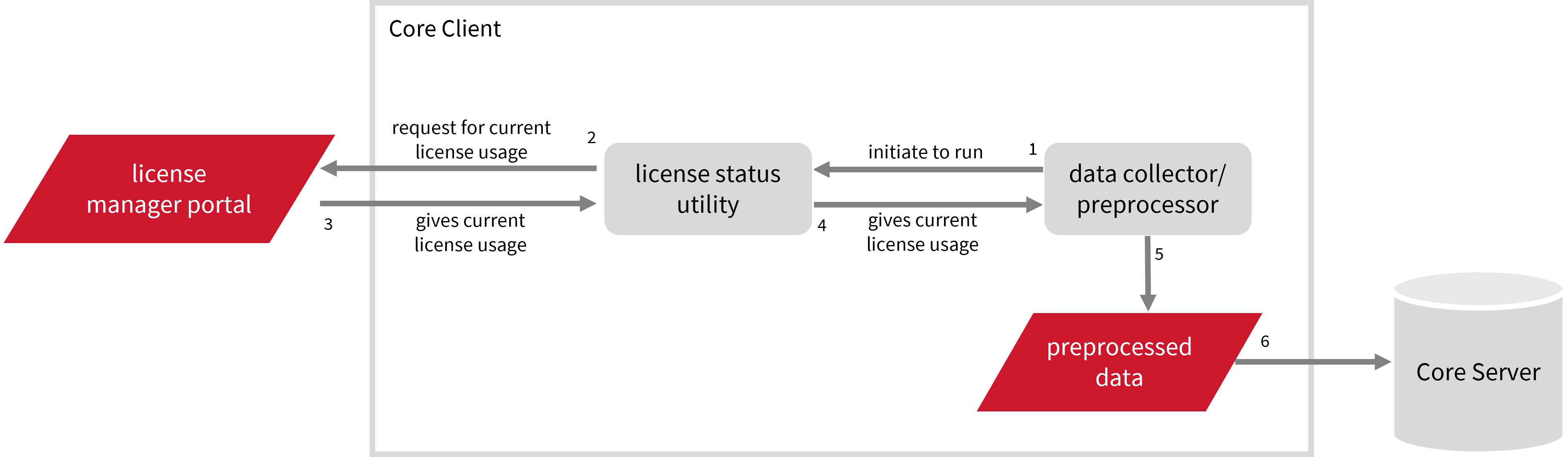
This will produce the following aggregated data types used for historical reporting:
- (49) Host User License Use
- (93) OLAP Raw Hourly
- (94) OLAP User Concurrency
- (95) Usergroup License Use v3.0
- (102) OLAP Total Use
The following sections will guide you in setting up the necessary configuration to collect and send the required data to the server.
Requirements
- An Open iT Core Client connected to an Open iT Core Server or a coexistent Open iT Core setup
- Activated LicenseAnalyzer collection and FlexNet poller
- License server administrative rights
- Running license manager utility binary and its location
Getting the License Status Utility Binary Location
This configuration requires the path to the license status utility binary, lmutil, to obtain the license status information. Get this by following these steps:
- Windows
- Unix
Through the Interface
-
Open the Task Manager.
-
Go to the Details tab.
-
Locate
lmutil. -
Right-click and choose Open file location. The path of the binary will be displayed.
Through the Command Line
-
Open a command prompt with Administrator level privileges.
-
Run the following command to locate the binary:
Command Syntaxwhere /r <installation_drive> lmutilwhere
<installation_drive>is the drive where the license manager is installed.Examplewhere /r C:\ lmutilThe path of the binary will be displayed.
After verifying the path of the polling program, make sure that it is running.
Open a command prompt in the directory of the license server executable or the polling program and run the following command:
lmutil lmstat
Make sure no errors are encountered.
Run the following command to locate the binary.
find . | grep lmutil
The path of the binary will be displayed.
Configuring Data Collection
These are the required steps to activate and configure collection of FlexNet usage data.
- Windows
- Unix
-
Go to the Components directory, which is by default in
C:\Program Files\OpeniT\Core\Configuration\Components, and back up thelicpoll.xmlconfiguration file. -
Open a command prompt with Administrator level privileges.
-
Go to the bin directory, which is by default in
C:\Program Files\OpeniT\Core\bin, run the command:Command Syntaxcd <bin_dir>Examplecd C:\Program Files\OpeniT\Core\bin -
Once in the directory, activate the collection of FlexNet data, run the command:
Command Syntaxopenit_confinit -c "licpoll.license-types.flex-sample.active=true" -
Set the FlexNet license file location, run the command:
Command Syntaxopenit_confinit -c "licpoll.license-types.flex-sample.license-file=<flex-license-file>"where
<flex-license-file>is the filename, including the path, of the FlexNet license file.Exampleopenit_confinit -c "licpoll.license-types.flex-sample.license-file=C:\Program Files\flex\license.dat"The supported extensions for license files are
.lic,.dat,.txt,.ft, and.mic, with support for the.ftand.micextensions introduced in version 10.2.560.Or set the FlexNet license file directory, run the command:
Command Syntaxopenit_confinit -c "licpoll.license-types.flex-sample.license-dir=<flex-license-dir>"where
<flex-license-dir>is the directory containing the FlexNet license file.Exampleopenit_confinit -c "licpoll.license-types.flex-sample.license-file=C:\Program Files\flex" -
Set the path to the binary used by the FlexNet license server, run the command:
Command Syntaxopenit_confinit -c "licpoll.license-types.flex-sample.status-command=<binary_path>"where
<binary_path>is the obtained path in Getting the License Status Utility Binary Path.Exampleopenit_confinit -c "licpoll.license-types.flex-sample.status-command=C:\flexnet\bin\lmutil" -
Update the configuration file, run the command:
Command Syntaxopenit_confbuilder --clientMake sure no errors are encountered.
Advanced Configuration
Refer to the FlexNet Data Collection Configuration table to learn more about FlexNet configuration in licpoll.xml.
| Object Name | Accepted Value | Description |
|---|---|---|
| active | Boolean (true or false) | Setting this to true activates FlexNet usage data collection. |
| type | String (i.e., FlexNet) | The license manager type. |
| interval | Timespan (e.g., P30S, P5M, P1H) | The span of time between each polling round (it is recommended to set a value no less than P1M). |
| offset | Timespan (e.g., P30S, P5M, P1H) | The span of time the aligned poll time decided by interval is shifted. |
| license-file | FileName (e.g., C:\Program Files\flex\license.dat) | The filename, including the path, to the FlexNet license file. This file is provided by the vendor and is usually in the license manager installation directory. |
| license-dir | DirName (e.g., C:\Program Files\flex) | The path to the FlexNet license directory. Do not change this. |
| registry | Boolean (true or false) | Setting this to true ignores the value of object nodes license-file and license-dir. Open iT will scan the registry for license files instead. |
| product-name | String (e.g., server;daemon) | This object is defined if a vendor license name other than the default Flex=%cluster%;%vendor% will be used. |
| license-discrepancy-checker | Boolean (true or false) | Setting this to true checks the lmstat for error and cross-checks the maximum available license between the license file and lmstat. |
| license-discrepancy-checker.error-threshold | Real (e.g., 0, 5, 10) | The acceptable percentage of discrepancy between the number of features with error and the total number of features in the lmstat output. This is in decimal format (i.e., 0 = 0%, 1 = 100%). |
| license-discrepancy-checker.mismatch-threshold | Real (e.g., 0, 5, 10) | The acceptable percentage of discrepancy between the number of features in the LMstat that has a different number of licenses when compared to the license file and the total number of features in the LMstat output. This is in decimal format (i.e., 0 = 0%, 1 = 100%). |
| token-based | Boolean (true or false) | Setting this to true means that the Flex license type is token-based. |
| token-based.max-licenses-token-based | Boolean (true or false) | Setting this to true means that the source of maximum licenses is from the parent feature. |
| token-based.disable-on-ambiguous-cost | Boolean (true or false) | If the license file lists multiple values for token cost, LicPoll cannot detect usage properly and may report incorrect values. Setting this to false turns token handling off for the token-based feature. |
| features-as-increments | String (e.g., pmld, slbsls) | A semi-colon-separated list of vendor daemons for which to treat feature lines in the license file as increment lines. |
| status-command | FileName (i.e., ${OpeniT.directories.bin}/lmutil) | The binary used to obtain status from the license manager. |
| status-command.arguments-version | String (i.e., -v) | This argument displays the version of the utility and exits. |
| status-command.arguments | String (e.g., -c C:\Program Files\flex\license.dat or -c WIN-HOST01:8080) | The arguments used for the status command. Use -c $license to specify the license file or use -c $port@$server to the use port and server from the license file. |
-
Go to the Components directory, which is by default in
/var/opt/openit/etc/Components, and back up thelicpoll.xmlconfiguration file. -
Go to the bin directory, which is by default in
/opt/openit/bin, run the command:Command Syntaxcd <bin_dir>Examplecd /opt/openit/bin -
Once in the directory, activate the collection of FlexNet data, run the command:
Command Syntax./openit_confinit -r /var/opt/openit/ -d /var/opt/openit/etc/ -c "licpoll.license-types.flex-sample.active=true" -
Set the FlexNet license file location, run the command:
Command Syntax./openit_confinit -r /var/opt/openit/ -d /var/opt/openit/etc/ -c "licpoll.license-types.flex-sample.license-file=<flex-license-file>"where
<flex-license-file>is the filename, including the path, of the FlexNet license file.Example./openit_confinit -r /var/opt/openit/ -d /var/opt/openit/etc/ -c "licpoll.license-types.flex-sample.license-file=/var/flex/license.dat"The supported extensions for license files are
.lic,.dat,.txt,.ft, and.mic, with support for the.ftand.micextensions introduced in version 10.2.560.Or set the FlexNet license file directory, run the command:
Command Syntax./openit_confinit -r /var/opt/openit/ -d /var/opt/openit/etc/ -c "licpoll.license-types.flex-sample.license-dir=<flex-license-dir>"where
<flex-license-dir>is the directory containing the FlexNet license file.Example./openit_confinit -r /var/opt/openit/ -d /var/opt/openit/etc/ -c "licpoll.license-types.flex-sample.license-file=/var/flex" -
Set the path to the binary used by the FlexNet license server, run the command:
Command Syntax./openit_confinit -r /var/opt/openit/ -d /var/opt/openit/etc/ -c "licpoll.license-types.flex-sample.status-command=<binary_path>"where
<binary_path>is the obtained path in Getting the License Status Utility Binary Path.Example./openit_confinit -r /var/opt/openit/ -d /var/opt/openit/etc/ -c "licpoll.license-types.flex-sample.status-command=/var/flexnet/bin/lmutil" -
Update the configuration file, run the command:
Command Syntax./openit_confbuilder --clientMake sure no errors are encountered.
Advanced Configuration
Refer to the FlexNet Data Collection Configuration table to learn more about FlexNet configuration in licpoll.xml.
| Object Name | Accepted Value | Description |
|---|---|---|
| active | Boolean (true or false) | Setting this to true activates FlexNet usage data collection. |
| type | String (i.e., FlexNet) | The license manager type. |
| interval | Timespan (e.g., P30S, P5M, P1H) | The span of time between each polling round (it is recommended to set a value no less than P1M). |
| offset | Timespan (e.g., P30S, P5M, P1H) | The span of time the aligned poll time decided by interval is shifted. |
| license-file | FileName (e.g., /opt/flex/license.dat) | The filename, including the path, to the FlexNet license file. This file is provided by the vendor and is usually in the license manager installation directory. |
| license-dir | DirName (e.g., /opt/flex) | The path to the FlexNet license directory. Do not change this. |
| registry | Boolean (true or false) | Setting this to true ignores the value of object nodes license-file and license-dir. Open iT will scan the registry for license files instead. |
| product-name | String (e.g., server;daemon) | This object is defined if a vendor license name other than the default Flex=%cluster%;%vendor% will be used. |
| license-discrepancy-checker | Boolean (true or false) | Setting this to true checks the lmstat for error and cross-checks the maximum available license between the license file and lmstat. |
| license-discrepancy-checker.error-threshold | Real (e.g., 0, 5, 10) | The acceptable percentage of discrepancy between the number of features with error and the total number of features in the lmstat output. This is in decimal format (i.e., 0 = 0%, 1 = 100%). |
| license-discrepancy-checker.mismatch-threshold | Real (e.g., 0, 5, 10) | The acceptable percentage of discrepancy between the number of features in the LMstat that has a different number of licenses when compared to the license file and the total number of features in the LMstat output. This is in decimal format (i.e., 0 = 0%, 1 = 100%). |
| token-based | Boolean (true or false) | Setting this to true means that the Flex license type is token-based. |
| token-based.max-licenses-token-based | Boolean (true or false) | Setting this to true means that the source of maximum licenses is from the parent feature. |
| token-based.disable-on-ambiguous-cost | Boolean (true or false) | If the license file lists multiple values for token cost, LicPoll cannot detect usage properly and may report incorrect values. Setting this to false turns token handling off for the token-based feature. |
| features-as-increments | String (e.g., pmld, slbsls) | A semi-colon-separated list of vendor daemons for which to treat feature lines in the license file as increment lines. |
| status-command | FileName (i.e., ${OpeniT.directories.bin}/lmutil) | The binary used to obtain status from the license manager. |
| status-command.arguments-version | String (i.e., -v) | This argument displays the version of the utility and exits. |
| status-command.arguments | String (e.g., -c /opt/flex/license.dat or -c host01:8080) | The arguments used for the status command. Use -c $license to specify the license file or use -c $port@$server to the use port and server from the license file. |
Verifying Data Collection
After configuration, you can verify that the data is collected by following these steps:
- Windows
- Unix
-
Open a command prompt with Administrator level privileges.
-
Go to the bin directory, which is by default in
C:\Program Files\OpeniT\Core\bin, run the command:Command Syntaxcd <bin_dir>Examplecd C:\Program Files\OpeniT\Core\bin -
Run the command:
Command Syntaxopenit_licpoll -# 1 -
Verify that the temp directory, which is by default in
C:\ProgramData\OpeniT\Data\temp, contains a LicPoll directory containing.dataandstatus-*logfiles.
-
Go to the bin directory, which is by default in
/opt/openit/bin, run the command:Command Syntaxcd <bin_dir>Examplecd /opt/openit/bin -
Run the command:
Command Syntaxopenit_licpoll -# 1 -
Verify that the temp directory, which is by default in
/var/opt/openit/temp, contains a LicPoll directory containing.dataandstatus-*logfiles.
Continue reading if you need to configure log file parsing. If not, here are some suggested readings.
Configuring Log File Parsing
Open iT collects log files and converts them to Open iT format.
The logfile-based data collection for FlexNet data uses two binaries for data collection: flexlogcollector2 and flex-poller. The data collected by flexlogcollector2 is the primary data, and the flexpoller data assist in processing and fixing any issues/errors in the debug log. Without the flexpoller input, we can only start processing from the licenseserver startup/restarts, where we can start counting from 0 usages.
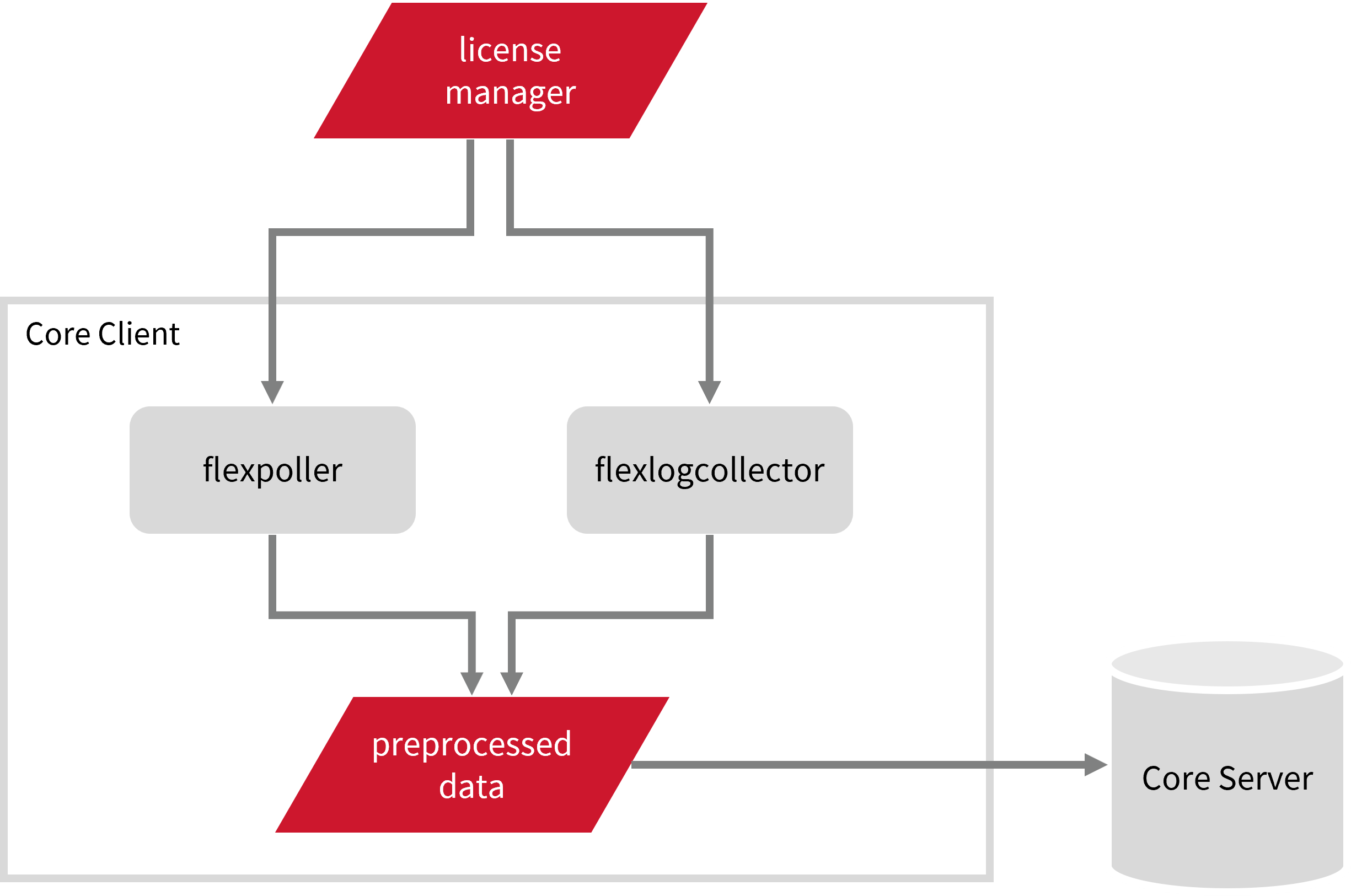
This will produce the following aggregated data types used for historical reporting:
The following sections will guide in setting up the necessary configuration to collect and send the required data to the server.
Requirements
- An Open iT Core Client connected to an Open iT Core Server or a coexistent Open iT Core setup
- Activated LicenseAnalyzer collection and FlexNet log collection
- License server administrative rights
- Full path to the debug log file
Activating Log Data Collection
These are the required steps to activate collection of FlexNet log data.
- Windows
- Unix
-
Open a command prompt with Administrator level privileges.
-
Go to the bin directory, which is by default in
C:\Program Files\OpeniT\Core\bin, run the command:Command Syntaxcd <bin_dir>Examplecd C:\Program Files\OpeniT\Core\bin -
Once in the directory, activate the collection of FlexNet log data, run the command:
Command Syntaxopenit_oconfinit -u "collect_license_flexnet.root.scheduler.jobs.collect_flexlog.general.active=true"
-
Go to the bin directory, which is by default in
/opt/openit/bin, run the command:Command Syntaxcd <bin_dir>Examplecd /opt/openit/bin -
Once in the directory, activate the collection of FlexNet log data, run the command:
Command Syntax./openit_oconfinit -u "collect_license_flexnet.root.scheduler.jobs.collect_flexlog.general.active=true"
Advanced Configuration
The collection runs every midnight by default. To configure the intervals, locate the instances attribute under collect_flexlog, collect_flexpoller, transfer_flexlog, or transfer_flexpoll in the same file and configure the attributes.
Refer to the FlexNet Log Job Scheduler Instances Configuration table to learn the attributes used to configure FlexNet data collection and transfer.
| Attribute Name | Accepted Value | Description |
|---|---|---|
| max-instances | Uint (e.g., 5, 8, 9) | The number of instances allowed to run the at the same time. |
| max-handling | String (end-oldest, end-all-old, or end-new) | The action done upon reaching the maximum number of instances:
|
| end-timeout | Timespan (e.g., P30S, P5M, P1H) | The maximum waiting time before terminating a running instance. |
| quarantine | Timespan (e.g., P30S, P5M, P1H) | The waiting time before starting a new instance after a previous one. |
Configuring Log File Collection
Configuring FlexLogCollector2
These are the required steps to configure collection of FlexNet log files.
- Windows
- Unix
-
Go to the Components directory, which is by default in
C:\Program Files\OpeniT\Core\Configuration\Components, and openflexlogcollector2.xml. -
Locate and rename
flexlog-sample. Make sure that the new name is unique to avoid errors.flexlogcollector2.xml<Object>
<Name>flexlog-sample</Name>
<Description>Name of this object is product name.</Description>
<SubObjects>Example: flexlogcollector2.xml<Object>
<Name>flexlog-source</Name>
<Description>Name of this object is product name.</Description>
<SubObjects> -
Locate object node
product-nameand set its value toserver;daemon.flexlogcollector2.xml<Object>
<Name>product-name</Name>
<Description>Name of product to assign this FLEXlm debug file to</Description>
<Value type="String">Flexlog</Value>
<Object>Example: flexlogcollector2.xml<Object>
<Name>product-name</Name>
<Description>Name of product to assign this FLEXlm debug file to</Description>
<Value type="String">server;daemon</Value>
<Object> -
Locate object node
debug-fileand change its value to the full path, including the file name, of the FlexNet debug file.flexlogcollector2.xml<Object>
<Name>debug-file</Name>
<Description>Full path to the FLEXlm debug file. file to</Description>
<Value type="String">[debugfile]</Value>
<Object>Example: flexlogcollector2.xml<Object>
<Name>debug-file</Name>
<Description>Full path to the FLEXlm debug file. file to</Description>
<Value type="String">C:\ProgramData\flexlm\logs\license.log</Value>
<Object>noteYou can add more source blocks if you want to add more data sources.
-
Save the changes.
-
Open a command prompt with Administrator level privileges.
-
Go to the bin directory, which is by default in
C:\Program Files\OpeniT\Core\bin, run the command:Command Syntaxcd <bin_dir>Examplecd C:\Program Files\OpeniT\Core\bin -
Update the configuration file, run the command:
Command Syntaxopenit_confbuilder --clientMake sure no errors are encountered.
Advanced Configuration
Refer to the Flexlogcollector2 Log File Collection Configuration table to learn more about Flexlogcollector2 configuration.
| Object Name | Accepted Value | Description |
|---|---|---|
| sources.flexlog-sample | String (e.g., flexlog-sample) | The vendor license name. Make sure that this is unique from other added sources. |
| flexlog-sample.active | Boolean (true or false) | If set to true, the source is inactive or missing. |
| flexlog-sample.product-name | (i.e., server;daemon) | The vendor license name format. |
| flexlog-sample.debug-backup-dir | DirName (e.g., C:\ProgramData\flexlm\backup-logs) | This is the path where rotated files are checked if the debug log files are rotated; otherwise, this is optional. |
| flexlog-sample.debug-file | FileName (e.g., C:\ProgramData\flexlm\logs\license.log) | The full path, including the file name, of the FlexNet debug file. |
| flexlog-sample.vendor-debug-file | FileName (e.g., C:\ProgramData\flexlm\vendor\lmgrd.log) | The full path to the FlexNet debug file. |
| flexlog-sample.vendor-debug-file-regex | String (i.e., .*\.(?<date>\d+)\.log) | The regex pattern that the vendor debug file needs to meet. |
| flexlog-sample.license-file | String (e.g., C:\ProgramData\flexlm\license.dat) | The full path, including the file name, of the FlexNet license file. |
| flexlog-sample.skip-ignored | Boolean (true or false) | If set to true, the ignored lines will not be logged. |
| flexlog-sample.required-only | Boolean (true or false) | If set to true, only the required logs will be logged. |
-
Go to the Components directory, which is by default in
/var/opt/openit/etc/Components, and openflexlogcollector2.xml. -
Locate and rename
flexlog-sample. Make sure that the new name is unique to avoid errors.flexlogcollector2.xml<Object>
<Name>flexlog-sample</Name>
<Description>Name of this object is product name.</Description>
<SubObjects>Example: flexlogcollector2.xml<Object>
<Name>flexlog-source</Name>
<Description>Name of this object is product name.</Description>
<SubObjects> -
Locate object node
product-nameand set its value toserver;daemon.flexlogcollector2.xml<Object>
<Name>product-name</Name>
<Description>Name of product to assign this FLEXlm debug file to</Description>
<Value type="String">Flexlog</Value>
<Object>Example: flexlogcollector2.xml<Object>
<Name>product-name</Name>
<Description>Name of product to assign this FLEXlm debug file to</Description>
<Value type="String">server;daemon</Value>
<Object> -
Locate object node
debug-fileand change its value to the full path, including the file name, of the FlexNet debug file.
<Object>
<Name>debug-file</Name>
<Description>Full path to the FLEXlm debug file. file to</Description>
<Value type="String">[debugfile]</Value>
<Object>
<Object>
<Name>debug-file</Name>
<Description>Full path to the FLEXlm debug file. file to</Description>
<Value type="String">/var/flexlm/logs/license.log</Value>
<Object>
You can add more source blocks if you want to add more data sources.
-
Save the changes.
-
Open a command prompt with Administrator level privileges.
-
Go to the bin directory, which is by default in
/opt/openit/bin, run the command:Command Syntaxcd <bin_dir>Examplecd /opt/openit/bin -
Update the configuration file, run the command:
Command Syntax./openit_confbuilder --clientMake sure no errors are encountered.
Advanced Configuration
Refer to the Flexlogcollector2 Log File Collection Configuration table to learn more about Flexlogcollector2 configuration.
| Object Name | Accepted Value | Description |
|---|---|---|
| sources.flexlog-sample | String (e.g., flexlog-sample) | The vendor license name. Make sure that this is unique from other added sources. |
| flexlog-sample.active | Boolean (true or false) | If set to true, the source is inactive or missing. |
| flexlog-sample.product-name | (i.e., server;daemon) | The vendor license name format. |
| flexlog-sample.debug-backup-dir | DirName (e.g., /var/opt/flexlm/backup-logs) | This is the path where rotated files are checked if the debug log files are rotated; otherwise, this is optional. |
| flexlog-sample.debug-file | FileName (e.g., /var/flexlm/logs/license.log) | The full path, including the file name, of the FlexNet debug file. |
| flexlog-sample.vendor-debug-file | FileName (e.g., /var/flexlm/vendor/lmgrd.log) | The full path to the FlexNet debug file. |
| flexlog-sample.vendor-debug-file-regex | String (i.e., .*\.(?<date>\d+)\.log) | The regex pattern that the vendor debug file needs to meet. |
| flexlog-sample.license-file | String (e.g., /var/flexlm/license.dat) | The full path, including the file name, of the FlexNet license file. |
| flexlog-sample.skip-ignored | Boolean (true or false) | If set to true, the ignored lines will not be logged. |
| flexlog-sample.required-only | Boolean (true or false) | If set to true, only the required logs will be logged. |
Configuring FlexPoller
Flexpoller collects snapshot views of license use through lmstat, which is set to match the debug log data collected by the flexlogcollector2.
These are the required steps to add vendor daemo debug logs as data source.
- Windows
- Unix
-
Go to the Components directory, which is by default in
C:\Program Files\OpeniT\Core\Configuration\Components, and openflexpoller.xml. -
Locate and rename
flexpoller-sampleto the name of the source to poll. Make sure that the new name is unique to avoid errors.flexpoller.xml<Object>
<Name>flexpoller-sample</Name>
<Description>Source to poll.</Description>Example: flexpoller.xml<Object>
<Name>flexpoller-source</Name>
<Description>Source to poll.</Description> -
Locate object node
product-nameand set its value toserver;daemon.flexpoller.xml<Object>
<Name>product-name</Name>
<Description>Name of product under which to group the data of this poll</Description>
<Value type="String">Flexlog</Value>
<Object>Example: flexpoller.xml<Object>
<Name>product-name</Name>
<Description>Name of product under which to group the data of this poll</Description>
<Value type="String">server;daemon</Value>
<Object> -
Locate object node
license-fileand change its value to the full path, including the file name, of the FlexNet license file.flexpoller.xml<Object>
<Name>license-file</Name>
<Description>Full path to a license file for features on the license server in question.</Description>
<Value type="String">[license-file]</Value>
<Object>Example: flexpoller.xml<Object>
<Name>license-file</Name>
<Description>Full path to a license file for features on the license server in question.</Description>
<Value type="String">C:\ProgramData\flexlm\license.dat</Value>
<Object>noteYou can add more source blocks if you want to add more data sources.
-
Save the changes.
-
Open a command prompt with Administrator level privileges.
-
Go to the bin directory, which is by default in
C:\Program Files\OpeniT\Core\bin, run the command:Command Syntaxcd <bin_dir>Examplecd C:\Program Files\OpeniT\Core\bin -
Update the configurations files, run the command:
Command Syntaxopenit_confbuilder --clientMake sure no errors are encountered.
Advanced Configuration
Refer to the FlexPoller Data Collection Configuration table to learn more about FlexPoller configuration.
| Object Name | Accepted Value | Description |
|---|---|---|
| sources.flexpoller-sample | String (e.g., flexpoller-sample) | The source to poll. Make sure that this is unique from other added sources. |
| flexpoller-sample.active | Boolean (true or false) | If set to true, the source is inactive or missing. |
| flexpoller-sample.product-name | (i.e., server;daemon) | The vendor license name format. |
| flexpoller-sample.license-file | FileName (e.g., C:\ProgramData\flexlm\license.dat) | The full path, including the file name, of the license file. |
| flexpoller-sample.token-based | Boolean (true or false) | If set to true, the license type is token-based. |
| flexpoller-sample.lmserver | String (e.g., WIN-HOST01:2020) | This is the FlexNet license server. Only needed if there is no license file. |
-
Go to the Components directory, which is by default in
/var/opt/openit/etc/Components, and openflexpoller.xml. -
Locate and rename
flexpoller-sampleto the name of the source to poll. Make sure that the new name is unique to avoid errors.flexpoller.xml<Object>
<Name>flexpoller-sample</Name>
<Description>Source to poll.</Description>Example: flexpoller.xml<Object>
<Name>flexpoller-source</Name>
<Description>Source to poll.</Description> -
Locate object node
product-nameand set its value toserver;daemon.flexpoller.xml<Object>
<Name>product-name</Name>
<Description>Name of product under which to group the data of this poll</Description>
<Value type="String">Flexlog</Value>
<Object>Example: flexpoller.xml<Object>
<Name>product-name</Name>
<Description>Name of product under which to group the data of this poll</Description>
<Value type="String">server;daemon</Value>
<Object> -
Locate object node
license-fileand change its value to the full path, including the file name, of the FlexNet license file.flexpoller.xml<Object>
<Name>license-file</Name>
<Description>Full path to a license file for features on the license server in question.</Description>
<Value type="String">[license-file]</Value>
<Object>Example: flexpoller.xml<Object>
<Name>license-file</Name>
<Description>Full path to a license file for features on the license server in question.</Description>
<Value type="String">/var/flexlm/license.dat</Value>
<Object>noteYou can add more source blocks if you want to add more data sources.
-
Save the changes.
-
Open a command prompt with Administrator level privileges.
-
Go to the bin directory, which is by default in
/opt/openit/bin, run the command:Command Syntaxcd <bin_dir>Examplecd /opt/openit/bin -
Update the configurations files, run the command:
Command Syntax./openit_confbuilder --clientMake sure no errors are encountered.
Advanced Configuration
Refer to the FlexPoller Data Collection Configuration table to learn more about FlexPoller configuration.
| Object Name | Accepted Value | Description |
|---|---|---|
| sources.flexpoller-sample | String (e.g., flexpoller-sample) | The source to poll. Make sure that this is unique from other added sources. |
| flexpoller-sample.active | Boolean (true or false) | If set to true, the source is inactive or missing. |
| flexpoller-sample.product-name | (i.e., server;daemon) | The vendor license name format. |
| flexpoller-sample.license-file | FileName (e.g., /var/flexlm/license.dat) | The full path, including the file name, of the license file. |
| flexpoller-sample.token-based | Boolean (true or false) | If set to true, the license type is token-based. |
| flexpoller-sample.lmserver | String (e.g., host01:2020) | This is the FlexNet license server. Only needed if there is no license file. |
Verifying Log Data Collection
After configuration, you can verify that the data is collected and sent to the Core Server by following these steps:
- Windows
- Unix
-
Open a command prompt with Administrator level privileges.
-
Go to bin directory, which is by default in
C:\Program Files\OpeniT\Core\bin, run the command:Command Syntaxcd <bin_dir>Examplecd C:\Program Files\OpeniT\Core\bin -
Run the command:
Command Syntaxopenit_executor -r collect_license_flexnet -
Verify that there are
archiver*.infiles created in the Core Server's archiver directory, which is by default inC:\ProgramData\OpeniT\Data\incoming\archiver.
-
Go to bin directory, which is by default in
/opt/openit/bin, run the command:Command Syntaxcd <bin_dir>Examplecd /opt/openit/bin -
Run the command:
Command Syntax./openit_executor -r collect_license_flexnet -
Verify that there are
archiver*.infiles created in the incoming directory in your defined data_dir($ROOT_DATA_DIR)upon Open iT Core Server installation.
Configuring Reserved Licenses Parsing
Open iT collects and parses options files, then merges the processed data to the server.
Historical
The Core Client reads the configured options file in the license manager. All parsed data are formatted to generate a comma-separated value (CSV) file named options_file_flex_<timestamp>_<vendor_license_name>, which the client sends to the Core Server for data merging and processing.
The server stores the parsed data from various clients in the server, which is by default in C:\ProgramData\OpeniT\Data\raw_options_file. The received files are then processed and merged into one CSV file named licenseoptionsfile.csv, stored in C:\ProgramData\OpeniT\Data\processed_options_file by default.
The Analysis Server's daily processing will load the merged CSV file from C:\ProgramData\OpeniT\Data to the SQL Server database in the RawOptionsFile table. Once loaded, the data can be reported through the SQL Reporting Services using the Reserved License Usage Template.
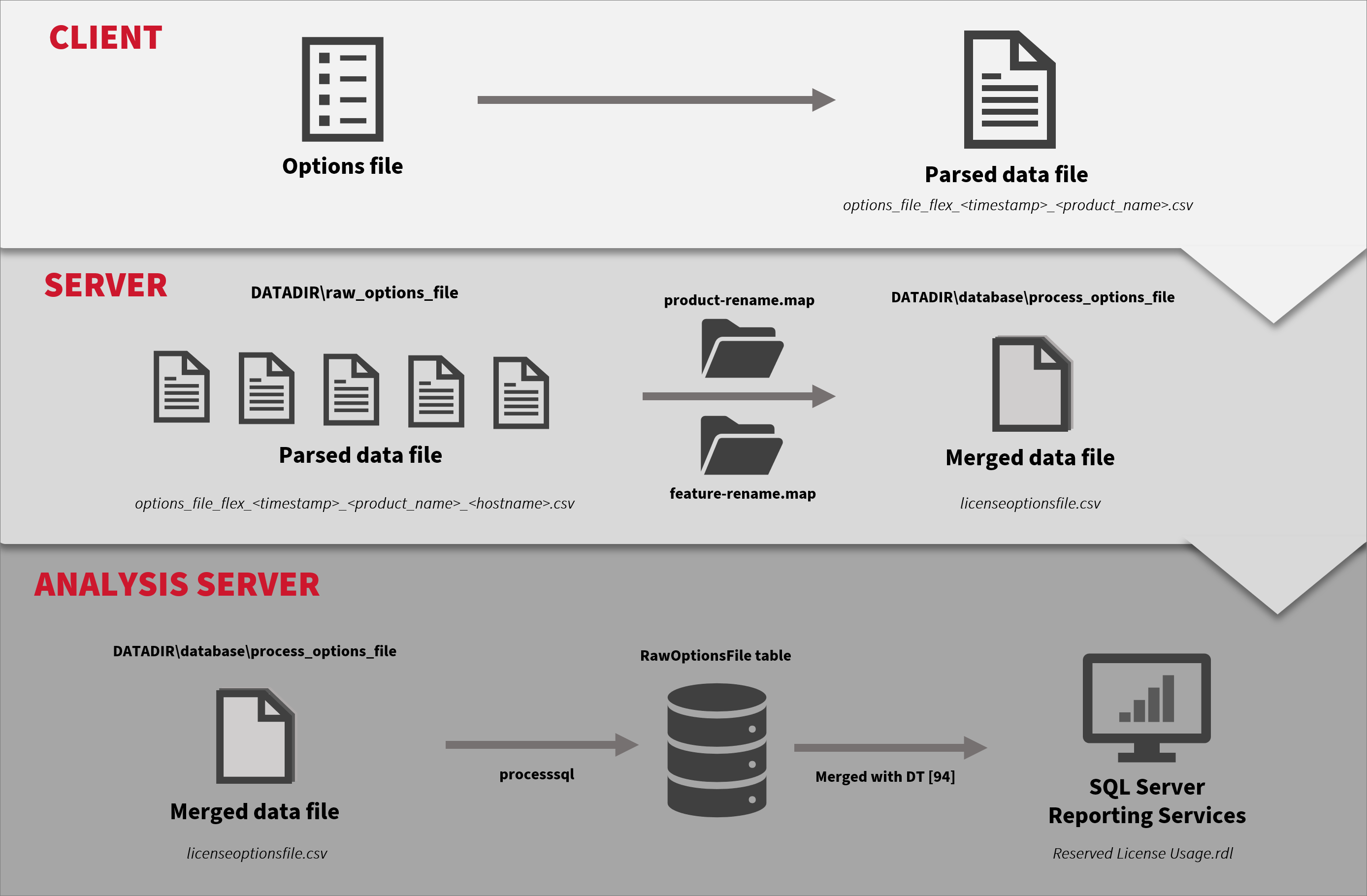
Real-time
The Core Client polls the license status output to get the reservation lines for each configured feature in the options file. This information is then added to the status data as a new line, unused-reserve. Once the status data is sent to the server, it is processed to generate the license_status.xml file used by the Open iT Core Reporter License Monitor and the license status data file used by the Open iT Analysis Server License Monitor Portal, with additional information about the current total reserved licenses of each feature.
All newly added information in license status data in the Analysis Server is synchronized and stored in the SQL Server database. The License Monitor Portal displays information on reserved license usage for each feature. The new quick link for Reserved License Utilization Trend uses the processed data for historical reporting.
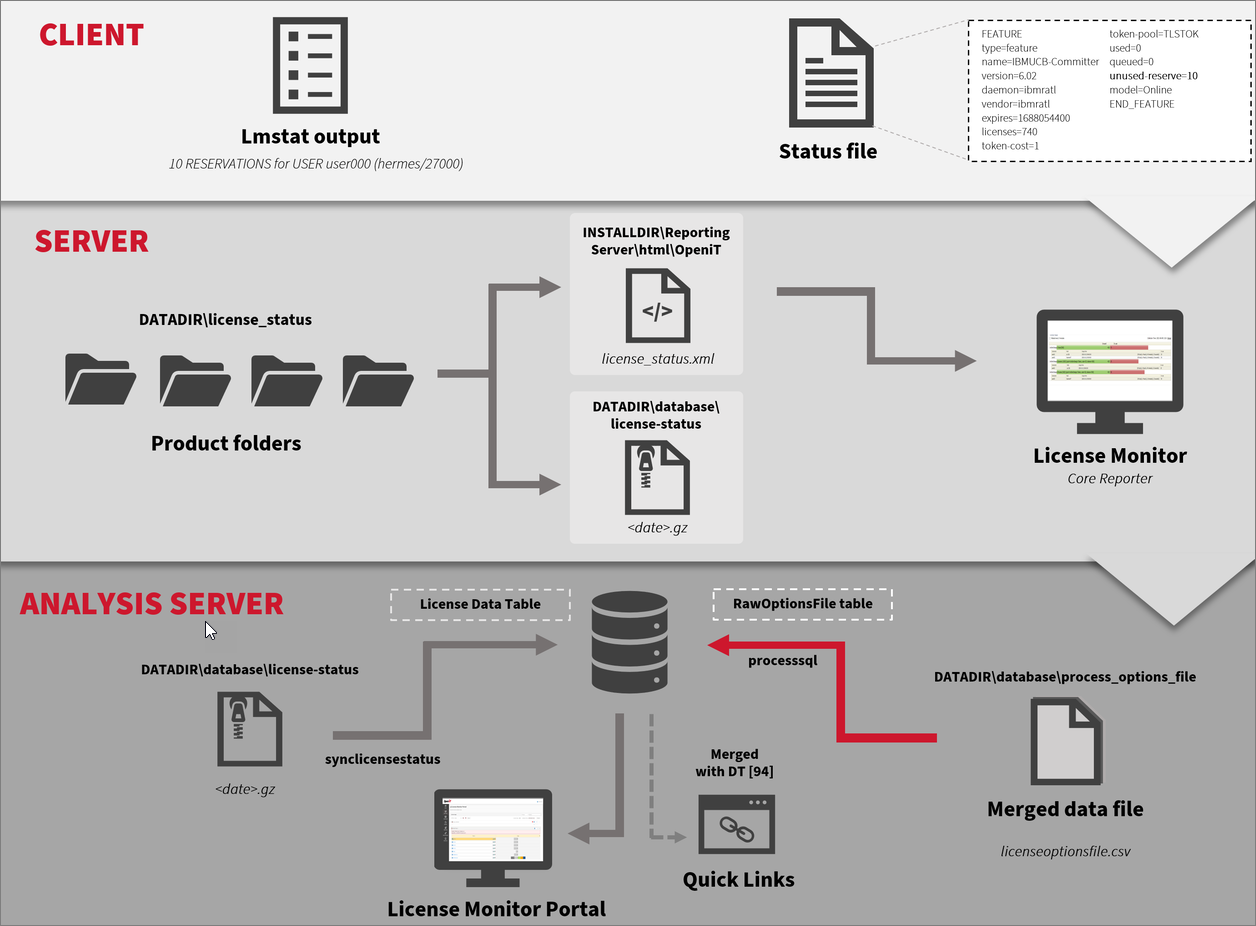
Requirements
- Options file in the license manager
- (94) OLAP User Concurrency in the Core Server database
- SQL Server Reporting Services
Activating Options File Parsing
Apply the configurations shown in the Open iT Core Client.
-
Go to the scheduler directory, which is by default in
C:\Program Files\OpeniT\Core\Configuration\scheduler, and opencollect_options_flex.oconf. -
Locate and set
root.scheduler.jobs.parse_optionsfile.general.activetotrueto activate the parsing of the options file.collect_options_flex.oconfgeneral
{
active
{
type=bool
value=true -
Locate and set
root.scheduler.jobs.parse_optionsfile.operations.argumentsand set the value of the following parameters:--srcdir- the valid path of the options file.--srcpattern- the file name and extension of the options file.--product-name- the vendor license name to use.
warningNote that
product-nameshould match the value ofproductinlicense_status.
Example: collect_options_flex.oconfarguments
{
description=Details for collection
type=string
value=--srcdir "C:/Program Files/ANSYS/Shared Files/license_files" --srcpattern "*.opt" --trgdir "${OpeniT.directories.temp}/RawOptions" --product-name "host557;ansyslmd"
} -
Save the changes.
Advanced Configuration
The parsing runs hourly. To configure the intervals, locate the instances attribute under parse_optionsfile or transfer_optionsfile_flex in the same file and configure the attributes.
Refer to the FlexNet Options File Parsing Scheduler Instances Configuration table below to learn more about the attributes used to configure FlexNet options file parsing.
| Attribute Name | Accepted Value | Description |
|---|---|---|
| max-instances | Uint (e.g., 5, 8, 9) | The number of instances allowed to run the at the same time. |
| max-handling | String (end-oldest, end-all-old, or end-new) | The action done upon reaching the maximum number of instances:
|
| end-timeout | Timespan (e.g., P30S, P5M, P1H) | The maximum waiting time before terminating a running instance. |
| quarantine | Timespan (e.g., P30S, P5M, P1H) | The waiting time before starting a new instance after a previous one. |
Activating Options File Merging
Apply the configurations shown in the Open iT Core Server.
-
Go to the scheduler directory, which is by default in
C:\Program Files\OpeniT\Core\Configuration\scheduler, and opencore_optionsfile.oconf. -
Locate and set
root.scheduler.jobs.core_merge_optionsfile.general.activetotrueto activate merging of the options file.core_optionsfile.oconfgeneral
{
active
{
type=bool
value=true -
Save the changes.
Advanced Configuration
The processing runs every five (5) minutes. To configure the intervals, locate the instances attribute under core_merge_optionsfile, core_map_optionsfile or core_summzarize_optionsfile in the same file and configure the attributes.
Refer to the FlexNet Options File Merging Scheduler Instances Configuration table below to learn more about the attributes used to configure FlexNet options file parsing.
| Attribute Name | Accepted Value | Description |
|---|---|---|
| max-instances | Unit (e.g., 5, 8, 9) | The number of instances allowed to run the at the same time. |
| max-handling | String (end-oldest, end-all-old, or end-new) | The action done upon reaching the maximum number of instances:
|
| end-timeout | Timespan (e.g., P30S, P5M, P1H) | The maximum waiting time before terminating a running instance. |
| quarantine | Timespan (e.g., P30S, P5M, P1H) | The waiting time before starting a new instance after a previous one. |
Loading Data in Analysis Server
- Include the processing of raw options file with the
RunETLcommand.
- Process the loaded SQL data with the
/fullwipeparameter.
Troubleshooting
Empty Reserved Licenses Column
Problem
This issue may occur when the reserved license information processing is not activated in the license status converter.
Resolution
Apply the configurations shown in the Open iT Core Server.
-
Go to the Components directory, which is by default in
C:\Program Files\OpeniT\Core\Configuration\Components, and openlicensestatusconverter.xml. -
Locate the
process-reserveobject node and set its sub-object nodeactivetotrueto activate the processing of reserved license information.licensestatusconverter.xml<Object>
<Name>process-reserve</Name>
<Description>Process Unused and Total Reserve Licenses</Description>
<SubObjects>
<Object>
<Name>active</Name>
<Description>Set whether processing reserve licenses is active.</Description>
<Value type="Bool">true</Value>
</Object> -
Save the changes.