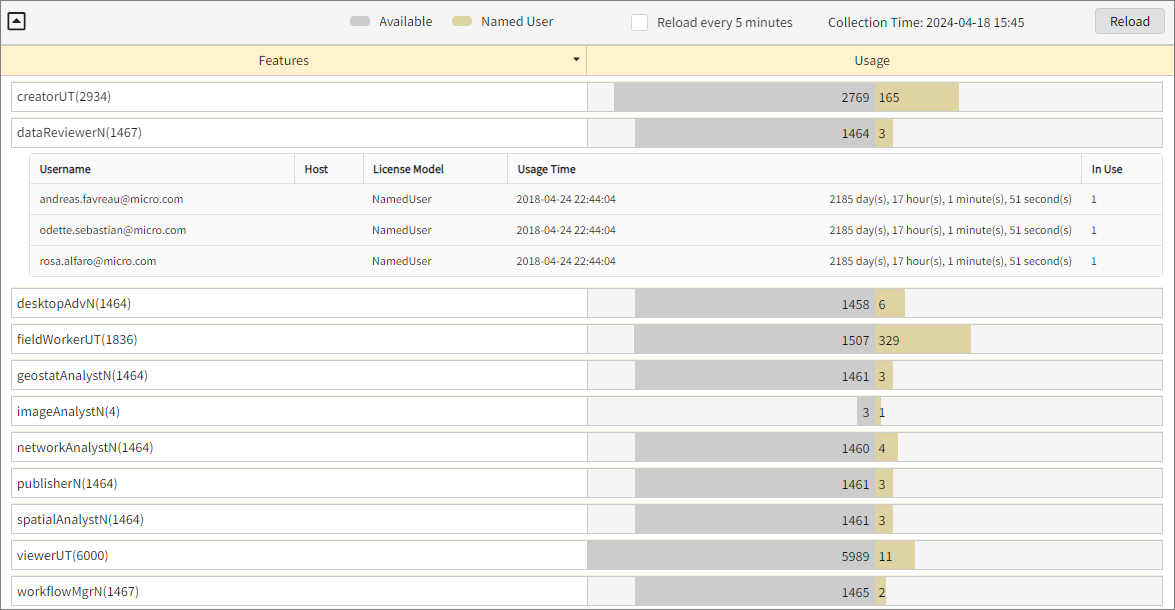Esri Cloud
Introduction
Open iT supports Esri Cloud usage reporting. The following sections will guide you on the required configuration for license manager utility polling and poll parsing.
Requirements
- An Open iT Core Client connected to an Open iT Core Server or a coexistent Open iT Core setup
- Activated LicenseAnalyzer collection and license poller
- Non-SSO Esri cloud account with administrator access to the Esri portal, this could be:
- https://www.arcgis.com or
https://<org>.maps.arcgis.comfor online accounts cloud-hosted by Esri; or https://<your-server-domain>/<web-adaptor-name>/sharing/restfor self-hosted enterprise accounts
- https://www.arcgis.com or
Configuring License Manager Utility Polling
Open iT polls the license servers at regular intervals to get the current status of its license use and availability.
For this collection, the data source is through an API. The data collector/preprocessor initiates the license status utility every hour using a 5-minute sample interval, triggering the data collection process. The license status utility requests the current license usage data from the license manager portal. After the license manager portal provides the requested data, the license status utility passes this information to the data collector/preprocessor. The data collector/preprocessor processes the data, preparing it for transmission. Finally, the preprocessed data is sent to the Core Server every night, according to the client's timezone, for further storage, completing the license usage data collection and processing.
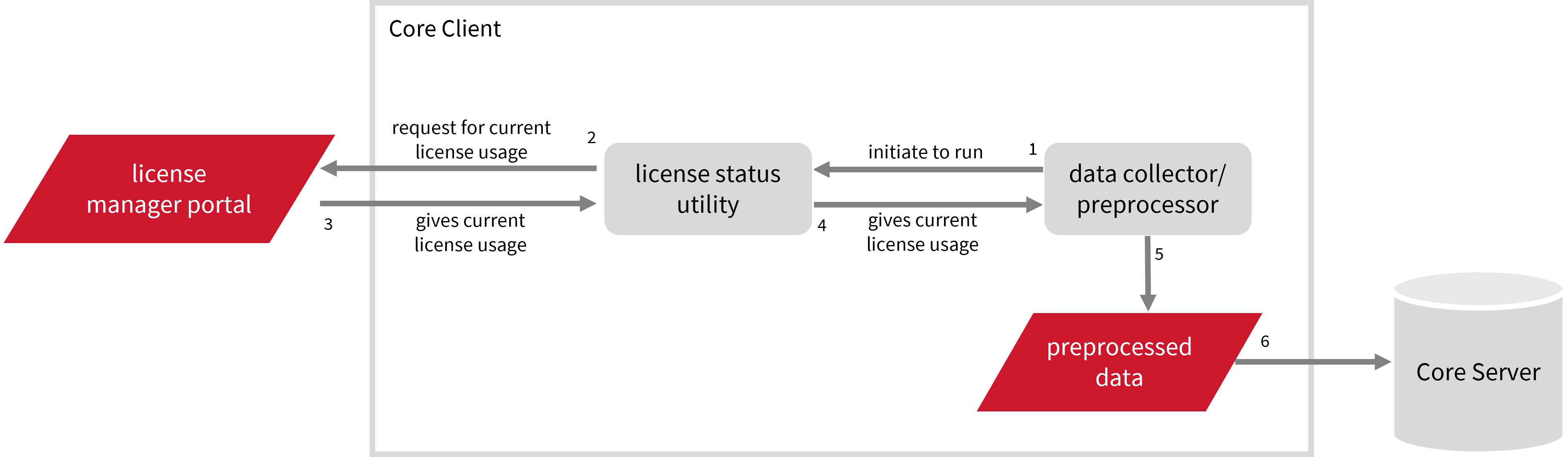
This will produce the following aggregated data types used for historical reporting:
- (49) Host User License Use
- (93) OLAP Raw Hourly
- (94) OLAP User Concurrency
- (95) Usergroup License Use v3.0
- (102) OLAP Total Use
Apply the configurations shown in the Open iT Core Client.
Setting up Esri Cloud Data Collection
These are the required steps to set up data collection from the Esri portal.
-
Open a command prompt with Administrator level privileges.
-
Go to the bin directory, which is by default in
C:\Program Files\OpeniT\Core\bin, run the command:Command Syntaxcd <bin_dir>Examplecd C:\Program Files\OpeniT\Core\bin -
Set the username and password, run the command:
Command Syntaxgenlicutil esri /config -
Type in the root url of the Sharing API to use when prompted.
Example: Entering Base URLEnter Base URL: https://org.arcgis.comthen press Enter.
-
Type in the username to use for accessing the Sharing API when prompted.
Example: Entering UsernameEnter username to use: john_doethen press Enter.
-
Type in the password for the user account to be used for accessing the Sharing API when prompted.
Example: Entering PasswordEnter password: **********then press Enter.
noteOpen iT saves the hashed Esri credential file,
Esri, in the OpeniT directory, which is by default inC:\ProgramData\OpeniT.
Configuring Data Collection
These are the required steps to activate collection of usage data.
-
Go to the Components directory, which is by default in
C:\Program Files\OpeniT\Core\Configuration\Components, and back up thelicpoll.xmlconfiguration file. -
Open a command prompt with Administrator level privileges.
-
Go to the bin directory, which is by default in
C:\Program Files\OpeniT\Core\bin, run the command:Command Syntaxcd <bin_dir>Examplecd C:\Program Files\OpeniT\Core\bin -
Once in the directory, copy the object node
genericlicense-sampleand rename it to your desired name. In this example, we will useesri. Run the command:Command Syntaxopenit_confinit -c "licpoll.license-types.genericlicense-sample=>licpoll.license-types.esri"warningElement names cannot contain parentheses
(or)because they are not valid for XML element names. -
Activate the collection of Esri Cloud data, run the command:
Command Syntaxopenit_confinit -c "licpoll.license-types.esri.active=true" -
Set the arguments to the status command, run the command:
Command Syntaxopenit_confinit -c "licpoll.license-types.esri.status-command.arguments=esri" -
Run the following command to update the configuration files:
Command Syntaxopenit_confbuilder --clientMake sure no errors are encountered.
Advanced Configuration
Refer to the Esri Cloud Data Collection Configuration table to learn more about Esri Cloud configuration in licpoll.xml.
| Object Name | Accepted Value | Description |
|---|---|---|
| active | Boolean (true or false) | Setting this to true activates Esri Cloud usage data collection. |
| type | String (i.e., GenericLicense) | The license manager type. |
| interval | Timespan (e.g., P30S, P5M, P1H) | The span of time between each polling round (it is recommended to set a value no less than P1M). |
| offset | Timespan (e.g., P30S, P5M, P1H) | The span of time the aligned poll time decided by interval is shifted. |
| product-name | String (e.g., server;daemon) | This object is defined if a vendor license name other than the default GenericLicense=%hosttype% will be used. |
| license-server | String (e.g., WIN-HOST01) | The Esri Cloud license server name. |
| status-command | FileName (i.e., ${OpeniT.directories.bin}/genlicutil) | The binary used to obtain status from the license manager. |
| status-command.arguments | String (i.e., esri) | The arguments used for the status command. |
Verifying Data Collection
After configuration you can verify that the data is collected by following these steps:
-
Open a command prompt with Administrator level privileges.
-
Go to the bin directory, which is by default in
C:\Program Files\OpeniT\Core\bin, run the command:Command Syntaxcd <bin_dir>Examplecd C:\Program Files\OpeniT\Core\bin -
Run the command:
Command Syntaxopenit_licpoll -# 1 -
Verify that the temp directory, which is by default in
C:\ProgramData\OpeniT\Data\temp, contains a LicPoll directory containing.dataandstatus-*logfiles. -
Verify that the
Esri.tokenfile exists in the OpeniT directory, which is by default inC:\ProgramData\OpeniT.
Configuring Poll Parsing
Open iT supports Esri Cloud product assignment reporting by poll parsing.
For this collection, the data source is through an API. The license status utility/data preprocessor requests the product assignment information from the license manager portal every midnight, triggering the data collection process. After the license manager portal provides the requested information, the license status utility/data preprocessor processes the data, preparing it for transmission. Finally, the product assignment data is sent to the Core Server for further storage, completing the product assignment data collection and processing.
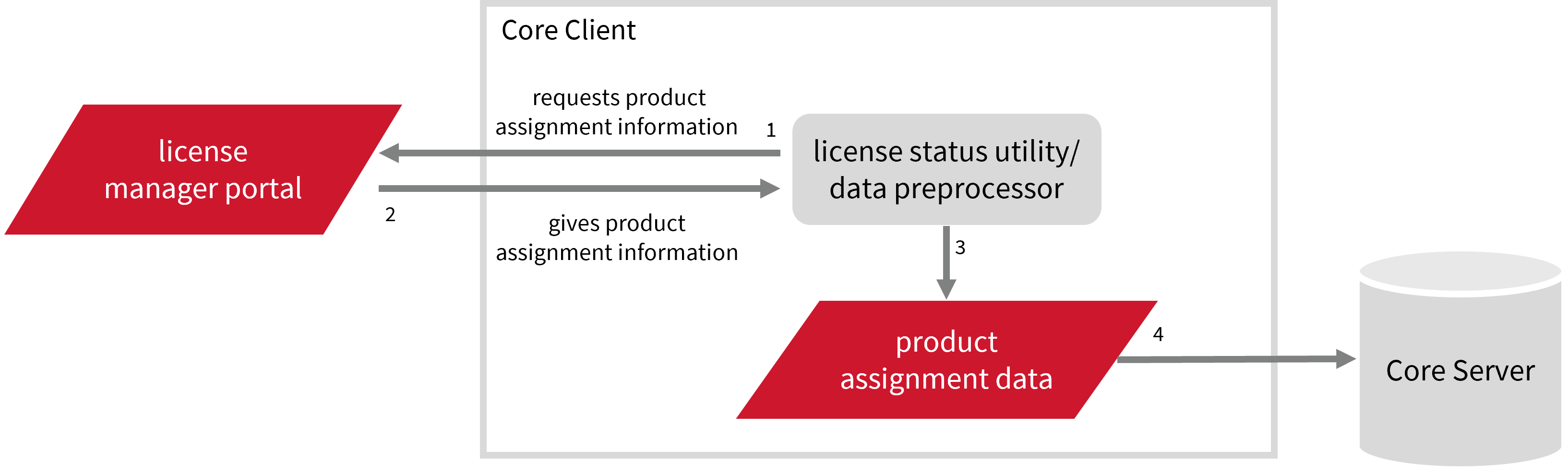
This will produce the following aggregated data types used for historical reporting:
Apply the configurations shown in the Open iT Core Client.
Setting up Esri Cloud Data Collection
These are the required steps to set up data collection from the Esri portal.
-
Open a command prompt with Administrator level privileges.
-
Go to the bin directory, which is by default in
C:\Program Files\OpeniT\Core\bin, run the command:Command Syntaxcd <bin_dir>Examplecd C:\Program Files\OpeniT\Core\bin -
Run the command:
Command Syntaxopenit_esristat --init --base-url <esri_url> --username <esri_username> --password <esri_password>where:
Parameter Description --initUse this to set up the Esri portal configuration. --base-url <base_url>Use this to specify the root url of the Sharing API to use. --username <esri_username>Use this to specify the username to use for accessing the Sharing API. --password <esri_password>Use this to specify the password for the user account to be used for accessing the Sharing API. Parameters for Setting Up Esri Cloud Data Collection
Exampleopenit_esristat --init --base-url https://org.arcgis.com/ --username john_doe@example.com --password esripasswordThis example shows how to specify the necessary authentication credentials for accessing the Sharing API (https://org.arcgis.com/) using the administrator account john_doe@example.com.
noteOpen iT saves the hashed Esri Cloud credential file,
esristat.ini, in the OpeniT directory, which is by default inC:\ProgramData\OpeniT.
Optional Parameters
| Parameter | Description |
|---|---|
--token-url <token_url> | Use this to specify the web address for retrieving token data. |
--purchase-url <purchase_url> | Use this to specify the web address for retrieving purchase data. |
--user-entitlements-url <user_entitlements_url> | Use this to specify the web address for retrieving user entitlements data. |
--user-licenses-types-url <user_licenses_types_url> | Use this to specify the web address for retrieving user licenses types data. |
--total-credits-usage-url <total_credits_usage_url> | Use this to specify the web address for retrieving total credits usage data. |
--users-url <users_url> | Use this to specify the web address for retrieving group users data. |
--self-url <self_url> | Use this to specify the web address for accessing the self source. |
--usages | Use this to output usage data. |
--assignments | Use this to output assignment data. |
--requests-timeout <requests_timeout> | Use this to specify the API request timeout in seconds. |
--debug | Use this to turn on debug logging. |
-h, --help | Use this to display help text. |
Activating Data Collection
These are the required steps to activate the collection of product assignment data.
-
Open a command prompt with Administrator level privileges.
-
Go to the bin directory, which is by default in
C:\Program Files\OpeniT\Core\bin, run the command:Command Syntaxcd <bin_dir>Examplecd C:\Program Files\OpeniT\Core\bin -
Once in the directory, activate the collection of Esri product assignment data, run the command:
Command Syntaxopenit_oconfinit -u "collect_license_esri-cloud.root.scheduler.jobs.collect_esri_cloud.general.active=true"
Advanced Configuration
The collection runs every midnight by default. To configure the intervals, locate the instances attribute under collect_esri_cloud, transfer_esri_cloud_raw, or transfer_esri_cloud_parsed in the same file and configure the attributes.
Refer to the Esri Cloud Job Scheduler Instances Configuration table to learn the attributes used to configure Esri Cloud usage data collection and transfer.
| Attribute Name | Accepted Value | Description |
|---|---|---|
| max-instances | Uint (e.g., 5, 8, 9) | The number of instances allowed to run the at the same time. |
| max-handling | String (end-oldest, end-all-old, or end-new) | The action done upon reaching the maximum number of instances:
|
| end-timeout | Timespan (e.g., P30S, P5M, P1H) | The maximum waiting time before terminating a running instance. |
| quarantine | Timespan (e.g., P30S, P5M, P1H) | The waiting time before starting a new instance after a previous one. |
Verifying Data Collection
After configuration, you can verify that the data is collected and sent to the Core Server by following these steps:
-
Open a command prompt with Administrator level privileges.
-
Go to bin directory, which is by default in
C:\Program Files\OpeniT\Core\bin, run the command:Command Syntaxcd <bin_dir>Examplecd C:\Program Files\Openit\Core\bin -
Run the command:
Command Syntaxopenit_esristat --assignments -
Verify that there are
assignment-*.dataandinventory-*.datafiles created in the Esri.Cloud directory, which is by default inC:\ProgramData\OpeniT\Data\temp\Esri.Cloud.
Sample Reports
Historical Reports
Max Available vs Max in Use
This sample report compares max in-use licenses against max available licenses.
It offers several key benefits:
- Optimized License Allocation – helps ensure you are not over-purchasing licenses you don't need or under-provisioning.
- Cost Savings – identifies opportunities to downgrade or redistribute licenses, reducing unnecessary expenses.
- Usage Trends & Capacity Planning – shows peak usage patterns, allowing better forecasting for future needs.
- Avoiding Service Disruptions – helps prevent situations where users cannot access software due to reaching the license limit.
- Compliance & Audit Readiness – provides a usage record to ensure compliance with vendor agreements and avoid penalties.
- Performance & Productivity Insights – helps assess whether certain teams or departments are under-utilizing or over-utilizing software.
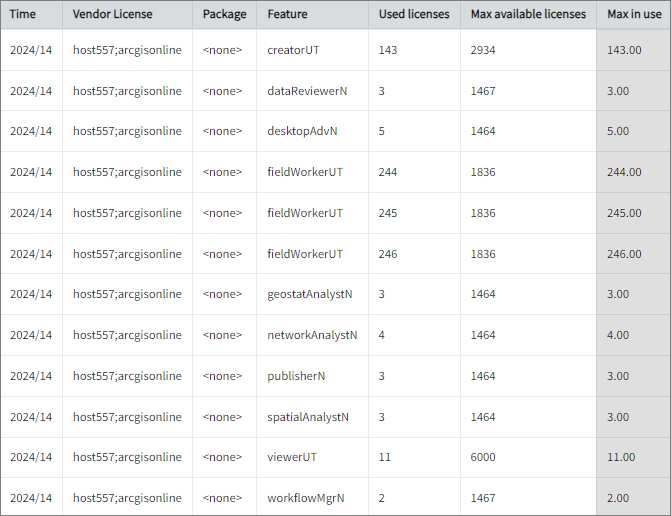
Feature Elapsed Time per User
This sample report gives you helpful insights into software use, performance trends, and user behavior.
It offers several key benefits:
- User Efficiency Analysis – tracks how much time users spend on specific features to help assess productivity.
- Identifying Workflow Issues – highlights any delays or inefficiencies in processes that could be improved.
- Usability & UX Insights – points out features that take longer to use, which could indicate design or functionality improvements.
- Training & Support Guidance – helps identify users who might need extra training to use a feature more effectively.
- Compliance Tracking – makes sure users are spending the right amount of time on regulated tasks.
- Resource & License Optimization – finds underused features or areas where too much time is spent, helping with better resource allocation.
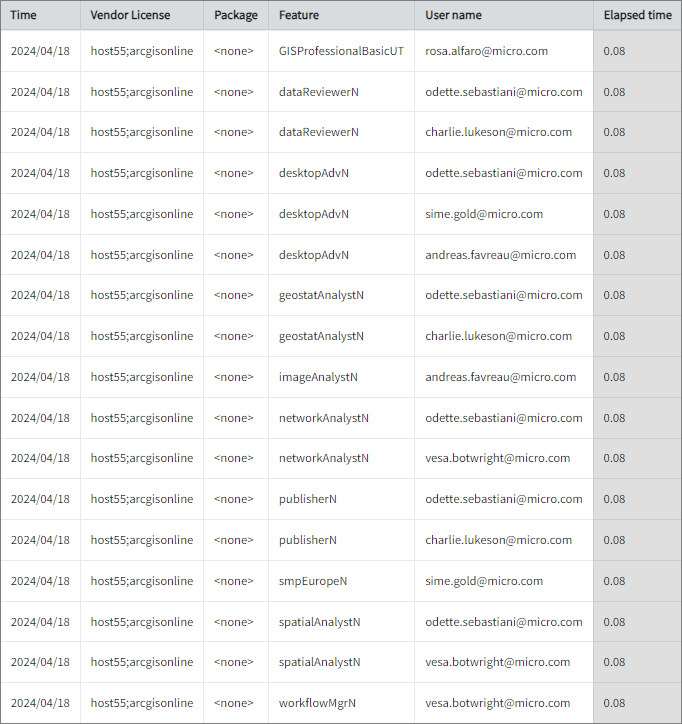
Real-time Report
This sample report shows a drilled-down feature view of the assigned licenses in use and the licenses available.