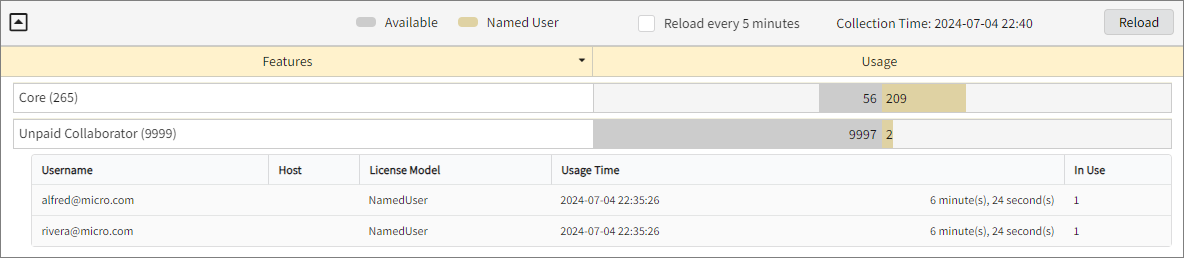Bluebeam Revu 21
The instructions on this page are for Open iT Core Client version 10.2.580 and later. If you're using earlier versions, please refer to this configuration guide for the appropriate instructions.
Introduction
Open iT supports Bluebeam Revu 21 usage by polling the license servers at regular intervals to get the current status of its license use and availability.
For this collection, the data source is through an API. The data collector/preprocessor initiates the license status utility every hour using a 5-minute sample interval, triggering the data collection process. The license status utility requests the current license usage data from the license manager portal. After the license manager portal provides the requested data, the license status utility passes this information to the data collector/preprocessor. The data collector/preprocessor processes the data, preparing it for transmission. Finally, the preprocessed data is sent to the Core Server every night, according to the client's timezone, for further storage, completing the license usage data collection and processing.
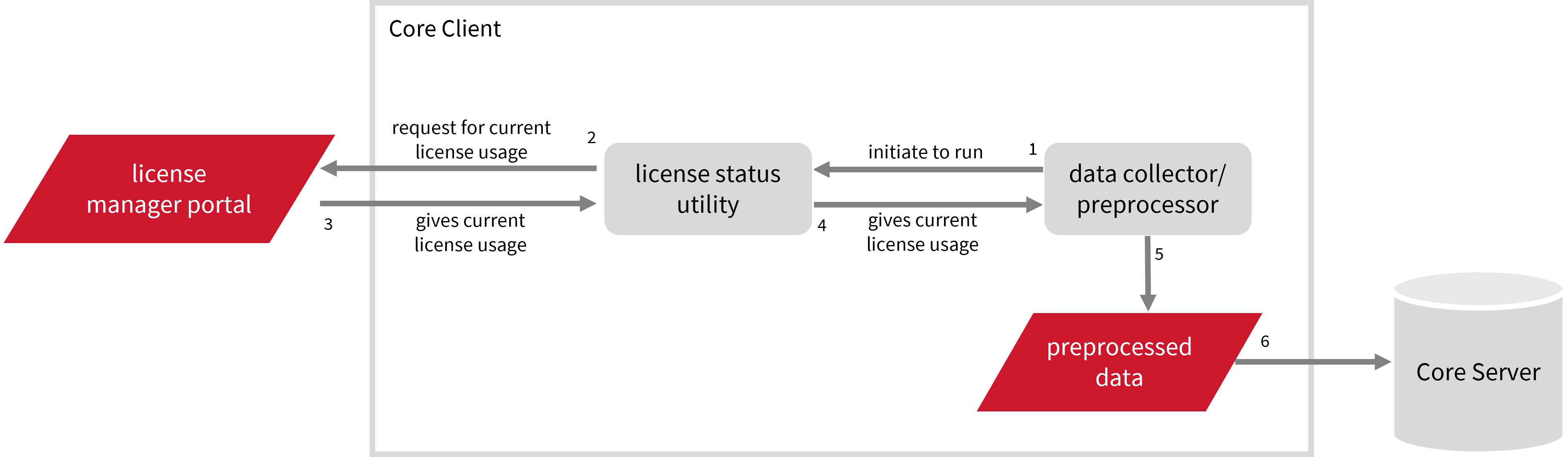
This will produce the following aggregated data types used for historical reporting:
- (49) Host User License Use
- (93) OLAP Raw Hourly
- (94) OLAP User Concurrency
- (95) Usergroup License Use v3.0
- (102) OLAP Total Use
Open iT also supports this in the License Monitor and License Monitor Portal; however, since the data gathered from the portal lists Enterprise plans under Complete and does not explicitly list Enterprise Overage, usage under the Enterprise Overage plan is counted under the Complete plan and will show as zero (0) in the real-time report.
The following sections will guide you in setting up the necessary configuration to collect and send the required data to the server.
Apply the configurations shown in the Open iT Core Client.
Requirements
- An Open iT Core Client connected to an Open iT Core Server or a coexistent Open iT Core setup
- Activated LicenseAnalyzer collection and license poller
- Non-SSO Bluebeam Revu 21 account with administrator access to the Bluebeam portal, which is https://org-admin.bluebeam.com by default
Setting up Bluebeam Revu 21 Data Collection
These are the required steps to set up data collection from the Bluebeam Revu 21 portal.
- Windows
- Unix
-
Open a command prompt with Administrator level privileges.
-
Go to the bin directory, which is by default in
C:\Program Files\OpeniT\Core\bin, run the command:Command Syntaxcd <bin_dir>Examplecd C:\Program Files\OpeniT\Core\bin -
Set the username, password, and region, run the command:
Command Syntaxgenlicutil2 Bluebeam21 --confignoteIf you need to collect data from more than one Bluebeam Revu 21 account, use the
--accountparameter when running this command. This allows you to create separate credentials for each account.Command Syntaxgenlicutil2 Bluebeam21 --config --account <account_name>where
<account_name>is the name of the account you want to use for data collection.Examplegenlicutil2 Bluebeam21 --config --account acct1 -
Type in the username when prompted.
Example: Entering UsernameEnter username to use: john_doe@example.comthen press Enter.
-
Type in the password when prompted.
Enter password: **********then press Enter.
-
Type in the server region when prompted.
Enter region: United StatesPossible values are:
- Germany/Deutschland
- United States
- Australia
- United Kingdom
- Sweden/Sverige
then press Enter.
Open iT saves the hashed Bluebeam Revu 21 credential file, Bluebeam21, in the OpeniT directory, which is by default in C:\ProgramData\OpeniT. When you use the --account parameter, Open iT appends the account name to the credential file (for example, Bluebeam21_acct1). This allows each Bluebeam Revu 21 account to maintain its own credentials within the same directory.
-
Go to the bin directory, which is by default in
/opt/openit/bin, run the command:Command Syntaxcd <bin_dir>Examplecd /opt/openit/bin -
Set the username, password, and region, run the command:
Command Syntax./genlicutil2 Bluebeam21 --confignoteIf you need to collect data from more than one Bluebeam Revu 21 account, use the
--accountparameter when running this command. This allows you to create separate credentials for each account.Command Syntax./genlicutil2 Bluebeam21 --config --account <account_name>where
<account_name>is the name of the account you want to use for data collection.Example./genlicutil2 Bluebeam21 --config --account acct1 -
Type in the username when prompted.
Example: Entering UsernameEnter username to use: john_doe@example.comthen press Enter.
-
Type in the password when prompted.
Enter password: **********then press Enter.
-
Type in the server region when prompted.
Enter region: United StatesPossible values are:
- Germany/Deutschland
- United States
- Australia
- United Kingdom
- Sweden/Sverige
then press Enter.
Open iT saves the hashed Bluebeam Revu 21 credential file, Bluebeam21, in the OpeniT directory, which is by default in /var/tmp/OpeniT. When you use the --account parameter, Open iT appends the account name to the credential file (for example, Bluebeam21_acct1). This allows each Bluebeam Revu 21 account to maintain its own credentials within the same directory.
Configuring Data Collection
These are the required steps to activate collection of usage data.
- Windows
- Unix
-
Go to the Components directory, which is by default in
C:\Program Files\OpeniT\Core\Configuration\Components, and back up thelicpoll.xmlconfiguration file. -
Open a command prompt with Administrator level privileges.
-
Go to the bin directory, which is by default in
C:\Program Files\OpeniT\Core\bin, run the command:Command Syntaxcd <bin_dir>Examplecd C:\Program Files\OpeniT\Core\bin -
Once in the directory, copy the object node
genericlicense-sampleand rename it to your desired name. In this example, we will usegenericlicense-bluebeam21. Run the command:Command Syntaxopenit_confinit -c "licpoll.license-types.genericlicense-sample=>licpoll.license-types.genericlicense-bluebeam21"warningElement names cannot contain parentheses
(or)because they are not valid for XML element names. -
Activate the collection of Bluebeam Revu 21 data, run the command:
Command Syntaxopenit_confinit -c "licpoll.license-types.genericlicense-bluebeam21.active=true" -
Set the status command, run the command:
Command Syntaxopenit_confinit -c "licpoll.license-types.genericlicense-bluebeam21.status-command=<bin_dir>\genlicutil2.exe"where
<bin_dir>is the path to the bin directory, which is by default inC:\Program Files\OpeniT\Core\bin.Exampleopenit_confinit -c "licpoll.license-types.genericlicense-bluebeam21.status-command=C:\Program Files\OpeniT\Core\bin\genlicutil2.exe" -
Set the arguments to the status command, run the command:
Command Syntaxopenit_confinit -c "licpoll.license-types.genericlicense-bluebeam21.status-command.arguments=Bluebeam21"
If you have multiple Bluebeam Revu 21 accounts, repeat the configuration steps to create additional object nodes for each account. Use a unique name for every node (for example, genericlicense-bluebeam21_1, bluebeam21_2, and so on) and specify the corresponding account in the status-command arguments.
openit_confinit -c "licpoll.license-types.genericlicense-bluebeam21_1.status-command.arguments=Bluebeam21 --account acct1"
This ensures that Open iT collects data separately for each configured Bluebeam Revu 21 account.
-
Run the following command to update the configuration files:
Exampleopenit_confbuilder --clientMake sure no errors are encountered.
Advanced Configuration
Refer to the Bluebeam Revu 21 Data Collection Configuration table to learn more about Bluebeam Revu 21 configuration in licpoll.xml.
| Object Name | Accepted Value | Description |
|---|---|---|
| active | Boolean (true or false) | Setting this to true activates Bluebeam Revu 21 usage data collection. |
| type | String (i.e., GenericLicense) | The license manager type. |
| interval | Timespan (e.g., P30S, P5M, P1H) | The span of time between each polling round (it is recommended to set a value no less than P1M). |
| offset | Timespan (e.g., P30S, P5M, P1H) | The span of time the aligned poll time decided by interval is shifted. |
| product-name | String (e.g., %host%;bluebeam) | This object is defined if a vendor license name other than the default %host%;bluebeam will be used. |
| license-server | String (e.g., WIN-HOST01) | The license server name. |
| status-command | FileName (i.e., ${OpeniT.directories.bin}/genlicutil2.exe) | The binary used to obtain status from the license manager. |
| status-command.arguments | String (e.g., Bluebeam21) | The arguments used for the status command. |
-
Go to the Components directory, which is by default in
/var/opt/openit/etc/Components, and back up thelicpoll.xmlconfiguration file. -
Go to the bin directory, which is by default in
/opt/openit/bin, run the command:Command Syntaxcd <bin_dir>Examplecd /opt/openit/bin -
Once in the directory, copy the object node
genericlicense-sampleand rename it to your desired name. In this example, we will usegenericlicense-bluebeam21. Run the command:Command Syntax./openit_confinit -r /var/opt/openit/ -d /var/opt/openit/etc/ -c "licpoll.license-types.genericlicense-sample=>licpoll.license-types.genericlicense-bluebeam21"warningElement names cannot contain parentheses
(or)because they are not valid for XML element names. -
Activate the collection of Bluebeam Revu 21 data, run the command:
Command Syntax./openit_confinit -r /var/opt/openit/ -d /var/opt/openit/etc/ -c "licpoll.license-types.genericlicense-bluebeam21.active=true" -
Set the status command, run the command:
Command Syntax./openit_confinit -r /var/opt/openit/ -d /var/opt/openit/etc/ -c "licpoll.license-types.genericlicense-bluebeam21.status-command=<bin_dir>/genlicutil2"where
<bin_dir>is the path to the bin directory, which is by default inC:\Program Files\OpeniT\Core\bin.Example./openit_confinit -r /var/opt/openit/ -d /var/opt/openit/etc/ -c "licpoll.license-types.genericlicense-bluebeam21.status-command=/opt/openit/bin/genlicutil2" -
Set the arguments to the status command, run the command:
Command Syntax./openit_confinit -r /var/opt/openit/ -d /var/opt/openit/etc/ -c "licpoll.license-types.genericlicense-bluebeam21.status-command.arguments=Bluebeam21"
If you have multiple Bluebeam Revu 21 accounts, repeat the configuration steps to create additional object nodes for each account. Use a unique name for every node (for example, genericlicense-bluebeam21_1, bluebeam21_2, and so on) and specify the corresponding account in the status-command arguments.
./openit_confinit -r /var/opt/openit/ -d /var/opt/openit/etc/ -c "licpoll.license-types.genericlicense-bluebeam21_1.status-command.arguments=Bluebeam21 --account acct1"
This ensures that Open iT collects data separately for each configured Bluebeam Revu 21 account.
-
Run the following command to update the configuration files:
Example./openit_confbuilder --clientMake sure no errors are encountered.
Advanced Configuration
Refer to the Bluebeam Revu 21 Data Collection Configuration table to learn more about Bluebeam Revu 21 configuration in licpoll.xml.
| Object Name | Accepted Value | Description |
|---|---|---|
| active | Boolean (true or false) | Setting this to true activates Bluebeam Revu 21 usage data collection. |
| type | String (i.e., GenericLicense) | The license manager type. |
| interval | Timespan (e.g., P30S, P5M, P1H) | The span of time between each polling round (it is recommended to set a value no less than P1M). |
| offset | Timespan (e.g., P30S, P5M, P1H) | The span of time the aligned poll time decided by interval is shifted. |
| product-name | String (e.g., %host%;bluebeam) | This object is defined if a vendor license name other than the default %host%;bluebeam will be used. |
| license-server | String (e.g., host01) | The license server name. |
| status-command | FileName (i.e., ${OpeniT.directories.bin}/genlicutil2) | The binary used to obtain status from the license manager. |
| status-command.arguments | String (e.g., Bluebeam21) | The arguments used for the status command. |
Verifying Data Collection
After configuration, you can verify that the data is collected by following these steps:
- Windows
- Unix
-
Open a command prompt with Administrator level privileges.
-
Go to the bin directory, which is by default in
C:\Program Files\OpeniT\Core\bin, run the command:Command Syntaxcd <bin_dir>Examplecd C:\Program Files\OpeniT\Core\bin -
Run the command:
Command Syntaxopenit_licpoll -# 1 -
Verify that the temp directory, which is by default in
C:\ProgramData\OpeniT\Data\temp, contains a LicPoll directory containing.dataandstatus-*.logfiles. -
Verify that the
Bluebeam21.tokenfile exists in the OpeniT directory, which is by default inC:\ProgramData\OpeniT.
-
Go to the bin directory, which is by default in
/opt/openit/bin, run the command:Command Syntaxcd <bin_dir>Examplecd /opt/openit/bin -
Run the command:
Command Syntax./openit_licpoll -# 1 -
Verify that the temp directory, which is by default in
/var/opt/openit/temp/, contains a LicPoll directory containing.dataandstatus-*.logfiles. -
Verify that the
Bluebeam21.tokenfile exists in the OpeniT directory, which is by default in/var/tmp/OpeniT.
Sample Reports
Historical Reports
Max Available vs Max in Use
This sample report compares max in-use licenses against max available licenses.
It offers several key benefits:
- Optimized License Allocation - helps ensure you are not over-purchasing licenses you don't need or under-provisioning.
- Cost Savings - identifies opportunities to downgrade or redistribute licenses, reducing unnecessary expenses.
- Usage Trends & Capacity Planning - shows peak usage patterns, allowing better forecasting for future needs.
- Avoiding Service Disruptions - helps prevent situations where users cannot access software due to reaching the license limit.
- Compliance & Audit Readiness - provides a usage record to ensure compliance with vendor agreements and avoid penalties.
- Performance & Productivity Insights - helps assess whether certain teams or departments are under-utilizing or over-utilizing software.
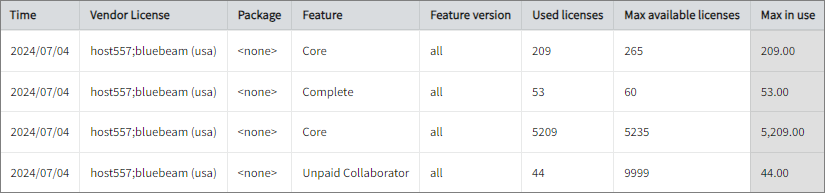
Feature Elapsed Time per User
This sample report gives you helpful insights into software use, performance trends, and user behavior.
It offers several key benefits:
- User Efficiency Analysis - tracks how much time users spend on specific features to help assess productivity.
- Identifying Workflow Issues - highlights any delays or inefficiencies in processes that could be improved.
- Usability & UX Insights - points out features that take longer to use, which could indicate design or functionality improvements.
- Training & Support Guidance - helps identify users who might need extra training to use a feature more effectively.
- Compliance Tracking - makes sure users are spending the right amount of time on regulated tasks.
- Resource & License Optimization - finds underused features or areas where too much time is spent, helping with better resource allocation.
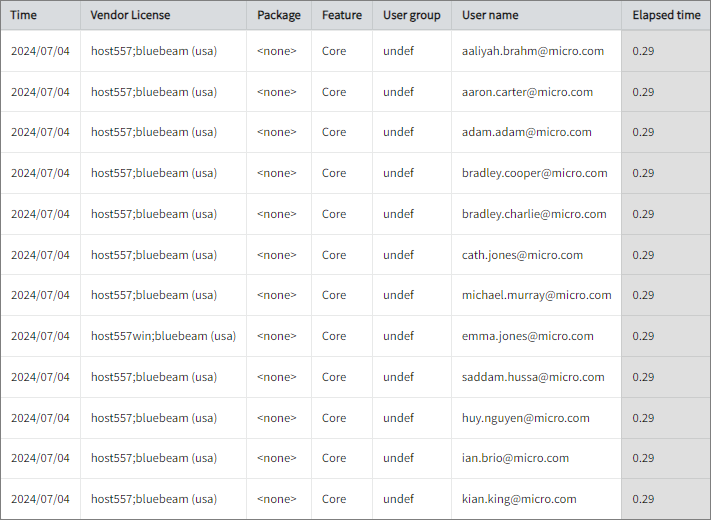
Real-time Report
This sample report shows a drilled-down feature view of the assigned licenses in use and the licenses available.