Bluebeam
Introduction
Open iT supports Bluebeam usage reporting. The following sections will guide you on the required configuration for license manager utility polling and log file parsing.
This is only available for Bluebeam Revu 20 and below.
Requirements
- An Open iT Core Client connected to an Open iT Core Server or a coexistent Open iT Core setup
- Activated LicenseAnalyzer collection and license poller
- A gateway administrator to the Bluebeam portal, which is https://portal.bluebeam.com/Gateway/ by default
Configuring License Manager Utility Polling
Open iT polls the license server at regular intervals to get the current status of its license use and availability.
For this collection, the data source is through an API. The data collector/preprocessor initiates the license status utility every hour using a 5-minute sample interval, triggering the data collection process. The license status utility requests the current license usage data from the license manager portal. After the license manager portal provides the requested data, the license status utility passes this information to the data collector/preprocessor. The data collector/preprocessor processes the data, preparing it for transmission. Finally, the preprocessed data is sent to the Core Server every night, according to the client's timezone, for further storage, completing the license usage data collection and processing.
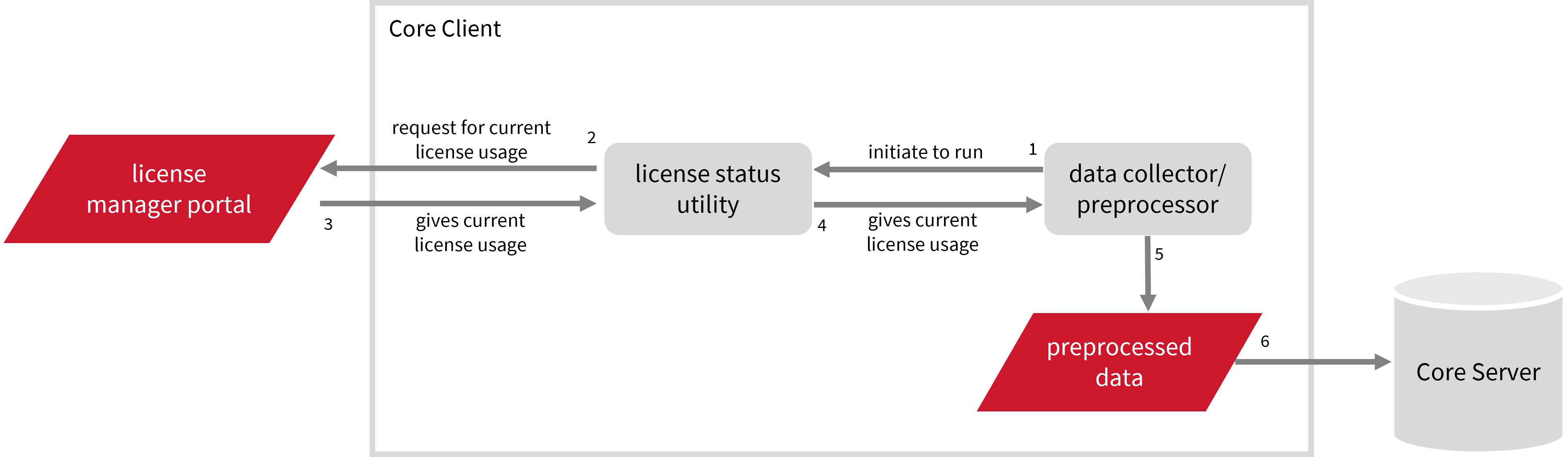
This will produce the following aggregated data types used for historical reporting:
Record Log Data:
- (49) Host User License Use
- (93) OLAP Raw Hourly
- (94) OLAP User Concurrency
- (95) Usergroup License Use v3.0
- (102) OLAP Total Use
The following sections will guide you in setting up the necessary configuration to collect and send the required data to the server.
Apply the configurations shown in the Open iT Core Client.
Initializing Poll-based Data Collection
Before configuring data collection, it is necessary to follow the steps below:
-
Open a command prompt with Administrator level privileges.
-
Go to the bin directory, which is by default in
C:\Program Files\OpeniT\Core\bin, run the command:Command Syntaxcd <bin_dir>Examplecd C:\Program Files\OpeniT\Core\bin -
Run the following command to initialize data collection for real-time reporting:
Command Syntaxopenit_bluebeampoll -c -
Enter the Bluebeam account credentials once prompted.
Exampleopenit_bluebeampoll -c
Enter username to user: john_doe@example.com
Enter password:NOTEOpen iT saves the hashed Bluebeam credential file in
C:\ProgramData\OpeniT\Data\var\Bluebeam.Optional Parameters
Parameter Description -e, --enable-saving-rawUse this to enable saving of raw files. -f <feature_name>, --features <feature_name>Use this to specify the JSON file containing the API response for features. This should be used with the -uparameter.-u <usages>, --usages <usage>Use this to specify the JSON file containing the API response for usages. This should be used with the -fparameter.-d, --debugUse this to turn on debug logging. -t <timeout>, --timeout <timeout>Use this to set a timeout for collection in seconds. -h, --helpUse this to display help text. Optional Parameters
Configuring Data Collection
These are the required steps to activate and configure collection of Bluebeam usage data.
-
Go to the Components directory, which is by default in
C:\Program Files\OpeniT\Core\Configuration\Components, and back up thelicpoll.xmlconfiguration file. -
Open a command prompt with Administrator level privileges.
-
Go to the bin directory, which is by default in
C:\Program Files\OpeniT\Core\bin, run the command:Command Syntaxcd <bin_dir>Examplecd C:\Program Files\OpeniT\Core\bin -
Once in the directory, activate the collection of Bluebeam data, run the command:
Command Syntaxopenit_confinit -c "licpoll.license-types.bluebeam-sample.active=true" -
Update the configuration file, run the command:
Command Syntaxopenit_confbuilder --client
Advanced Configuration
Refer to the Bluebeam Data Collection Configuration table to learn more about Bluebeam configuration in licpoll.xml.
| Object Name | Accepted Value | Description |
|---|---|---|
| active | Boolean (true, false) | Setting this to true activates Bluebeam usage data collection. |
| type | String (i.e., GenericLicense) | The license manager type. |
| interval | Timespan (e.g., P30S, P5M, P1H) | The span of time between each polling round (it is recommended to set a value no less than P1M). |
| offset | Timespan (e.g., P30S, P5M, P1H) | The span of time the aligned poll time decided by interval is shifted. |
| product-name | String (e.g., server;daemon) | This object is defined if a vendor license name other than the default GenericLicense=%hosttype% will be used. |
| status-command | FileName (i.e., ${OpeniT.directories.bin}/openit_bluebeampoll.exe) | The binary used to obtain status from the license manager. |
| status-command.arguments | String (ie., -e, f, u, d) | The arguments used for the status command. |
Verifying Data Collection
After configuration, you can verify that the data is collected by following these steps:
-
Open a command prompt with Administrator level privileges.
-
Go to the bin directory, which is by default in
C:\Program Files\OpeniT\Core\bin, run the command:Command Syntaxcd <bin_dir>Examplecd C:\Program Files\OpeniT\Core\bin -
Run the command:
Command Syntaxopenit_licpoll -# 1 -
Verify that the temp directory, which is by default in
C:\ProgramData\OpeniT\Data\temp, contains a LicPoll directory containing.dataandstatus-*logfiles.
Configuring Log File Parsing
Open iT collects log files and converts them to Open iT format.
For this collection, the data collector initiates the raw data collector to request license usage history logs from the license manager every 5 minutes, triggering the data collection process. Once the logs are received, the raw data collector passes them to the data collector. The collected data is sent to a data preprocessor for processing. After preprocessing, the final preprocessed data is stored in the Core Server.
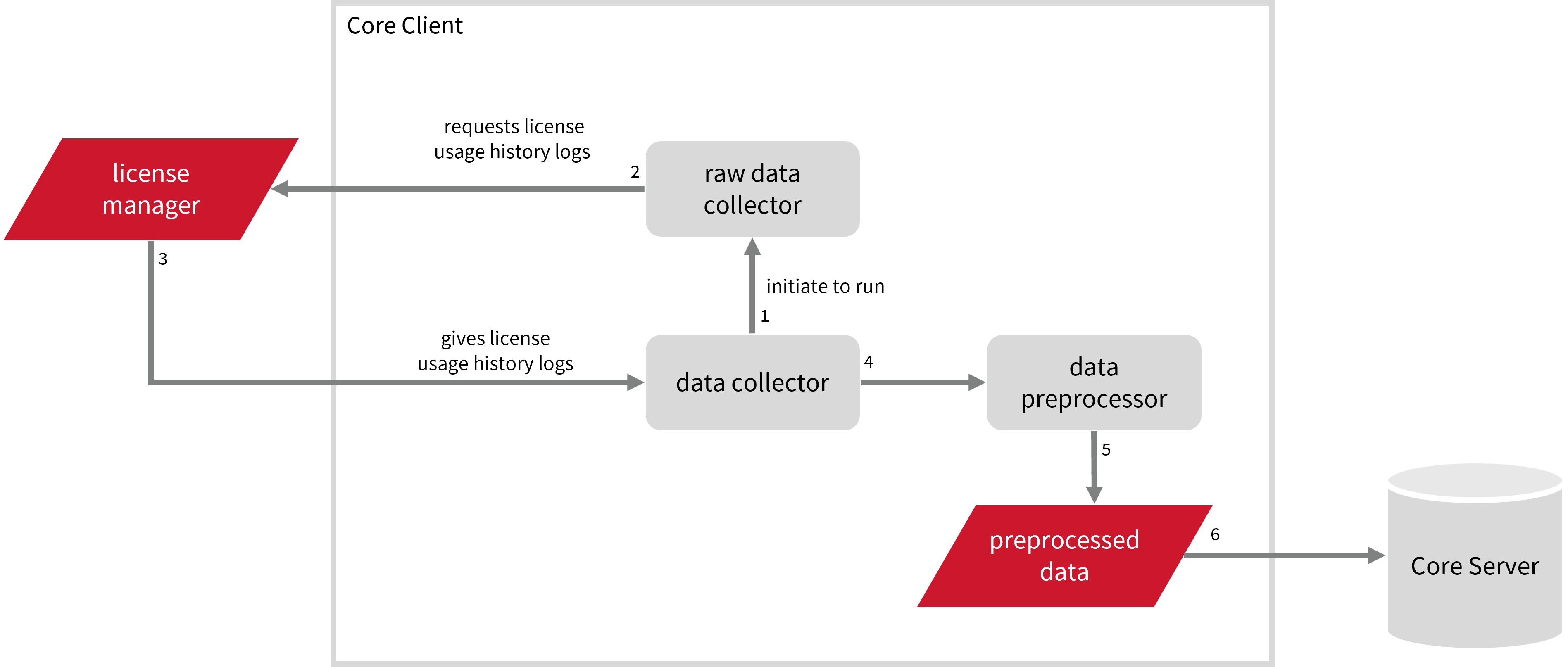
This will produce the following aggregated data types used for historical reporting:
Record Log Data:
- (89) Total License Use Licenseevents
- (90) Individual License Use Licenseevents
- (91) Usergroup License Use Licenseevents
- (108) Host License Use Licenseevents
- (109) Hostgroup License Use Licenseevents
Event Log Data:
The following sections will guide you in setting up the necessary configuration to collect and send the required data to the server.
Apply the configurations shown in the Open iT Core Client.
Initializing Historical Data Collection
Before configuring data collection, it is necessary to follow the steps below:
-
Open a command prompt with Administrator level privileges.
-
Go to the bin directory, which is by default in
C:\Program Files\OpeniT\Core\bin, run the command:Examplecd <bin_dir>Examplecd C:\Program Files\OpeniT\Core\bin -
Run the following command to initialize data collection for historical reporting:
Command Syntaxopenit_bluebeamhistory -c -
Enter the Bluebeam account credentials once prompted.
Exampleopenit_bluebeamhistory -c
Enter username to user: john_doe@example.com
Enter password:noteOpen iT saves the hashed Bluebeam credential file in
C:\ProgramData\OpeniT\Data\var\Bluebeam.
Activating Log Data Collection
These are the required steps to activate collection of Bluebeam license log data.
-
Open a command prompt with Administrator level privileges.
-
Go to the bin directory, which is by default in
C:\Program Files\OpeniT\Core\bin, run the command:Command Syntaxcd <bin_dir>Examplecd C:\Program Files\OpeniT\Core\bin -
Once in the directory, activate the collection of Bluebeam log data, run the command:
Command Syntaxopenit_oconfinit -u "collect_license_bluebeam-logs.root.scheduler.jobs.collect_bluebeam_data.general.active=true"
Advanced Configuration
The collection runs every midnight by default. To configure the intervals, locate the instances attribute under collect_bluebeam_licenselogs, preprocess_bluebeam_licenselogs-events, or transfer_bluebeam_licenselogs in the same file and configure the attributes.
Refer to the Bluebeam Log Job Scheduler Instances Configuration table to learn the attributes used to configure Bluebeam data collection and transfer.
| Attribute Name | Accepted Value | Description |
|---|---|---|
| max-instances | Unit (e.g., 5, 8, 9) | The number of instances allowed to run the at the same time. |
| max-handling | String (end-oldest, end-all-old, or end-new) | The action done upon reaching the maximum number of instances:
|
| end-timeout | Timespan (e.g., P30S, P5M, P1H) | The maximum waiting time before terminating a running instance. |
| quarantine | Timespan (e.g., P30S, P5M, P1H) | The waiting time before starting a new instance after a previous one. |
Deactivating Record Log Data Collection
Turning on log data collection automatically aggregates record and event log data. If you want to collect event log data only, follow these steps.
-
Open a command prompt with Administrator level privileges.
-
Go to the bin directory, which is by default in
C:\Program Files\OpeniT\Core\bin, run the command:Command Syntaxcd <bin_dir>Examplecd C:\Program Files\OpeniT\Core\bin -
Once in the directory, deactivate the collection of record log data, run the command:
Command Syntaxopenit_oconfinit -u "collect_license_bluebeam-logs.root.scheduler.jobs.preprocess_bluebeam_licenselogs-records.general.active=false" -
Change the handling of event logs, run the command:
Command Syntaxopenit_oconfinit -u "collect_license_bluebeam-logs.root.scheduler.jobs.preprocess_bluebeam_licenselogs-events.operations.arguments=--srcdir \"${OpeniT.directories.temp}/LogFileCollector\" --srcpattern *bluebeam-license*.data --srcfilehandling rename --trgdir \"${OpeniT.directories.temp}/LogParserBluebeam\" --module license --datatype event --resolution PT1H --matchobjects \"${OpeniT.directories.conf}/matchobjects-event-bluebeam.oconf\" --type event --disable-statlogging --output-time utc" -
Change the data transfer schedule, run the command:
Command Syntaxopenit_oconfinit -u "collect_license_bluebeam-logs.root.scheduler.jobs.transfer_bluebeam_licenselogs.scheduling.start-triggers.trigger#1.job-name=preprocess_bluebeam_licenselogs-events"
Verifying Log Data Collection
After configuration, you can verify that the data is collected and sent to the Core Server by following these steps:
-
Open a command prompt with Administrator level privileges.
-
Go to bin directory, which is by default in
C:\Program Files\OpeniT\Core\bin, run the command:Command Syntaxcd <bin_dir>Examplecd C:\Program Files\Openit\Core\bin -
Run the command:
Command Syntaxopenit_executor -r collect_license_bluebeam-logs -
Verify that there are
archiver*.infiles created in the Core Server's archiver directory, which is by default inC:\ProgramData\OpeniT\Data\incoming\archiver.