General Settings
This tab contains the configuration options to set up the environment for the web interface.
Get the tip for each item in Settings by placing the mouse pointer on the question mark.
Updating the Open iT Server Page Title
-
Go to Administration > Settings > General.
-
Under Server Settings, edit the text in the text box corresponding to Page Title.
-
Click Save.
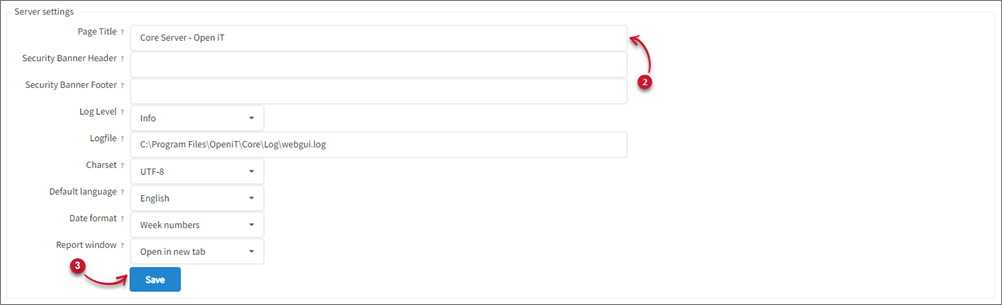 Updating the Open iT Server Page Title
Updating the Open iT Server Page Title
Changing the Security Banner Header and Footer
The Core Server interface's floating security banner is a configurable text on top and bottom of each web page to assert ownership and rights, informing the user of the system and what expectation of privacy they should have. The text fields are empty or disabled by default.
Follow these steps to enable the security banner statement as header and footer:
-
Go to Administration > Settings > General.
-
Under Server Settings, edit the text in the text box corresponding to Security Banner Header. Leave the field empty to turn it off.
Under Server Settings, edit the text box in line with the Security Banner Footer. Leave the field empty to turn it off.
-
Click Save.
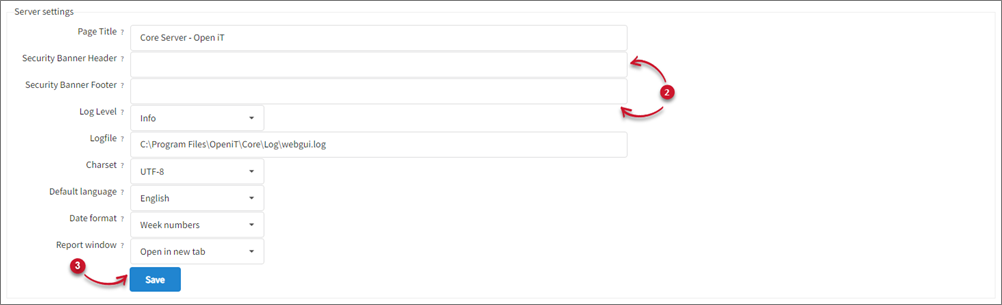 Changing the Security Banners
Changing the Security Banners
Changing the GUI Log Level
-
Go to Administration > Settings > General.
-
Under Server Settings, select from the drop-down corresponding to the Log Level.
Log Level Description Debug Select to log all debug messages including messages with Info, Warning, Error, and Critical. Info Select to log informational messages including which user(s) is/are logged in. Warning Select to log messages showing operations that can continue though limited. Error Select to log messages showing operations that could not continue. Critical Select to log messages showing errors that affect the overall functionality of the GUI; this is mostly related to the database. Log Levels
-
Click Save.
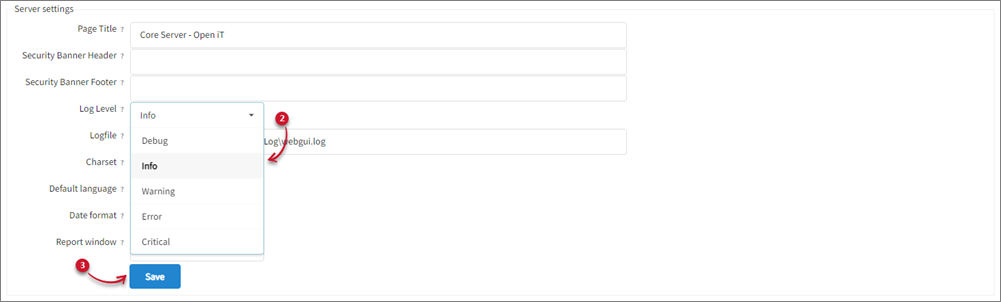 Changing the Log Level
Changing the Log Level
Specifying the GUI Log File
Follow these steps to specify the location where the logs from the GUI will be saved:
-
Go to Administration > Settings > General.
-
Under Server Settings, edit the text in the text box corresponding to Logfile. By default, the log will be in
$DEBUG_DIRas configured inopenit.cfg. -
Click Save.
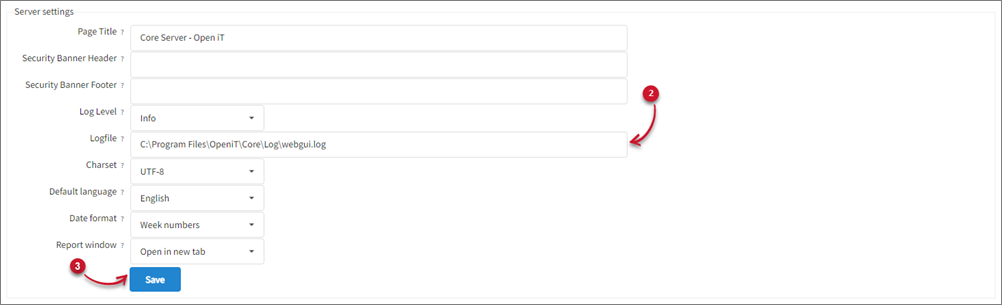 Specify GUI Log File Location
Specify GUI Log File Location
Specifying the GUI Charset
-
Go to Administration > Settings > General.
-
Under Server Settings, select the suitable charset for the data files.
Charset Description EUC-JP A variable width encoding used to represent the elements of three Japanese character set standards, namely JIS X 0208, JIS X 0212, and JIS X 0201. UTF-8 A variable-length 8-bit (1-byte) Unicode character encoding which is compatible with ASCII encoding. This encoding is very efficient for Western language characters. ISO-8859-1 An 8-bit single-byte coded character set known as "Latin alphabet no. 1," consisting of 191 characters from the Latin script. SJIS A character encoding for the Japanese language based on character sets defined within JIS standards: JIS X 0201:1997 (for single-byte characters) and JIS X 0208:1997 (for double-byte characters). WINDOWS-1251 An 8-bit character encoding designed to cover languages that use the Cyrillic script, such as Russian, Bulgarian, Serbian Cyrillic, and other languages. WINDOWS-1252 An 8-bit character encoding used by Windows for Western European languages. It extends the ISO-8859-1 charset by adding extra symbols and punctuation, commonly appearing in older Windows applications. GUI Charsets
-
Click Save.
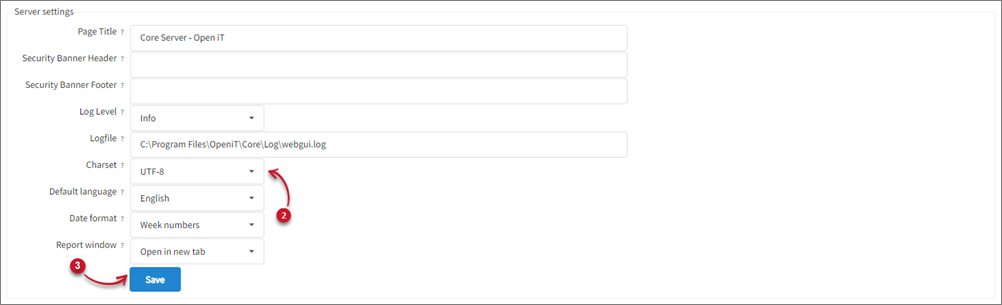 Specifying the GUI Charset
Specifying the GUI Charset
Changing the Default GUI Language
-
Go to Administration > Settings > General.
-
Under Server Settings, select from the drop-down corresponding to Default Language.
-
Click Save.
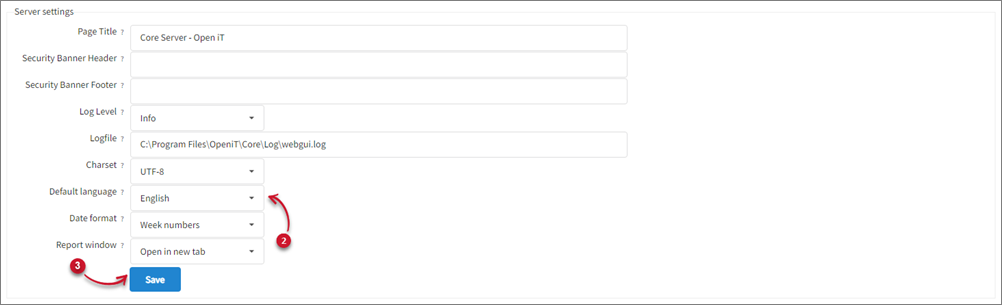 Changing the Default GUI Language
Changing the Default GUI Language
Changing the Date Format used on Generated Reports
-
Go to Administration > Settings > General.
-
Under Server Settings, select from the drop-down corresponding to Date format.
-
Week numbers - shows week numbers on reports; week numbers will only reflect on the report when the resolution is weekly; otherwise, it will show the selected resolution.
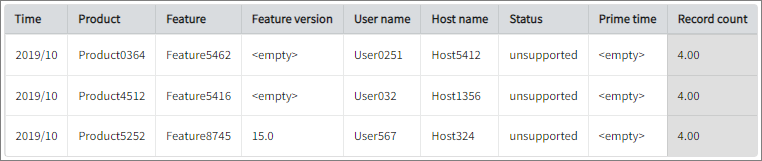 Filespace Report with Week Numbers Date Format
Filespace Report with Week Numbers Date Format
-
Date ranges - shows the date ranges on reports; date ranges will only reflect on the report when the resolution is weekly; otherwise, it will show the selected resolution.
 Filespace Report with Date Ranges Date Format
Filespace Report with Date Ranges Date Format
-
-
Click Save.
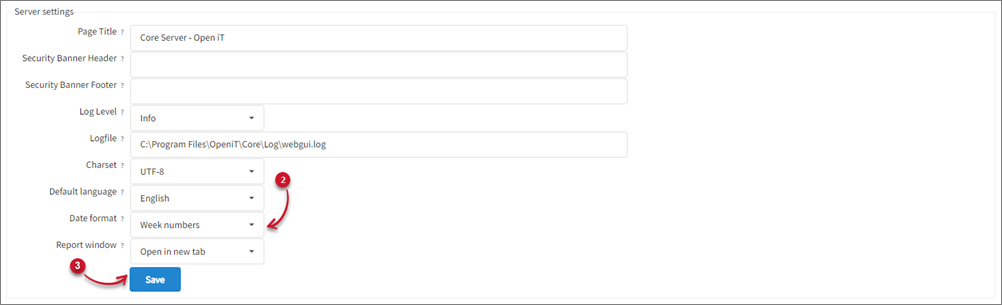 Changing the Date Format used on Generated Reports
Changing the Date Format used on Generated Reports
Changing the Report Window Settings
Follow these steps to update how the generated reports will be displayed in Complete Selection:
-
Go to Administration > Settings > General.
-
Under Server Settings, select from the drop-down corresponding to Report Window.
-
Click Save.
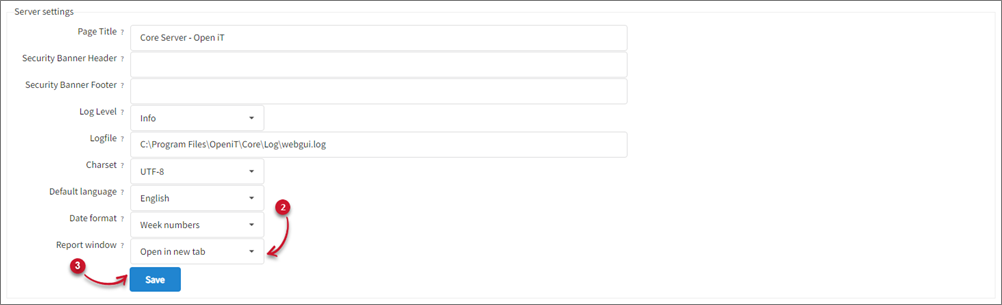 Changing the Report Window Settings
Changing the Report Window Settings
Refreshing the Database
-
Go to Administration > Settings > General.
-
Click Execute.
-
Click OK on the prompt then wait for the confirmation that the process is done.
 Refreshing the Database
Refreshing the Database
Configuring LDAPS Settings
- Go to Administration > Settings > General.
- Under LDAPS Settings, choose the verify option. It could be none, optional, or require.
- Set the location of the certification authority file for verifying the connectivity to the LDAPS server.
- Click Save.
