Management Console
Manage connected version 6 clients through the Management Console.
Before proceeding, make sure the Management Console page is activated.
Connecting to Version 6 Clients
-
Go to Administration > Management Console.
-
On the right side, under the Connections section, automatically connect to the client host by selecting the client hostname from the drop-down list of recent connections. This is only applicable if a connection to the client machine was already made.
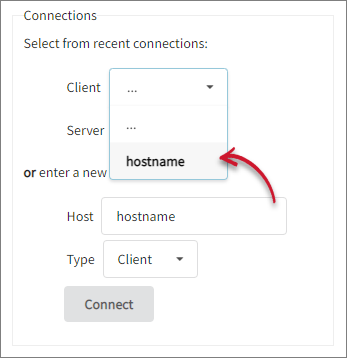 Connecting to Existing v6 Client
Connecting to Existing v6 Client
Or type in the hostname of the client machine, set the type to Client, then click Connect.
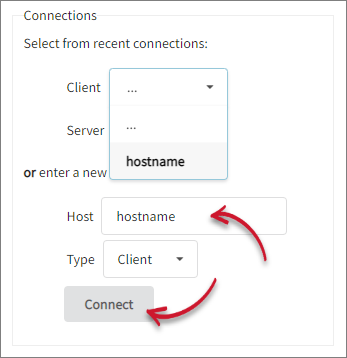 Connecting to New v6 Client
Connecting to New v6 Client
A notification for successful connection will appear.
Showing Version 6 Clients License Status
Make sure that the server is successfully connected to the client host before proceeding.
On the right side, under Actions for <client_hostname> section, click License Status to view the license status of the version 6 client.
License Status displays a list of licenses for Open iT showing their expiration date.
Distinguish each license status by colors. These are:
- Green – healthy license
- Yellow – a license that is about to expire
- Red – expired license
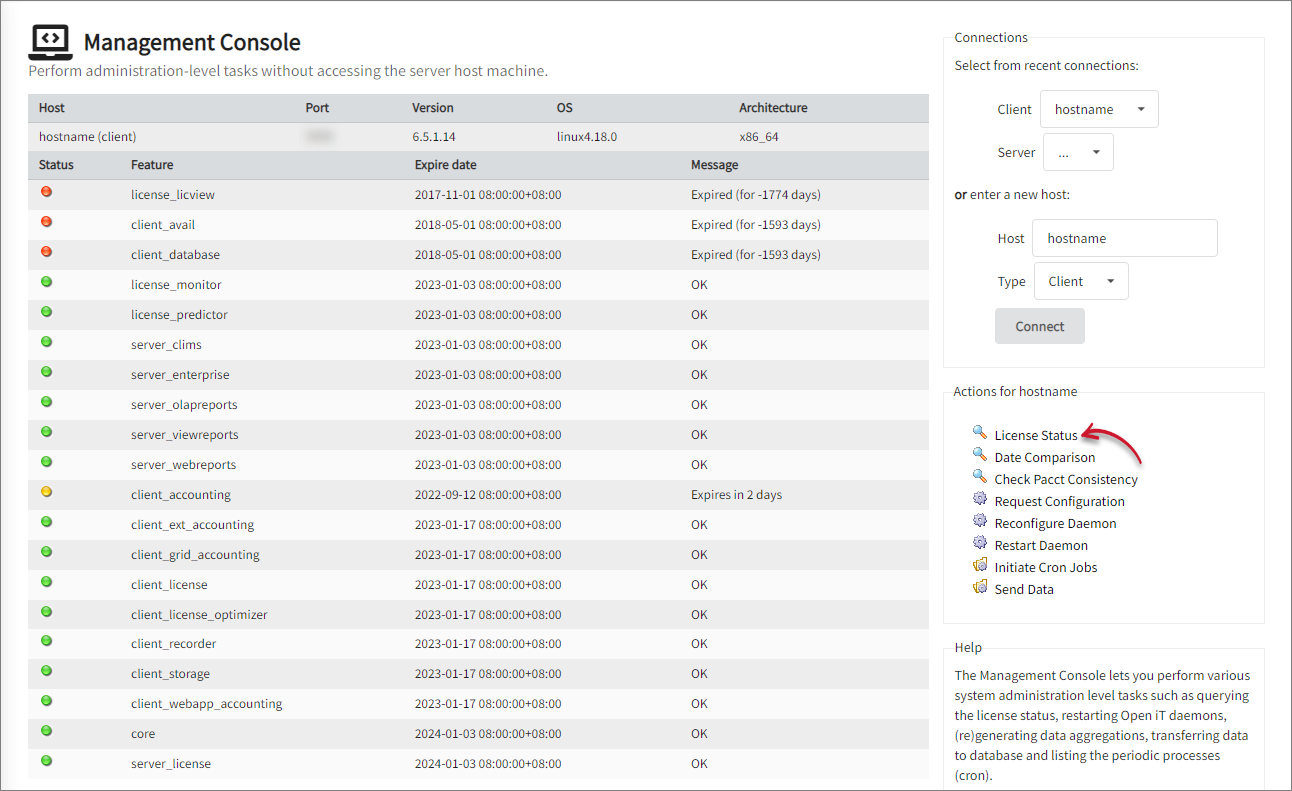
Showing Version 6 Clients Date Comparison
Make sure that the server is successfully connected to the client host before proceeding.
On the right side, under Actions for <client_hostname> section, click Date Comparison to show the date and time of the host.
The page will show the date and time of the host connected to the server.
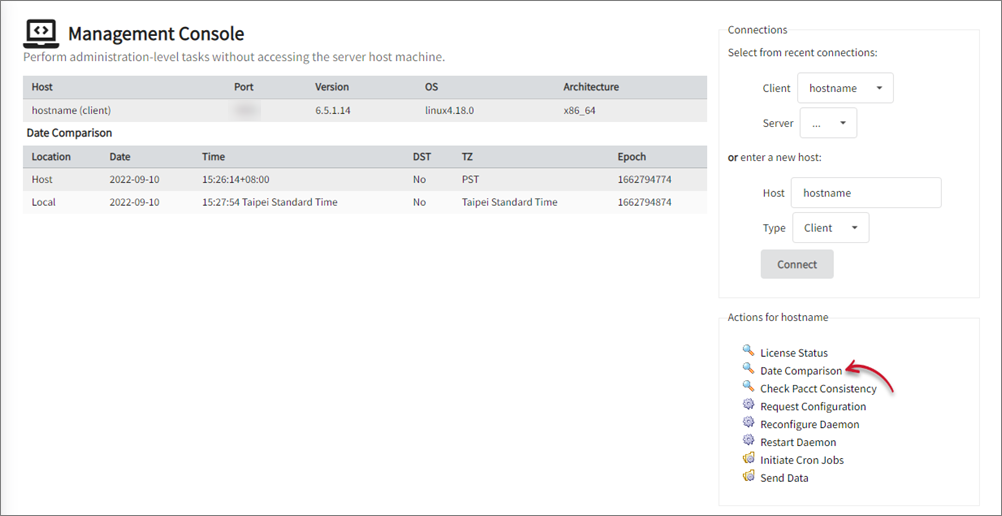
Checking Version 6 Client Pacct Consistency
Make sure that the server is successfully connected to the client host before proceeding.
On the right side, under Actions for <client_hostname> section, click Check Pacct Consistency to check the pacct consistency of records of the version 6 client.
The page shows that the request is in progress. This action shows information to check the consistency of Pacct records on an Open iT Client.
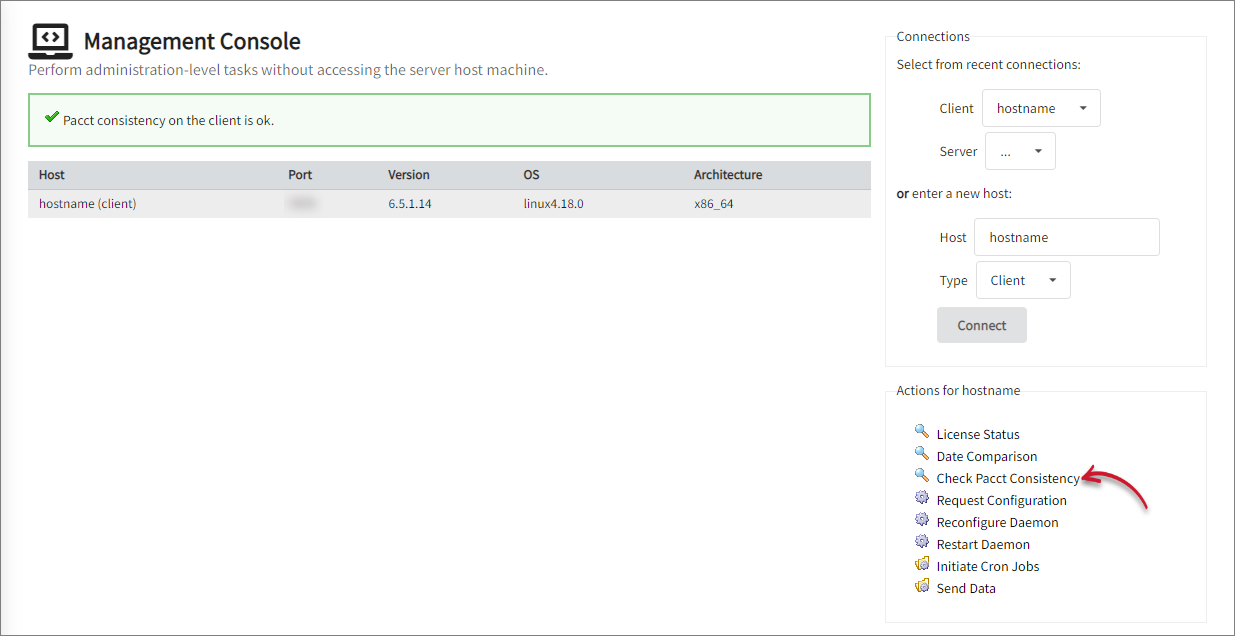
Requesting Version 6 Clients Configuration
Make sure that the server is successfully connected to the client host before proceeding.
On the right side, under Actions for <client_hostname> section, click Request Configuration to prompt the version 6 client(s) to request for configuration.
The page shows that the request is in progress. This action prompts the Open iT client(s) to request for a new configuration distribution from the server.
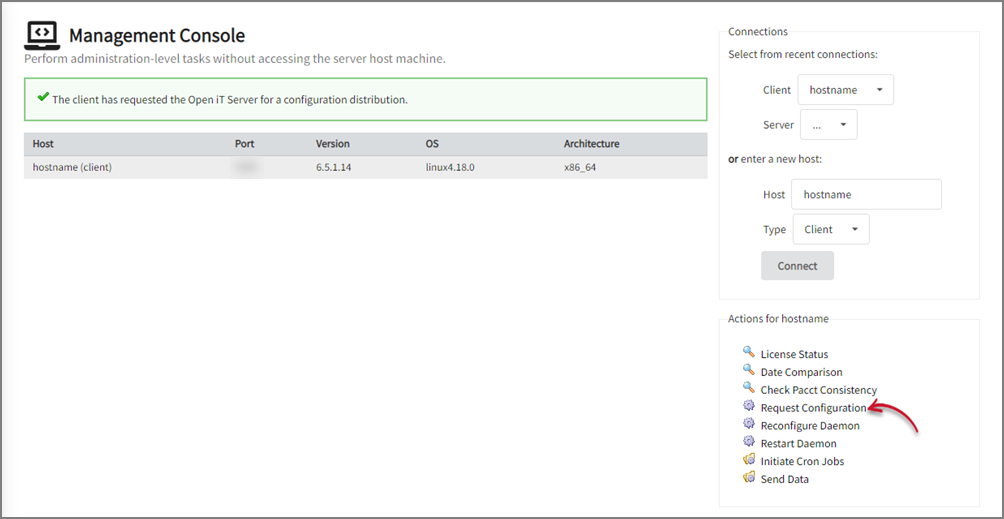
Reconfiguring Version 6 Clients Daemon
Make sure that the server is successfully connected to the client host before proceeding.
On the right side, under Actions for <client_hostname> section, click Reconfigure Daemon to reconfigure the configuration of the version 6 client.
The page shows that the reconfiguration is in progress. This action forces the host to reread its configurations.

Restarting Version 6 Client Daemon
Make sure that the server is successfully connected to the client host before proceeding.
On the right side, under Actions for <client_hostname> section, click Restart Daemon to restart the daemon of the version 6 client.
The page shows that the restart is in progress. This action forces the host to shut down and restart the daemon.
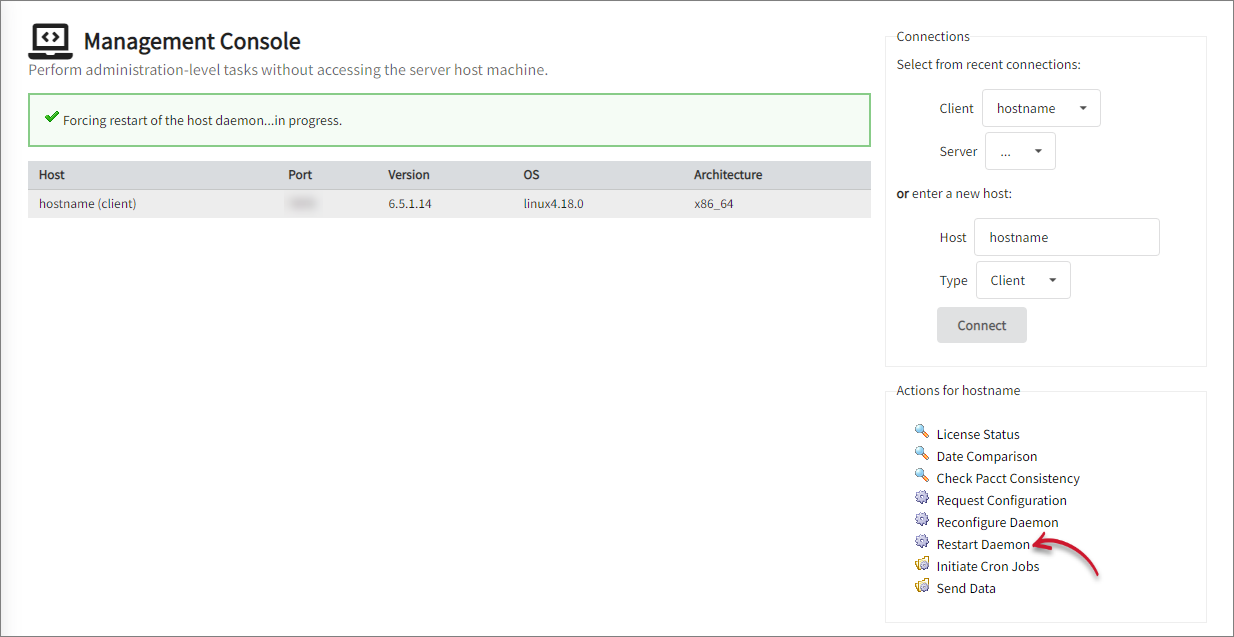
Initiating Version 6 Client Cron Jobs
Make sure that the server is successfully connected to the client host before proceeding.
-
Under Actions for <client_hostname> section, click Initiate Cron Jobs.
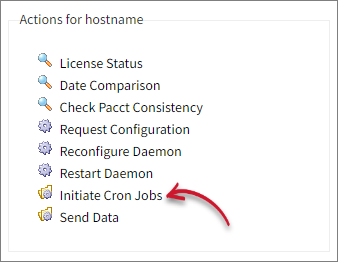 Sending Data from v6 Client to Server
Sending Data from v6 Client to Server
-
Click the job to run.
noteThere are different sets of cron jobs for Windows and Unix clients. The cron jobs listed on the web interface depend on the configured modules on the client.
 Sample of Cron Jobs on Windows Client
Sample of Cron Jobs on Windows Client
Windows Crons Description Run Scheduler application to manage Open iT jobs Runs scheduler job Request server to send distributed files Pulls the configuration files from the server Ping server Communicates with the server to check the connection status Send client information to server Sends client information to the server Continuously collect system activity data Starts collecting system activity data Continuously collect application usage data Starts collecting application usage data Poll license server(s) Starts polling process Collect software inventory data Starts collecting software inventory data Collect file systems data Starts collecting file systems data Collect file space data Starts collecting file space data Optimize license use Runs FreezeMonitor Monitor license denials Starts collecting license denial data Collect FlexNet debug data Starts collecting FlexNet debug log data Poll FlexNet server(s) to complement debug data Starts polling FlexNet data Send collected data to the server Sends all of the collected data to the server Send collected data to the server when connected Sends all of the collected data to the server as soon as the client connects to the server Monitor license status Monitors and transfers information to the server if the license status files are updated Finalizes auto-collector configuration Checks and creates configuration for actively running Flex license managers License optimization Processes and prepares the collected Backup Accounting data before it is sent to the server List of Windows Cron Jobs
 Sample of Cron Jobs on Unix Client
Sample of Cron Jobs on Unix Client
Unix Crons Description process_pacct_data Processes and prepares the collected PACCT data before it is sent to the server make_vmstat_data Starts collecting VMSTAT data process_vmstat_data Processes and prepares the collected VMSTAT data before it is sent to the server make_sar_data Starts collecting SAR data process_sar_data Processes and prepares the collected SAR data before it is sent to the server make_iostat_data Starts collecting IOstat data process_iostat_data Processes and prepares the collected IOstat data before it is sent to the server make_extpacct_data Starts collecting Extended PACCT data process_lsb_acct_data Processes and prepares the collected LSB Accounting data before it is sent to the server process_lsf_acct_data Processes and prepares the collected LSF Accounting data before it is sent to the server process_sge_acct_data Processes and prepares the collected SGE Accounting data before it is sent to the server make_lsf_pend_data Starts collecting LSF Pending data process_lsf_pend_data Processes and prepares the collected LSF Pending data before it is sent to the server process_pbs_acct_data Processes and prepares the collected PBS Accounting data before it is sent to the server make_filespace_data Starts collecting Filespace data process_filespace_data Processes and prepares the collected Filespace data before it is sent to the server make_filesys_data Starts collecting Filesystem data process_filesys_data Processes and prepares the collected Filesystem data before it is sent to the server make_backup_adsm Starts collecting Backup Accounting data process_backup_data Processes and prepares the collected Backup Accounting data before it is sent to the server make_quota_data Runs the script producing quota data process_quota_data Processes and prepares the collected Quota Accounting data before it is sent to the server make_licpoll_data Starts collecting Licpoll data process_new_licpoll_data Processes and prepares the collected Licpoll data before it is sent to the server monitor_license_status Monitors and transfers information to the server if the license status files are updated make_flexpoller_data Starts collecting FlexPoll data make_flexlog_data Starts collecting FlexLog data process_flexlog_data Processes and prepares the collected FlexLog data before it is sent to the server license_autoconfig Checks and creates configuration for actively running flex license managers transfer_product_info Sends product info to the server process_freeze_data Processes and prepares the collected Freeze data before it is sent to the server process_recorder_data Processes and prepares the collected Recorder data before it is sent to the server check_recorder_collection Runs the external program that ensures that the recorder is running uptime_logger Logs host/PSM uptime to file uptime_rotate_log Rotates uptime log process_uptime_data Processes and prepares the collected Uptime data before it is sent to the server process_accwrapper_data Converts accwrapper data to "PSM"-like format and transfer to server hello_server Communicates with the server to check the connection status pull_dist_files Pulls the configuration files from the server update_sysinfo Runs an external program that updates the system information for the host process_raw_data Used by the license collectors to transfer generic data format
Sending Version 6 Client Data to the Server
Make sure that the server is successfully connected to the client host before proceeding.
- Under Actions for <client_hostname> section, click Send Data.
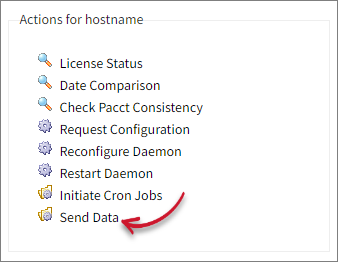
-
Tick on the checkbox corresponding to the data types to send.
-
Click Send.
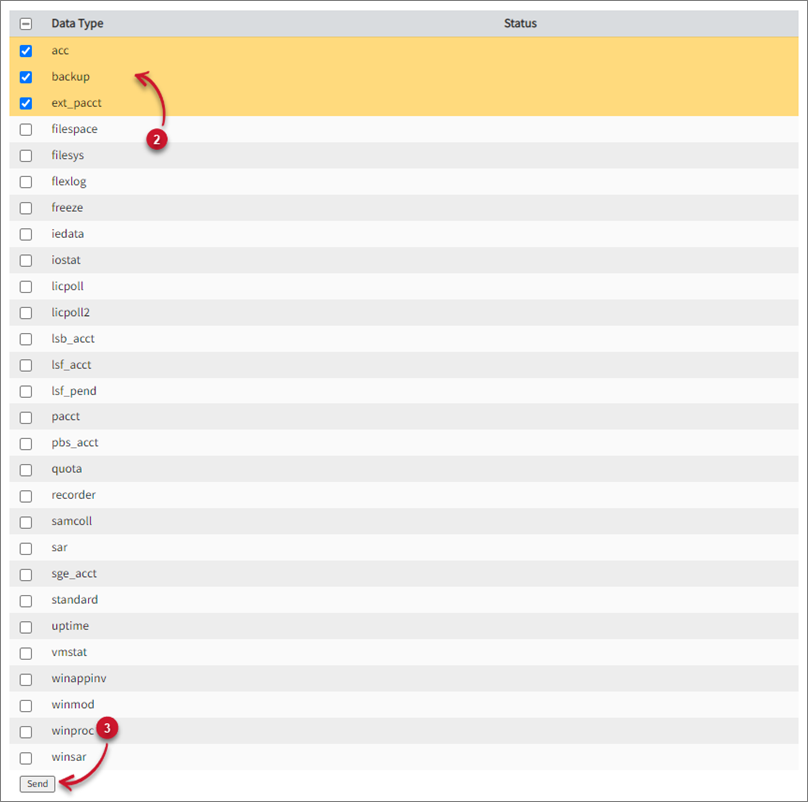
The page shows that the sending of the selected Data Type(s) is already done.