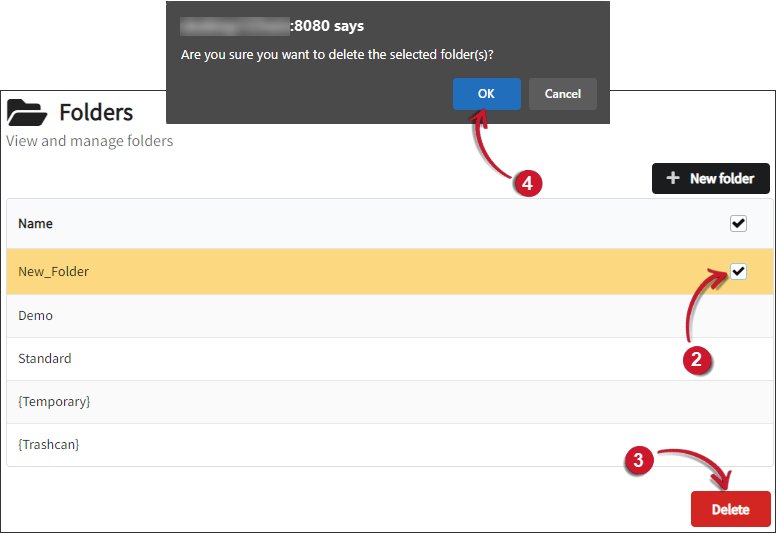Folders
Creating a Folder
-
Go to Administration > Folders.
-
Click New Folder on the upper-right corner of the page.
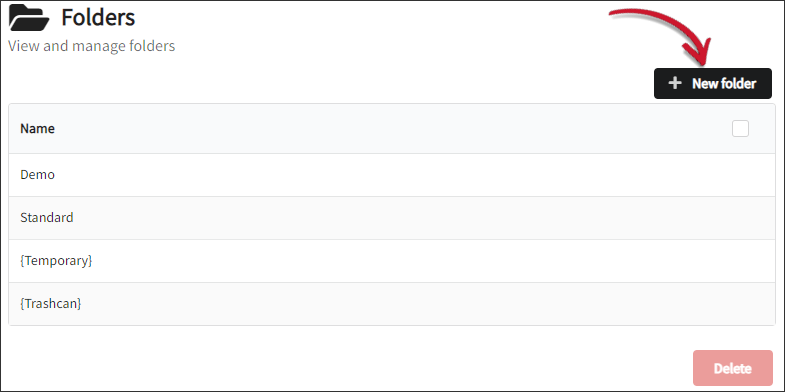 Creating a New Folder
Creating a New Folder
-
Provide the name of the folder.
noteMake sure that the folder name is between 1 and 64 characters long and only contains letters (lowercase and uppercase), numbers (0–9), periods (.), underscores (_) and dashes (-). No whitespace is allowed.
-
Click Add new folder.
-
Click OK on the pop-up.
 Folder Name
Folder Name
Removing Folders
-
Go to Administration > Folders.
-
Tick the checkbox corresponding to the folder(s) to remove or tick the checkbox on the top row to select all.
noteThe default folders cannot be deleted.
-
Click Delete, then click OK on the pop-up.