Uninstallation
- Windows
- Unix
This guide provides instructions for uninstalling the Core Server. Choose one of the available installation methods below:
- Uninstalling through the Windows Installer Interface
- Uninstalling through the Command Line
- Uninstalling through the Control Panel
Uninstalling through the Windows Installer Interface
-
Run the
openit_<version>_server_windows_<architecture>.msiinstaller file used to install the software. -
A setup wizard will be displayed. Click Next.
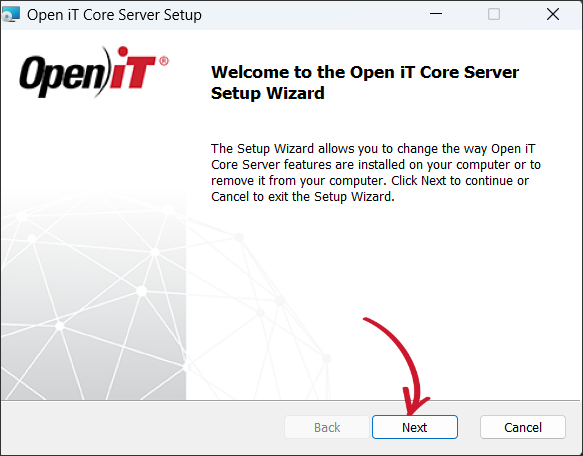 Welcome Screen
Welcome Screen
-
Click Remove to remove the Open iT Core Server from the computer.
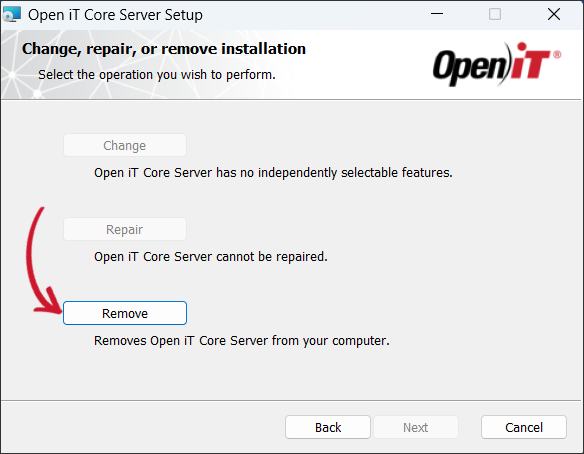 Operation Selection
Operation Selection
-
Click Remove to uninstall the software.
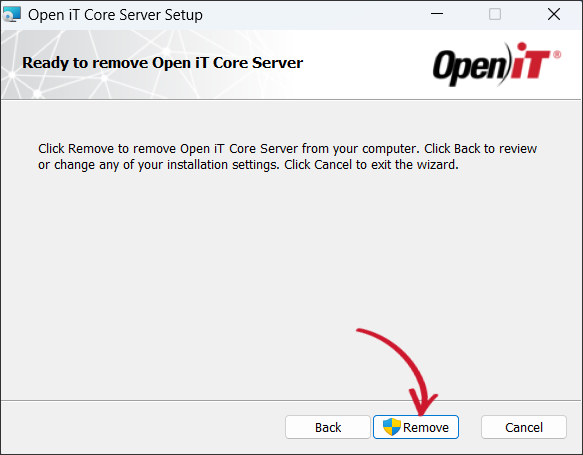 Ready to Remove
Ready to Remove
-
A notification dialog should be displayed. Read the message, then click Uninstall to proceed.
Confirm Uninstallation
-
Click Finish to complete the uninstallation process.
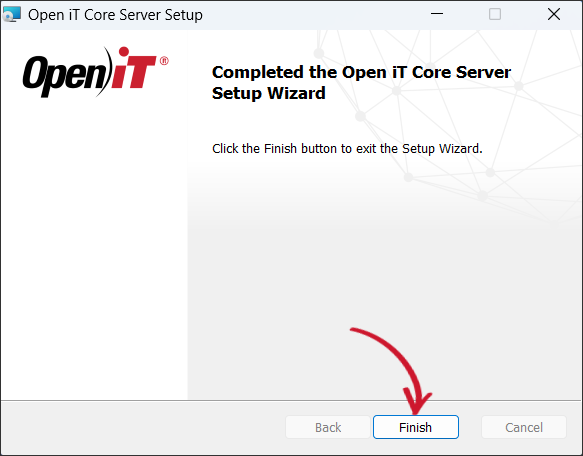 Uninstallation Complete
Uninstallation Complete
Uninstalling through the Command Line
-
Open a command prompt with Administrator level privileges.
-
Run the following command:
Command Syntaxmsiexec /x <msi_file> /l*v <log_file> </quiet> </passive>Required:
Parameter Description /x <msi_file>The path of the Windows installer file used to install the Open iT Windows Core Server. /l*v <log_file>The path of the log file that contains the detailed uninstallation messages. Required Key-Value Pairs for Core Server Uninstallation
Optional:
Parameter Description /quietUse this to run the command in silent mode. /passiveUse this to run the command in unattended mode - progress bar only. Optional Parameters
noteThe installer will use the Windows Installer Interface if the process mode (
/quietor/passive) is unspecified.Example
To uninstall
openit_10_2_500_server_windows_x64.msi, located atC:\Installers, in unattended mode with all logging information stored in an output log file atC:\uninstall.log:Examplemsiexec /x C:\Installers\openit_10_2_500_server_windows_x64 /l*v "C:\uninstall.log" /passivenoteWhen using the passive mode, wait until the process bar dialog disappears.
When using the quiet mode, verify that the uninstallation is complete by opening the Task Manager and checking in the Details tab if the msiexec process is still running.
Uninstalling through the Control Panel
-
Go to the Control Panel.
-
Under Programs, click Uninstall a program.
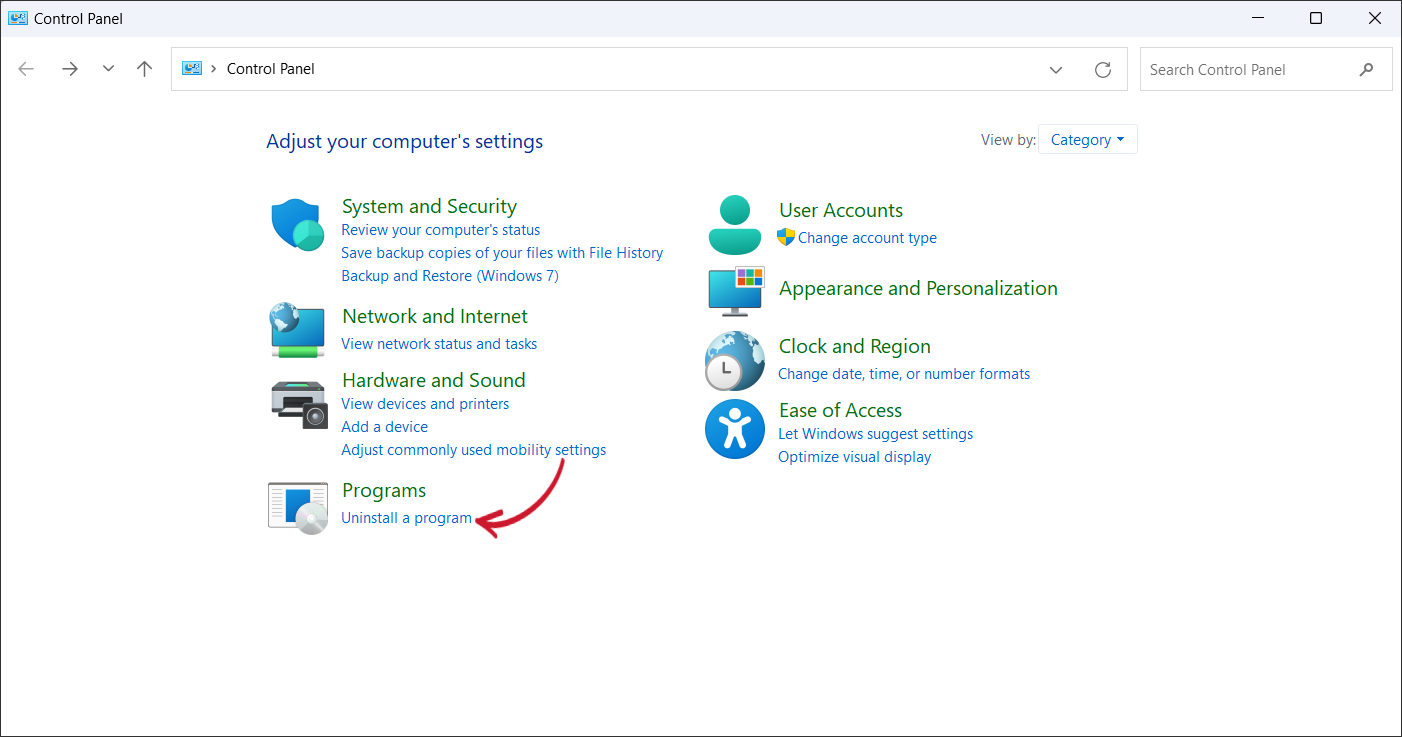 Control Panel
Control Panel
-
In the list of programs, select Open iT Core Server and click Uninstall.
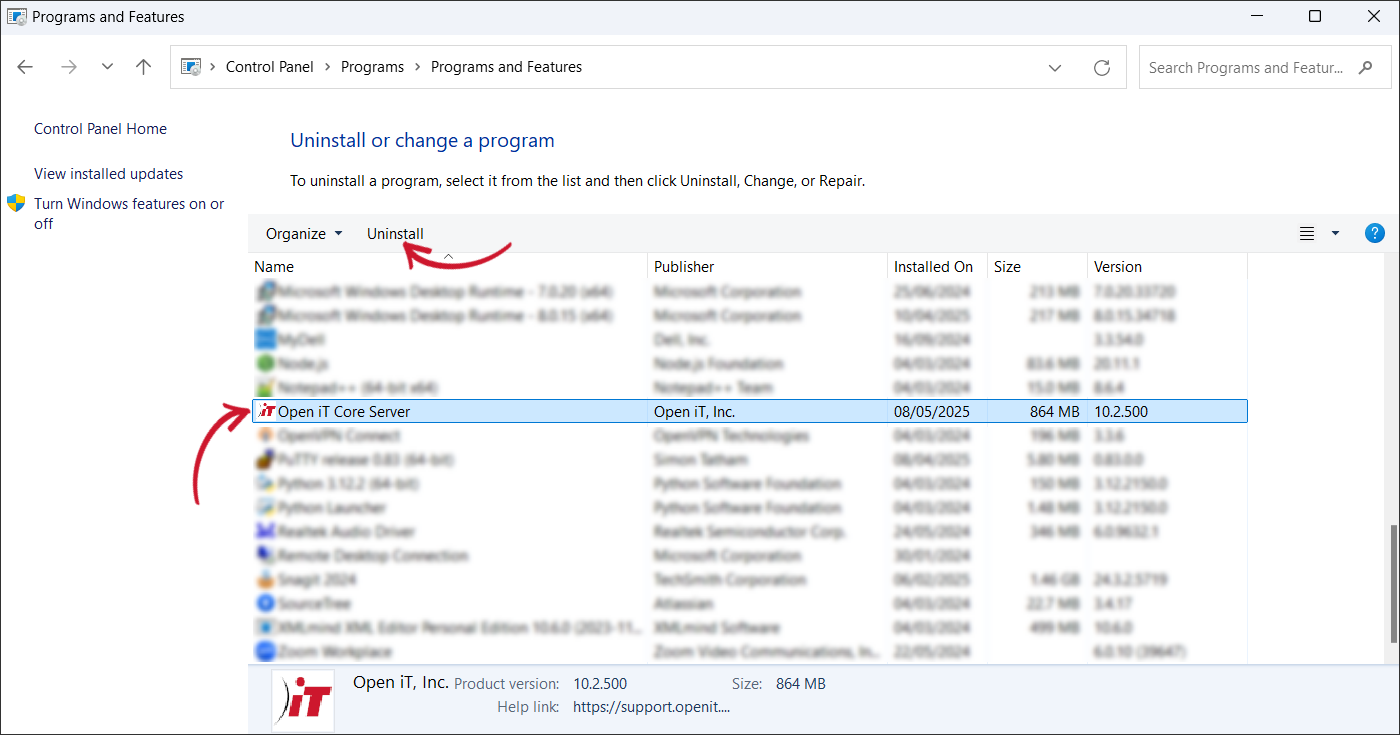 Control Panel Program List
Control Panel Program List
-
Wait for Windows to configure the Open iT Core Server.
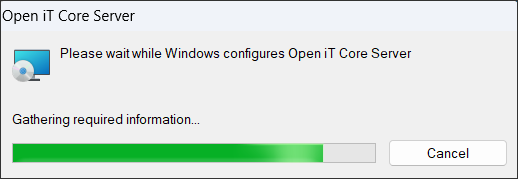 Configuring Uninstallation
Configuring Uninstallation
-
A confirmation will appear stating that the server was successfully uninstalled. Click OK to complete the process.
Uninstallation Complete
This guide provides instructions for uninstalling the Core Server. Choose one of the available installation methods below:
Uninstalling through the Terminal
-
Go to the dist folder or to
/opt/openit/bin. -
Run the uninstall script using one of the following options:
Run from the current directory:
Command Syntax (Option 1)./uninstallor run the uninstall script directly from the directory:
Command Syntax (Option 2)/opt/openit/bin/uninstallor run the script from the dist directory:
Command Syntax (Option 3)dist/uninstall -
Type
yand press Enter for each prompt until the uninstallation process is finished.Example OutputOpen iT Uninstall
===========================
This script will remove all installed Open iT software.
Host [server_hostname] has installed:
Open iT Base
Open iT Client
Continue uninstall of Open iT? [n] : y
---------- Note on pacct status file ---------------
The Pacct status file /var/opt/openit/etc/Pact_Already_Runs
does not exist. This script will not change the pacct status.
You may, if necessary, manually change it.
Stopping Open iT Daemons
Sending Open iT Daemons: stop
Stopping httpd ...
Stopping openit_serverd ...
Stopping openit_scheduler ...
Stopping openit_loggerd ...
* Removing any crontab entries.......done
* Removing server startup scripts....done
* Remove configuration directory from the list of git safe directories done
The following scripts will be removed:
[list of scripts]
Proceed? [n] : y
The following directories contain data that must be saved when
uninstalling and doing an upgrade of the current version:
DATA_DIR/database
DATA_DIR/incoming
DATA_DIR/archives
ROOT_HTML_DIR/periodic_reports
ROOT_HTML_DIR/results
(These directories will only be removed by uninstall script if
installed under /opt/openit or /var/opt/openit)
Open iT configuration files and directories that should be saved
are:
/etc/opt/openit/openit.cfg
/var/opt/openit/etc
These files/directories are now going to be REMOVED!
Continue removing Open iT software and configuration? [n] : y
* Removing installed files. . . . . . . . . .done
Uninstall done. There seems to be some Open iT processes still
running. Please kill them exclusively and verify that there are no
more Open iT processes running on your system, before you proceed
with further operationsFor an uninterrupted uninstallation, run:
Command Syntax./uninstall -b -nFor more information regarding the arguments, type in:
Command Syntax./uninstall --helpThis shows the manual page for the uninstall script:
Command OutputUsage: uninstall [ -b ] [ -n ]
-b batch uninstall (without user input)
-n don't transfer client data to server before uninstall
Removing the Software Manually
-
Disable automatic (re)starting of Open iT. Remove the startup script in the system(s) (
/etc/rc../) directory (or equivalent) during installation. It can be done the same way other files are removed from the system.If
crontabentries have been installed to check that Open iT daemons are running, they should also be removed. Make sure that the server entry that checks for the Open iT httpd daemon is also removed.Examples of
crontabentries that must be searched for are:Examples32 * * * * su - openit -c "/opt/openit/bin/check_daemon server" # Open iT
31 * * * * /opt/openit/bin/check_daemon httpd # Open iT
34 * * * * su - openit -c "/opt/openit/bin/check_daemon logger" # Open iT
33 * * * * /opt/openit/bin/check_daemon client # Open iT -
Stop all Open iT processes. Make sure that any valuable data has been backed up before proceeding. Run the command:
Command Syntax/opt/openit/bin/openit-all stopIf each process must be stopped individually, appropriate script must be used along with the argument
stop.To stop the Open iT server:
Command Syntax/opt/openit/bin/openit-server stopTo stop the Open iT logger (if configured to run with the server):
Command Syntax/opt/openit/bin/openit-logger stopTo stop the process scheduler:
Command Syntax/opt/openit/bin/openit-scheduler stopTo stop the HTTP:
Command Syntax/opt/openit/bin/openit-httpd stop -
Forcefully remove any Open iT files and directories related to the installation.
Command Syntaxrm -rf /opt/openit
rm -rf /var/opt/openit
rm -rf /etc/opt/openitnoteIf the installation was not created in the default destination (
/opt/openit), the link from/opt/openitin the installation directory must also be removed.