Migrating User Access and Permissions
Migrating from Old Login
After switching the authentication method to Reverse Proxy, proceed using the following instructions to migrate the user access and permissions.
Old accounts can only be migrated once.
-
Login with the existing credentials.
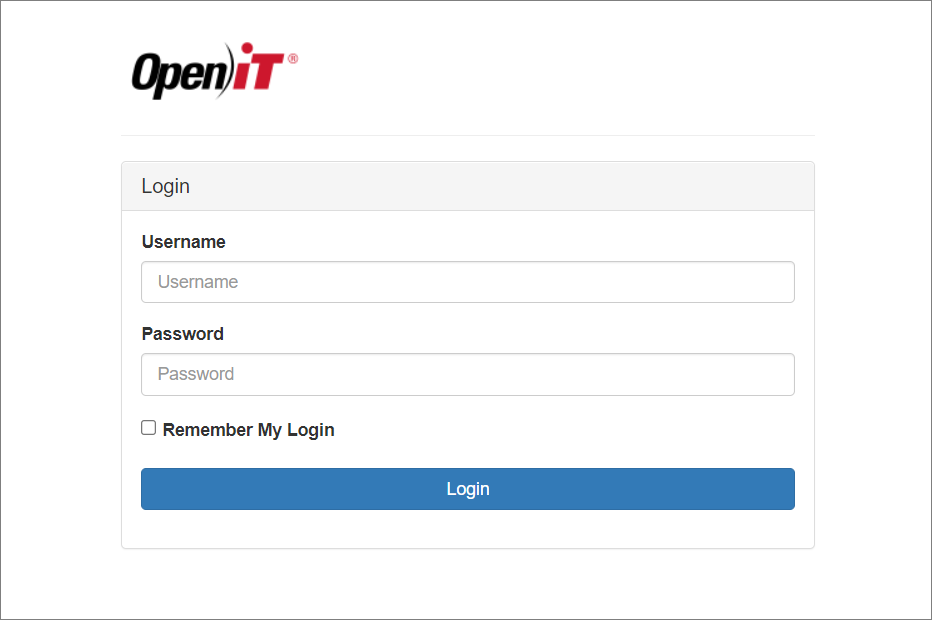 Login through Identity Server
Login through Identity Server -
A welcome page will allow you to Link your Old Account or Continue as a New Account.
If you select Continue as New Account, the account will be given the default access defined by the administrator and will be redirected to the Home page.
NOTEAdministrators are required to migrate the default admin access from the old account to a new account on the current authentication mode. Select Link your Old Account option.
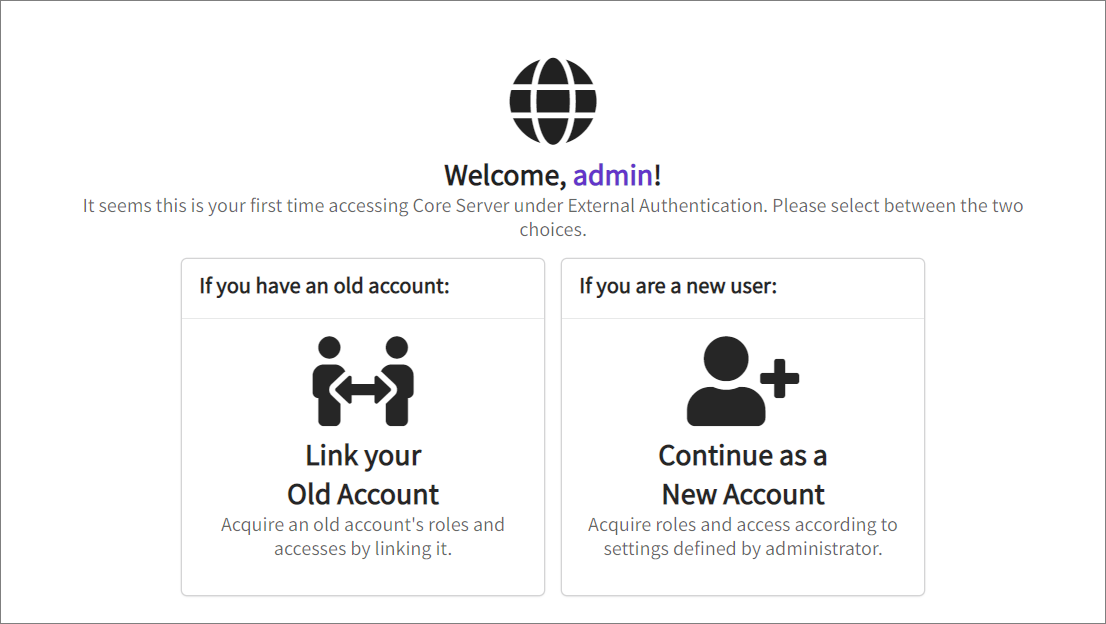 Welcome User
Welcome User -
After clicking Link your Old Account, provide the username and password to validate your account credentials, then click Validate.
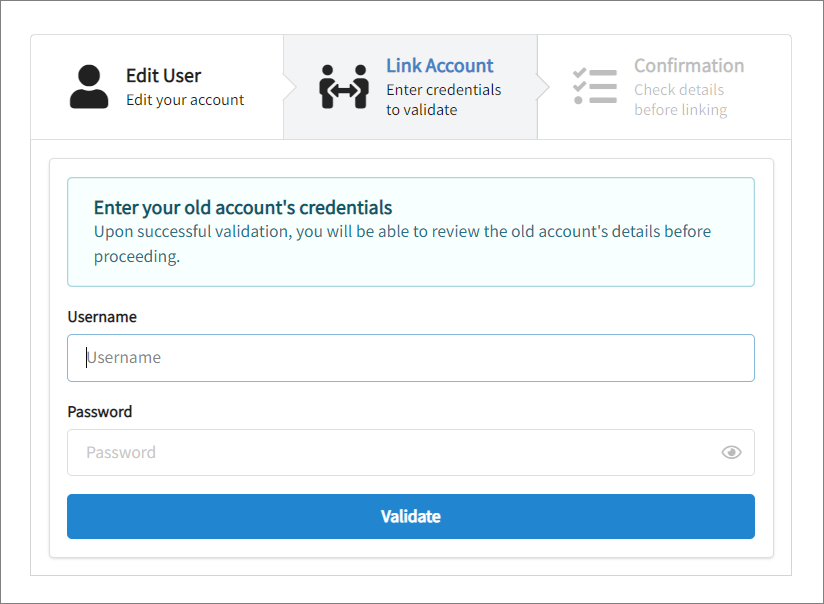 Linking Old Account
Linking Old Account -
If the credentials are correct, the old account's role(s) and group membership(s) will be displayed to review and verify before linking the account. Click Confirm to continue.
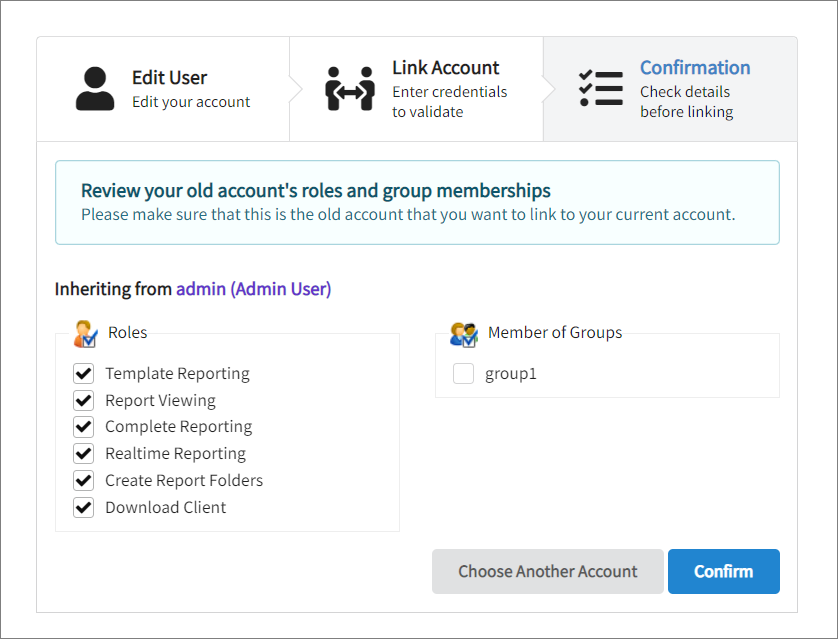 Confirming Role(s) and Group(s)
Confirming Role(s) and Group(s) -
A message will appear indicating that the migration is complete. Click Proceed to Home.
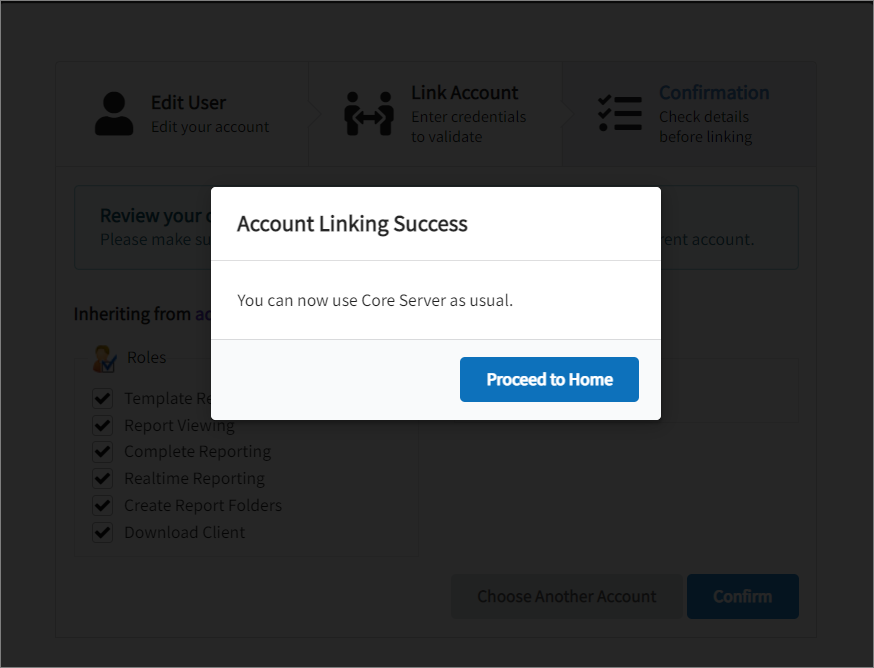 Account Linking Successful
Account Linking SuccessfulThe migration is complete, and the new account has the inherited access from the old account.
Migrating after Continuing as New User
-
After continuing as a new user, on the Core Server web interface, go to Users then click the Link Old Account button.
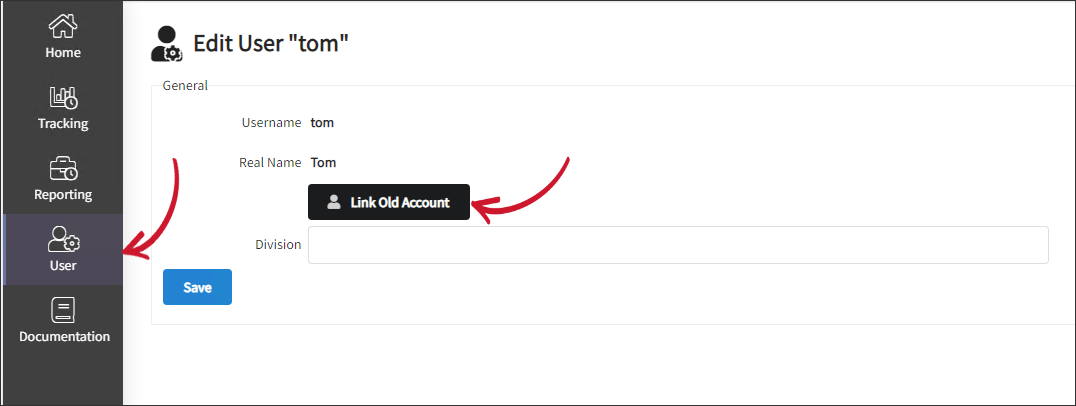 Edit User
Edit User -
Provide the username and password to validate the account's credentials, then click Validate.
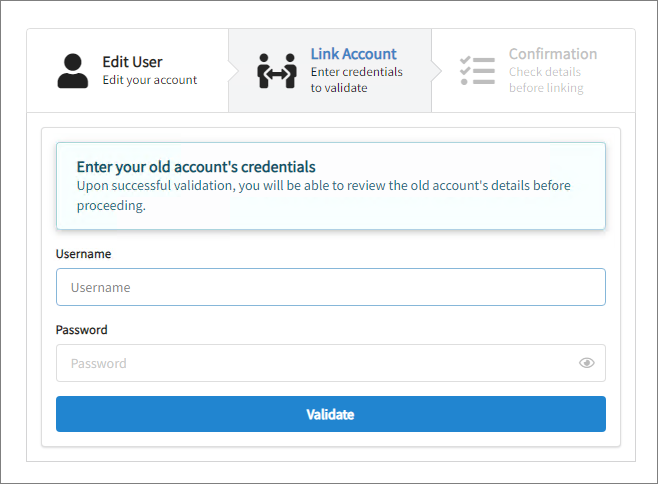 Linking Old Account
Linking Old Account -
If the credentials are correct, the old account's role(s) and group membership(s) will be displayed. Review and verify, then click Confirm to link the account.
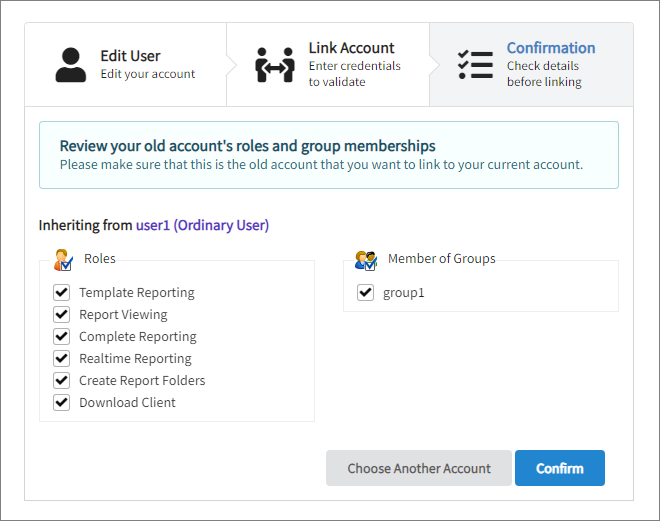 Confirming Role(s) and Group(s)
Confirming Role(s) and Group(s)