Uninstallation
Uninstalling through the Windows Installer Interface
-
Run the
openit_<version>_identity_server.msiinstaller file used to install the software. -
A setup wizard will be displayed. Click Next.
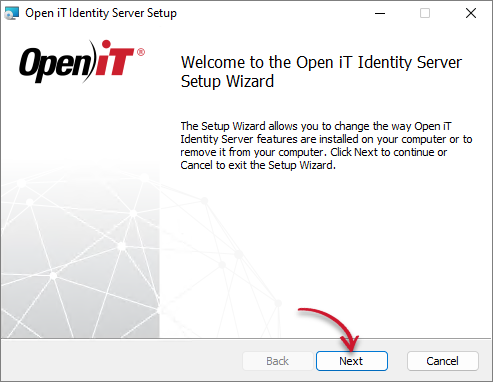 Welcome Screen
Welcome Screen -
Click Remove to remove the Open iT Identity Server from the computer.
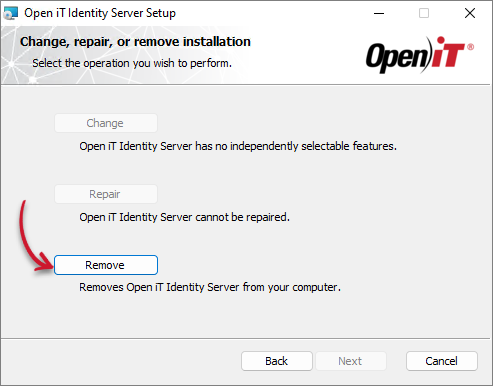 Operation Selection
Operation Selection -
Click Remove to uninstall the software.
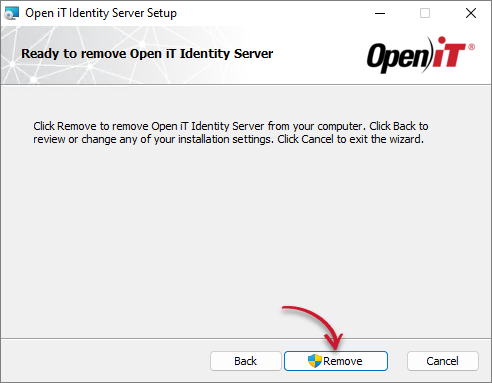 Ready to Remove
Ready to Remove -
Click Finish to complete the uninstallation process.
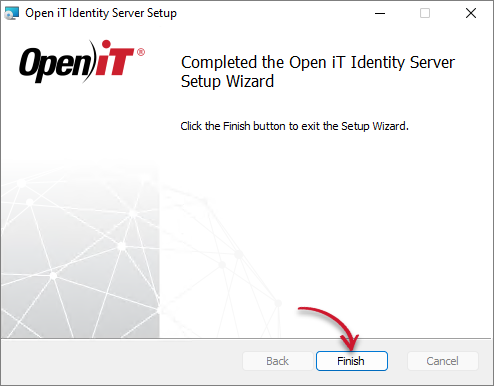 Uninstallation Complete
Uninstallation Complete
Uninstalling through the Command Line
-
Open a command prompt with Administrator level privileges.
-
Run the following command:
msiexec /x <msi_file> /l*v <log_file> </quiet> </passive>
Required:
| Parameter | Description |
|---|---|
/x <msi_file> | The path of the Windows installer file used to install the Open iT Identity Server. |
/l*v <log_file> | The path of the log file that contains the detailed uninstallation messages. |
Optional:
| Parameter | Description |
|---|---|
/quiet | Use this to run the command in silent mode. |
/passive | Use this to run the command in unattended mode - progress bar only. |
The installer will use the Windows Installer Interface if the process mode (/quiet or /passive) is unspecified.
Example
To uninstall openit_10_0_210_identity_server.msi, located at C:\Installers, in unattended mode with all logging information stored in an output log file at C:\uninstall.log:
msiexec /x "C:\Installers\openit_10_0_210_identity_server.msi" /l*v "C:\uninstall.log" /passive
When using the passive mode, wait until the process bar dialog disappears.
When using the quiet mode, verify that the uninstallation is complete by opening the Task Manager and checking in the Details tab if the msiexec process is still running.
Uninstalling through the Control Panel
-
Go to the Control Panel.
-
Under Programs, click Uninstall a program.
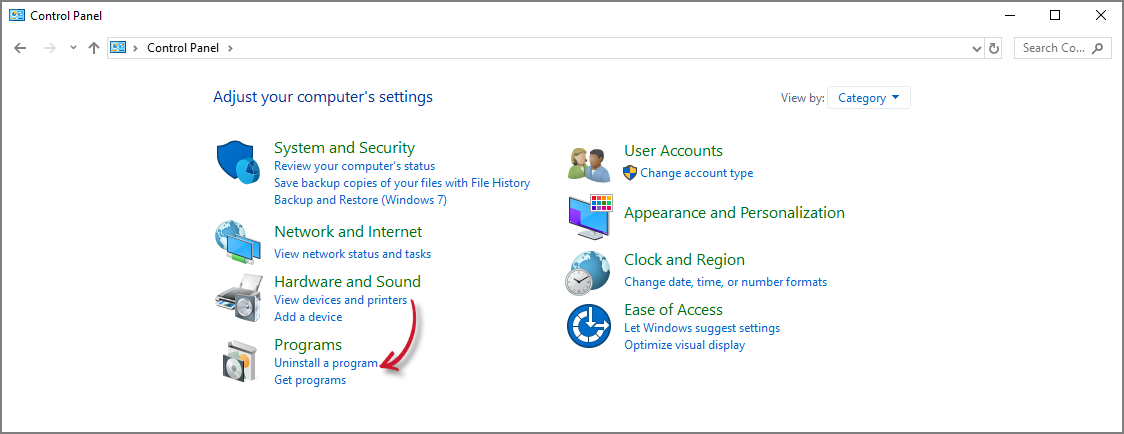 Control Panel
Control Panel -
In the list of programs, select Open iT Identity Server and click Uninstall.
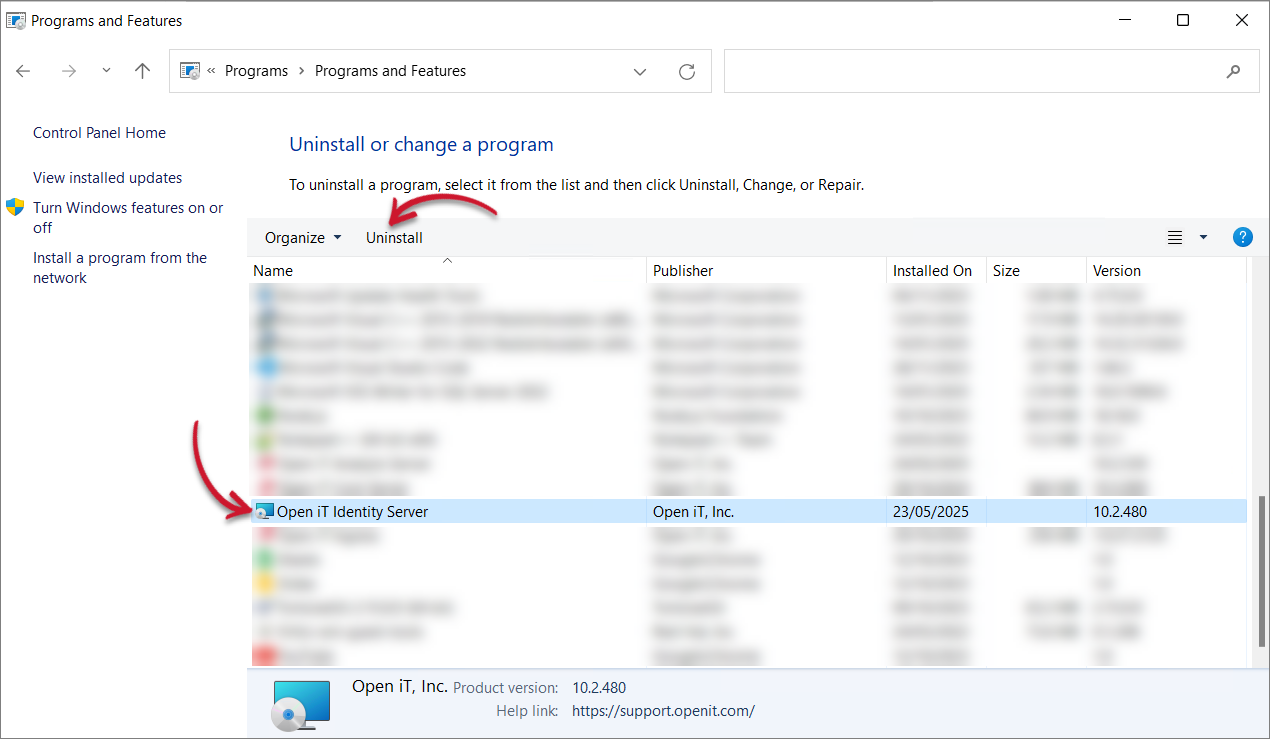 Control Panel Program List
Control Panel Program List -
A setup wizard will be displayed. Click Next.
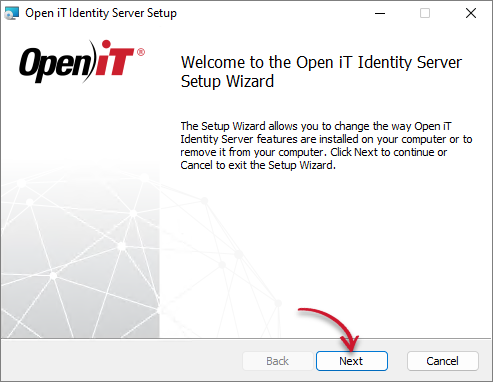 Welcome Screen
Welcome Screen -
Click Remove to remove the Open iT Identity Server from the computer.
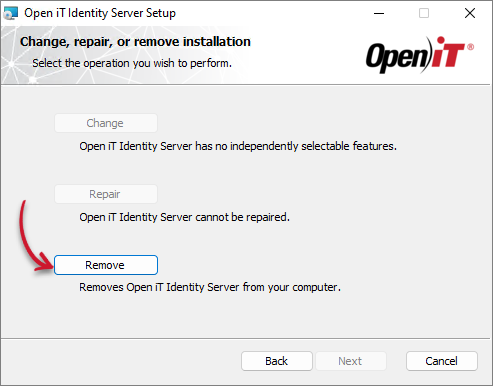 Operation Selection
Operation Selection -
Click Remove to uninstall the software.
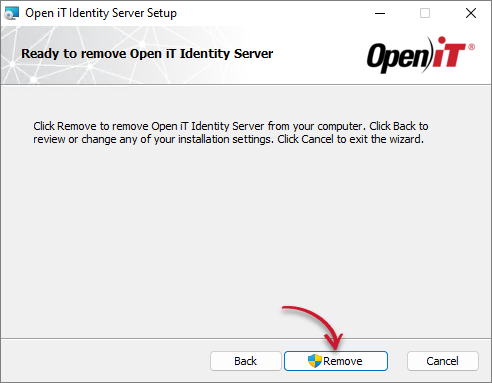 Ready to Remove
Ready to Remove -
Click Finish to complete the uninstallation process.
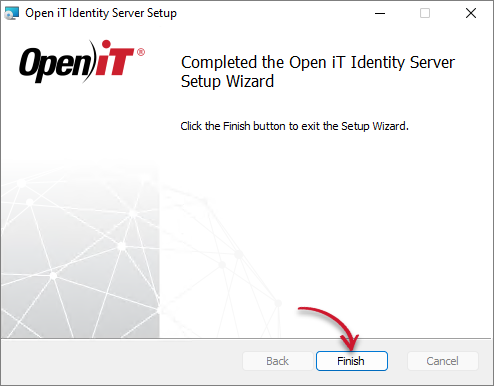 Uninstallation Complete
Uninstallation Complete