Upgrade
This page provides steps on upgrading the Open iT Core Client installation.
Upgrade to Core Server version 10.2 before updating the clients to ensure proper Windows Inventory data processing for the updated data type 33.
Before upgrading the Open iT Core Client, export and create a backup of the HKEY_LOCAL_MACHINE\Software\OpeniT registry key. However, take note that HKEY_LOCAL_MACHINE\Software\OpeniT\Installation and HKEY_LOCAL_MACHINE\Software\OpeniT\Resources should be excluded from the backup file.
- Windows
- Unix
- macOS
This guide will walk you through the Core Client upgrade process based on your setup. There are two ways to make the navigation simple:
Upgrading through the Windows Installer Interface
-
Double-click the new installer to begin.
-
The installer will notify that there is an older version already installed on the machine. Click Yes to continue.
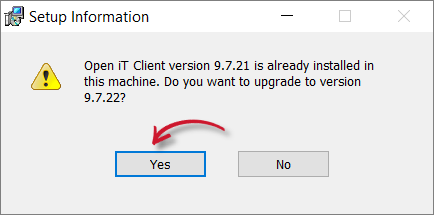
Confirm Upgrade
-
The setup wizard will appear. Click Next.
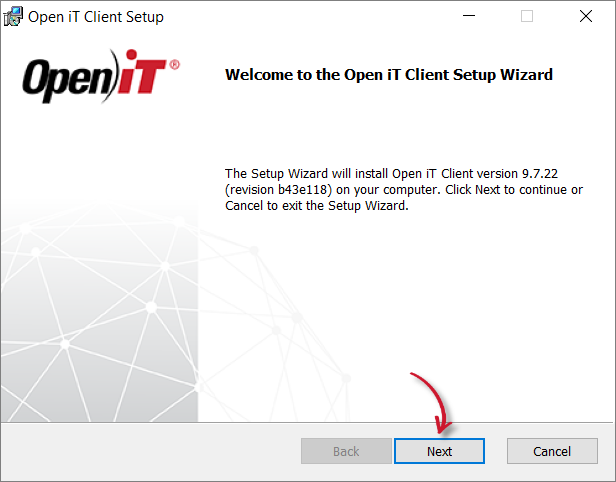
Welcome Screen
-
Read the License Agreement carefully before accepting the terms. Click Next.

License Agreement
-
Select Use settings from previous installation setup if needed. If this option is not selected, supply the configurations needed for installation.
Click Next.

Installation Details
-
Specify where the Open iT software will be installed. Click Change to specify a different directory and click Next.
Clicking Next without doing any changes will use the default installation path.
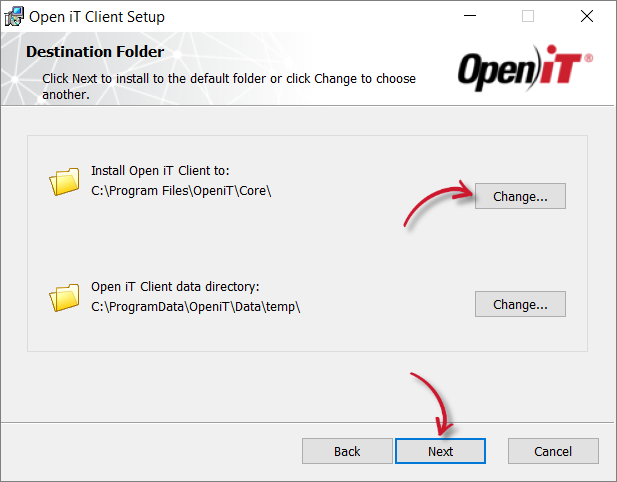
Destination Folder
-
Specify the Uniform Resource Identifier (URI) of the Open iT Ingress. By default, the configured SRV (service) record in the Domain Name System is displayed.
The installer will automatically retrieve the server name and Open iT ports from the URI supplied, assuring that all of the clients are in sync with the same server name and ports used.
Click Next.
noteA trusted server certificate is needed to establish a secure connection between the Open iT client and server.
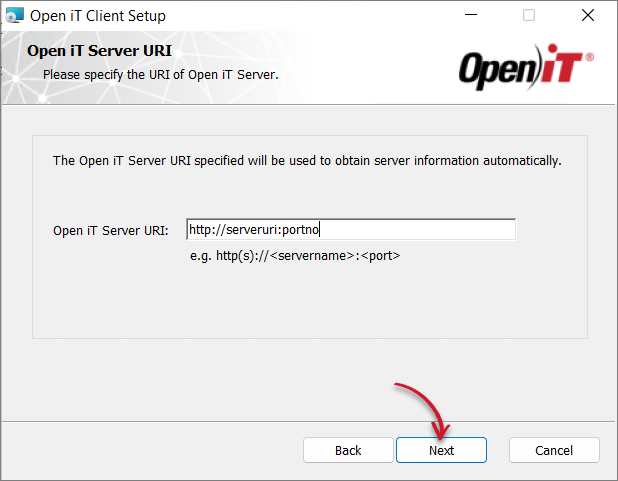
Server URI
If the provided server URI is not available or accessible, a prompt will be displayed. Select Yes to continue, or No to go back to the server URI dialog.
Inaccessible Server URI
If there are no servers available, provide a server URI and choose to continue with the installation if prompted — the process will continue even if the server URI alias used is not available.
Leaving the server URI text box blank will result in an error.
Blank Server URI Warning
-
On the Ready to Install screen, review the available options and select those that apply:
- Run LicenseAnalyzer Auto Configurators - automatically configures supported license managers (i.e., Flexnet, DSLS, LM-X, LS-DYNA, RLM, and SlickEdit) after installation
- Start Open iT Client Service - starts the Core Client service immediately after installation
- Create a shortcut to the Core Reporter URI on the Desktop. (optional) - adds a convenient desktop shortcut to the server web interface
noteIt is recommended to leave the default options checked for a smoother setup.
If you need to review the entries, click Back.
Click Install to begin the installation.
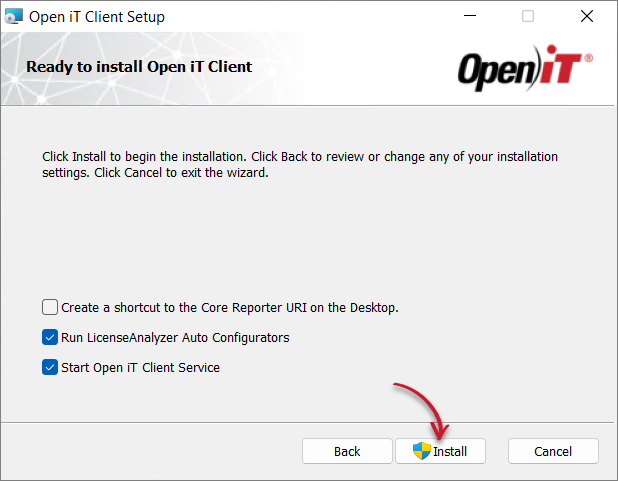
Ready to Install
warningPersonal firewalls (such as ZoneAlarm) may cause problems during startup, and the Open iT service may log additional errors; this may not be critical, but it must be checked to ensure that there are no further errors logged.
-
Click Finish to complete the installation.
A backup of configuration files that were modified on the previous Open iT version will be created at
C:\ProgramData\OpeniT\Configuration.backupafter the upgrade.
Upgrading through the Command Line
-
Open a command prompt with Administrator level privilege.
-
Execute the following command:
Command Syntaxmsiexec /i <msi_file> /l*v <log_file> <options> INSTALLDIR=<root_dir>
APACHE_SERVERPORT=<portnumber>Required:
Parameter Description /i <msi_file>Use this parameter to specify the path to the Windows installer file, openit_<version>_client_windows_<architecture>.msi./l*v <log_file>Use this parameter to specify the path to the installation log file that will be created during installation. Required Key-Value Pairs for Core Client Installation
Options:
Parameter Description /quietUse this to run the command in silent mode. /passiveUse this to run the command in unattended mode — progress bar only. Options for Core Client Installation
noteThe installer will use the Windows Installer Interface process when the installation option is not specified.
Properties:
Parameter Description INSTALLDIR=<root_dir>The path where the Open iT files will be installed. This value is set to C:\Program Files\OpeniT\Coreby default.SERVERURIThe web URI (Uniform Resource Identifier) including the correct port number of the Open iT Ingress. Properties for Core Client Installation
Upgrading through the Terminal
-
Create a directory for the new installer file.
-
Extract the archive contents of the installer using the following command:
Command Syntaxtar -xvpf openit_<version>_client_<platform>_<architecture>.tarA dist directory will appear.
-
Go to the dist directory.
-
Execute the install script. Upgrading does not require any parameter and will keep the settings from the existing installation but accepts a new server-uri value.
Command Syntax./install.sh -
The install script will notify that there is an existing server on the machine and will ask to allow an upgrade.
Type
y, then pressEnter.Example OutputVersion: 10.2.500
Platform: x86_64-unknown-linux
Package directory: /root/new/dist
Host type: Client
Open iT Client (9.19.500) is already installed.
Do you want to upgrade to Open iT Client (10.2.500) [Y/N]: YAfter allowing the upgrade, the install script will display the following:
Example OutputCreating a backup of the current installation.
Copying /var/opt/openit/etc to /var/opt/openit_persistent.
Please wait...
Backup created. Uninstalling Open iT Client.
Open iT Client uninstalled. Proceeding with the upgrade.
This upgrade will use the new server-uri value supplied, if any.
Other existing configuration values will be retained.
Service Account Name: openit
Service Account Group: openit
Installation Directory: /opt/openit
Root Temporary Directory: /var/opt/openit
Verifying the directories that will be used by Open iT...
Installing Open iT Client files...
Installing crontab jobs, startup scripts, and boot runlevel links...
Creating an archive of backup files...
Archive created. This archive can be found in /var/opt/openit/inst.
Upgrading Open iT from 9.19.500 to 10.2.500...
Upgrade complete.
Setting the service account as the owner of the installation files...
Installation successful.Supplying a new server-uri value displays this additional message before confirming successful installation:
Example OutputRunning update of server-uri to http(s)://NewServer-Uri ...A backup of configuration files that were modified on the previous Open iT version will be created at
/var/opt/openit_persistent/etc.backupafter the upgrade. An archive of the previous installation is in/var/opt/openit/inst.
This guide will walk you through the Core Client upgrade process based on your setup. There are two ways to make the navigation simple:
Upgrading through the Installer Interface
-
Double-click the
openit_<version>_client_mac.pkgfile. A pop-up will appear.Click Close to proceed with the installation.
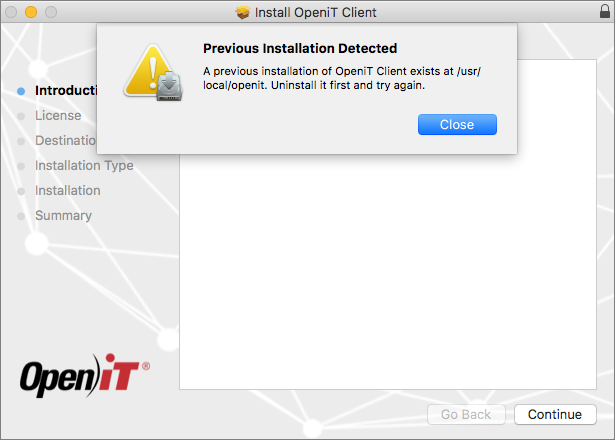
Warning
-
Click Continue to proceed with the installation.
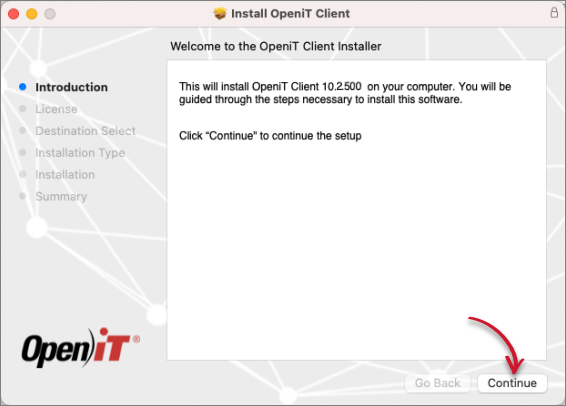
Welcome Screen
-
Read the License Agreement carefully.
Click Continue to resume the installation.
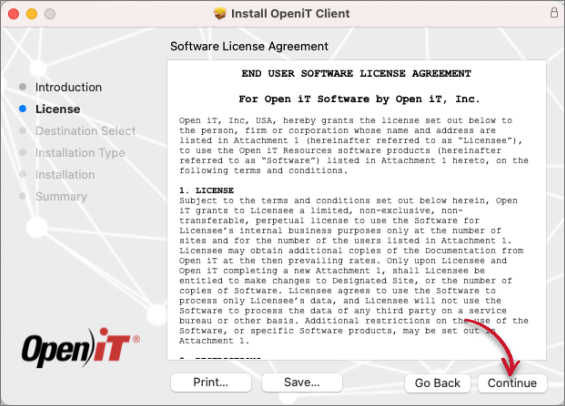
End-User License Agreement
A pop-up will appear.
-
Agree to the terms of the software license agreement by clicking Agree.
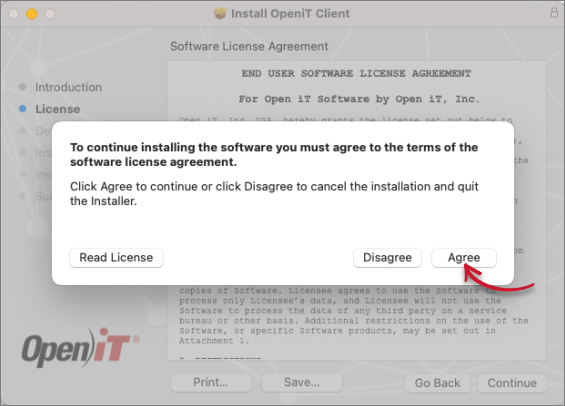
Agree End-User License Agreement
-
Click Install.
warningOpen iT can only be installed in the root directory.
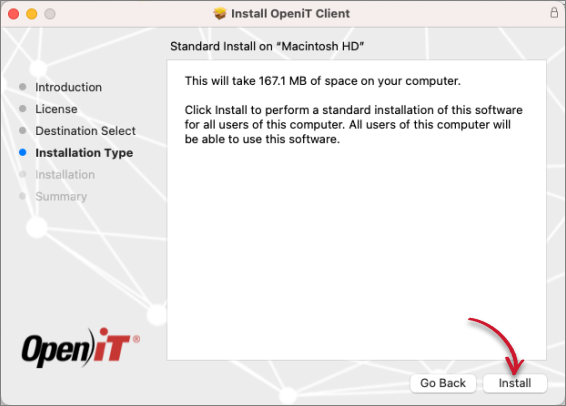
Installation Type
A pop-up will appear.
-
Key in the User Name and Password, then click Install Software.
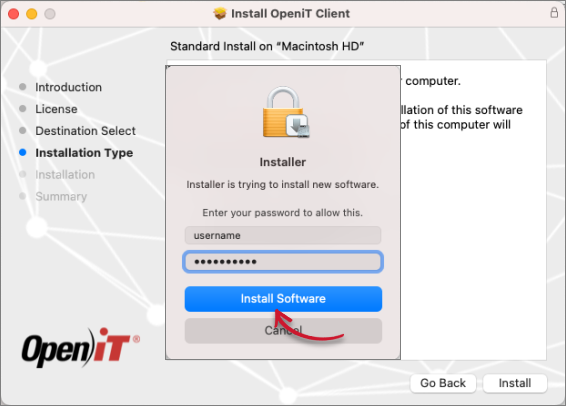
Install Software
-
The installer sets up all necessary files on the computer. Click Close after completing the installation.
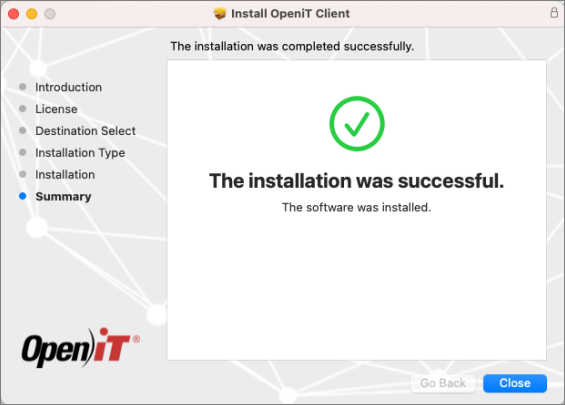
Installation Complete
Upgrading through the Terminal
-
Open a terminal.
-
Execute the following command:
Command Syntaxsudo installer -pkg <pkg_file> -target <tgt_vol>Required:
Parameter Description -pkgUse this parameter to specify the full path to the mac installer file, openit_<version>_client_mac.pkg.-targetUse this parameter to specify the volume where Open iT will be installed. Required Key-Value Pairs for Core Client Installation
warningYou can only install Open iT in the root (
/) directory.Examplesudo installer -pkg openit_10_2_500_client_mac_x64.pkg -target /Once started, it will display the following:
Example Outputinstaller: Warning - A previous installation of OpeniT Client exists at
/usr/local/openit. Installer version will be upgraded to 10.0.190.
installer: Package name is OpeniT Client
installer: Upgrading at base path /
installer: The upgrade was successful.