Installation Requirements
Operating System
- Windows
- Unix
- macOS
| Operating System | Version |
|---|---|
| Windows | 10 (1607 and 1809) and later |
| Windows Server | 2016 (1607) and later |
Visual C++ Redistributable Packages
Download and install Visual C++ Redistributable for Visual Studio 2015 for Open iT Windows installation.
.NET Framework 4.8 Runtime
Download and install .NET Framework 4.8 Runtime for Open iT Windows installation.
| Operating System | Version |
|---|---|
| Red Hat Enterprise Linux (RHEL) | 8 and later |
| CentOS | Stream 9 and later |
Libraries
- system library libnsl.so.1 and libcrypt.so.1
- libgomp
- chkconfig (for RHEL 9.x)
- libjpeg62 or libjpeg-turbo
- libX11 and libX11-dev
Dedicated User and Group
- Root-level access
- Dedicated User: openit-user
- Dedicated Group: openit-group
Synchronized System Clocks
Verifying the time synchronization of the Open iT Core Server and Client is essential to avoid data polling with bad timestamps, which can cause data integrity loss. It is also critical for multiple clients or triad situations, especially over more than one location. NTP (Network Time Protocol) utilities, such as xntpd, are essential for achieving synchronized system clocks.
Make sure that the host is reachable by other machines over the network.
| Operating System | Version |
|---|---|
| macOS |
|
Full Disk Access
Follow these steps to allow administrative settings for the Terminal to utilize Open iT in a macOS device.
Make sure that the Terminal is closed.
-
Open System Preferences from the Apple menu and click on Security & Privacy.
-
Go to Privacy and select Full Disk Access.
-
Click the lock icon to make changes.
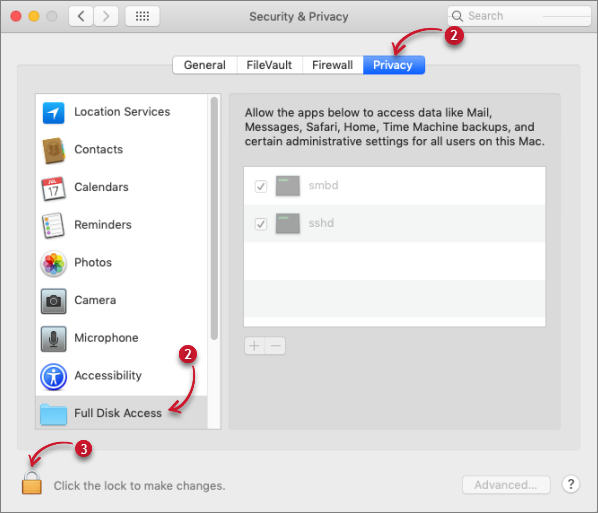 Full Disk Access
Full Disk Access -
Enter the Password to unlock the Security & Privacy preferences, then click Unlock.
 Unlock Security & Privacy Preferences
Unlock Security & Privacy Preferences -
Click the plus icon to add an application to allow administrative settings. A new window will appear.
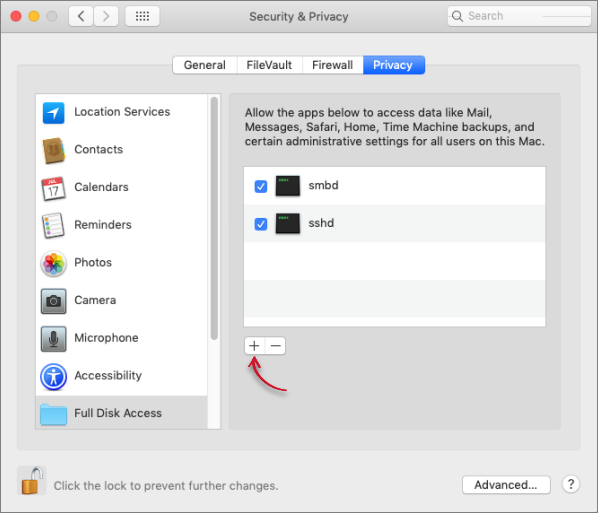 Add an Application to Allow Administrative Settings Preferences
Add an Application to Allow Administrative Settings Preferences -
Type in Terminal on the search bar, click on Terminal, then click Open. Terminal will be added to the list of allowed apps.
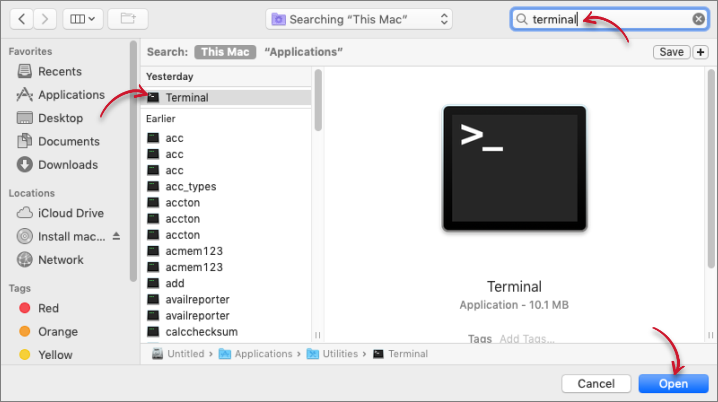 Allow Administrative Settings to Terminal
Allow Administrative Settings to Terminal
Administrative Rights
The Open iT Core Client installation requires Administrative Access Rights to the host machine for successful directory and file creation.
Open iT Software
-
Go to the Open iT Customer Portal.
-
When prompted, provide a valid email address. Click NEXT.
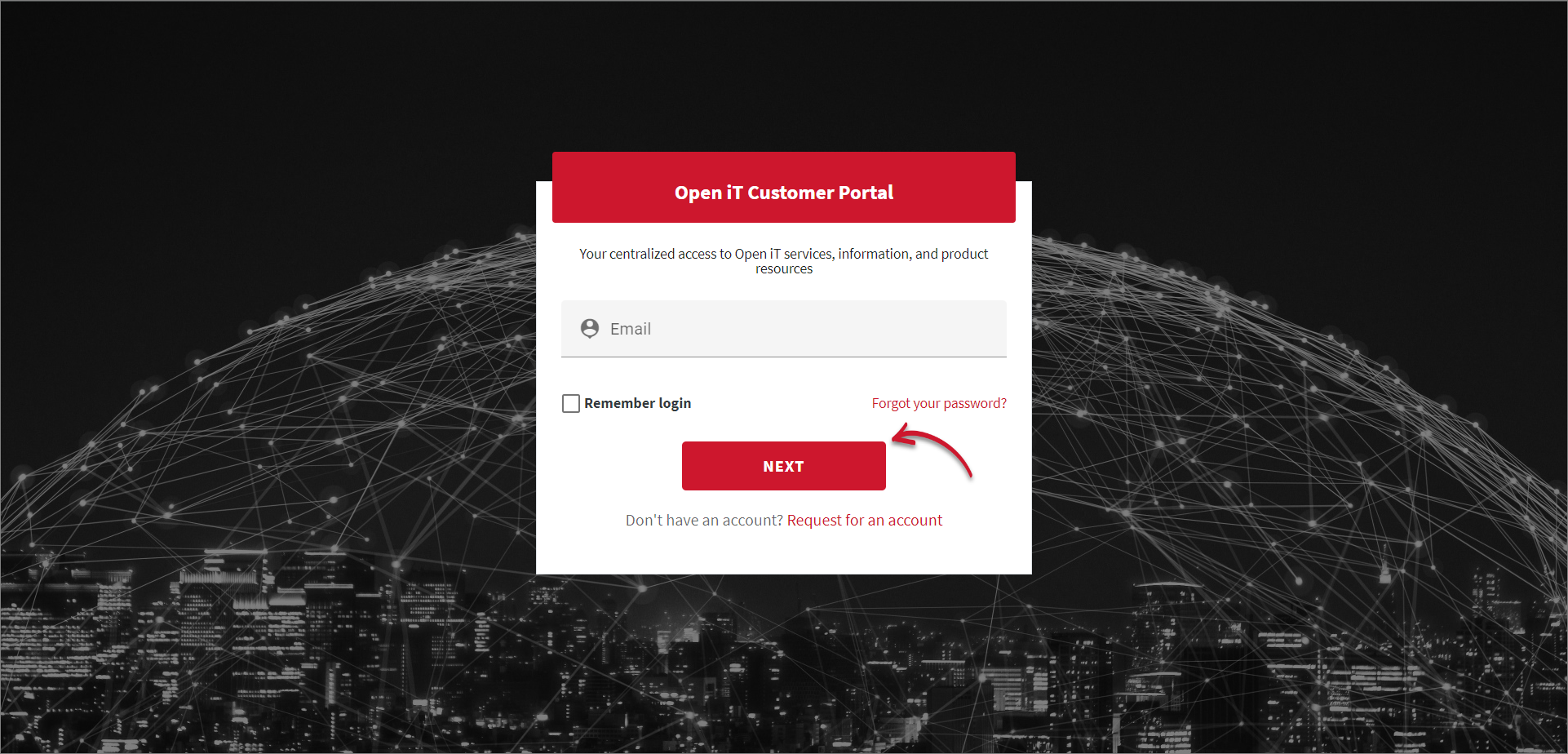 Customer Portal Login
Customer Portal LoginIf you do not have an account, click the Request for an account link at the bottom of the dialog.
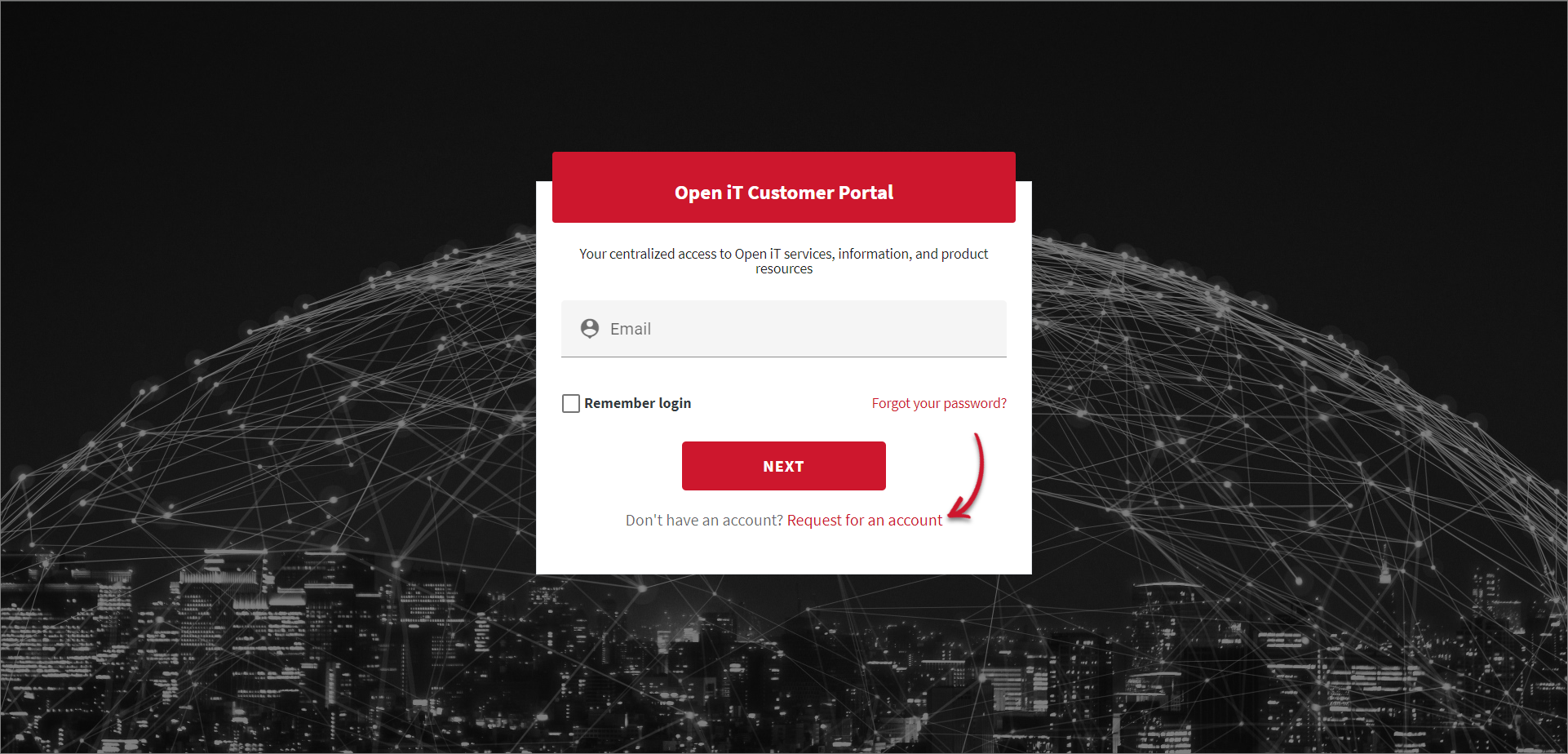 Customer Portal Account Request
Customer Portal Account RequestThe link redirects to the Request Account dialog. Provide the required details, then click REQUEST. Please wait for our Sales Representatives to validate the request. Once validated, an email will be sent to the provided email address.
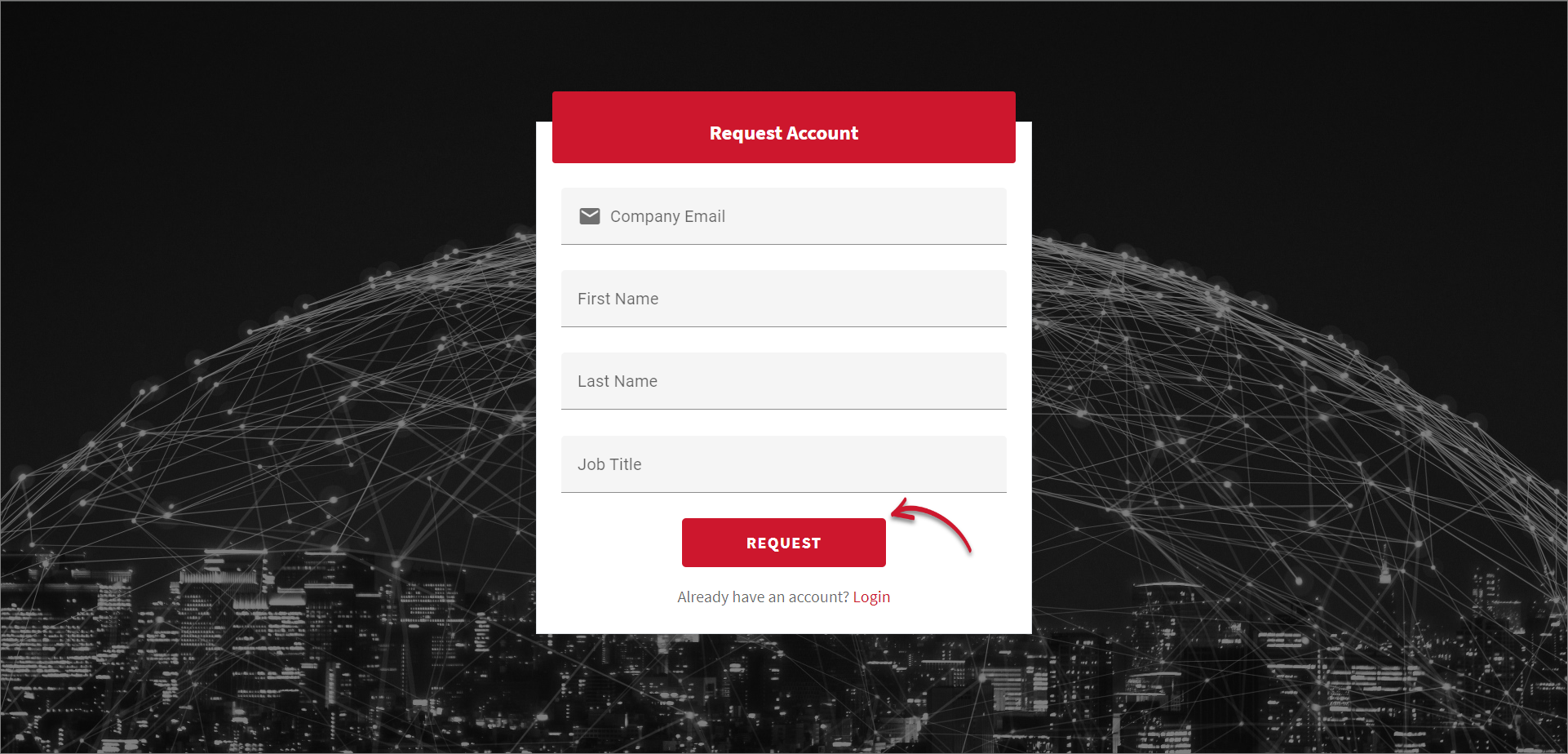 Request Account
Request Account -
Once logged in, click Releases. This page shows the latest versions of the Open iT products.
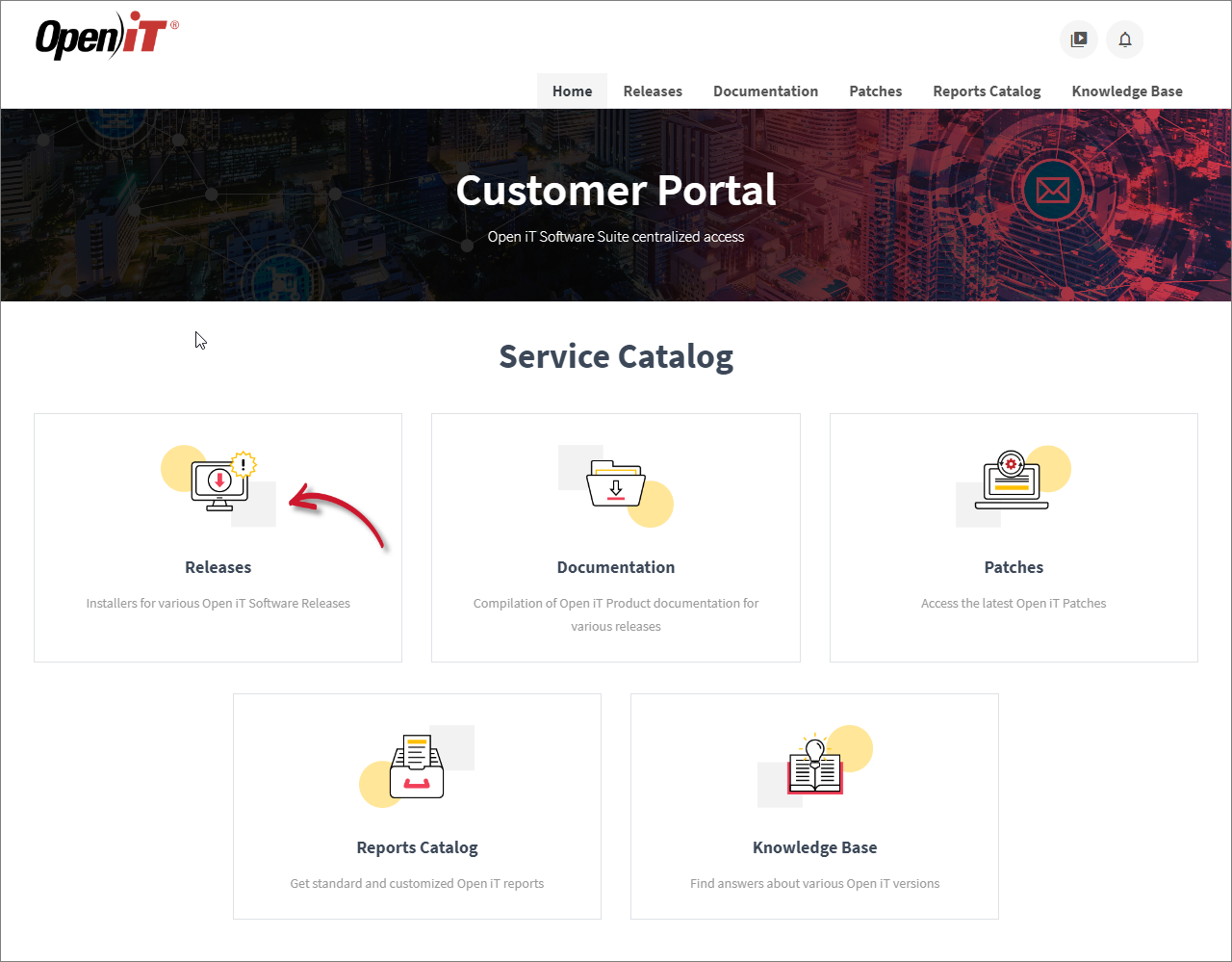 Releases
Releases -
Click the Download button of the specific product, then select the appropriate installer file to download.
warningIt is recommended to install the current stable version for production purposes.
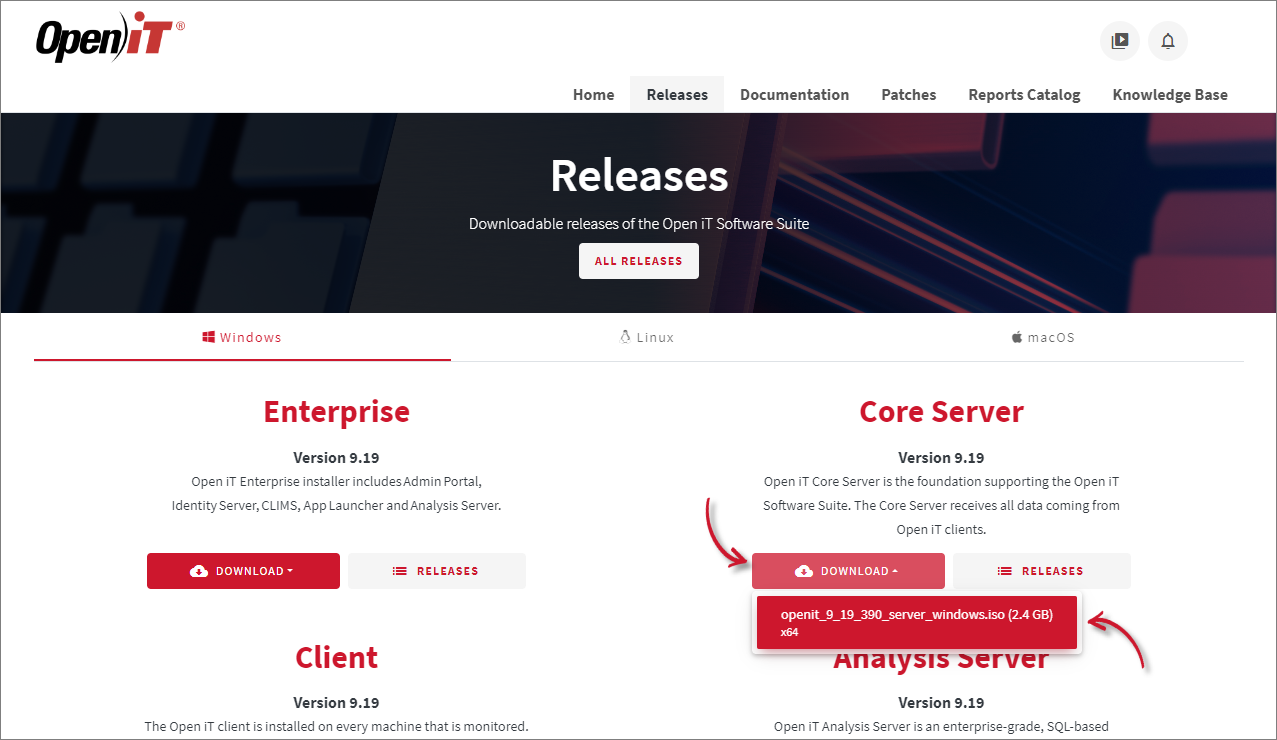 Download Installer
Download InstallerIf you need a previous or specific version, click the Releases button of the desired product to see all the supported versions. Click the version number to be redirected to where you can download the installer.
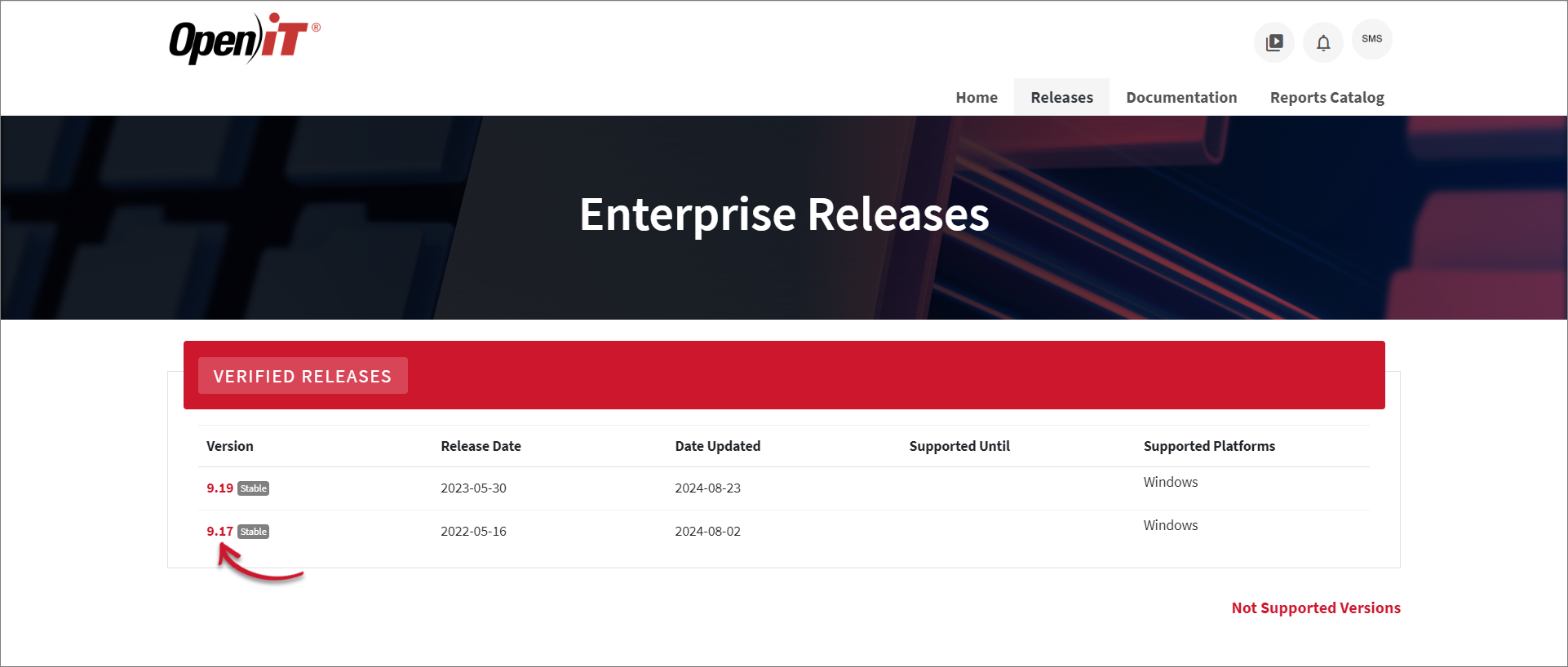 Previous Version
Previous Version
Open iT Software License
The setup program installs the Open iT software with a temporary license to run it immediately. Install a proper license key as soon as possible.
Send an email request to license@openit.com to obtain a proper license key.