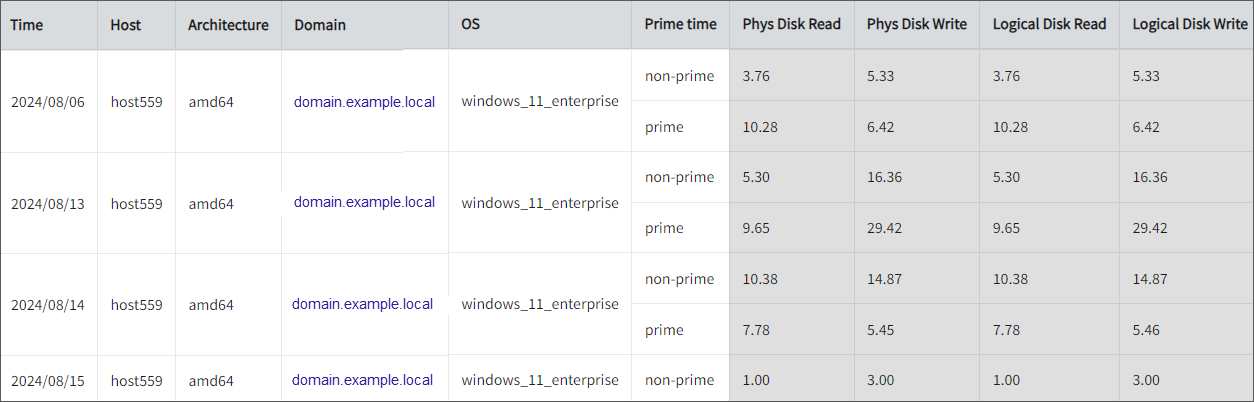Configuring WinSAR
WinSAR consistently monitors and records different aspects of system performance, such as memory consumption and various other activities like disk I/O and system resource allocation. This thorough logging offers a detailed perspective of system behavior over time, allowing users to analyze performance trends and optimize resource management.
Open iT supports configuring WinSAR reporting. This will produce the following aggregated data type used for historical reporting:
The following sections will guide you on the necessary configurations for WinSAR reports.
Apply the configurations shown in the Open iT Core Client.
Requirements
- An Open iT Core Client connected to an Open iT Core Server or a coexistent Open iT Core setup
- Activated SystemAnalyzer collection and SAR
Configuring WinSAR Data Collection
-
Open
winsar.xmlin the Components directory, which is by default inC:\Program Files\OpeniT\Core\Configuration\Components. -
Under
collectobject, make sure that theWinSARandIdlesub-objects are set totrue.winsar.xml<Object>
<Name>WinSAR</Name>
<Description>Main collection scheme.</Description>
<SubObjects>
<Object>
<Name>active</Name>
<Description>Is this scheme active?</Description>
<Value type="Bool">true</Value>
</Object>winsar.xml<Object>
<Name>Idle</Name>
<Description>Idle collection scheme.</Description>
<SubObjects>
<Object>
<Name>active</Name>
<Description>Is this scheme active?</Description>
<Value type="Bool">true</Value>
</Object> -
Save the changes.
Some antivirus programs may mistakenly flag the binary used in this feature as a potential threat or display a heuristic warning. This is a false positive, meaning the detection indicates no actual harm or malicious activity. If you encounter any warnings, we recommend whitelisting the application in your antivirus settings.
Verifying Data Collection
-
Open a command prompt with Administrator level privileges.
-
Go to the bin directory, which is by default in
C:\Program Files\OpeniT\Core\bin, run the command:Command Syntaxcd <bin_dir>Examplecd C:\Program Files\OpeniT\Core\bin -
Run the command:
Command Syntaxopenit_executor -r collect_license_sar-win -
Verify that there are
archiver*.infiles created in the server in the archiver directory, which is by default inC:\ProgramData\OpeniT\Data\incoming\archiver.
Sample Historical Report