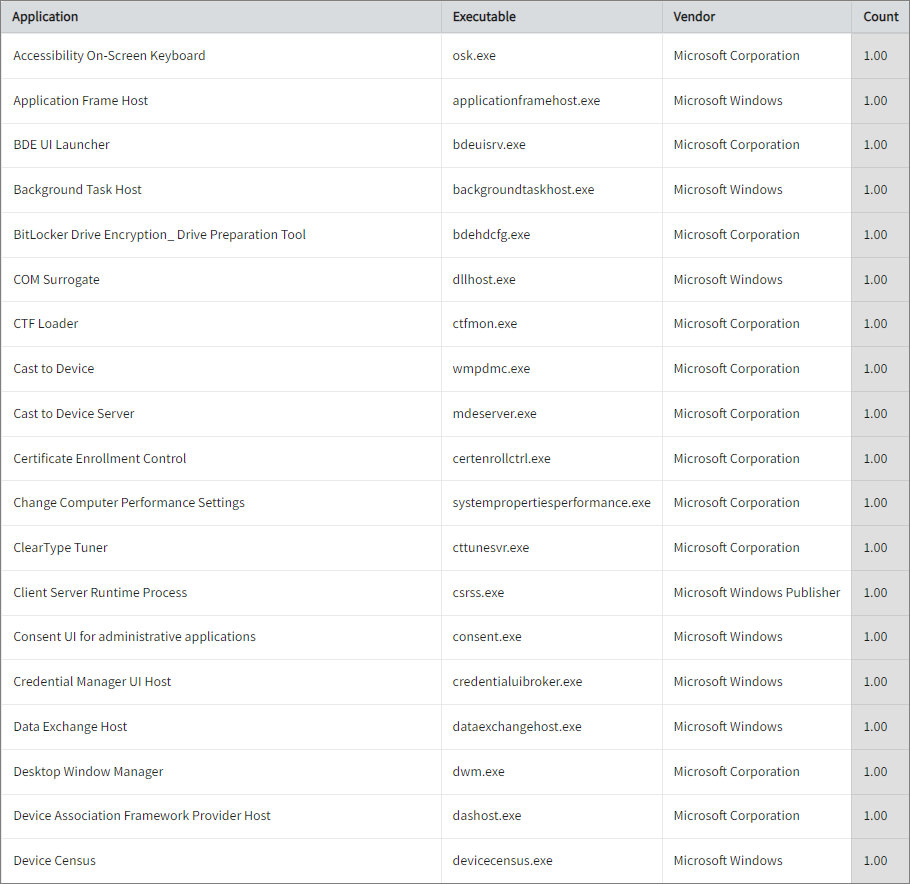Configuring Application Inventory
Introduction
Open iT supports configuring application inventory reporting. This will produce the following aggregated data type used for historical reporting:
The following sections will guide you on the necessary configurations for the relevant files to enable comprehensive application inventory reports.
Follow the verifications shown in the Open iT Core Client.
Requirements
- An Open iT Core Client connected to an Open iT Core Server or a coexistent Open iT Core setup
- Activated SystemAnalyzer collection and inventory scan
Verifying Application Inventory Configuration
Once all the requirements have been met, no further configurations should be necessary. However, you can also check this specific configuration file to make sure everything is set up correctly. This additional verification offers assurance that your application inventory data will be collected and reported.
-
Go to the scheduler directory, which is by default in
C:\Program Files\OpeniT\Core\Configuration\scheduler, and opencollect_system_inventory-win.oconf. -
Locate and make sure that the value of
root.scheduler.jobs.collect_inventory-win.general.activeis set totrueto activate the inventory scan. -
If this is not yet set to true, check the SystemAnalyzer collection and inventory scan again and make sure they are set to
true.
Verifying Data Collection
-
Open a command prompt with Administrator level privileges.
-
Go to the bin directory, which is by default in
C:\Program Files\OpeniT\Core\bin, run the command:Command Syntaxcd <bin_dir>Examplecd C:\Program Files\OpeniT\Core\bin -
Run the command:
Command Syntaxopenit_inventoryscan -
Verify that the temp directory, which is by default in
C:ProgramData\OpeniT\Data\temp, contains an Inventory directory containing.datafiles.
Sample Historical Report