Administration
The Administration page functions as an interface for handling CLIMS configurations, access controls, and the RavenDB database. It also provides access to the History tab which contains the audit trails.
You must be an Administrator to access the Administration page.
Available Configuration Files
-
Configurations/General
- This file contains the global configurations regarding the behavior of the server and clients.
-
Configurations/Alerts
- This file manages alert settings for license denials, semantic license changes, and license expiry. You can activate or deactivate each alert type, set their notification schedules, specify additional email recipients for semantic reports, and define how many days in advance to notify users before a license expires.
-
Configurations/ClaimsToUserDetails
- This file contains the options to display the users' current AD or GUID. This is noticeable when checking the list of user updates in the license/options files under the History tab.
-
Configurations/DataManagement
- This file contains the settings to handle the data files.
-
Configurations/EmailSettings
- This file contains the settings to configure CLIMS email alerts.
-
Configurations/LDAP
- This file defines how user details are imported and mapped from an LDAP source. You can configure a delimited file for import (including its file path and delimiter), set a schedule for automatic imports, and map user attributes such as ID and email to the system’s user detail fields.
-
Configurations/MSTeams
- This file allows you to integrate Microsoft Teams by specifying a webhook URL. Once configured, system alerts and notifications can be sent directly to the designated Teams channel.
-
Configurations/
<Vendor>- These are vendor-specific files where administrators can configure the commands and arguments that CLIMS will execute to the license managers (i.e., what to run to check the status, stop, start, and revoke licenses).
warningFor tNavigator (Configurations/tNavigator), change
tnavigator-licensein the arguments for status, stop, and start to the Service Name used by tNavigator.
Update a Configuration File
Select the configuration file to modify from the left-side navigation.
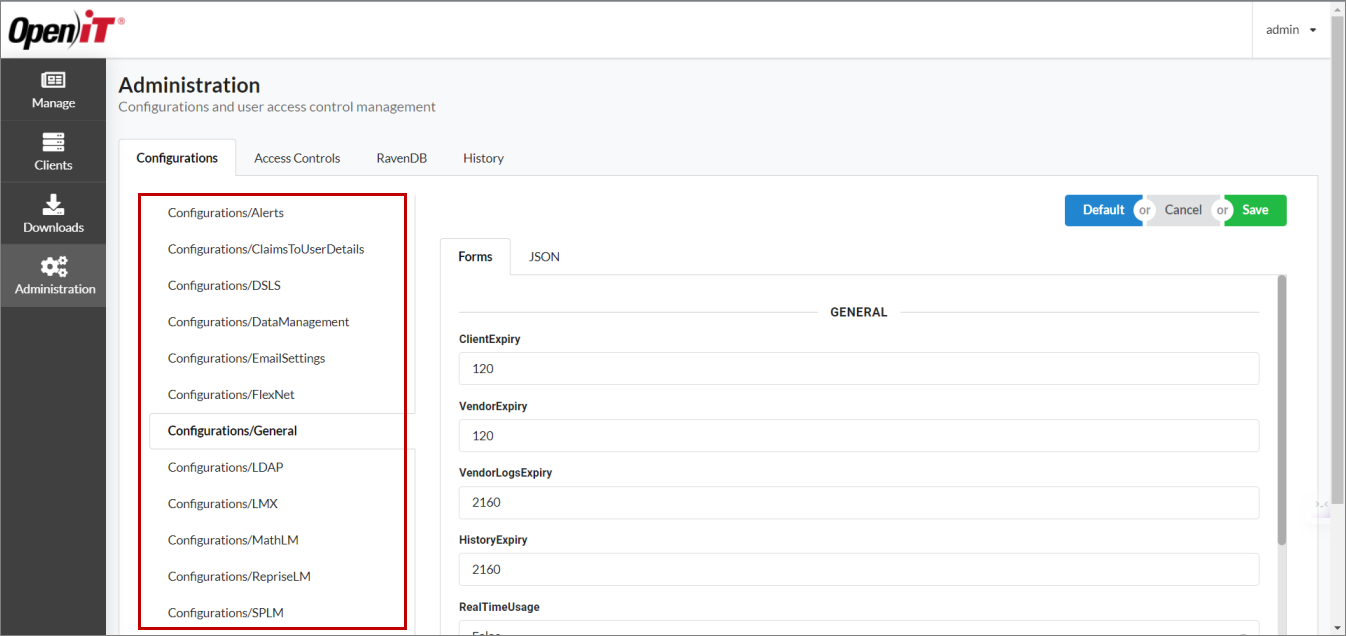
The contents of the selected file will be displayed on the right-side pane.
The Forms tab offers a more user-friendly way of working with any configuration file.
Simply locate the value to modify, then change it as preferred.
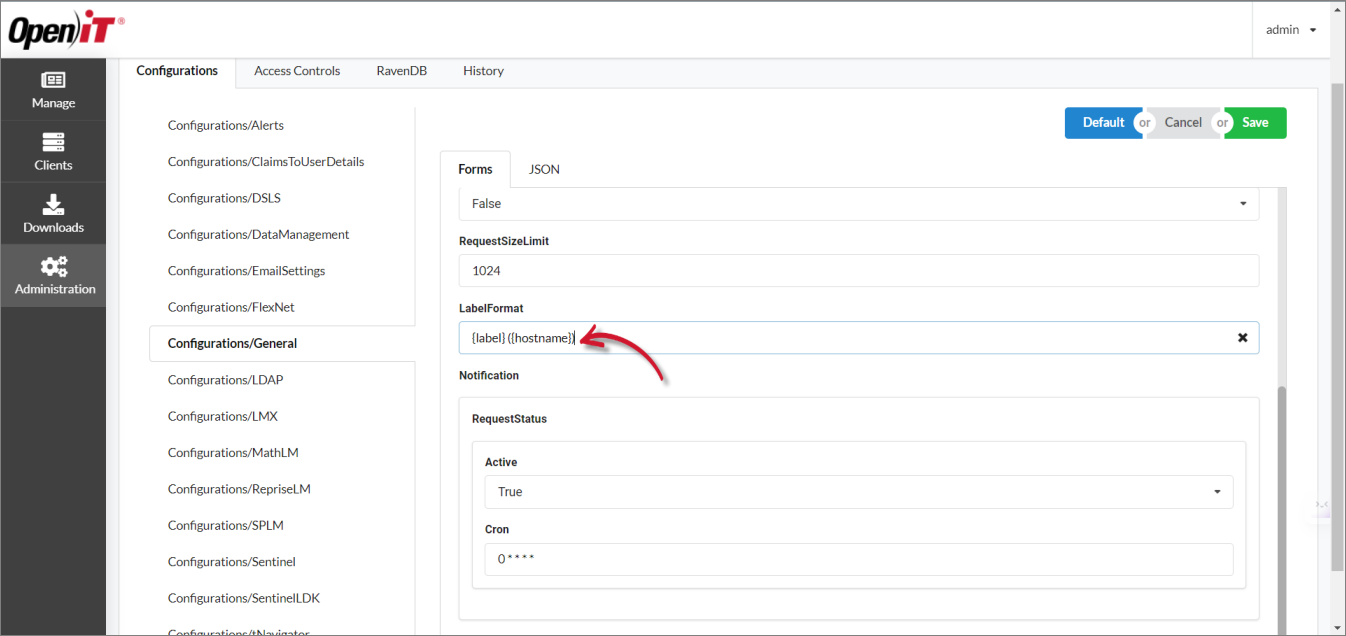
When working in the JSON tab, hover over a value, then click the edit icon.
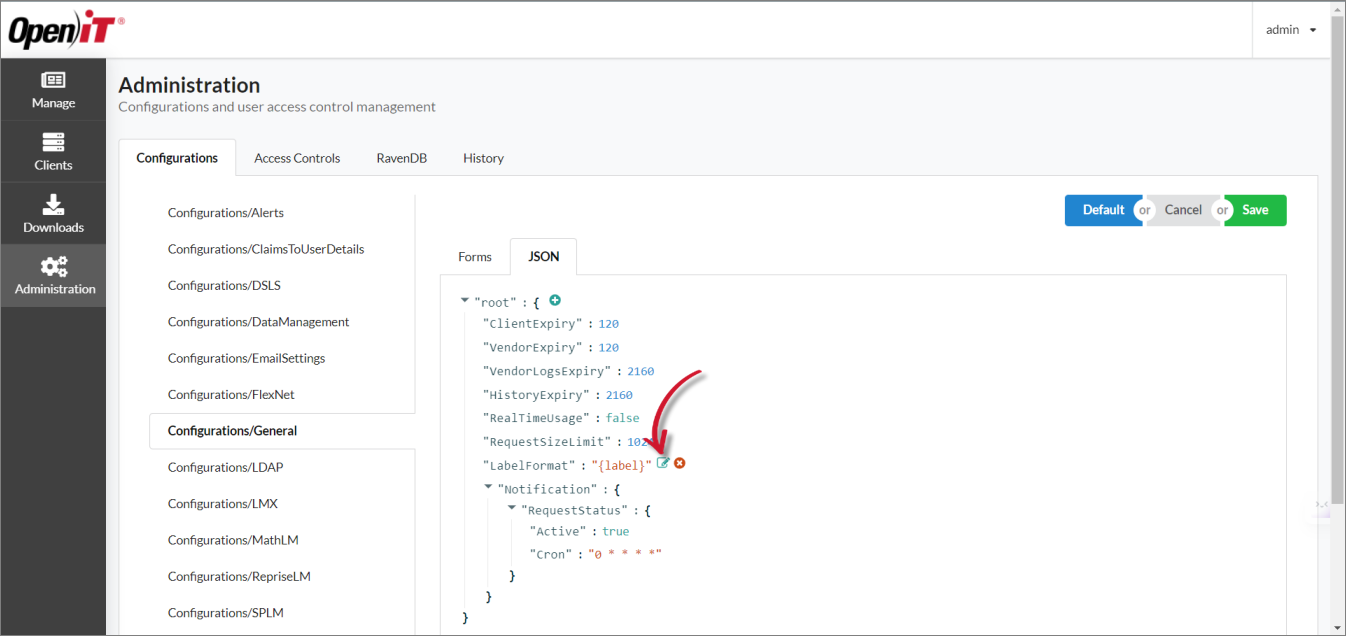
Update the value, then click the check icon to initially save it.
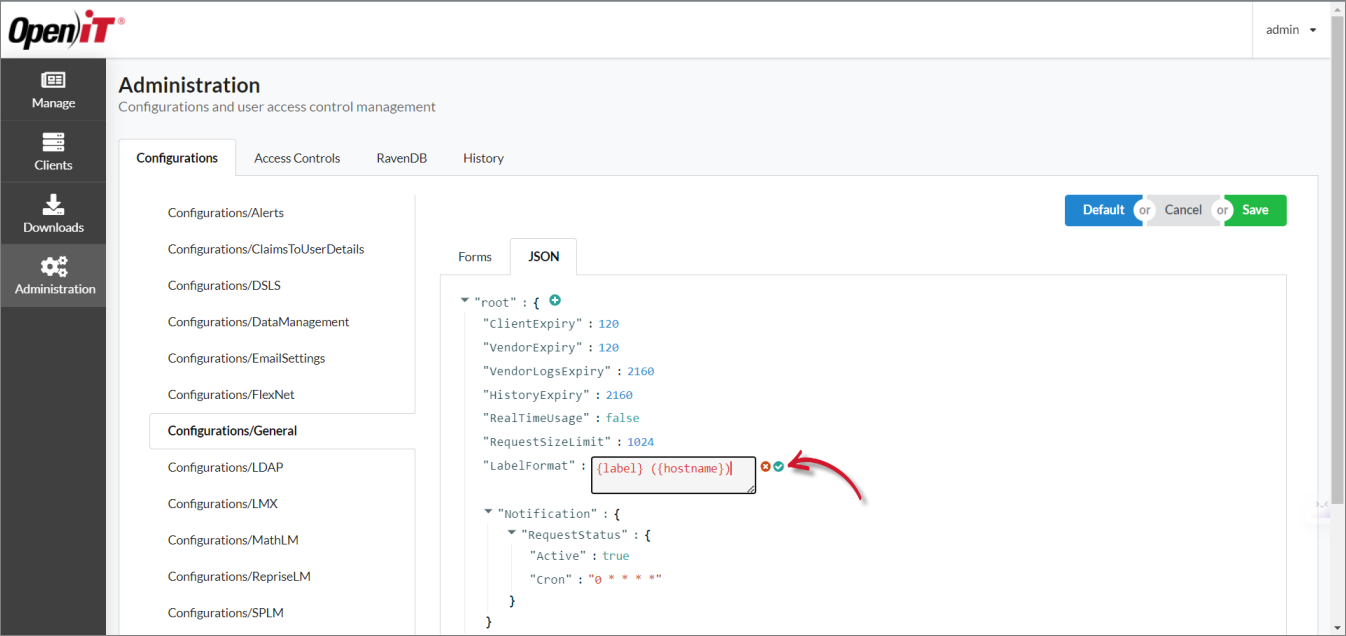
Click the smaller check icon when saving non-string values (e.g., numbers/integers, Boolean values such as true and false).
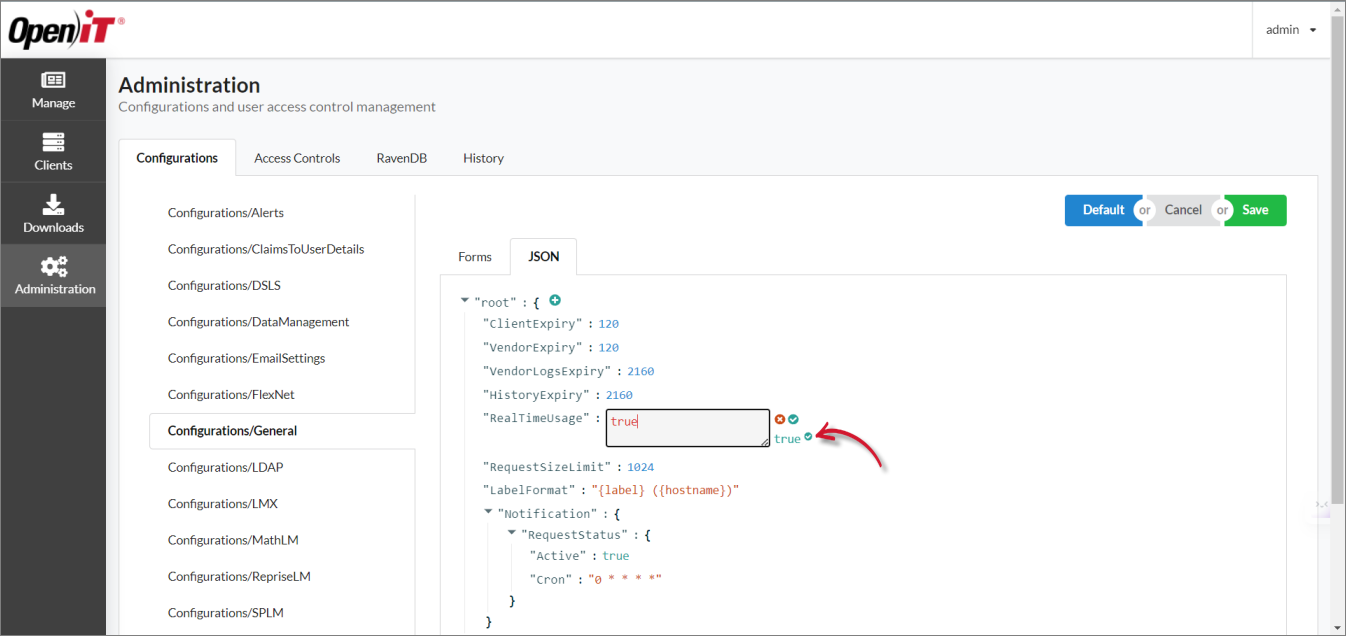
After file modifications, click the Save button located at the upper-right corner of the page.
Click Default to revert to the file's original configuration, and sync the configuration files in the GUI with the factory files updates. Updates in the factory files usually occur due to server upgrades.
Access the RavenDB Server
-
Go to Administration > RavenDB.
-
Click on the RavenDB Server URL.
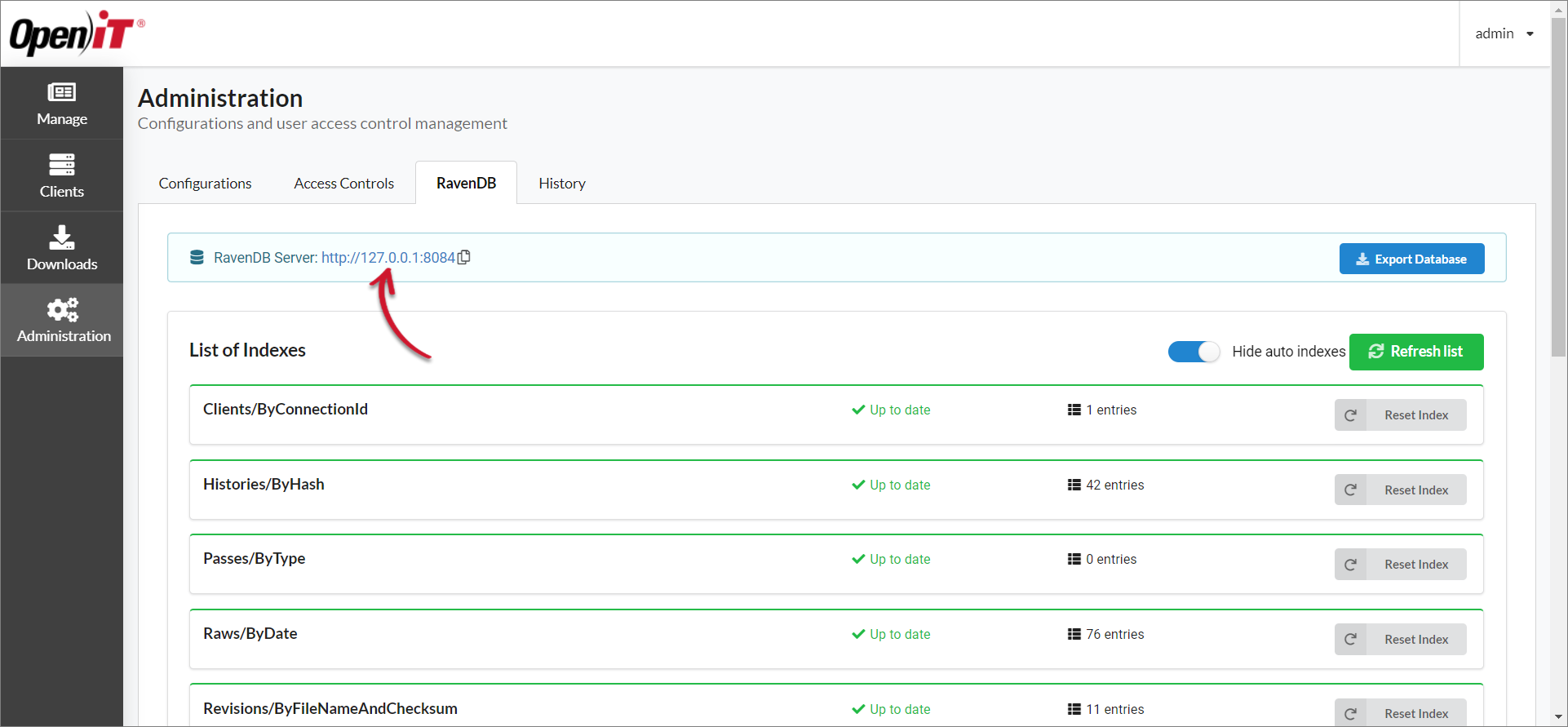 RavenDB Tab
RavenDB Tab
This redirects to the RavenDB Server Dashboard.
warningThe RavenDB Server is only accessible in the server's local machine.
Export the RavenDB Database
-
Go to Administration > RavenDB.
-
Click Export Database.
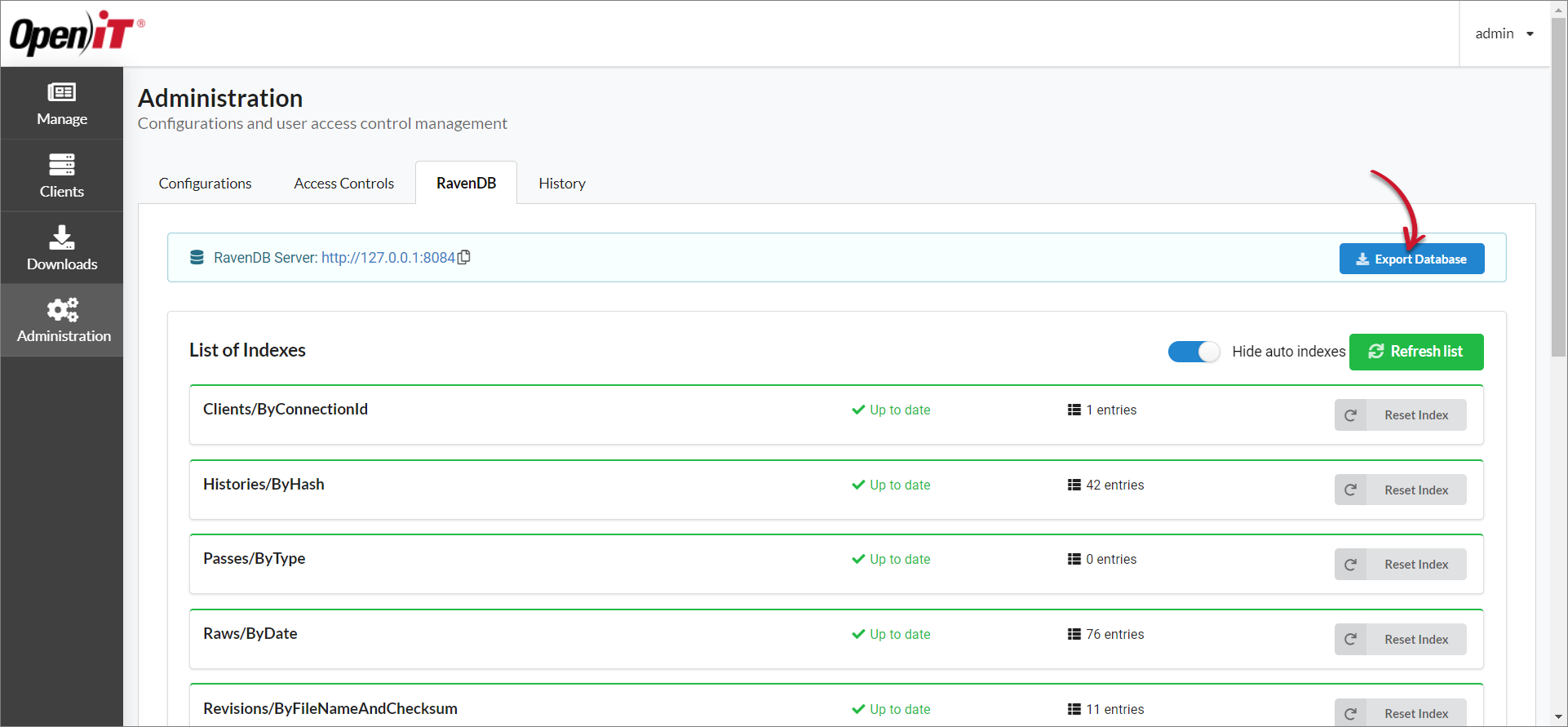 Export Database
Export Database
-
Modify the FileName and List of Collections as needed.
-
Click Export.
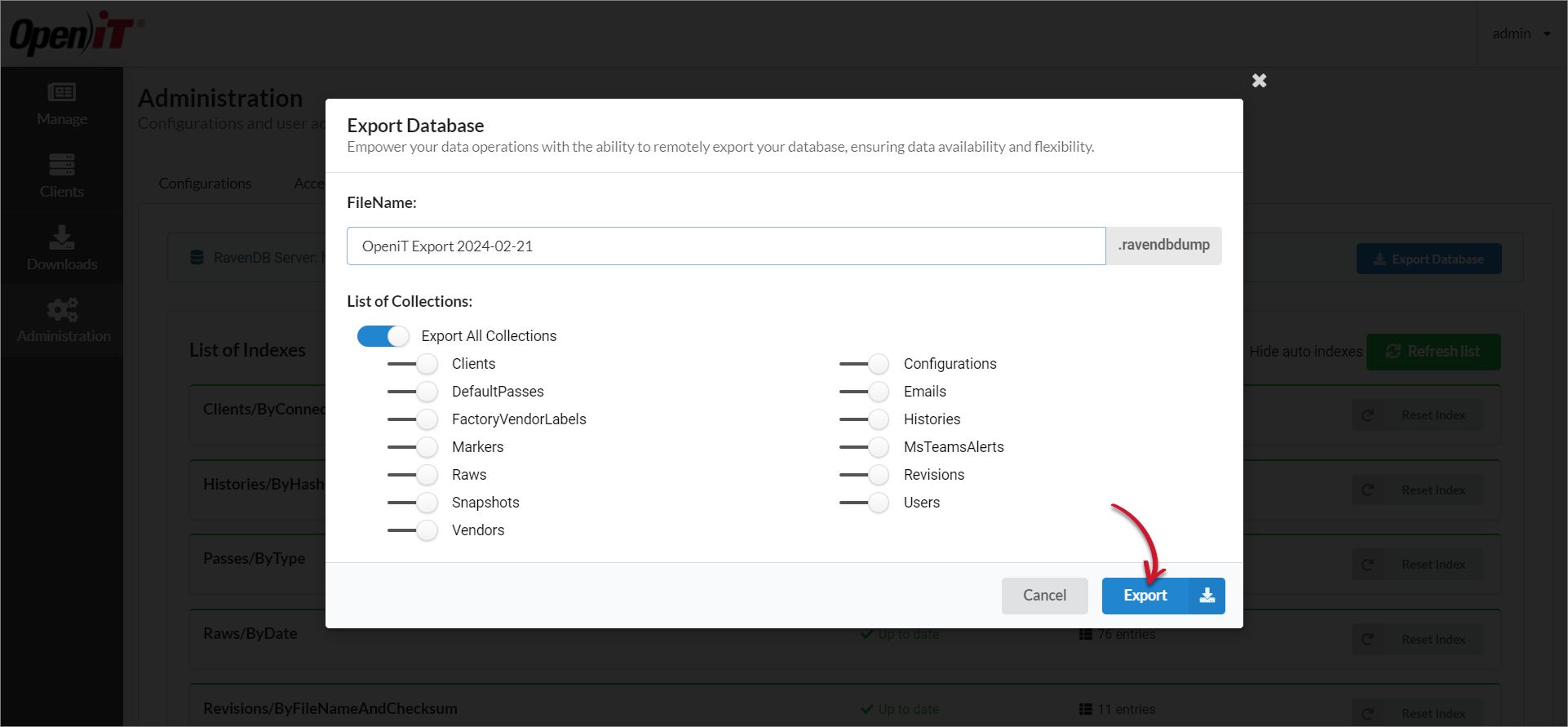 Export Details
Export Details
View Audit Trails
Go to Administration > History to see the record of CLIMS-related events, which can be used for troubleshooting purposes.
