CLIMS Server Upgrade to Version 9.19
Upgrading through the Windows Installer Interface
-
Double-click the new installer file.
-
In the setup wizard, click Next.
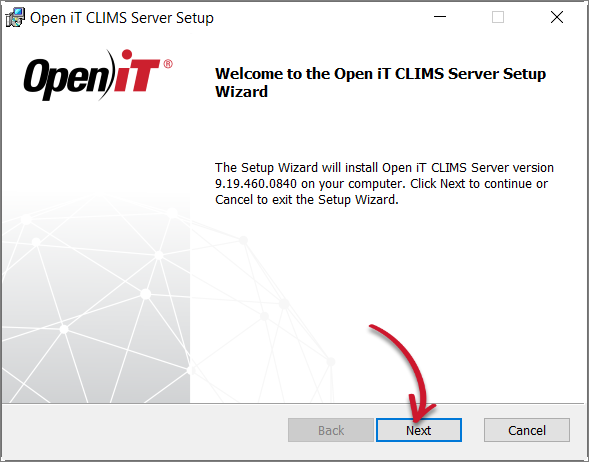 Welcome Screen
Welcome Screen
-
Read and accept the License Agreement, then click Next.
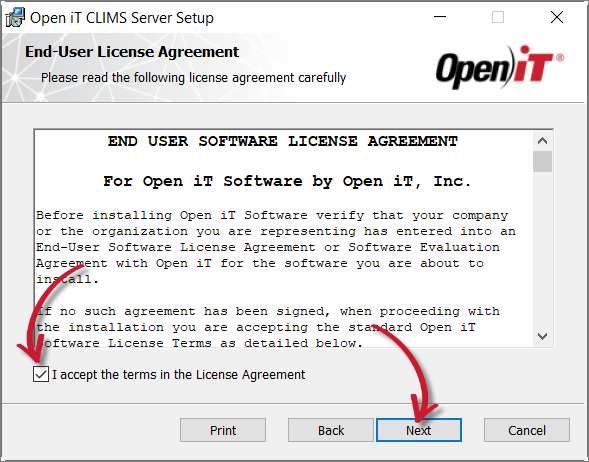 End-User License Agreement
End-User License Agreement
-
The installer automatically detects the previous installation directories.
Click Change to specify new directories; otherwise, click Next.
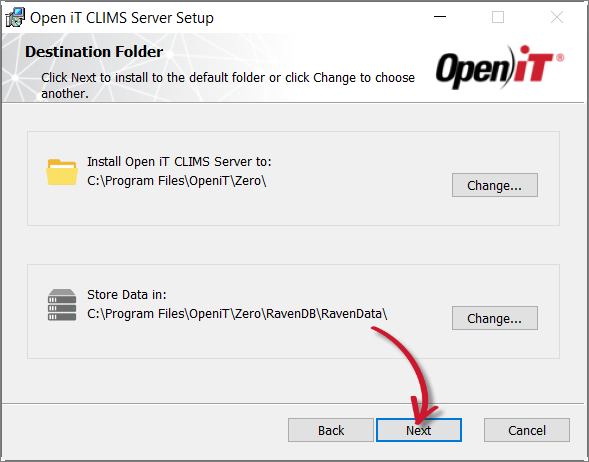 Destination Folder
Destination Folder
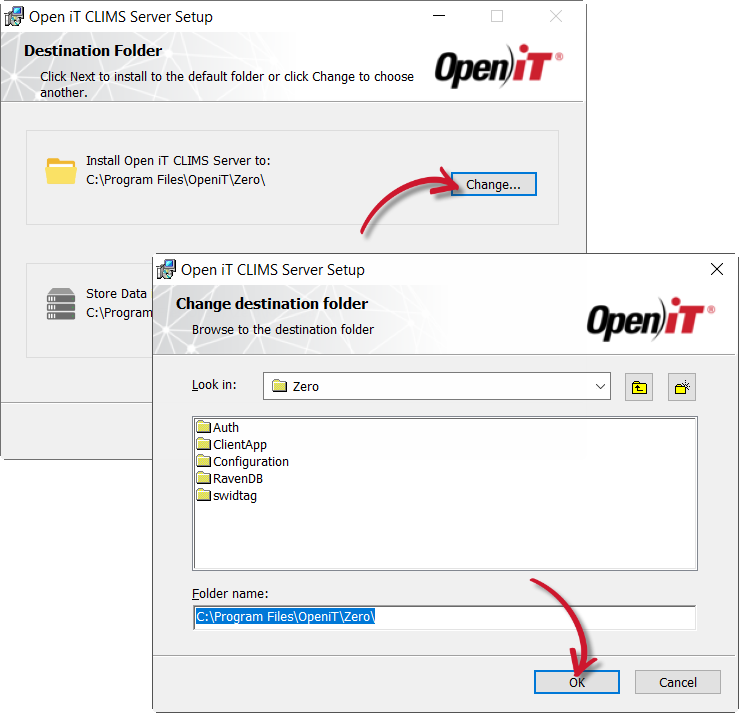 Changing the Installation Directories
Changing the Installation Directories
-
Click Install to start the upgrade process.
Alternatively, click Back to review any installation setting.
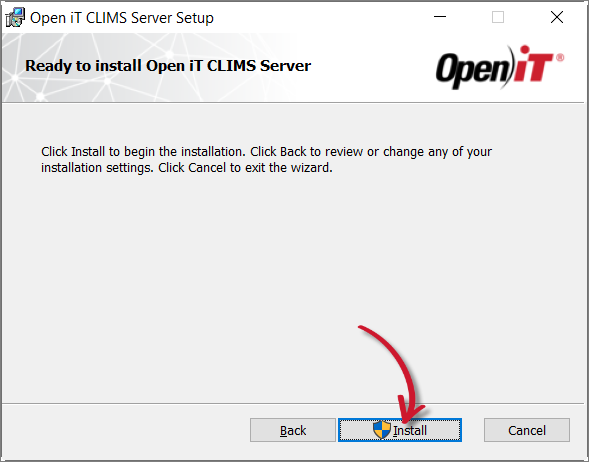 Ready to Install
Ready to Install
-
The installer will set up all necessary files on the computer. Click Finish.
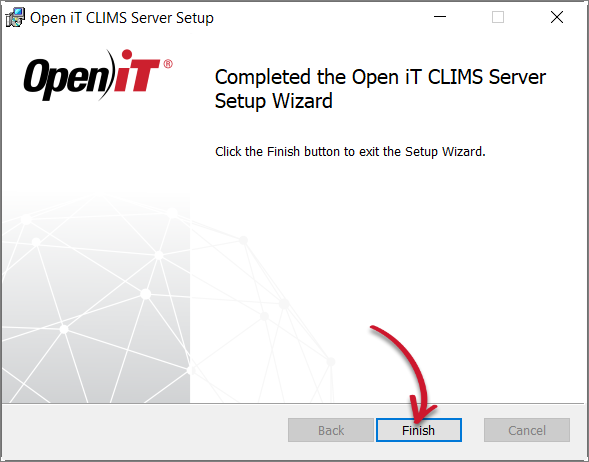 Complete Installation
Complete Installation
Upgrading through the Command Line
-
Open a command prompt with Administrator level privileges.
-
Run the following command:
Command Syntaxmsiexec /i <path_to_installer> /l*v <path_to_logfile> [/quiet] [/passive] <INSTALLDIR> <DATADIR> <SERVERPORT>Parameter Description /iUse this parameter for a normal installation <path_to_installer>Use this parameter to specify the path to the installer file /l*vUse this parameter to turn on logging of all information, including verbose output <path_to_logfile>Use this parameter to specify the path to the output log file /quietUse this optional parameter to run the installation in silent mode, meaning no user interaction required /passiveUse this optional parameter to run the installation in unattended mode, showing only a progress bar <INSTALLDIR>Use this optional property to specify the path where the Open iT files will be installed; the default path is C:\Program Files\OpeniT\Zero<DATADIR>Use this optional property to specify the path where the database will be stored; the default path is C:\Program Files\OpeniT\Zero\RavenDB\RavenData<SERVERPORT>Use this optional property to specify the port number of the website; the default value is 8888 Command Parameters
noteThe installation will use the default directories and port number if these properties are unspecified.
Also, the installer will use the Windows Installer Interface if the process mode (
/quietor/passive) is unspecified.Examples
To install
openit_9_19_0_clims_server_x64.msi, fromC:\Installers, in unattended mode with all logging information stored in an output log file atC:\install.log, and using the default directories and port number:Example 1msiexec /i "C:\Installers\openit_9_19_0_clims_server_x64.msi" /l*v "C:\install.log" /passive
To install
openit_9_19_0_clims_server_x64.msifromC:\Installersin silent mode with all logging information stored in an output log file atC:\install.log, and using a preferred installation and data directories and default port number:Example 2msiexec /i "C:\Installers\openit_9_19_0_clims_server_x64.msi" /l*v "C:\install.log" /quiet INSTALLDIR="C:\CLIMSServer" DATADIR="C:\CLIMSData"
To install
openit_9_19_0_clims_server_x64.msifromC:\Installersin unattended mode with all logging information stored in an output log file atC:\install.log, and using the default directories and 8889 as the port number:Example 3msiexec /i "C:\Installers\openit_9_19_0_clims_server_x64.msi" /l*v "C:\install.log" /passive SERVERPORT="8889"noteWhen using the passive mode, wait until the process bar dialog disappears.
When using the quiet mode, verify that the installation is complete by opening the Task Manager and checking in the Details tab if the msiexec process is still running.