Client
- Windows
- Unix
Uninstalling through the Control Panel
-
Open the Control Panel.
-
Under Programs, click Uninstall a program.
-
Right-click on Open iT CLIMS Client, then click Uninstall.
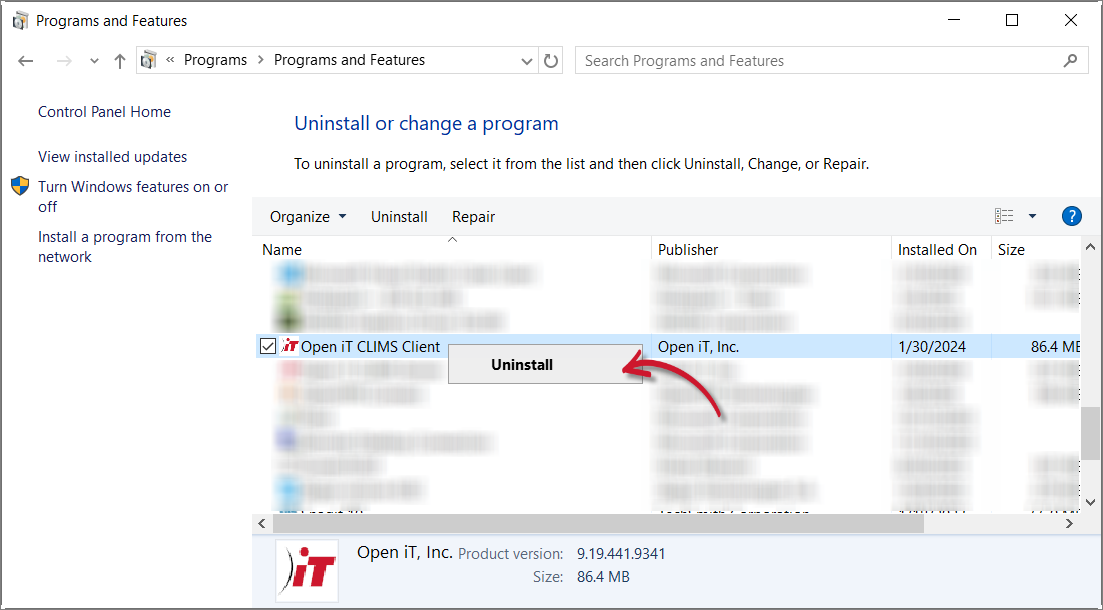 Control Panel: Uninstall Option 1
Control Panel: Uninstall Option 1
Alternatively, click on Open iT CLIMS Client, then click Uninstall from the header.
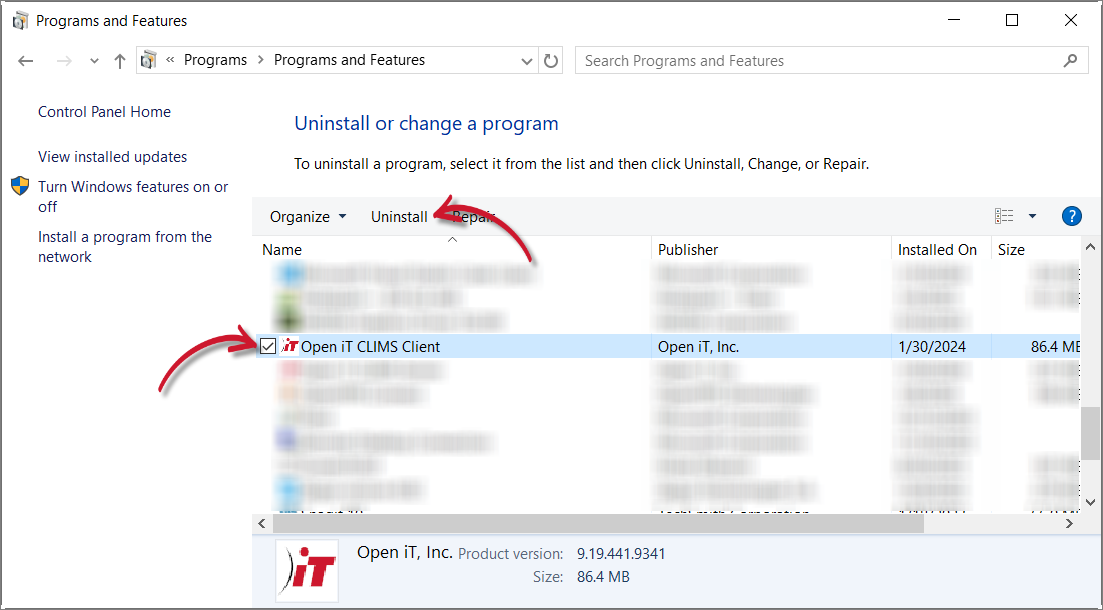 Control Panel: Uninstall Option 2
Control Panel: Uninstall Option 2
-
Click Yes to proceed.
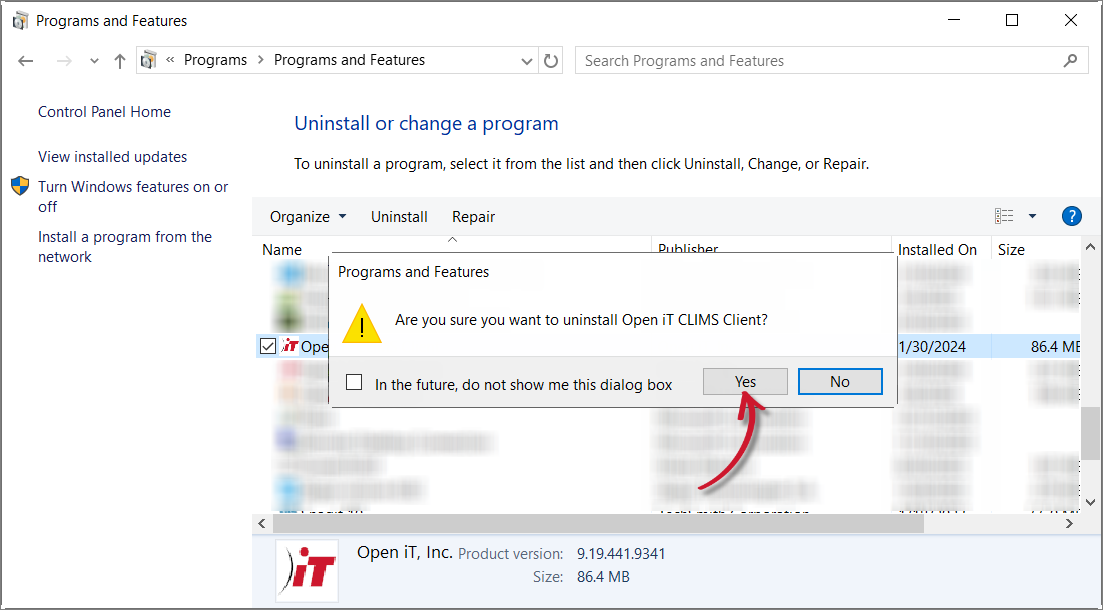 Control Panel: Confirm Uninstallation
Control Panel: Confirm Uninstallation
Uninstalling through the Windows Installer Interface
-
Double-click the installer file used to set up the software.
-
In the setup wizard, click Next.
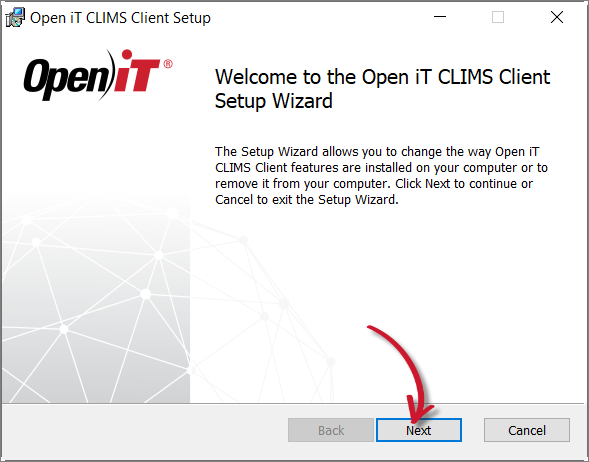 Welcome Screen
Welcome Screen
-
Click Remove.
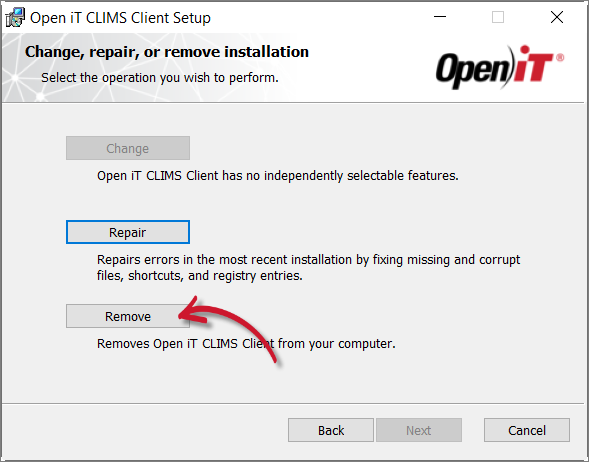 Operation Selection
Operation Selection
-
Click Remove to proceed.
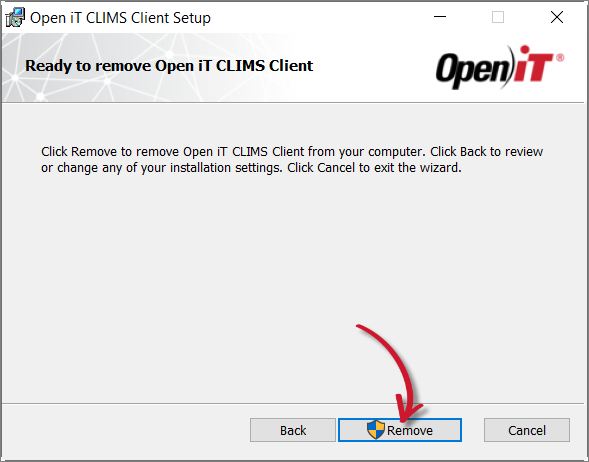 Ready to Remove
Ready to Remove
-
Click Finish.
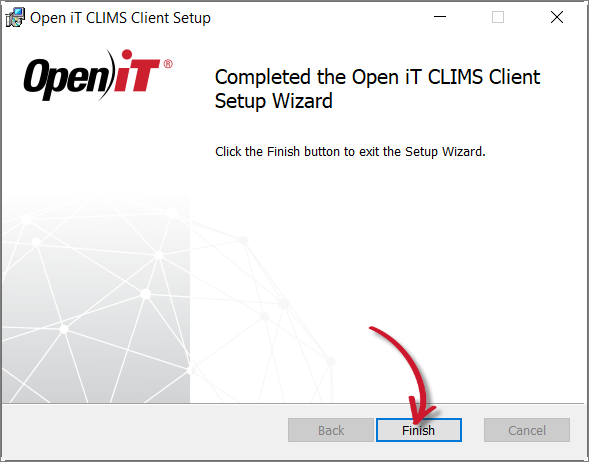 Complete Uninstallation
Complete Uninstallation
Uninstalling through the Command Line
-
Open a command prompt with Administrator level privileges.
-
Run the following command:
Command Syntaxmsiexec /x <path_to_installer> /l*v <path_to_logfile> [/quiet] [/passive]Parameter Description /xUse this parameter to specify uninstallation <path_to_installer>Use this parameter to specify the path to the installer file /l*vUse this parameter to turn on logging of all information, including verbose output <path_to_logfile>Use this parameter to specify the path to the output log file /quietUse this optional parameter to run the process in silent mode, meaning no user interaction required /passiveUse this optional parameter to run the process in unattended mode, showing only a progress bar Command Parameters
noteThe installer will use the Windows Installer Interface if the process mode (
/quietor/passive) is unspecified.
Example
To uninstall openit_9_18_150_clims_client_x64.msi, located at C:\Installers, in unattended mode with all logging information stored in an output log file at C:\uninstall.log:
msiexec /x "C:\Installers\openit_9_18_150_clims_client_x64.msi" /l*v "C:\uninstall.log" /passive
When using the passive mode, wait until the process bar dialog disappears.
When using the quiet mode, verify that the uninstallation is complete by opening the Task Manager and checking in the Details tab if the msiexec process is still running.
Uninstalling through the Terminal
To uninstall the CLIMS Client software, open a terminal with root user privileges and run the following command:
rpm -e openit-clims-client
If there are errors regarding multiple packages with the same name, run the following command to check:
rpm -qa | grep openit-clims-client
Ensure that the list does not include any unintended applications. This is a known issue due to upgrading the software through the web interface. To proceed with the uninstallation, run the following command:
rpm -e openit-clims-client --allmatches
If the command above does not work, try this:
rpm -e openit-clims-client --noscripts