Installation
- Windows
- Unix
Installing through the Windows Installer Interface
-
Double-click the installer file.
-
In the setup wizard, click Next.
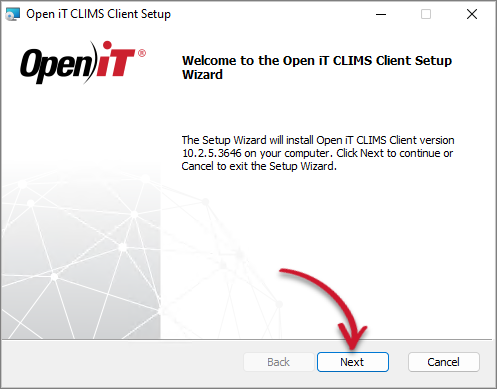 Welcome Screen
Welcome Screen
-
Read and accept the License Agreement, then click Next.
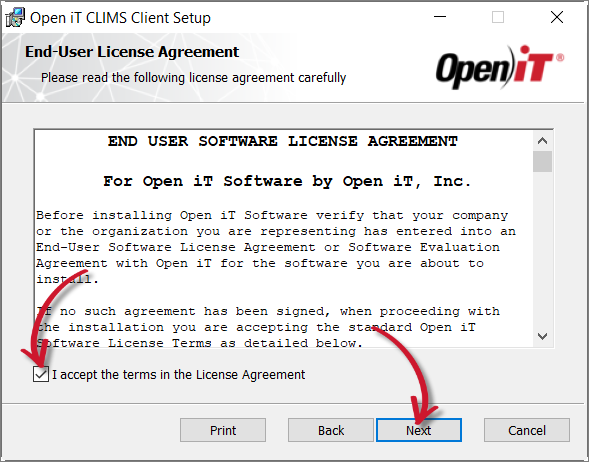 End-User License Agreement
End-User License Agreement
-
Specify the installation directory. Click Change to set a different directory or click Next to use the default folder.
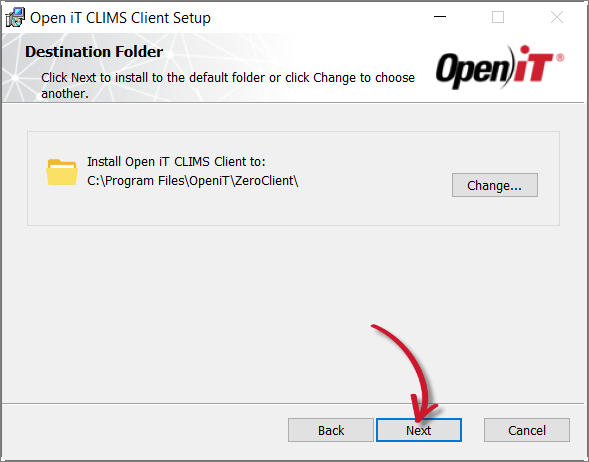 Destination Folder
Destination Folder
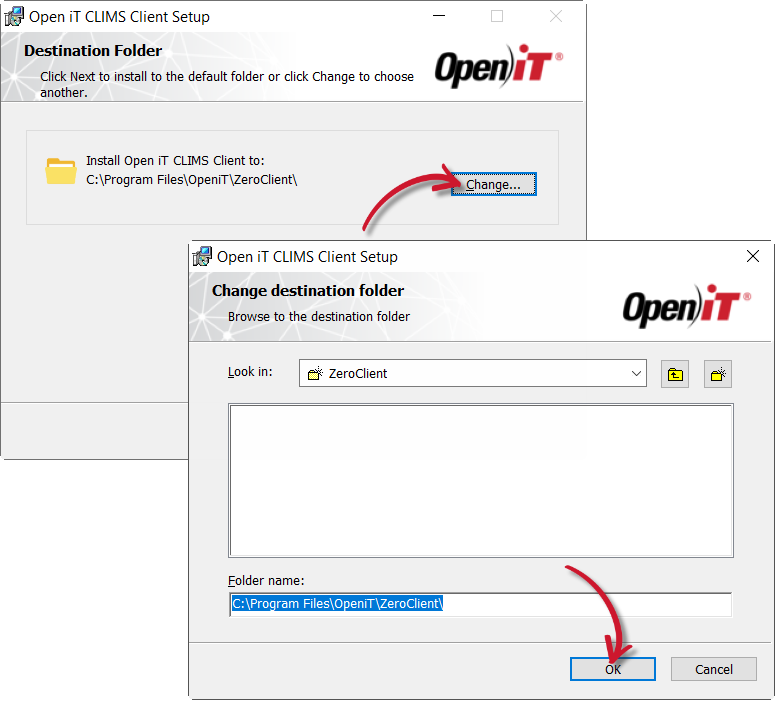 Changing the Installation Directory
Changing the Installation Directory
-
Specify the CLIMS Server URL where the client will connect to, then click Next.
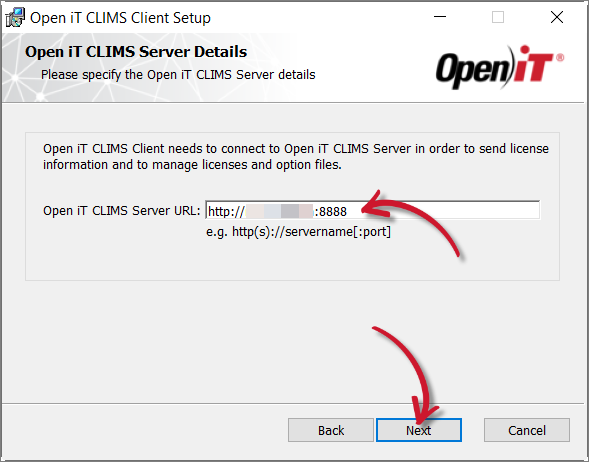 Specifying the CLIMS Server URL
Specifying the CLIMS Server URL
warningUse the CLIMS Server URL via Ingress, if applicable (e.g.,
http://WIN-SERVER01:8080/clims,https://customer.openit.com/clims) -
Click Install to start the installation process.
Alternatively, click Back to review any installation setting.
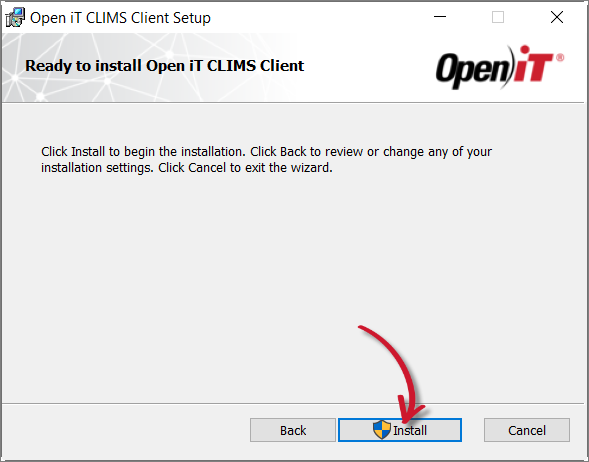 Ready to Install
Ready to Install
-
The installer will set up all necessary files on the computer. Click Finish.
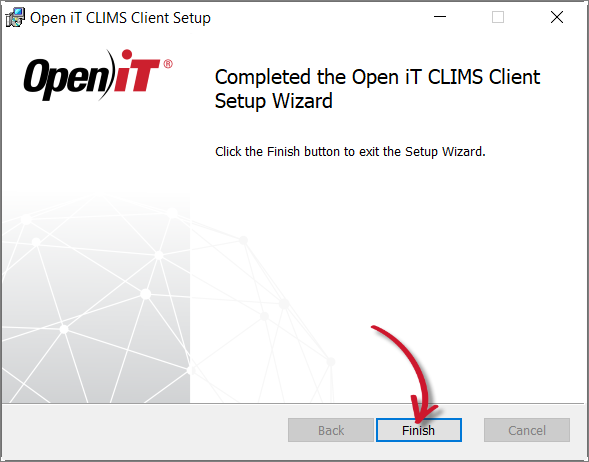 Complete Installation
Complete Installation
Installing using the Downloaded Installer
This is only applicable for installing on OL/RHEL/CentOS 7.
-
Open a terminal with root user privileges.
-
Run the following command:
Command Syntaxexport SERVER_URL="http(s)://<clims_hostname>:<port_number>" && rpm -Uvh "<path_to_installer>/OpeniTCLIMSClient-linux-x64.rpm"Parameter Description <clims_hostname>Use this parameter to specify the hostname of the machine where the CLIMS Server is installed <port_number>Use this parameter to specify the port number used by the web service, which is 8888 by default; this is specified upon CLIMS Server installation <path_to_installer>Use this to specify the location of the installer file Command Parameters
Example
To install OpeniTCLIMSClient-linux-x64.rpm from /root/Installers/, using the CLIMS Server URL, http://WIN-SERVER01:8888:
export SERVER_URL="http://WIN-SERVER01:8888" && rpm -Uvh "/root/Installers/OpeniTCLIMSClient-linux-x64.rpm"