Installation Requirements
Software Requirements
Version Compatibility
Core Server version 10.2 requires the following versions of Ingress:
- 1.0.22 and later
Core Server version 10.2 is tested and verified to be compatible with the following versions of the Core Client:
- 9.17.650 and later
- 9.19.550 and later
- 10.1.140 and later
If you are managing clients using versions 9.19 and 10, please note that a new CPU calculation feature is enabled by default in version 10. This feature was also introduced in version 9.19.480 but is disabled by default in that version.
To ensure consistent CPU utilization values, please refer to the Configuring CPU Calculation section.
Operating System
- Windows
- Unix
- macOS (client only)
| Operating System | Version |
|---|---|
| Windows |
|
| Windows Server |
|
Visual C++ Redistributable Packages
Download and install Visual C++ Redistributable for Visual Studio 2015 for Open iT Windows installation.
| Operating System | Version |
|---|---|
| Red Hat Enterprise Linux (RHEL) |
|
| CentOS |
|
Libraries
- system library libnsl.so.1
- libgomp
- chkconfig (for RHEL 9.x)
- libjpeg62 or libjpeg-turbo
- libX11 and libX11-dev
Dedicated User and Group
- Root-level access
- Dedicated User: openit-user
- Dedicated Group: openit-group
Synchronized System Clocks
Verifying the time synchronization of the Open iT Core Server and Client is essential to avoid data polling with bad timestamps, which can cause data integrity loss. It is also critical for multiple clients or triad situations, especially over more than one location. NTP (Network Time Protocol) utilities, such as xntpd, are essential for achieving synchronized system clocks.
Make sure that the host is reachable by other machines over the network.
| Operating System | Version |
|---|---|
| macOS |
|
Full Disk Access
Follow these steps to allow administrative settings for the Terminal to utilize Open iT in a macOS device.
Make sure that the Terminal is closed.
-
Open System Preferences from the Apple menu and click on Security & Privacy.
-
Go to Privacy and select Full Disk Access.
-
Click the lock icon to make changes.
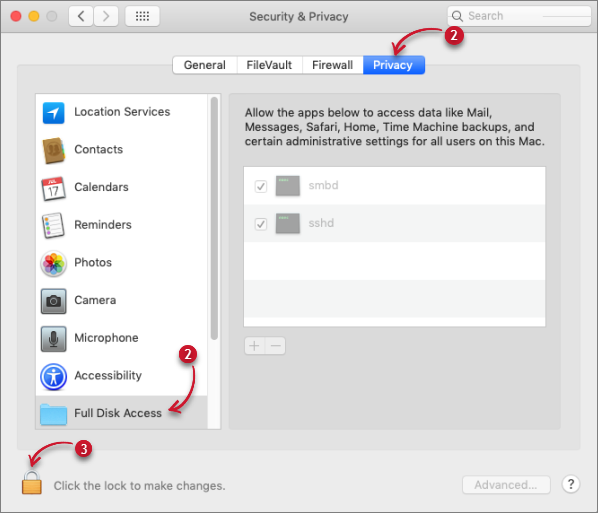 Full Disk Access
Full Disk Access -
Enter the Password to unlock the Security & Privacy preferences, then click Unlock.
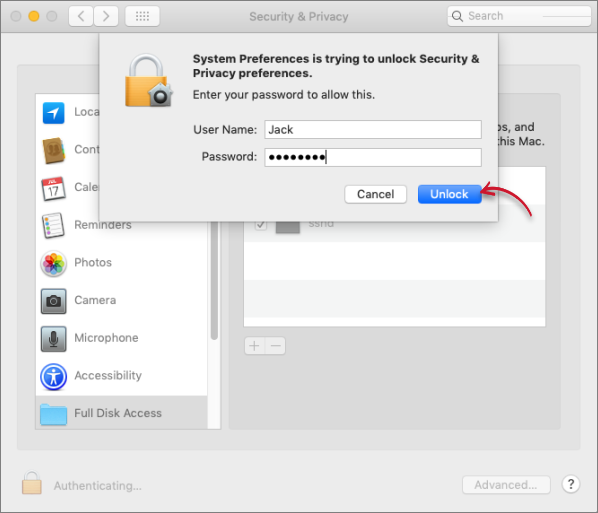 Unlock Security & Privacy Preferences
Unlock Security & Privacy Preferences -
Click the plus icon to add an application to allow administrative settings. A new window will appear.
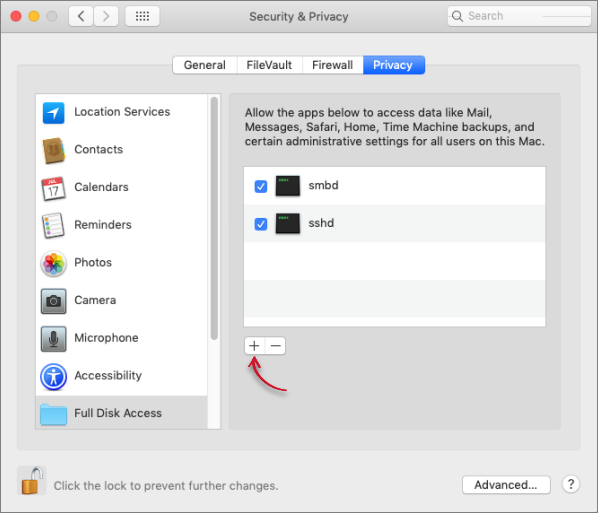 Add an Application to Allow Administrative Settings Preferences
Add an Application to Allow Administrative Settings Preferences -
Type in Terminal on the search bar, click on Terminal, then click Open. Terminal will be added in the list of allowed apps.
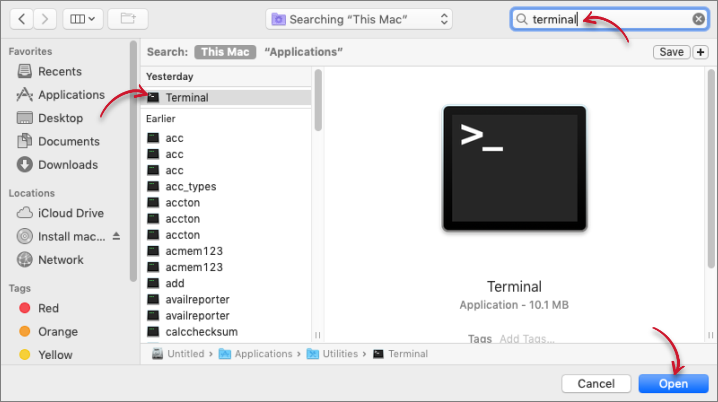 Allow Administrative Settings to Terminal
Allow Administrative Settings to Terminal
Administrative Rights
The Open iT Core Server and Client installation requires Administrative Access Rights to the host machine for successful directory and file creation. In the Analysis Server, these rights must include the ability to create logins and catalogs on the following database server(s): SQL Server and Analysis Services server.
Open iT Software
-
Go to the Open iT Customer Portal.
-
When prompted, provide a valid email address. Click NEXT.
If you do not have an account, click the Request for an account link at the bottom of the dialog.
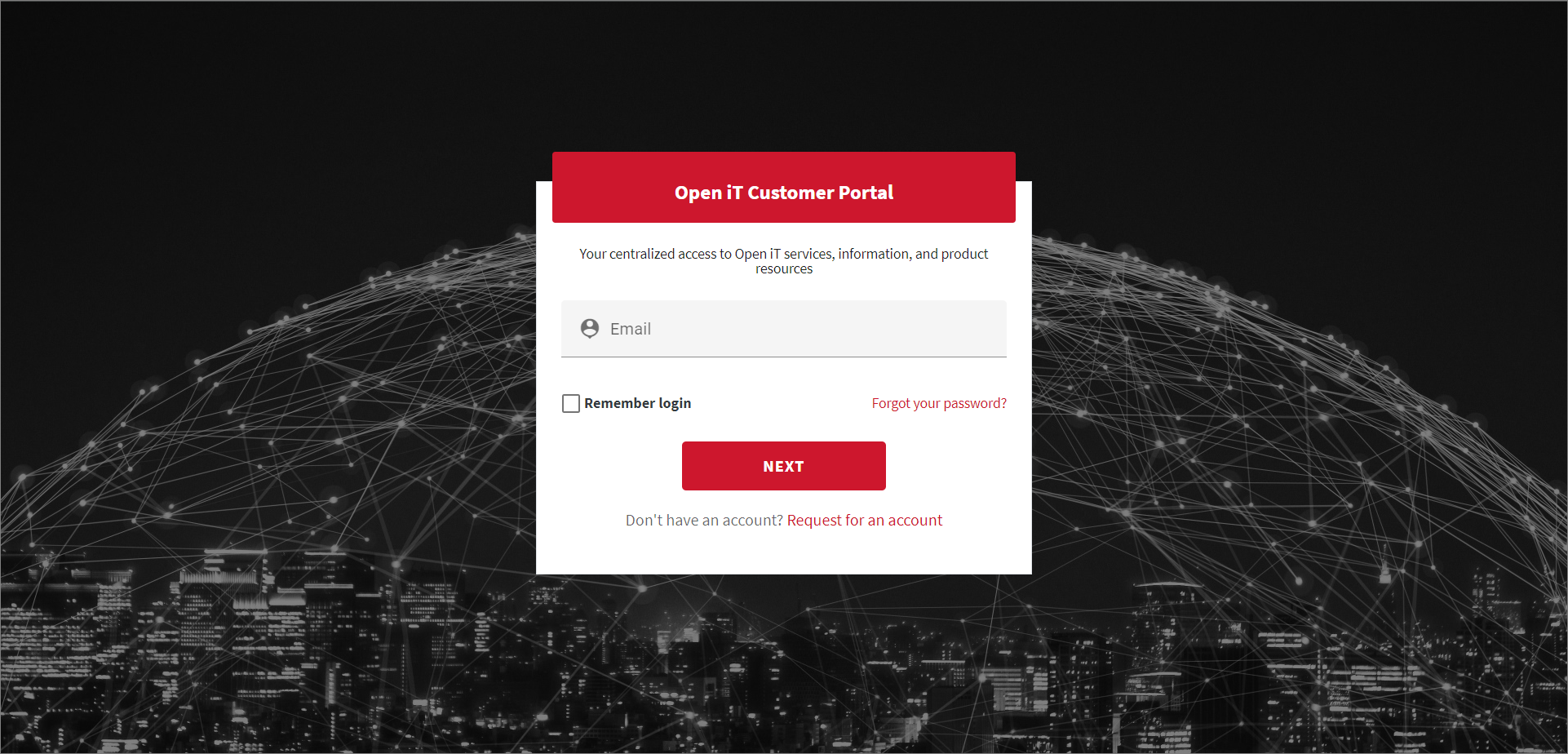 Customer Portal: Login
Customer Portal: LoginThe link redirects to the Request Account dialog. Provide the required details, then click REQUEST. Please wait for our Sales Representatives to validate the request. Once validated, the provided email address will receive an email.
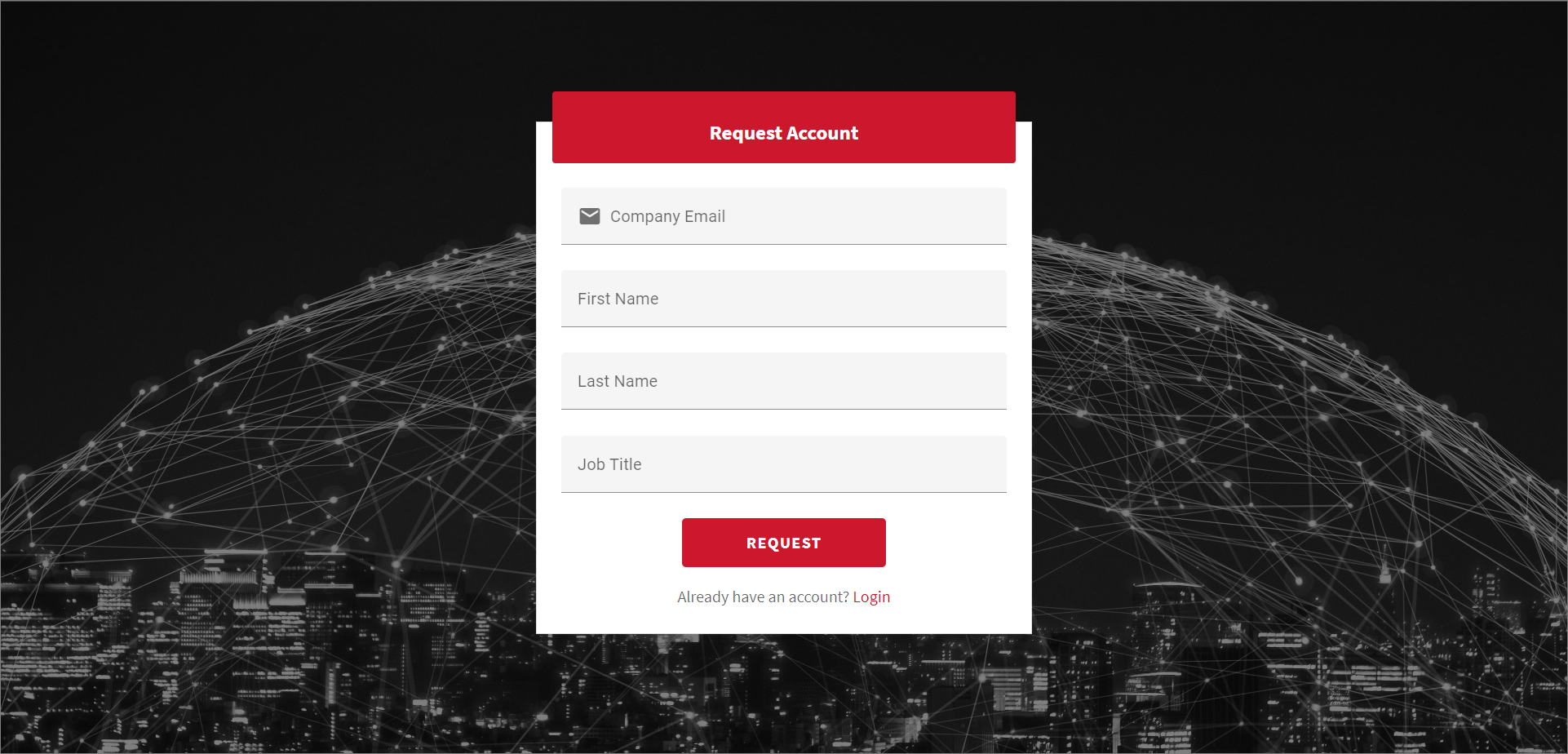 Customer Portal: Request Account
Customer Portal: Request Account -
Once logged in, click Releases. This page shows the latest versions of the Open iT products.
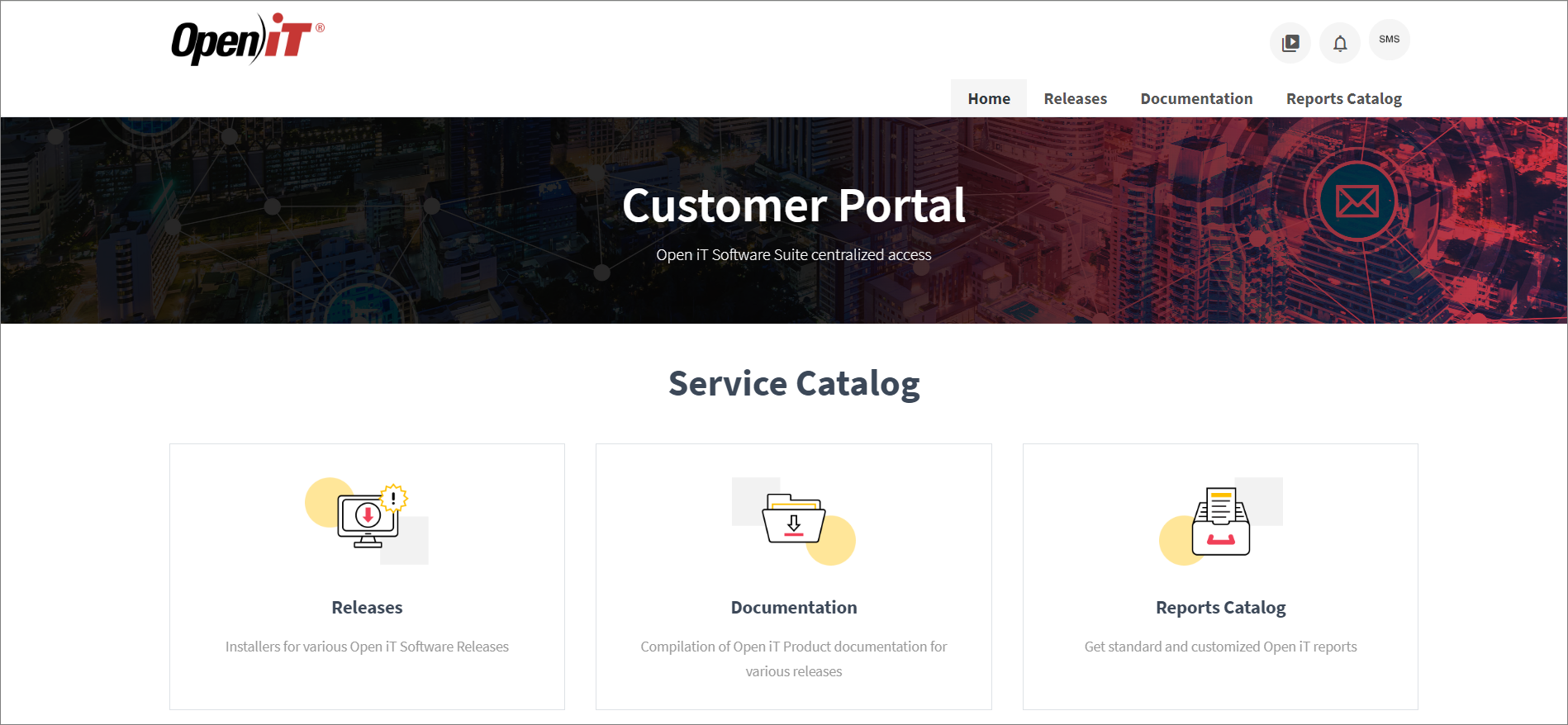 Customer Portal: Releases
Customer Portal: Releases -
Click the Download button of the specific product, then select the appropriate installer file to download.
warningIt is recommended to install the current stable version for production purposes.
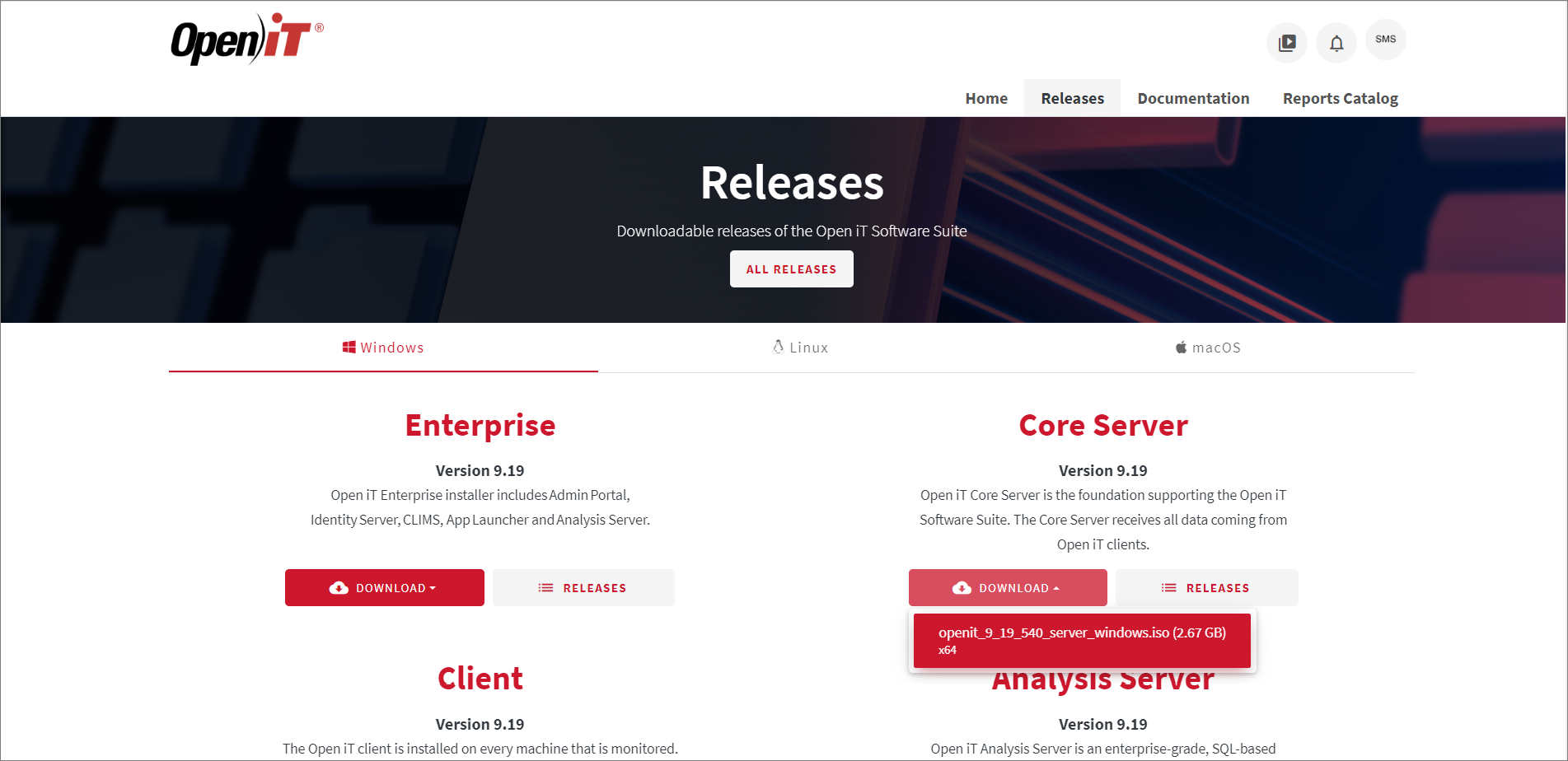 Customer Portal: Download
Customer Portal: DownloadIf you need a previous or specific version, click the Releases button of the desired product to see all the supported versions. Click the version number to be redirected to where you can download the installer.
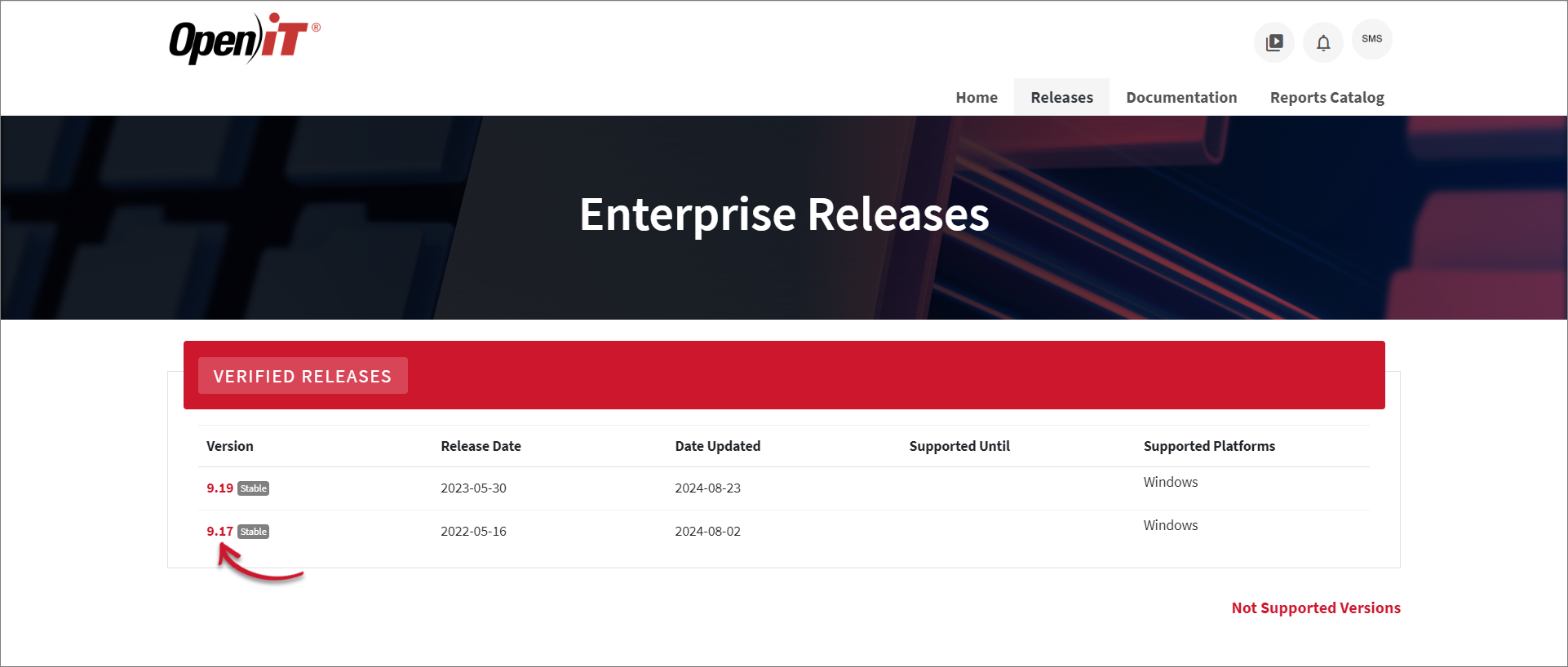 Customer Portal: Previous Version
Customer Portal: Previous Version
Open iT Software License
The setup program installs the Open iT software with a temporary license to run it immediately. Install a proper license key as soon as possible.
Send an email request to license@openit.com to obtain a proper license key.