Active vs Inactive per User
This report compares the time spent by individual users on each application, distinguishing between active usage (e.g., interacting with the application) and inactive usage (e.g., running in the background or minimized).
Follow these instructions to generate a report:
-
On the Open iT Reporting Services web portal home page, click on the LicenseAnalyzer Level 1 folder.
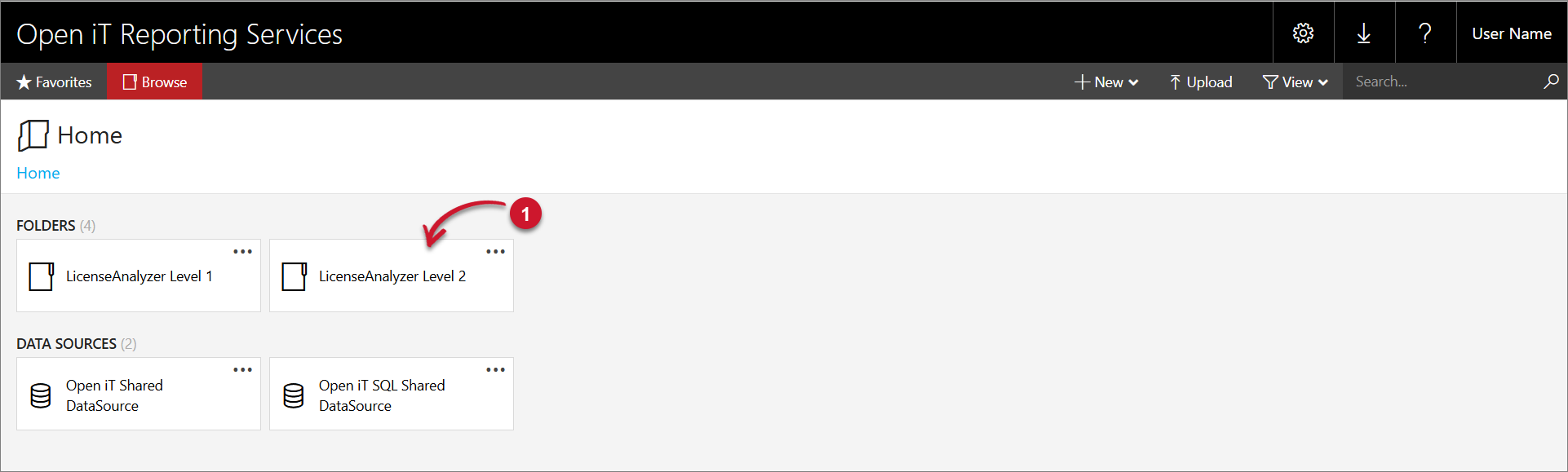 LicenseAnalyzer Level 2 Folder
LicenseAnalyzer Level 2 FolderThis will redirect you to the list of LicenseAnalyzer Level 2 report templates.
-
Click the Active vs Inactive per User report template.
-
Select the Application Name, Time Year, Time Month, and Time Hour you want to include in the report.
 Active vs Inactive per User Parameters
Active vs Inactive per User Parameters
Parameter Description Application Name Use this to specify the name of each application or program for a vendor license associated with an executable file. Time Year Use this to specify the time-range for the report yearly such as 2020, 2021, 2022, etc. Time Month Use this to specify the month of the report you want to view. Time Hour Use this to specify the hour of the day in a 24-hour format (0 to 23). Use the Time Hour to determine the busiest time of day for a particular month. All usage will be categorized based on the time of day (24-hour span) in which it occurs. Parameters and Descriptions
-
Click the View Report button in the top-right corner of the report viewer. Wait for the report to generate. This may take a few minutes, depending on the size of the data.
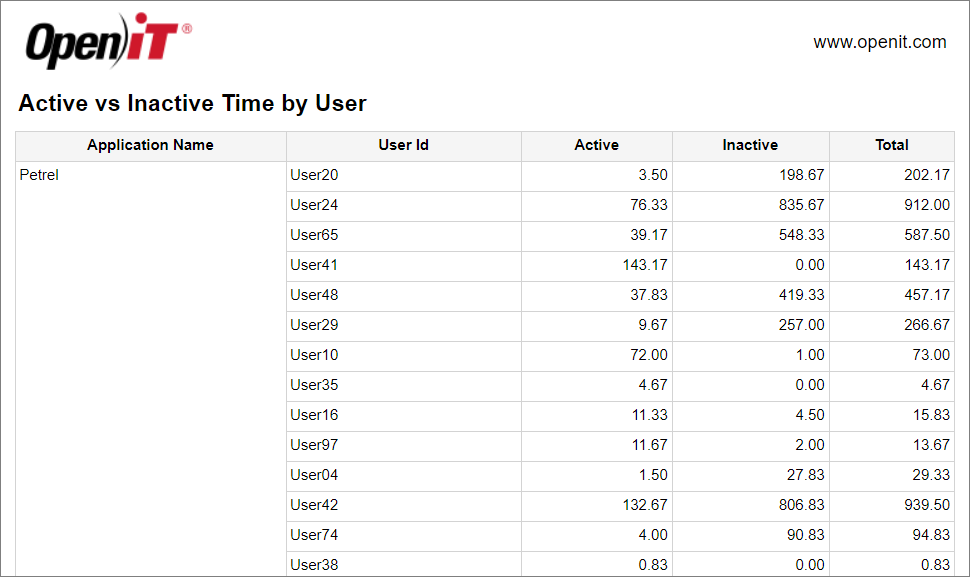 Active vs Inactive per User
Active vs Inactive per User
See the Report Viewer Control Toolbar section for more details about its functionalities.