Reserved License Usage
This report provides a comprehensive overview of the allocation and usage of reserved licenses within the FlexNet options file. It includes a line graph showing the total number of reserved licenses and the total number of users using reserved licenses. The report serves as a valuable tool for tracking and evaluating license reservations, allowing for a thorough review of usage patterns and trends. It is recommended to strategically reserve licenses for power users who require consistent access, while considering alternative allocation options for infrequent users to optimize license utilization across the organization.
Follow these instructions to generate report:
-
While on the Home page of the Open iT Reporting Services web portal, click on the LicenseAnalyzer Level 1 folder.
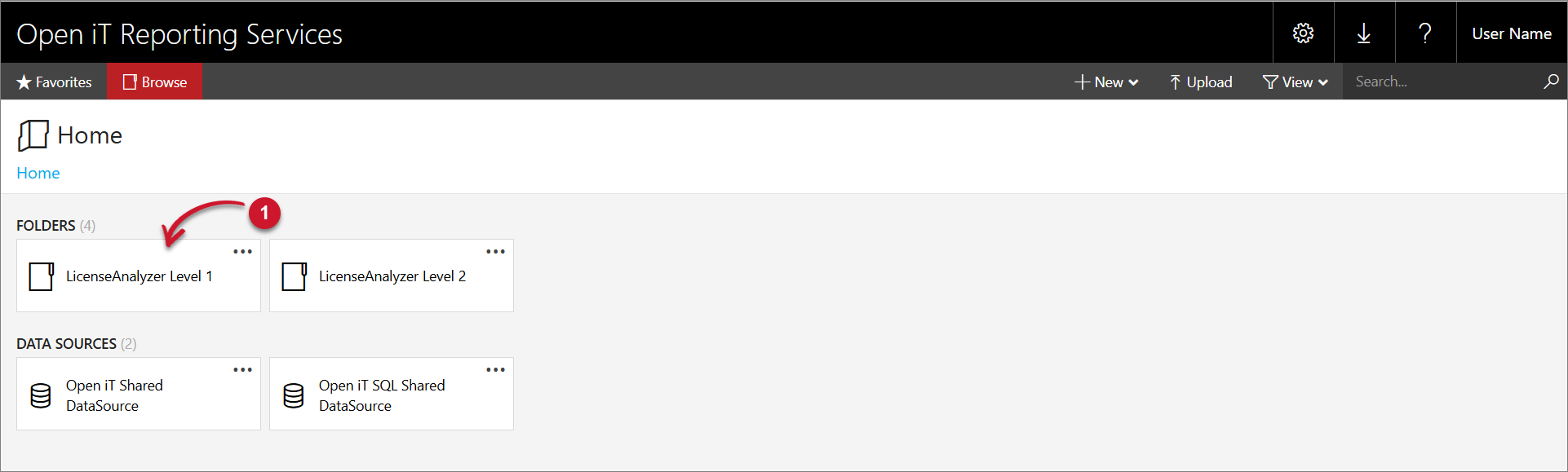 LicenseAnalyzer Level 1 Folder
LicenseAnalyzer Level 1 Folder
-
Click the Advanced folder then select Reserved License Usage report template.
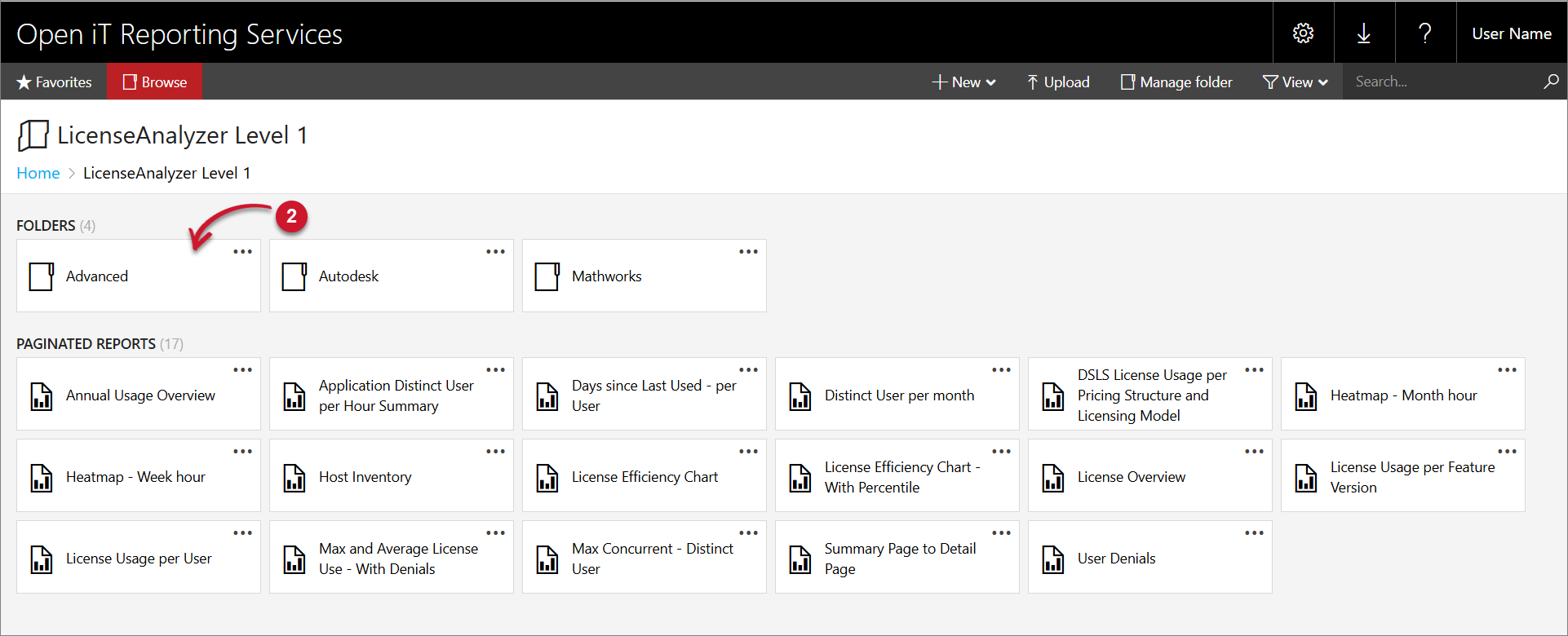 Advanced Folder
Advanced Folder
-
Select the Vendor License, Feature, Resolution, Options File Group, User, Year, Month, and Day you want to include in the report.
 Reserved License Usage Parameters
Reserved License Usage Parameters
Parameter Description Vendor License This parameter indicates the name of a specific application in a vendor license. The table list seen in the Application Hierarchy > Vendor License is the same, only arranged alphabetically (not by application name). Feature Resolution This parameter specifies the time resolution for the report. It determines the frequency at which the data will be aggregated and displayed. Options File Group User This parameter is a predefined classification value known as UID or User Identification. Year This parameter specifies the time-range for the report yearly such as 2020, 2021, 2022, etc. Month This parameter is categorized by calendar month (January to December). Use the Month parameter to know what specific month a certain application reached its maximum usage. Day This parameter is categorized each day from 1 to 31 of the calendar month. Parameters and Descriptions
-
Click the View Report button in the top-right corner of the report viewer. Wait for the report to generate. This may take a few minutes, depending on the size of the data.