Template Manager
This provides information on how to use the provided functionalities to create, delete, edit, and export report template.
Folder Management
The Template Manager requires the creation of folder for report template organization. Follow these instructions to manage folders for report templates.
Creating a New Folder
Follow these instructions to create a new folder:
-
Click the New Folder button.
The Create New Folder dialog should appear.
-
Type the desired name for the folder to be created.
-
Click Create to continue.
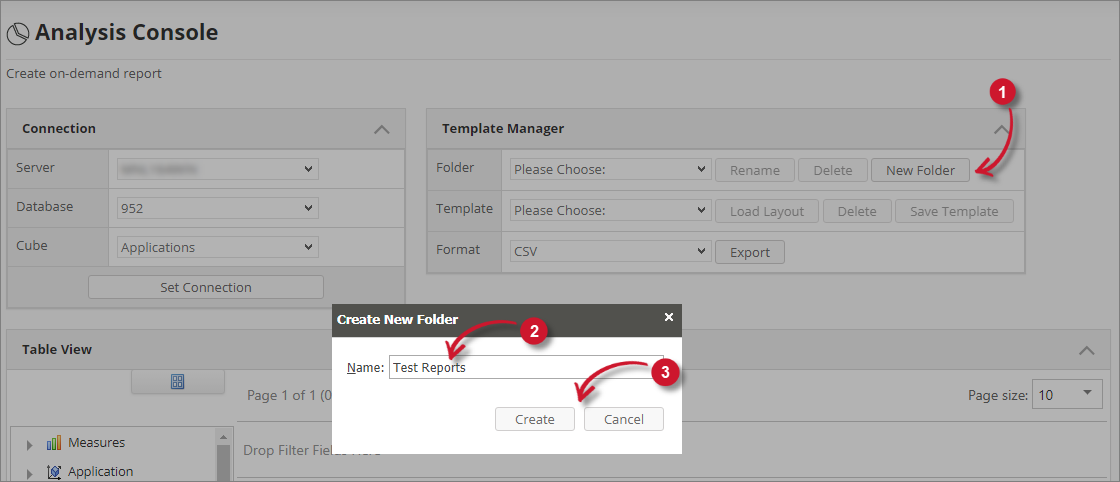 Create Folder
Create FolderNotice that the Folder dropdown includes the newly created folder.
Renaming a Folder
Follow these instructions to rename a folder:
-
Click the Rename button.
The Update Folder dialog should appear containing the name of the folder to rename.
-
Update the following name as desired.
-
Click Update to apply the changes.
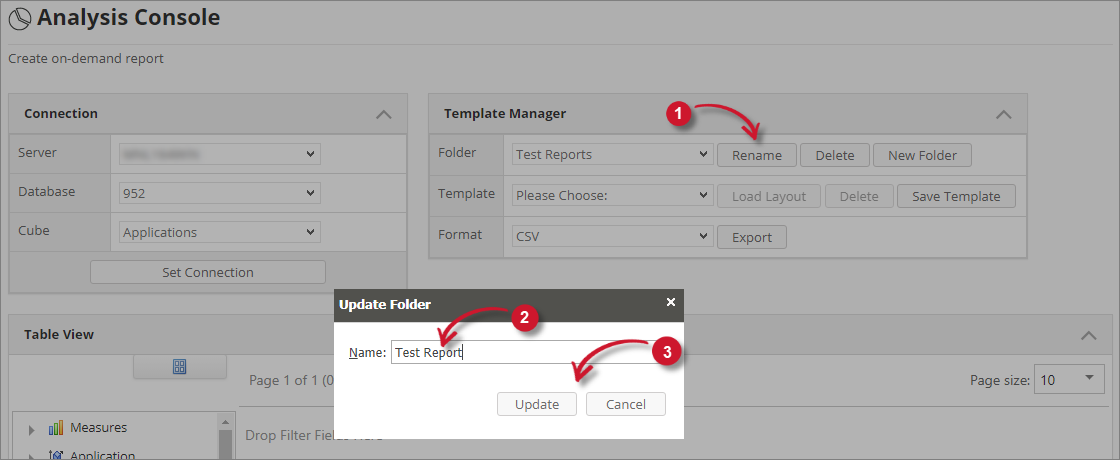 Rename Folder
Rename FolderNotice that the list now contains the updated folder name.
Deleting a Folder
Follow these instructions to delete a folder:
-
Click the Delete button.
A warning message should appear confirming the deletion of the folder.
-
Click OK to continue.
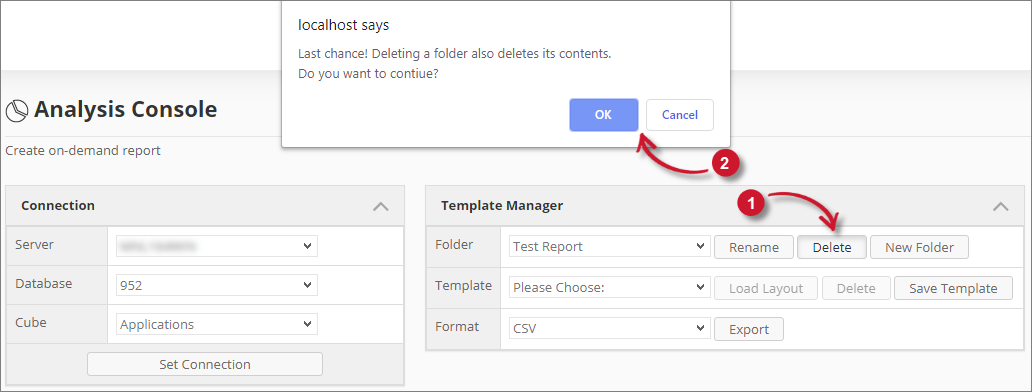 Delete Folder
Delete FolderNotice that the list doesn't include the deleted folder name.
Template Management
The Template Manager contains functionalities for creating, viewing, and deleting report templates. To utilize these functionalities, follow these instructions.
Saving a Template
Follow these instructions to save the current report created in the Table and Chart View as a report template:
-
Click Save Template button.
The Create New Template dialog should appear.
-
Type the desired name for the template to be created.
-
Click Save Template to continue.
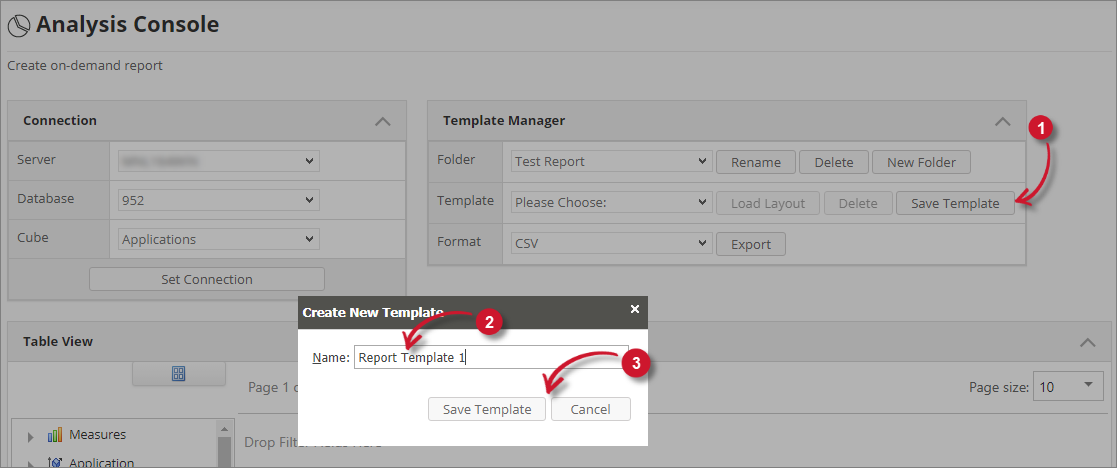 Save Template
Save TemplateNotice that the template list includes the newly created template.
Loading a Template
Follow these instructions to load a specific template:
-
Choose among the available report templates.
-
Click the Load Layout button.
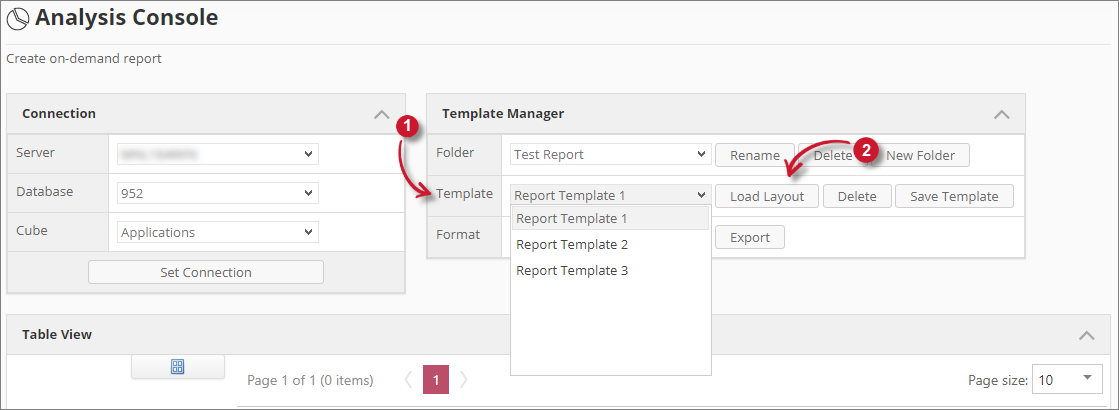 Load Template
Load TemplateThe Table and Chart views should be reuploaded with the layout of the selected template.
Deleting a Template
Follow these instructions to delete a specific template:
-
Choose among the available reports to update.
-
Click the Delete button.
A warning message should appear confirming the deletion.
-
Click OK to continue.
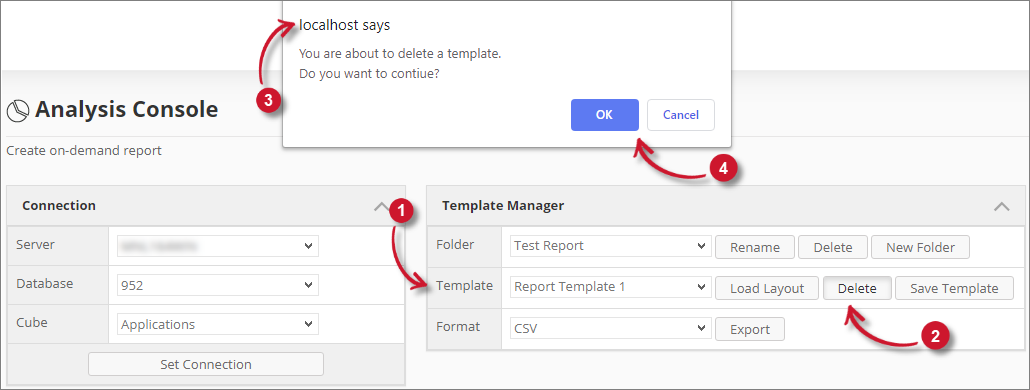 Delete Template
Delete TemplateNotice that the list doesn't include the deleted template.
Exporting a Template
Follow these instructions to export specific template to various format.
-
Choose among the available templates.
-
Choose among the available file formats.
Format Description CSV Comma Separated Values format Excel Microsoft Excel format Pdf Portable document format Mht Web page archive saved by browser (MIME HTML) Rtf Rich text format Html Hypertext Markup Language file format Image PNG file format Test Text file format Template Export Format -
Click the Export button.
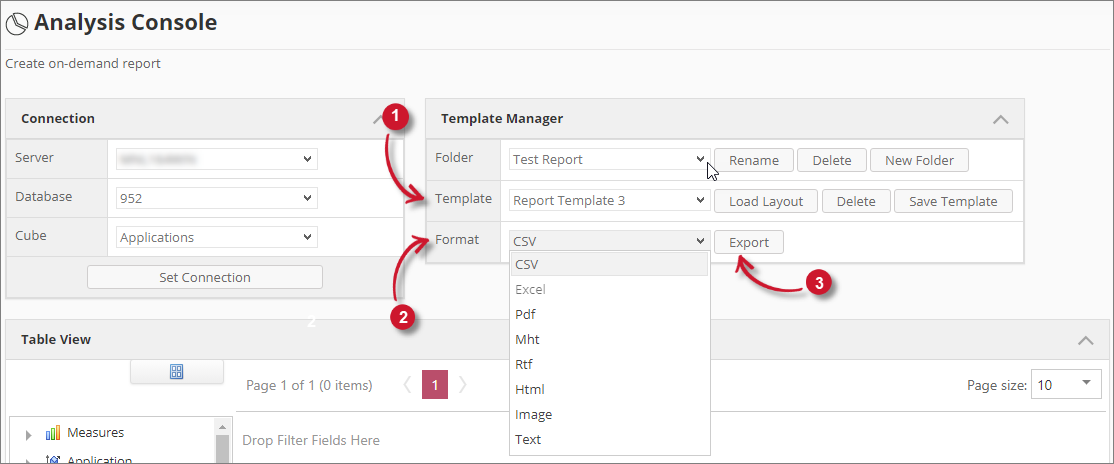 Export Template
Export TemplateThe exported file should be downloaded automatically.