Time Zones
The Time Zones page contains various functionalities to manage Time Zones for data processing. The page is only visible to users with administrative rights to Analysis Server.
Adding Time Zones
Follow these steps to add time zones:
-
Select from the list of time zones.
-
Click the Add Time Zone button.
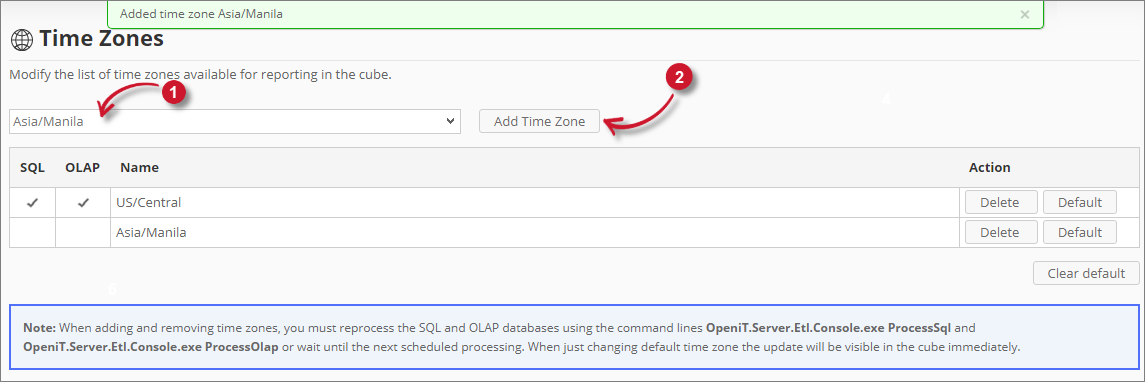 Adding Time Zones
Adding Time ZonesThe selected time zone should be added in the list.
NOTERepeat steps 1 to 2 to add multiple time zones.
NOTEMake sure to read and follow the note at the bottom of the page. These steps are important in order to reflect the changes in the OLAP cubes for reporting.
Setting and clearing the default Time Zone
When a time zone is set to default, it is the main time zone used when reporting.
Setting of default time zone should be done after accomplishing the instructions displayed in the note at the bottom of the page.

Follow these steps to set the default time zone:
-
Choose the time zone to set as default.
-
Click the Default button of the time zone to set as default.
-
Check marks should appear in the SQL and OLAP columns in the list.
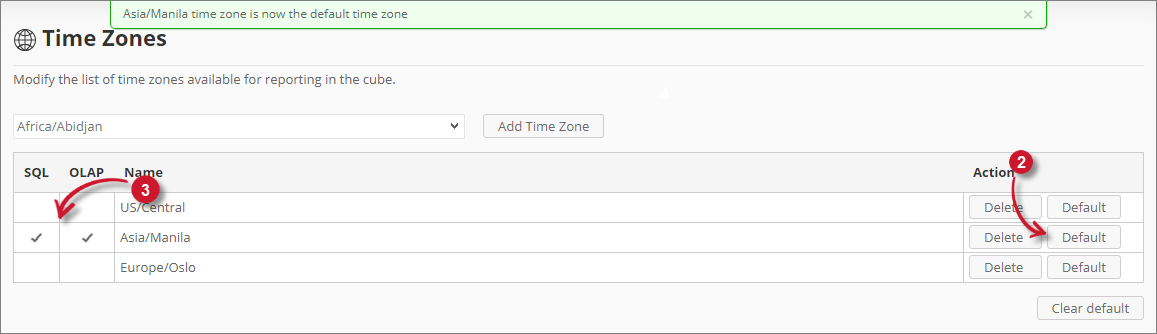 Setting Default Time Zones
Setting Default Time ZonesA confirmation message should appear at the top of the page.
To clear the default time zone, click the Clear default button at the bottom-right of the list.
A confirmation message should appear at the top of the page. Check marks should disappear in the SQL and OLAP columns.
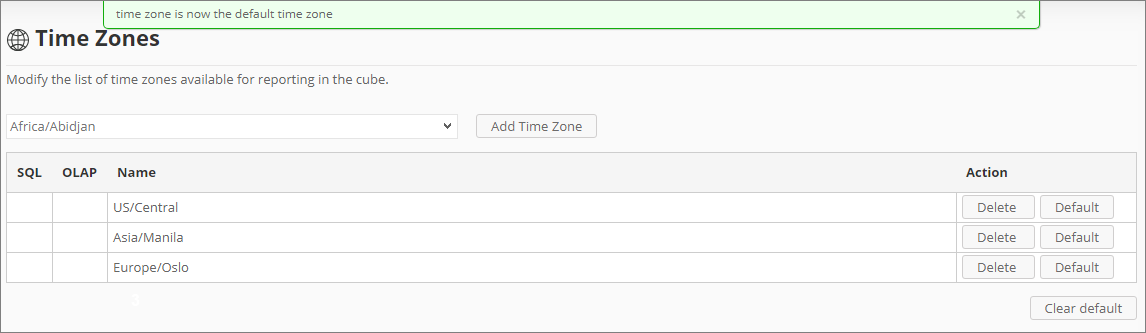 Clearing Default Time Zones
Clearing Default Time Zones
Removing Time Zones
Follow these steps to remove time zones:
-
Choose the time zone to remove.
-
Click the Delete button of the time zone desired to be removed.
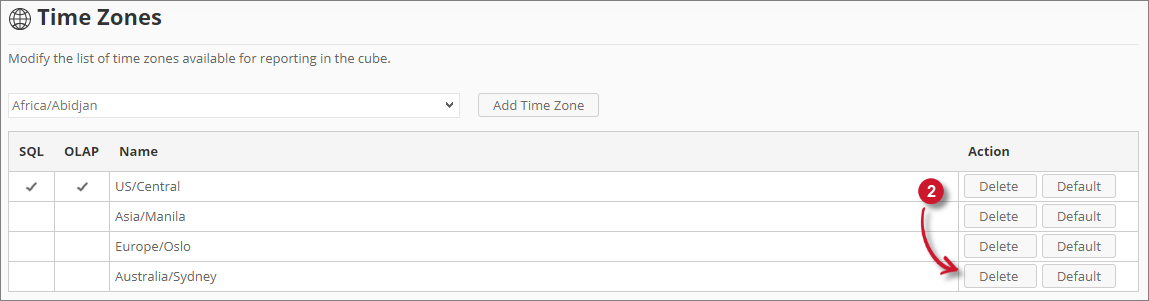 Removing Time Zones
Removing Time ZonesThe selected item should be automatically removed in the list.
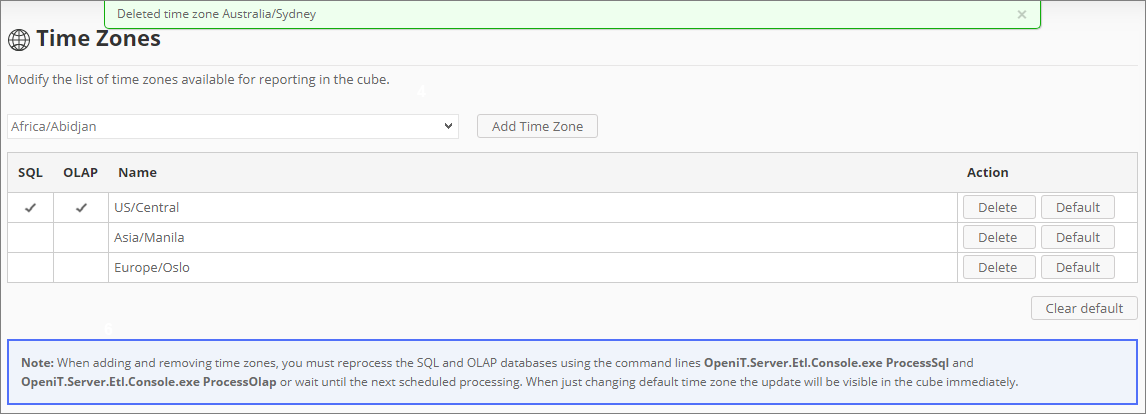 Removing Time Zones Confirmation
Removing Time Zones ConfirmationA confirmation message should appear at the top of the page.
NOTERepeat steps 1 to 2 when removing multiple time zones.
warningMake sure to read and follow the note at the bottom of the page. These steps are important in order to reflect the changes in the OLAP cubes for reporting.