Managing Storage Cost
The Storage Cost page contains various functionalities for configuring the price or cost of storage for invoicing and chargeback templates.
Make sure that you have administrative rights to the Analysis Server and have activated the processing of the Storage Cost Catalog.
Adding a Record
Follow these instructions to add record(s):
-
In the Storage Cost table, click the add icon.
-
For the Host Name, File System, Disk, and Project columns, double-click the corresponding empty cell to transform it into a text editor.
-
Type in the value or choose among the suggested options.
A list of all related data will be displayed while typing if data is processed and available.
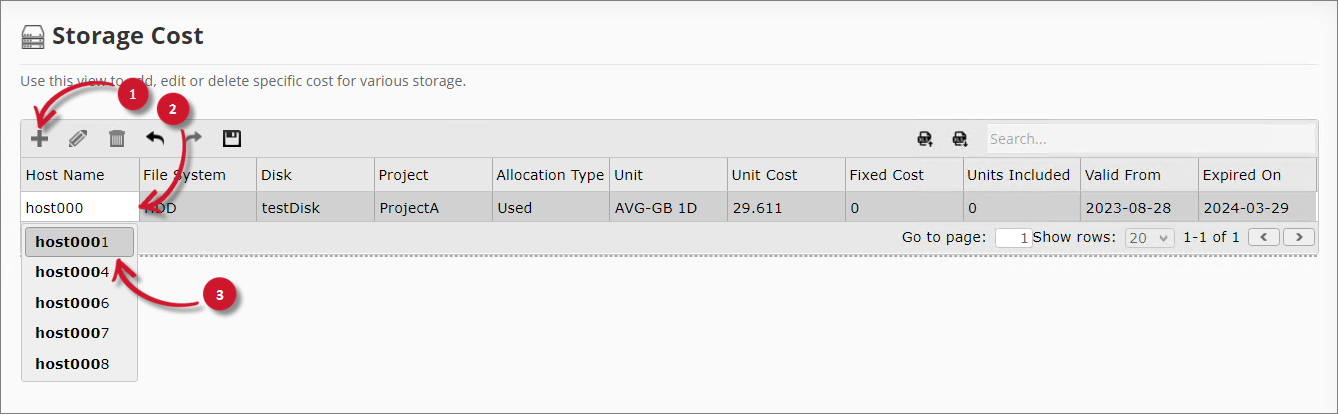 Adding a Record
Adding a Record -
Choose among the available values for Allocation Type and Unit.
-
Provide values for the Unit Cost, Fixed Cost, and Units Included columns. Refer to the table below:
Column Description Unit Cost The price of the storage per unit. Fixed Cost The fixed price of storage for the whole billing period. Units Included The limit before charging based on Unit Cost. If the usage is less than or equal to the Units Included, it is covered by the Fixed Cost. Storage Cost Columns -
Choose the date range for the validity of the record:
- Valid From - start of the validity
- Expired On - end of the validity
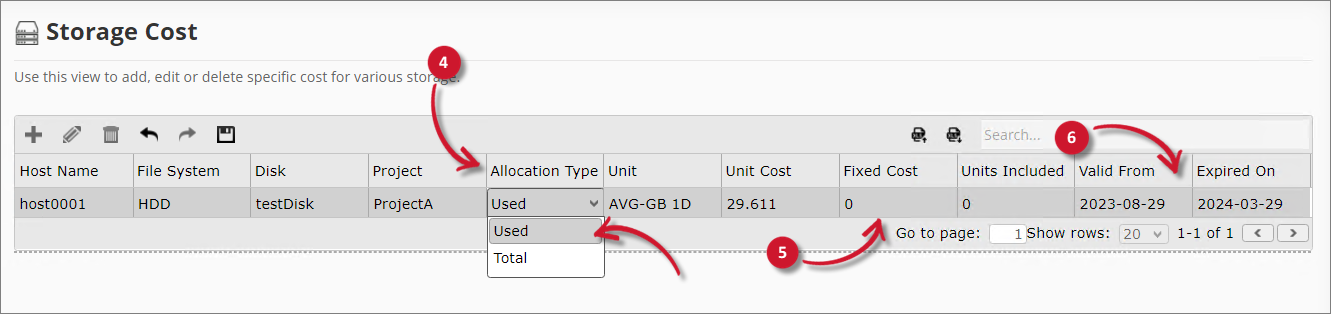 Adding a Record
Adding a Record -
You can continue adding more records by clicking the add icon.
NOTEUse the undo and redo options to revert unsaved modifications.
-
Once done, click the save icon. Choose OK on the confirmation prompt to continue.
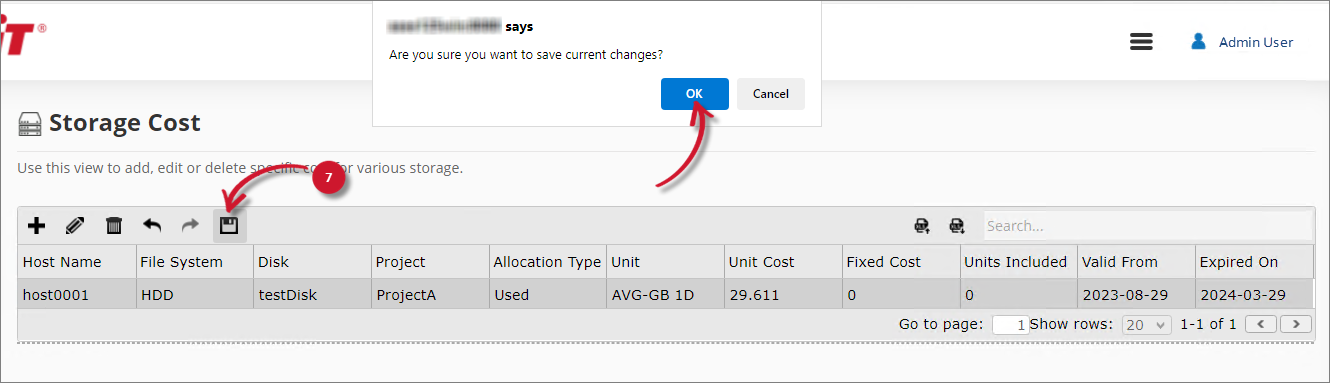 Save Record
Save Record
Updating Records
Follow these instructions to update record(s):
-
In the Storage Cost table, click the row of the record to update, then click the edit icon, or double-click the value of the record to transform it into a text editor.
-
Modify the values. Repeat the procedure to update all desired values.
NOTEUse the undo and redo options to revert unsaved modifications.
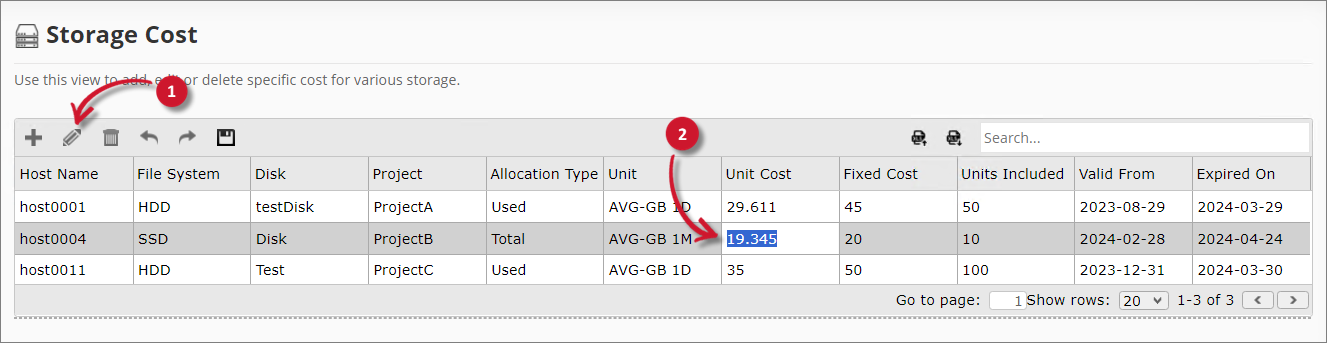 Updating a Record
Updating a Record -
Once satisfied with the modifications, click the save icon. Choose OK on the confirmation prompt to continue.
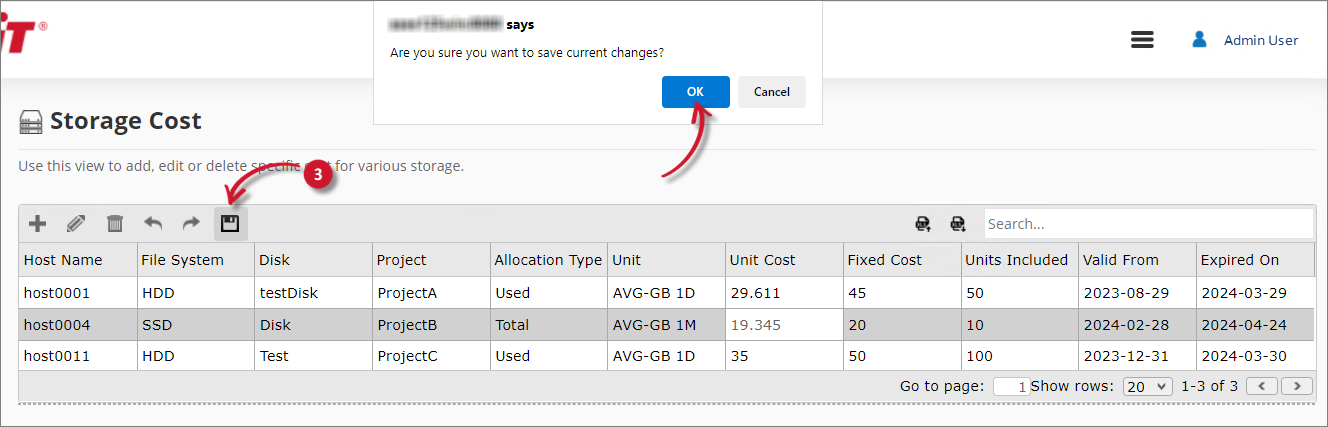 Save Record
Save Record
Deleting Records
Follow these instructions to delete record(s):
-
In the Storage Cost table, click the row of the record to delete.
- Select the first record, press the Shift key, then select the last record to include all consecutive records.
- Select any record, press the Ctrl key, then select multiple records.
-
Click the delete icon or press the Delete key. The selected item(s) will be removed from the list.
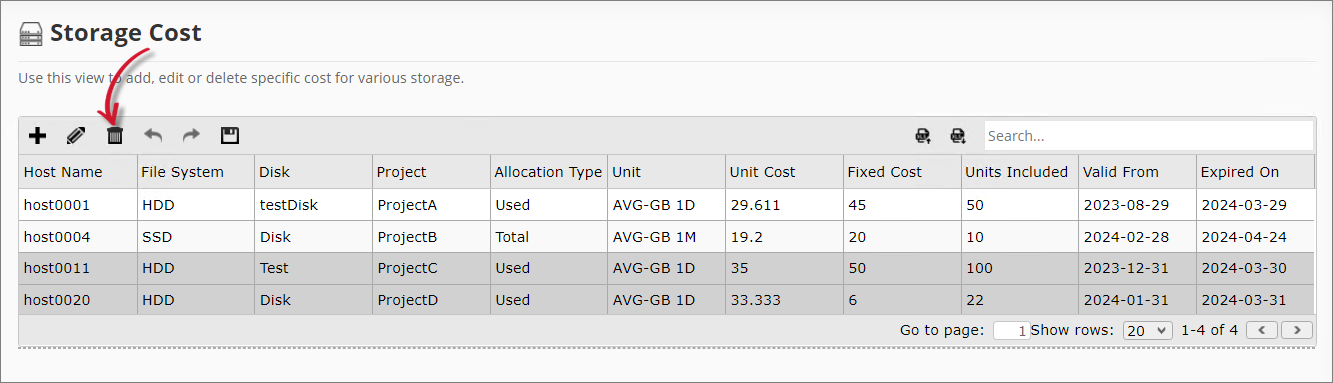 Deleting a RecordNOTE
Deleting a RecordNOTEUse the undo and redo options to revert unsaved modifications.
-
Once done, click the save icon. Choose OK on the confirmation prompt to continue.
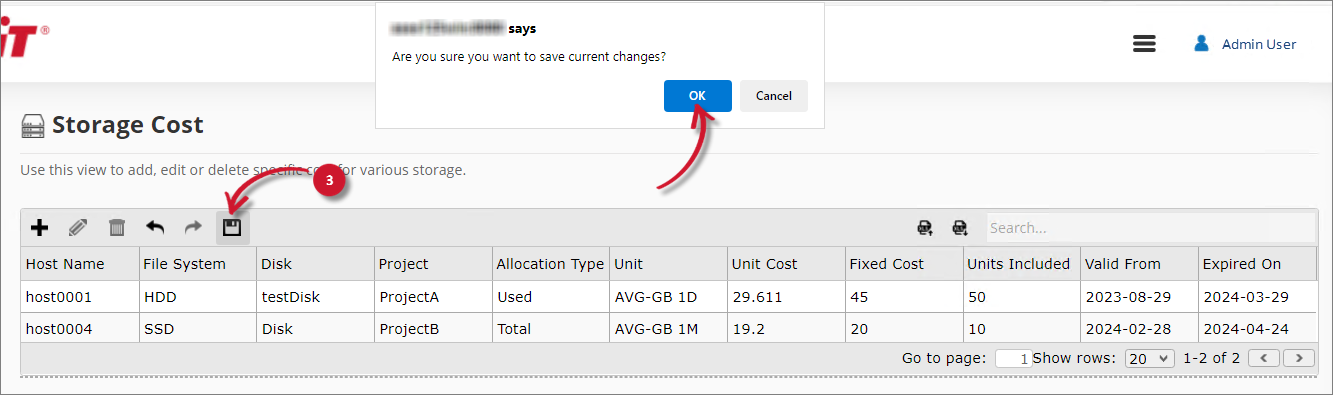 Save Changes
Save Changes
Importing Records
Follow these instructions to import record(s):
-
Click the Import Data from Excel icon icon.
-
In the Import Costs dialog, click Download Template.
This downloads an Excel template you can use to store storage cost information.
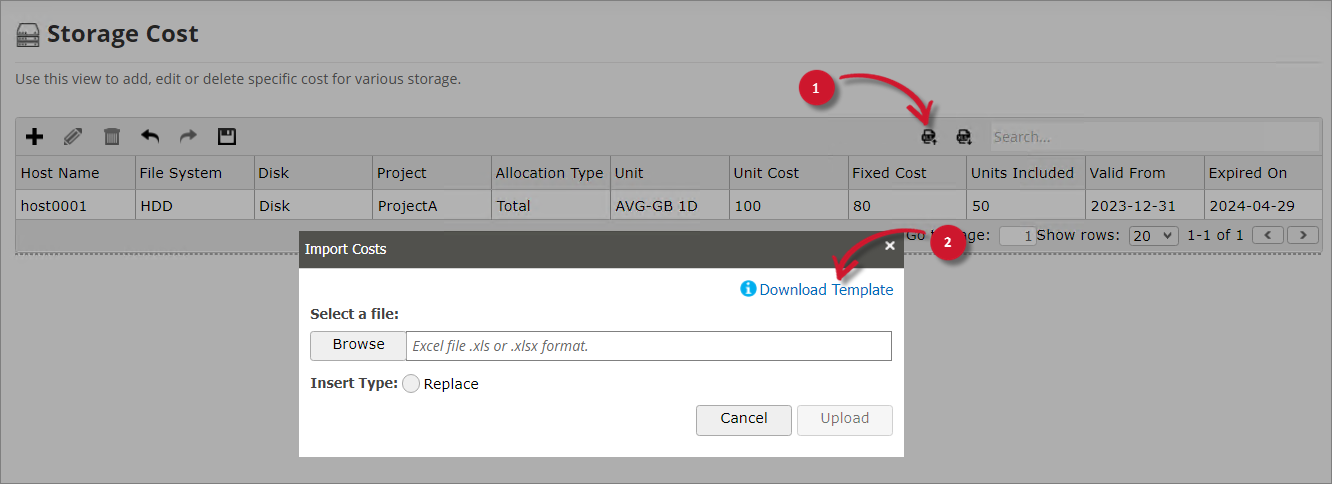 Downloading the Template
Downloading the Template -
Open the downloaded template and fill it out accordingly.
Validations are predefined in the template. Once done, save and close the file.
-
Click Import Data from Excel icon and select Browse to locate the Excel file.
-
Select Replace if you want to delete the existing items in the Storage Cost table and replace them with the imported records.
-
Click Upload to continue.
If Replace is selected, choose OK on the confirmation prompt.
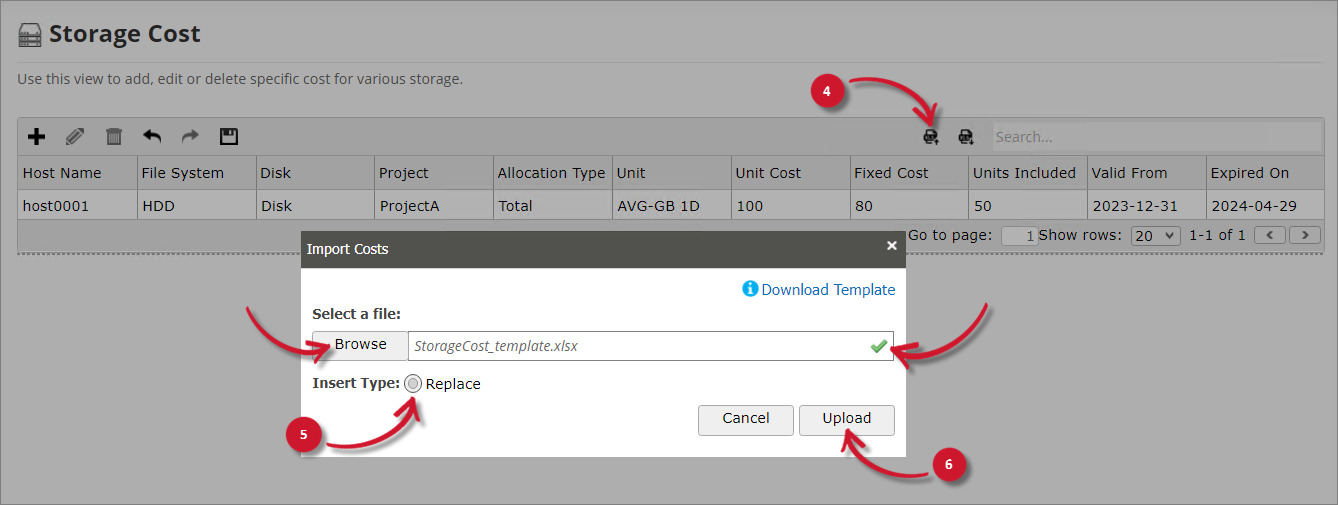 Importing Records
Importing Records
Exporting Records
-
Click the () Export Data to Excel icon.
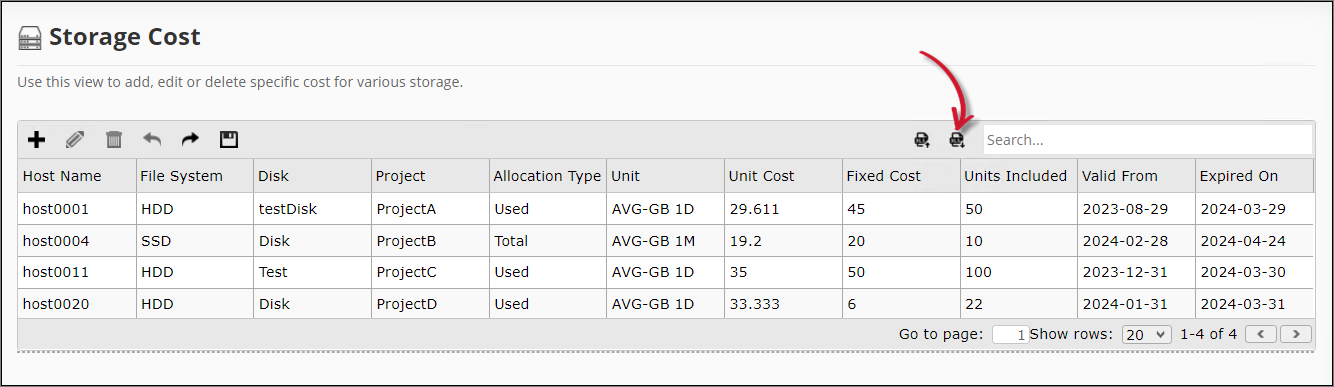 Exporting Records
Exporting Records
This downloads an Excel file containing all data in the Storage Cost table. You can also use this file to import records.