Manage Roles
The Roles page is hidden on Analysis Server with Single Sign-On.
The Roles page manages OLAP database roles used to hide or show specific data to particular group or user. The page is only visible to users with administrative rights to Analysis Server.
Adding a New Role
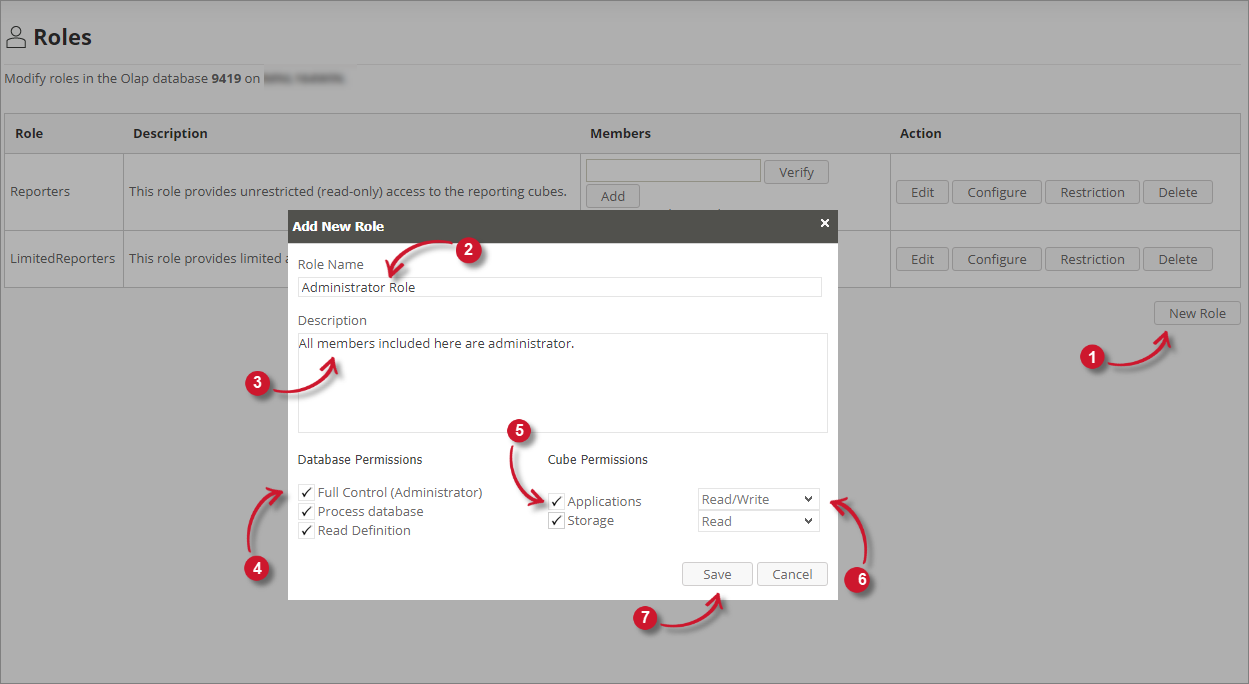
-
Click New Role located at the bottom-right of the list.
Add New Role dialog will appear.
-
Provide a descriptive name for the role in the Role Name textbox.
-
Provide description for the role in the Description text area.
-
Choose among the Database Permissions options.
Permission Description Full Control (Administrator) Gives all the administrative rights to the role members over an Analysis Services database, such as querying and processing any object in the database. Selecting this option will choose the Process Database and Read Definition permissions automatically. Process Database Delegates the ability of processing all the objects within a specific database. Read Definition Gives the ability to read object metadata but not including the ability to view its associated data. Roles Database Permissions -
Choose among the available cubes - Applications and Storage.
-
Choose among the Cube Permission options.
Permission Description Read Only view data of the specific OLAP cube. Read/Write View and modify data of the specific OLAP cube. Roles Cube Permissions
warningWhen adding new roles, it is important that at least Read permission to Applications cube is selected. Configuring a role without any permission to the OLAP cube will prohibit the included role members from viewing any data.
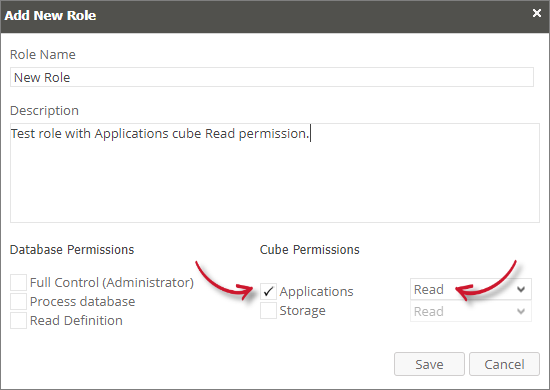 New Role Permissions
New Role Permissions -
Click Save to continue.
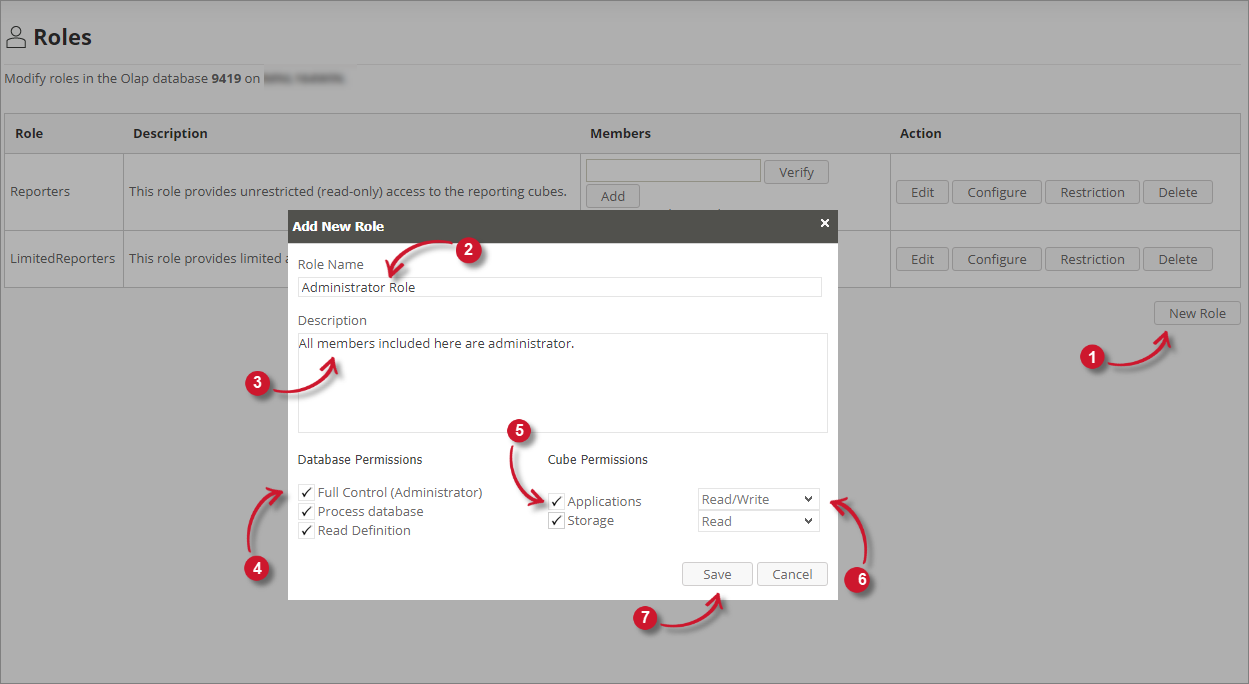 Adding a New Role
Adding a New RoleThe newly created role will appear in the list.
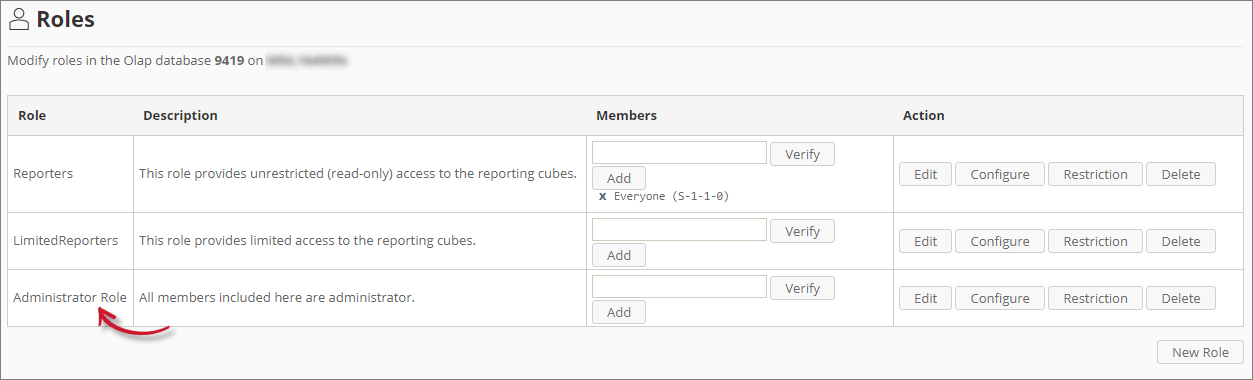 New Role Added
New Role Added
Adding Role Members
To add members to a specific role:
-
Choose the role to add members.
-
In the Members column, type the username of the member to add. This feature can only add members already included in the Active Directory or a registered local user.
-
Click Verify to confirm the identity of the member.
The text box will turn green if the identity search succeeded; red if it failed.
-
Once successful, click the Add button.
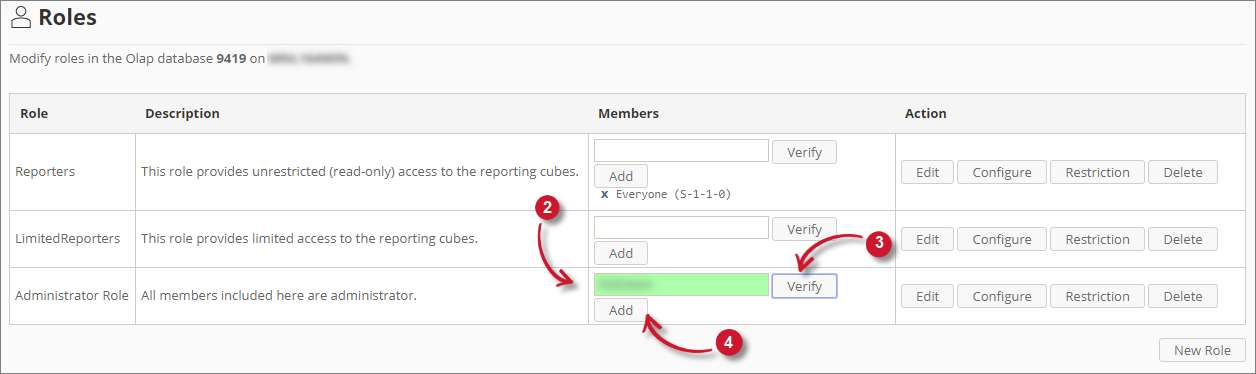 Adding Role Members
Adding Role MembersThe list of members will automatically include the added username with its Security Identifier (SID).
Deleting Role Members
To delete members from a specific role:
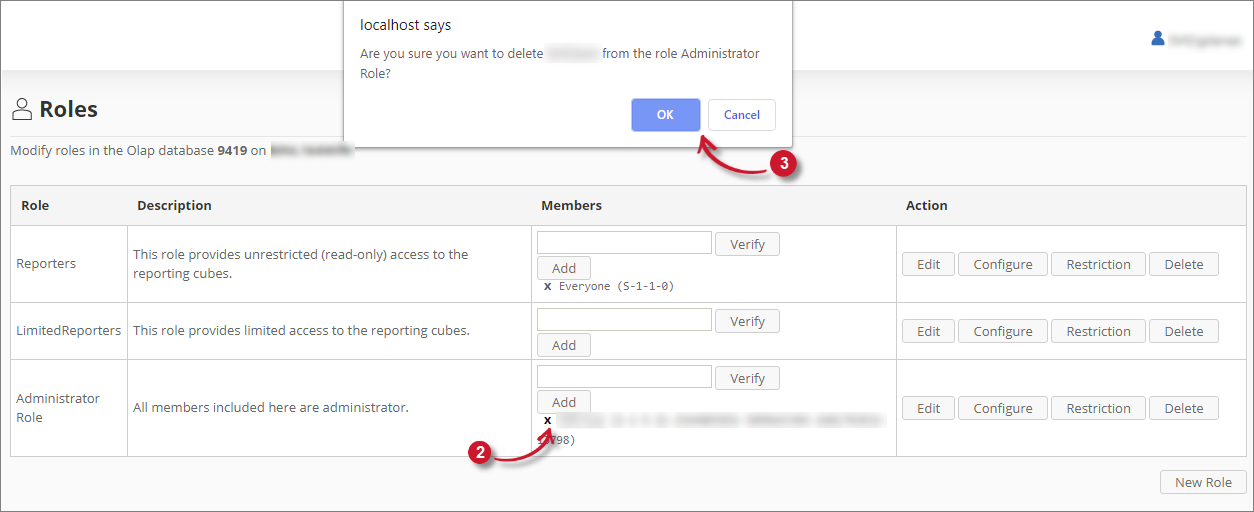
-
Choose the member to delete from a role.
-
Click the delete ( X ) symbol located on the left side of the role member.
A confirmation message will appear.
-
Click OK to continue.
Updating Role
To update the details of a specific role:
-
Choose the role to update.
-
Click the Edit button.
The Update Role dialog will appear with the details of the role.
-
Make the desired changes.
-
Click Save to apply changes.
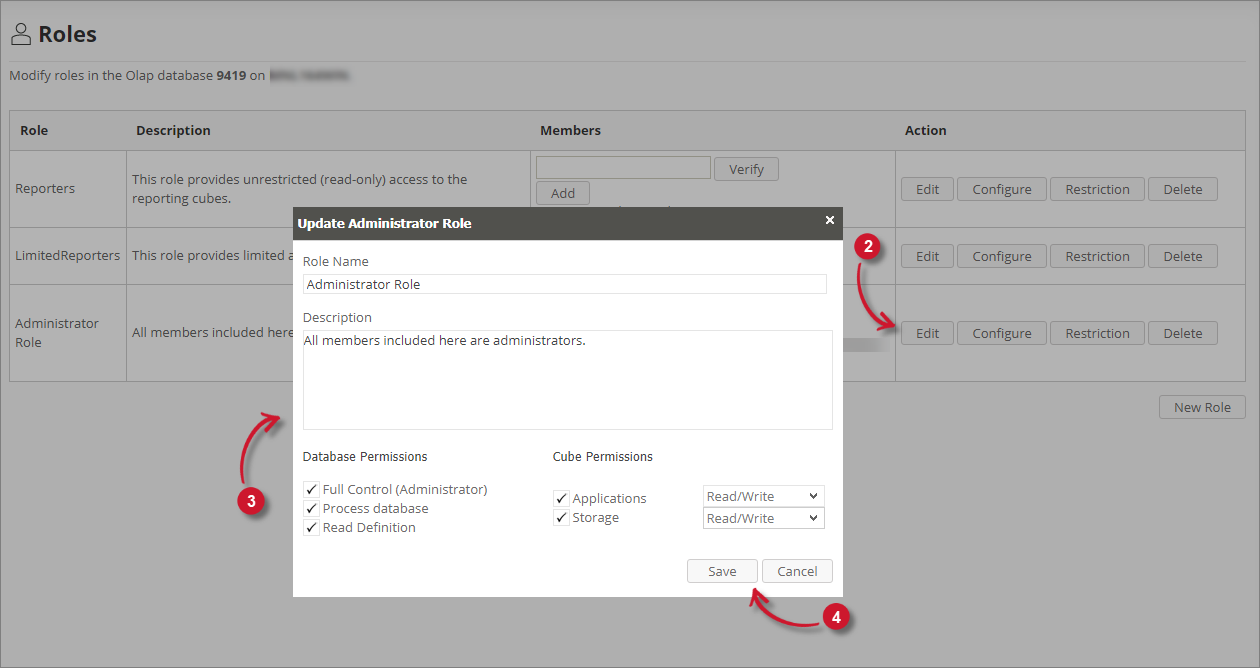 Updating Role
Updating Role
Deleting Role
To delete a role:
-
Choose a role to delete.
-
Click the Delete button.
A confirmation message will appear.
-
Click OK to continue.