Partition Manager
The Partition Manager page contains various functionalities to configure and setup available data partitions in the OLAP cube. The page is only visible to users with Analysis Server administrative rights and is hidden by default.
The SQL Server Analysis Services Standard Edition is limited to supporting three partitions, whereas the Enterprise and Developer editions supports an unlimited number of partitions, resulting to substantially improved performance and processing speed.
Make sure to activate the SQL OLAP cube partitioning when processing.
Configuring Partition Manager
The default Partition Period value is set to Q, representing an optimal partitioning strategy for managing large datasets. Additionally, the default Partition Start Date is determined based on your existing data. Both of these settings are fully configurable to tailor to your unique requirements.
Follow these instructions to configure the Partition Period and Partition Start Date:
-
Look for the measure group to configure from the list.
-
Click the Partition Period column value. This will display the following values: Y (Yearly), Q (Quarterly), and M (Monthly).
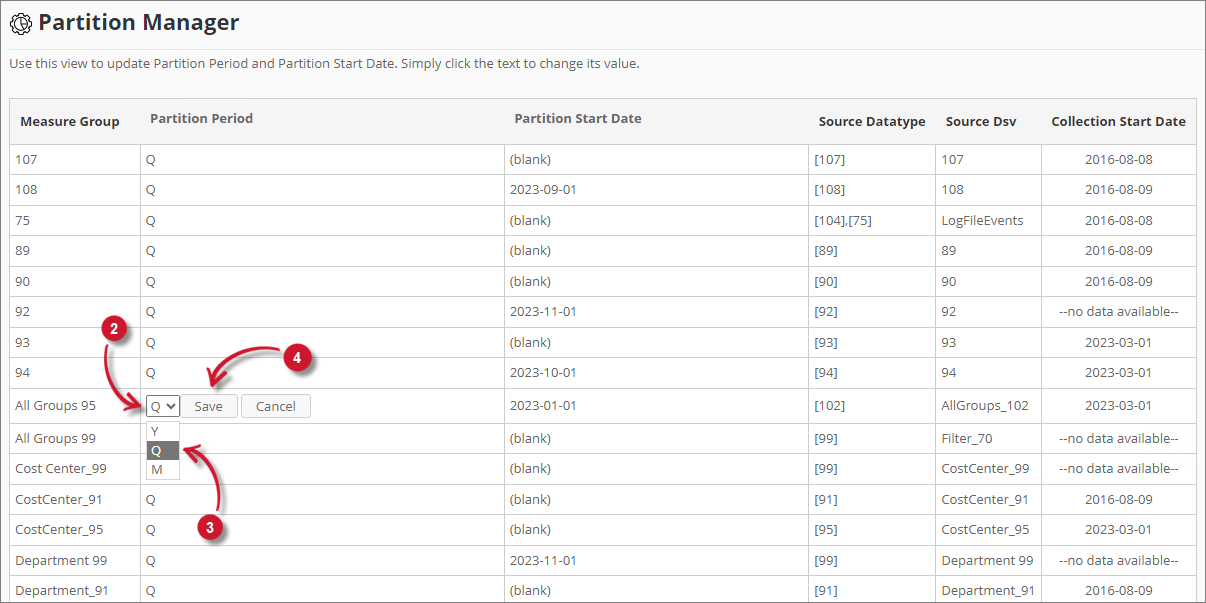 Configure Partition Period
Configure Partition Period -
Choose from the three the desired period of the partition.
-
Click Save to apply the changes.
-
Click the Partition Start Date column value. This will transform into a textbox and a calendar will appear.
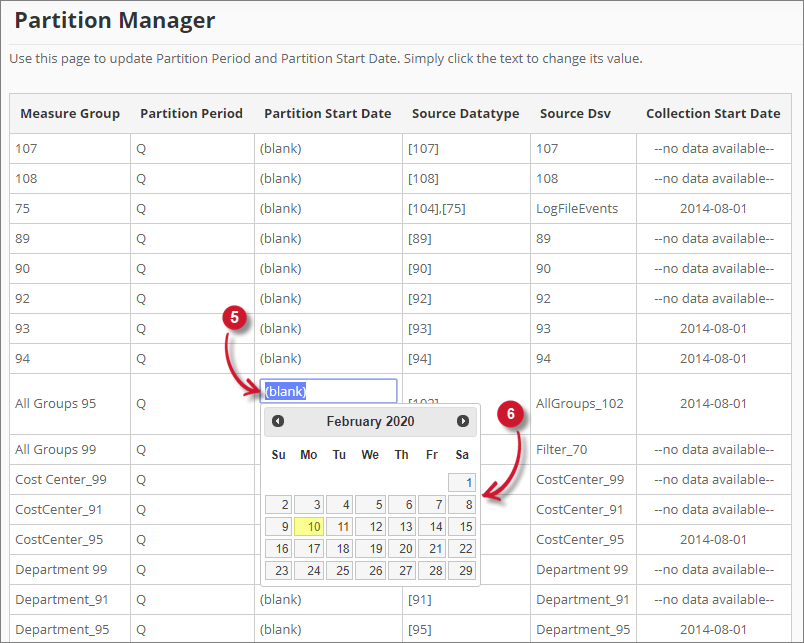 Configure Partition Start Date
Configure Partition Start Date -
Choose the desired start date of the partition from the calendar.
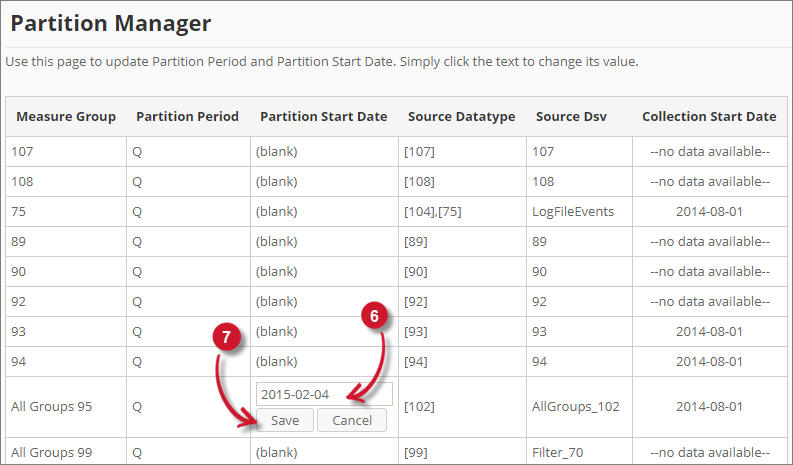 Save Partition Manager
Save Partition ManagerOnce clicked, the selected date should automatically be posted in the textbox with the format YYYY-MM-DD.
-
Click Save to apply the changes.