Manage License Cost
The License Cost page contains various functionalities to manage the license cost for contract management.
You must have administrative rights to Analysis Server to access this page.
Adding a Record
-
For the Vendor Agreement, Type, Vendor License, Name, Version, Filter Rule, Geo Limitation, License Term, License Metric, License Limit Count, Total Cost, and Unit Cost columns, click the corresponding empty cell to transform it into a text editor.
-
Type in the value.
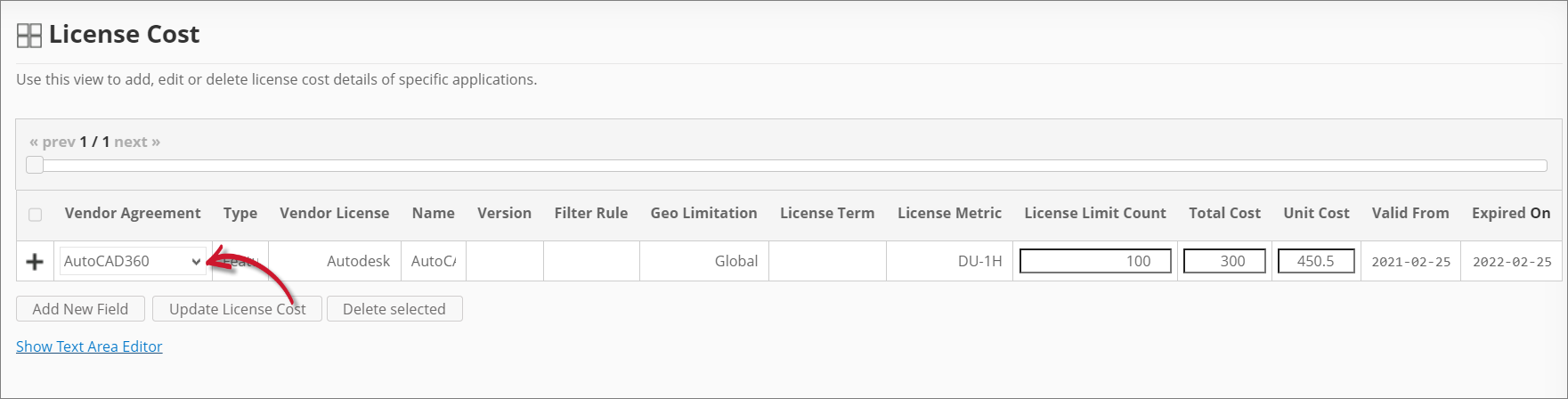 Adding a Record
Adding a RecordFor the Vendor Agreement, suggestions are listed based on the vendor agreements available in the Contracts table.
-
For the Valid From and Expired On columns, choose the date range for the validity.
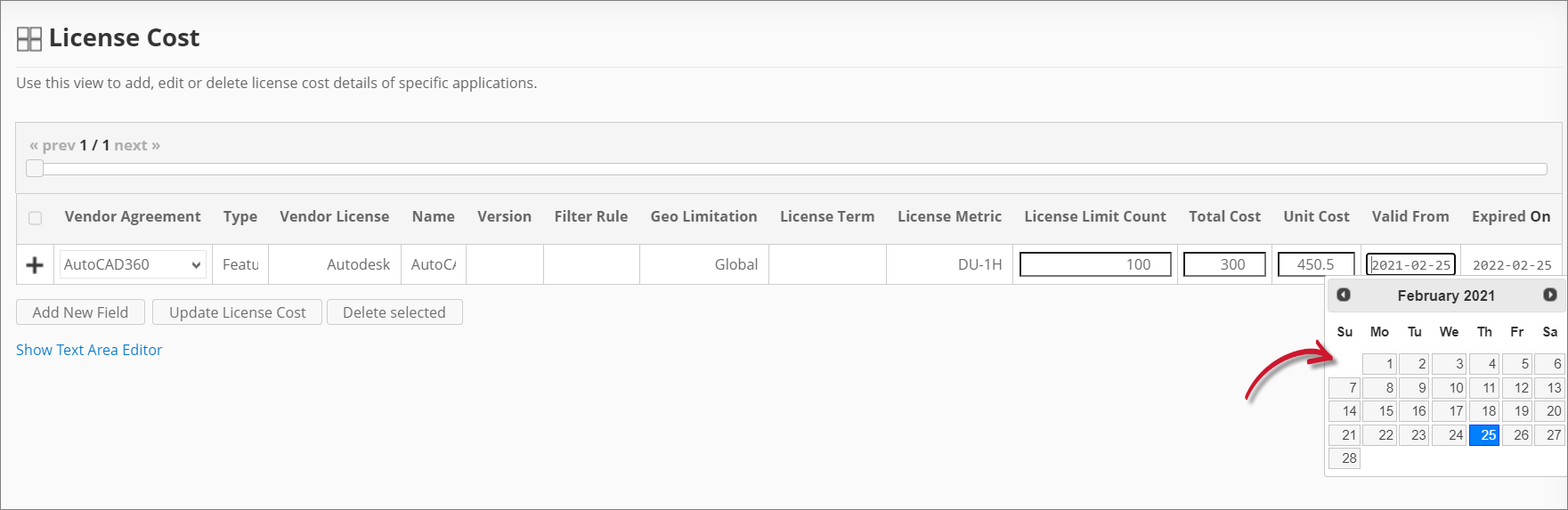 Adding the Validity
Adding the Validity -
Click the add icon to add the record.
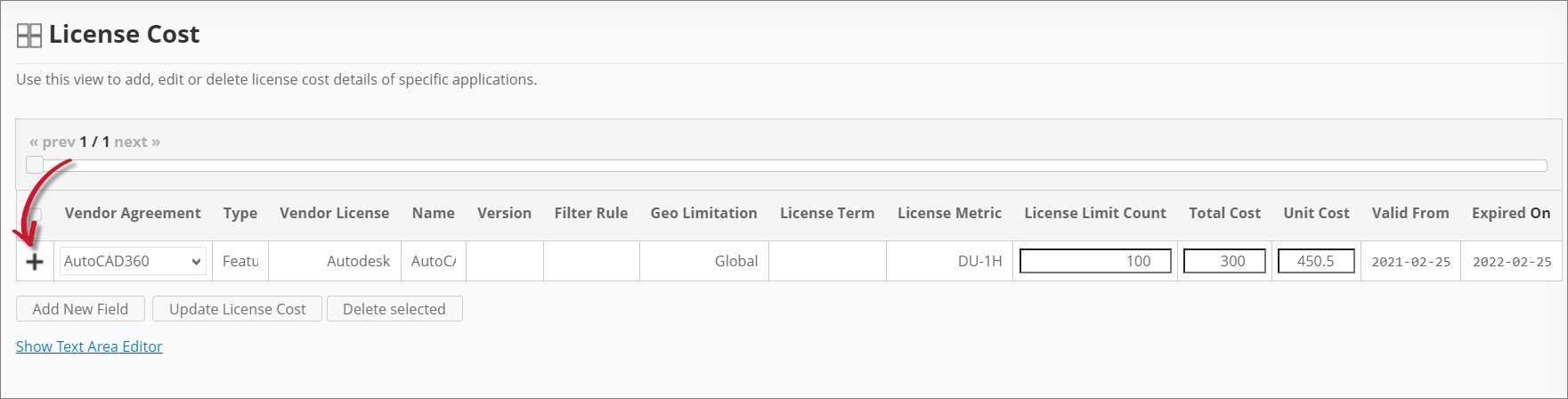 Saving a Record
Saving a Record
Adding a New Field
You may add new columns as needed to include more license cost details.
-
Click Add New Field at the bottom of the table.
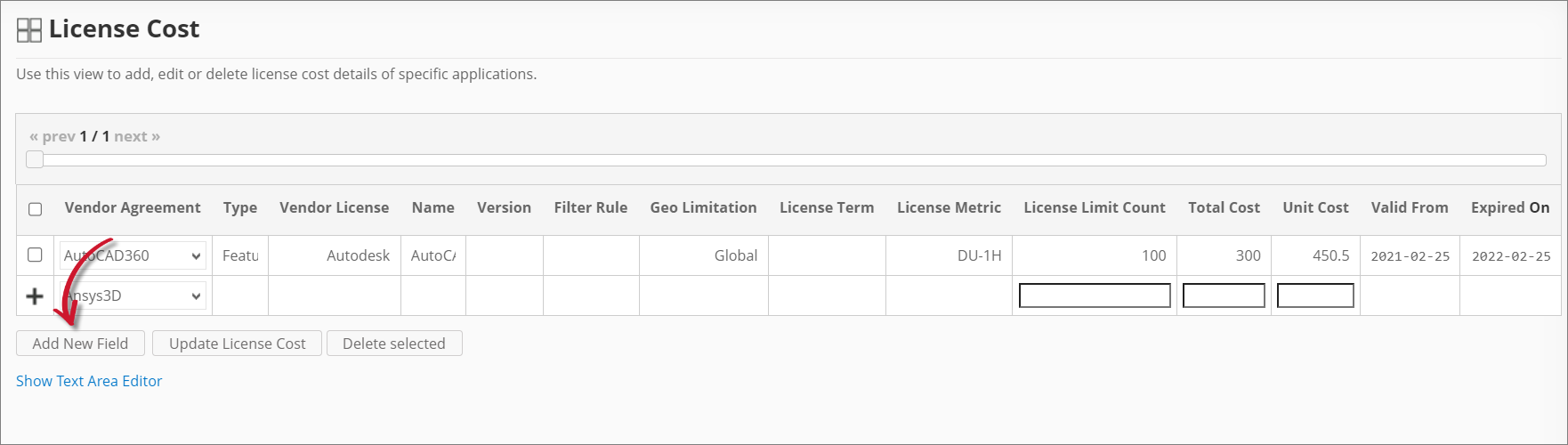 Adding a New Field
Adding a New Field -
Provide the following details:
Details Description Field Name A descriptive name of the field. Description A brief description of the field. Datatype The type of data the field accepts. New Field Details -
Click Save.
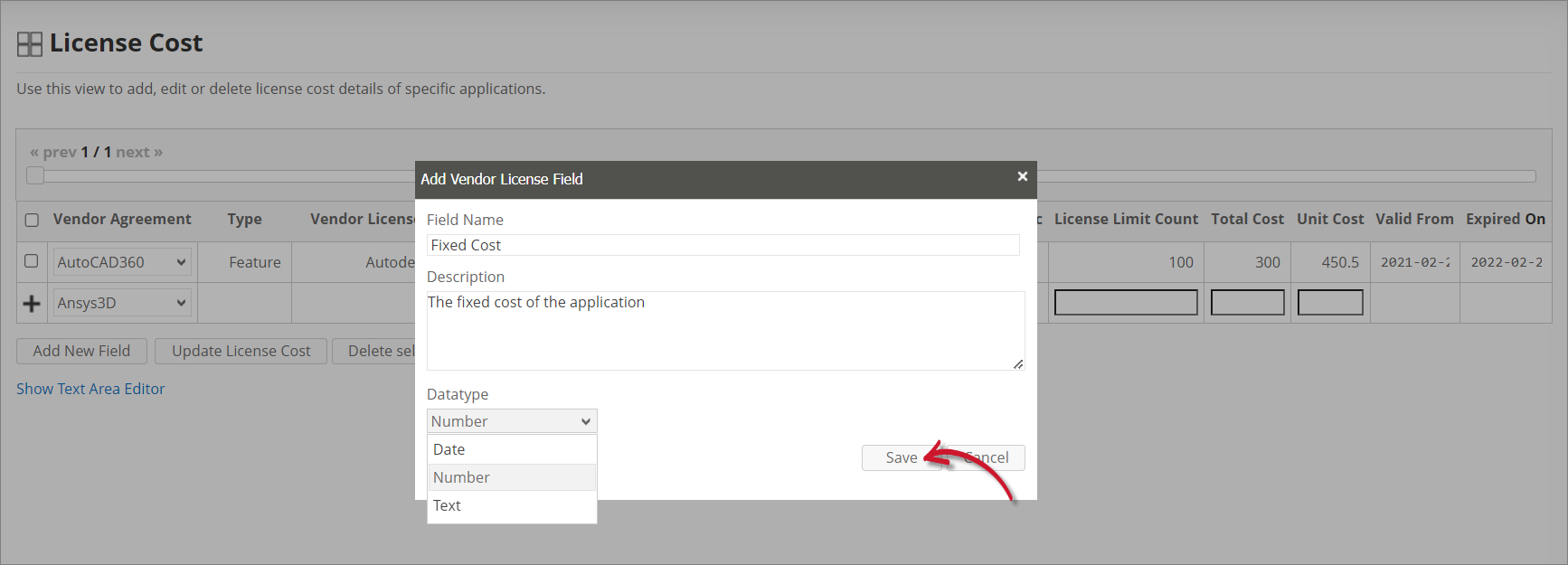 Saving the New Field
Saving the New FieldThe License Cost table should include the newly added column.
 New Field
New Field
Updating a Record
-
Click the cell you want to update, then modify the value as needed.
-
Click Update License Cost at the bottom of the table.
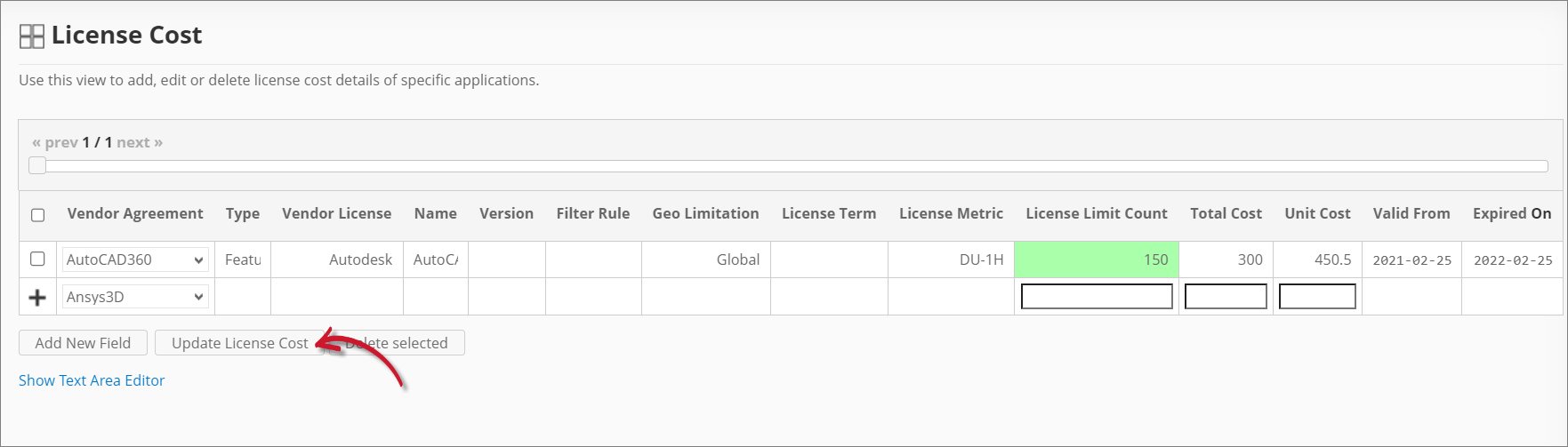 Updating a Record
Updating a Record
Deleting Records
-
Click the corresponding checkbox of the record(s) you want to delete.
-
Click Delete selected at the bottom of the table.
-
Choose OK on the confirmation prompt to continue.
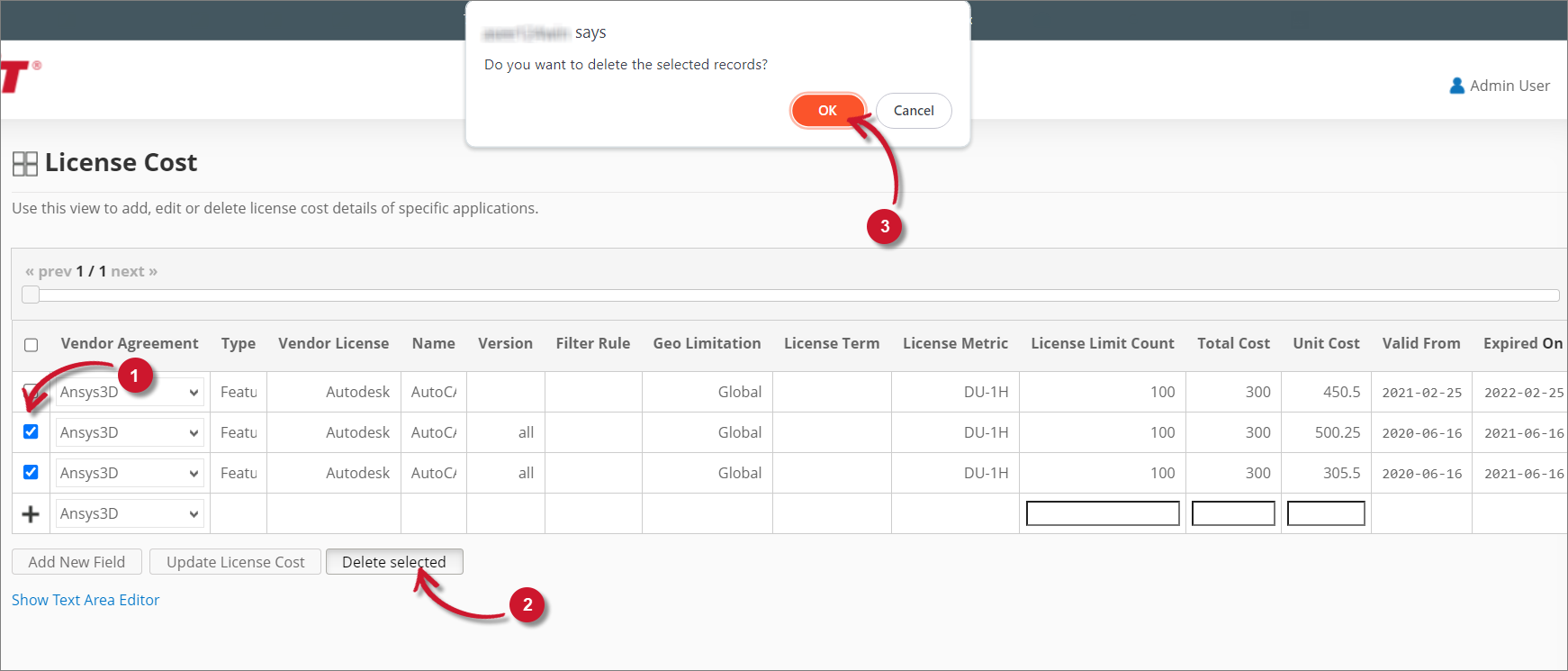 Deleting Records
Deleting Records