Manage Contracts
Adding a Record
-
For the Vendor, Vendor Agreement, Term, Carry Over Rule, Filter Rule, Geo Limitation, Manager, Workflow, and Discipline columns, click the corresponding empty cell to transform it into a text editor.
-
Type in the value.
For the Vendor, suggestions are listed based on the vendor names available in the Vendors table.
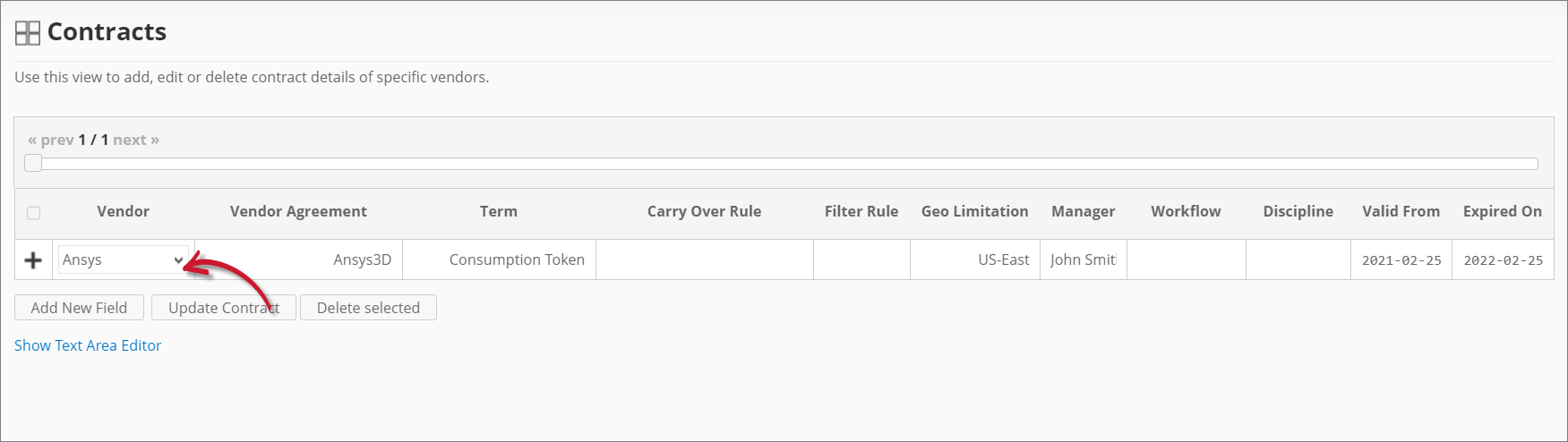 Adding a Record
Adding a Record -
For the Valid From and Expired On columns, choose the date range for the validity of the contract.
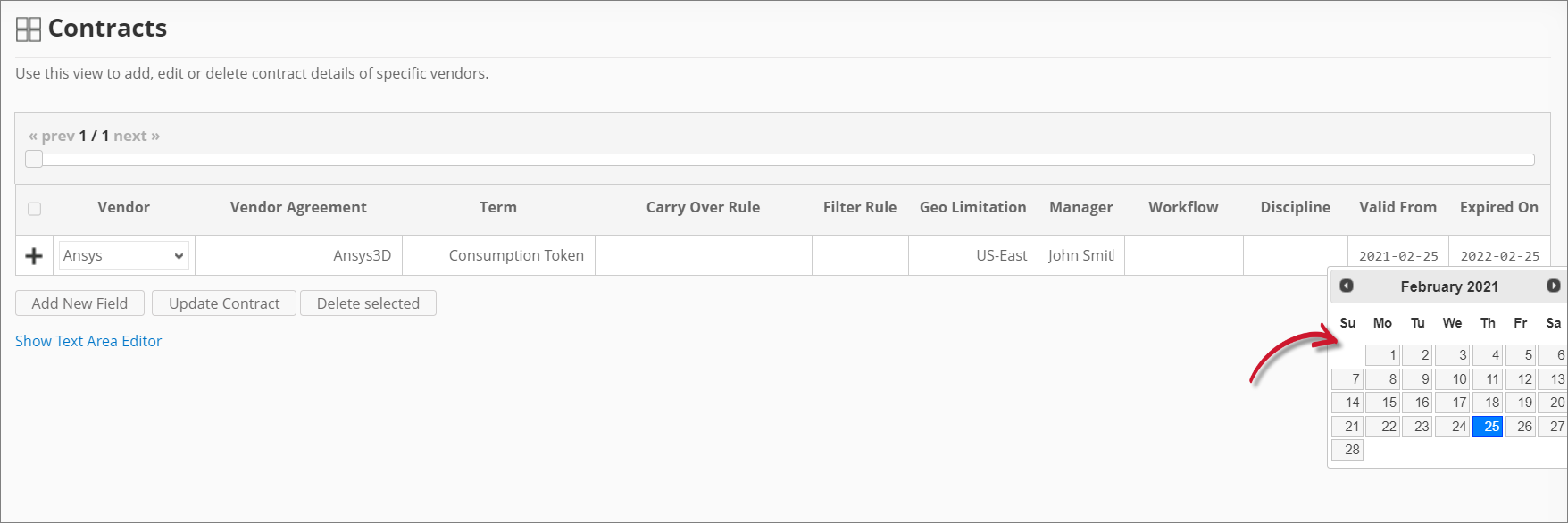 Adding the Validity
Adding the Validity -
Click the add icon to add the record.
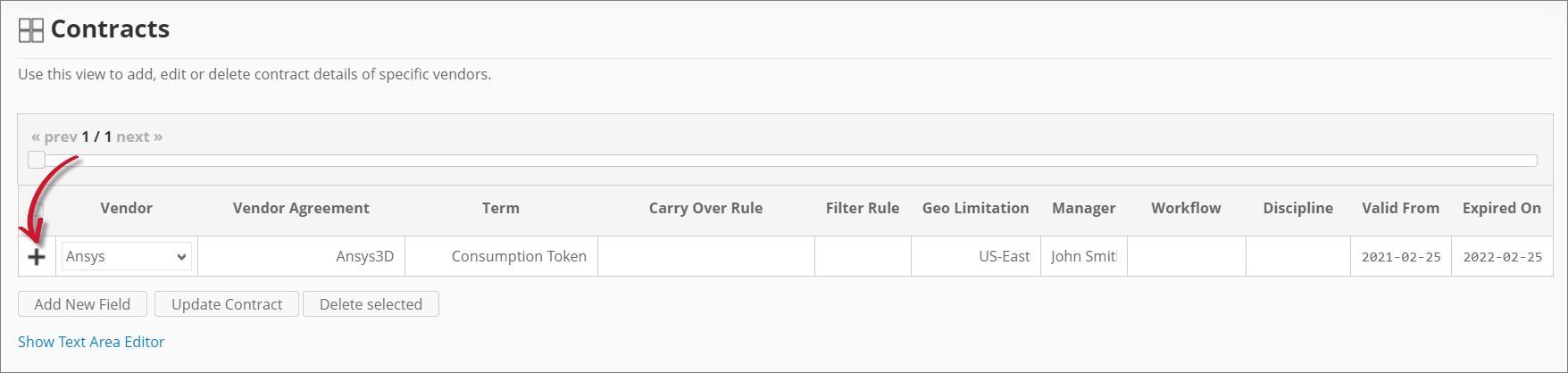 Saving a Record
Saving a Record
Adding a New Field
You may add new columns as needed to include more contract details.
-
Click Add New Field at the bottom of the table.
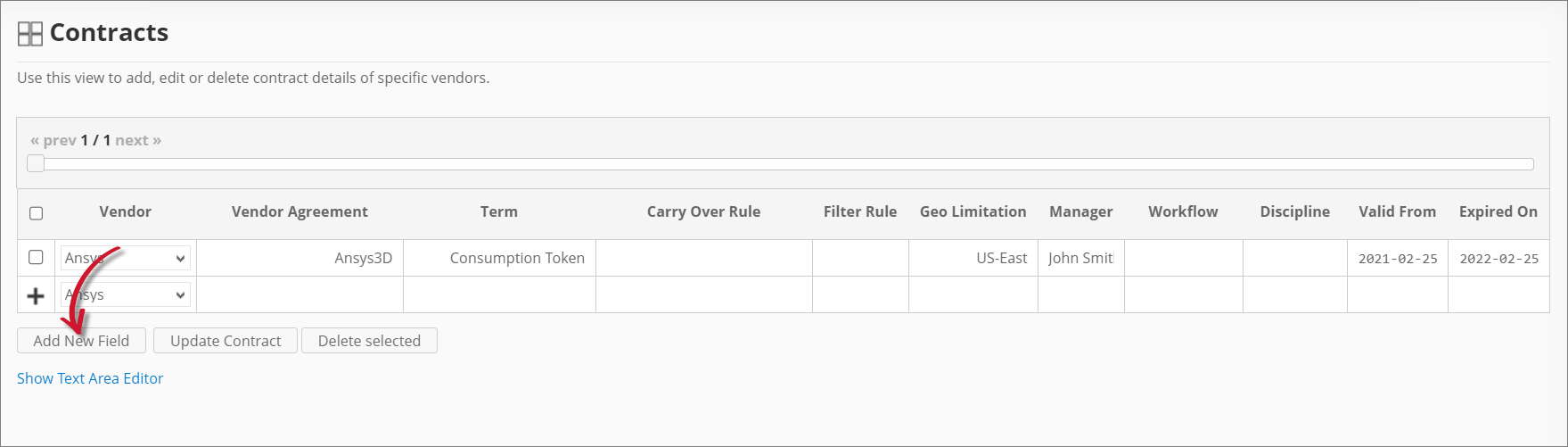 Adding a New Field
Adding a New Field -
Provide the following details:
Details Description Field Name A descriptive name of the field. Description A brief description of the field. Datatype The type of data the field accepts. Contracts: New Field Details -
Click Save.
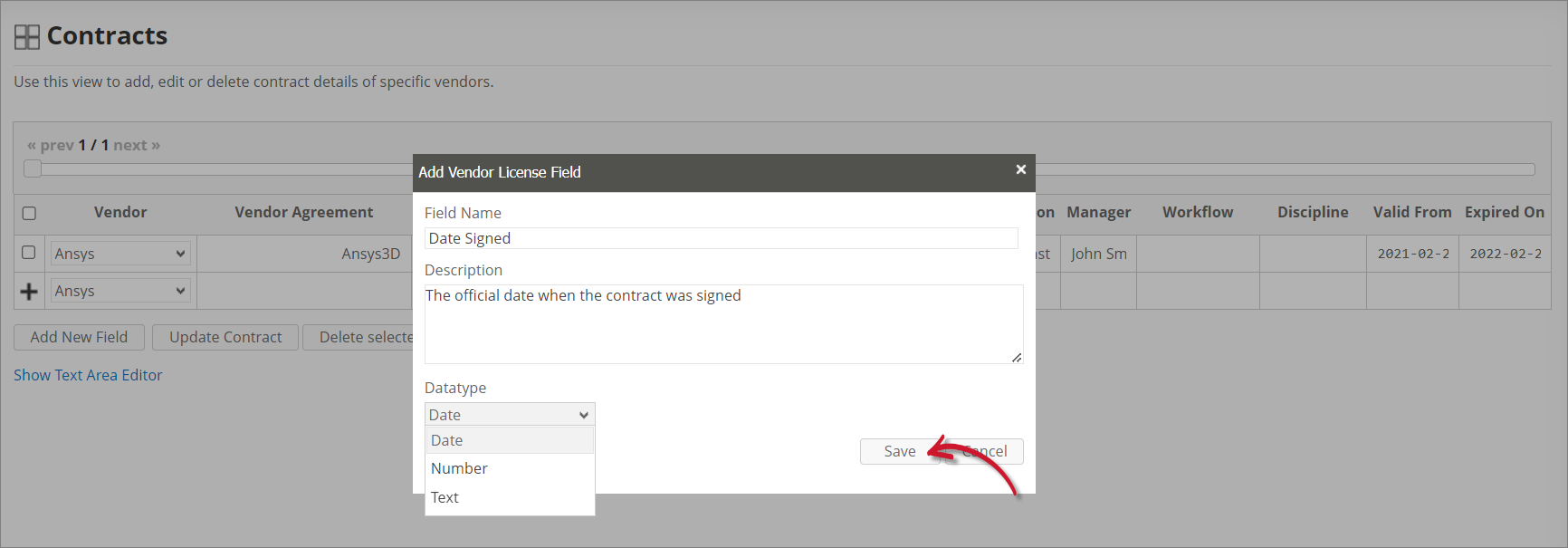 Saving the New Field
Saving the New FieldThe Contracts table should include the newly added column.
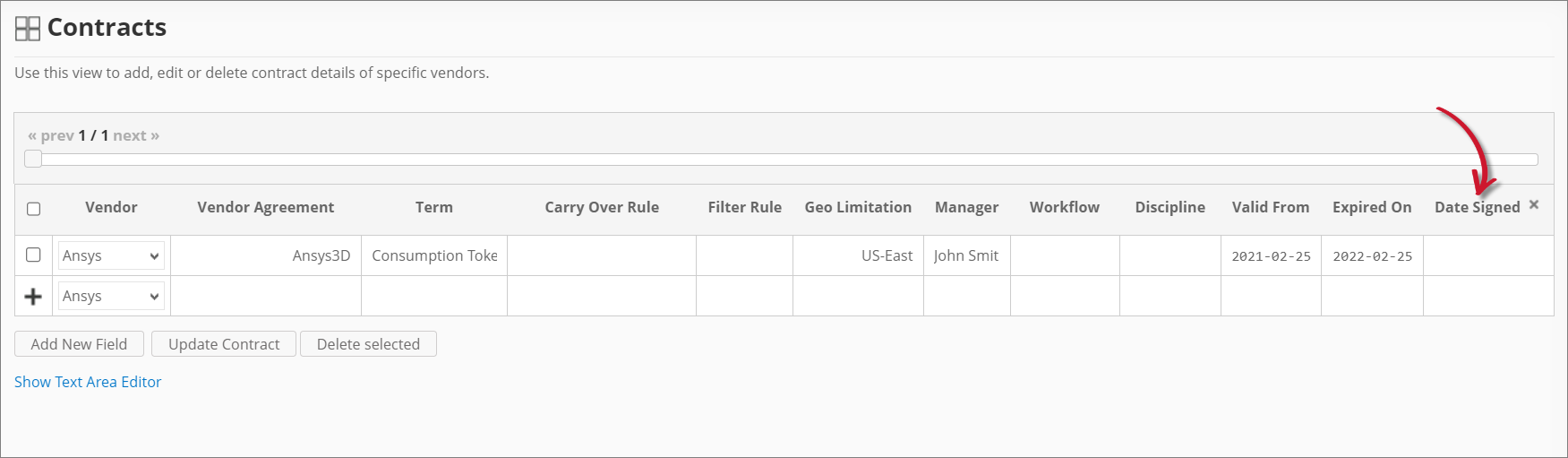 New Field
New Field
Updating a Record
-
Click the cell you want to update, then modify the value as needed.
-
Click Update Contract at the bottom of the table.
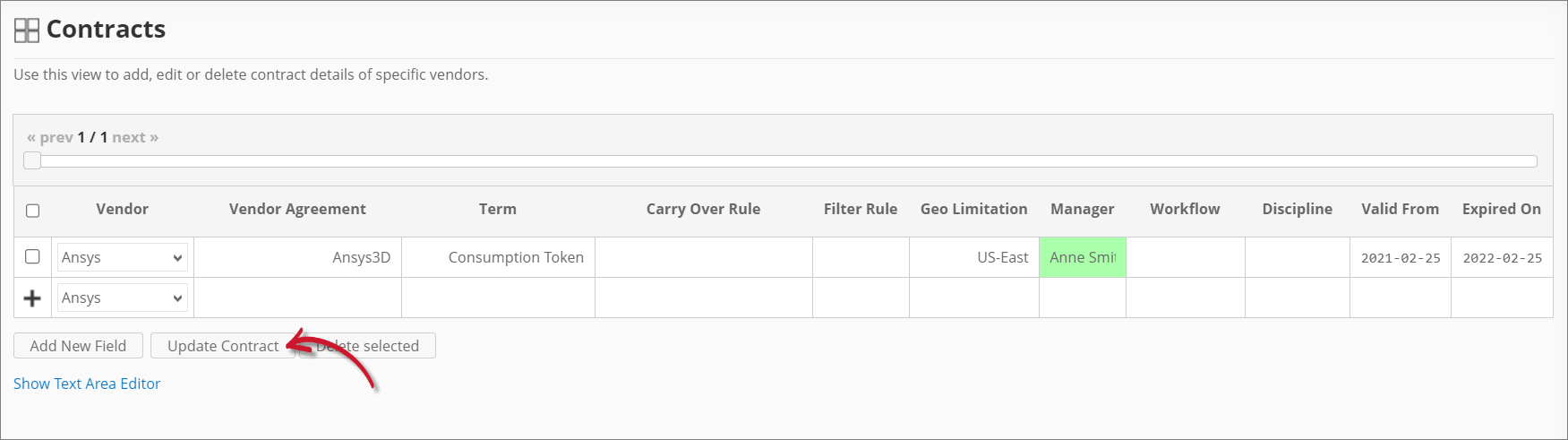 Updating a Record
Updating a Record
Deleting Records
-
Click the corresponding checkbox of the record(s) you want to delete.
-
Click Delete selected at the bottom of the table.
-
Choose OK on the confirmation prompt to continue.
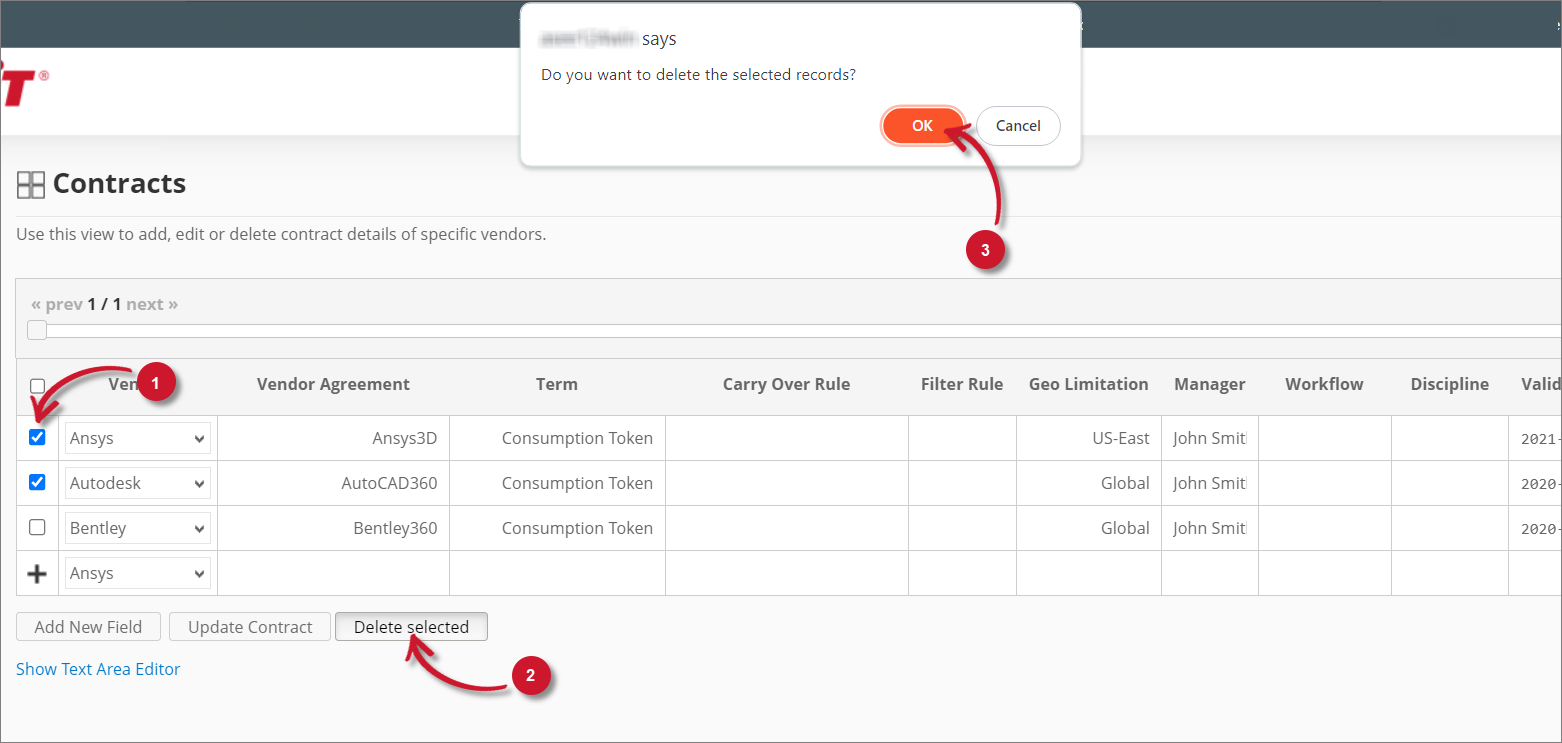 Deleting Records
Deleting Records
Maintaining the Contracts Table using Excel Sheets
It is best practice to maintain contract information using Excel, where you can have file backups, versioning, and better team collaboration.
Your Excel sheet can follow the generic contracts table format defined in the Contracts table in Analysis Server or a customized template, where you have to make sure that the custom field(s) are added in the Contracts table in Analysis Server.
-
Open the Excel file and go to the worksheet containing contract information.
-
Update the contract information as needed, then save the Excel file.
-
Copy the entire content of the worksheet.
warningDo not copy the column headers.
 Sample Excel Sheet
Sample Excel Sheet -
Go to Administration > Contract Management > Contracts in Analysis Server.
-
Click Show Text Area Editor.
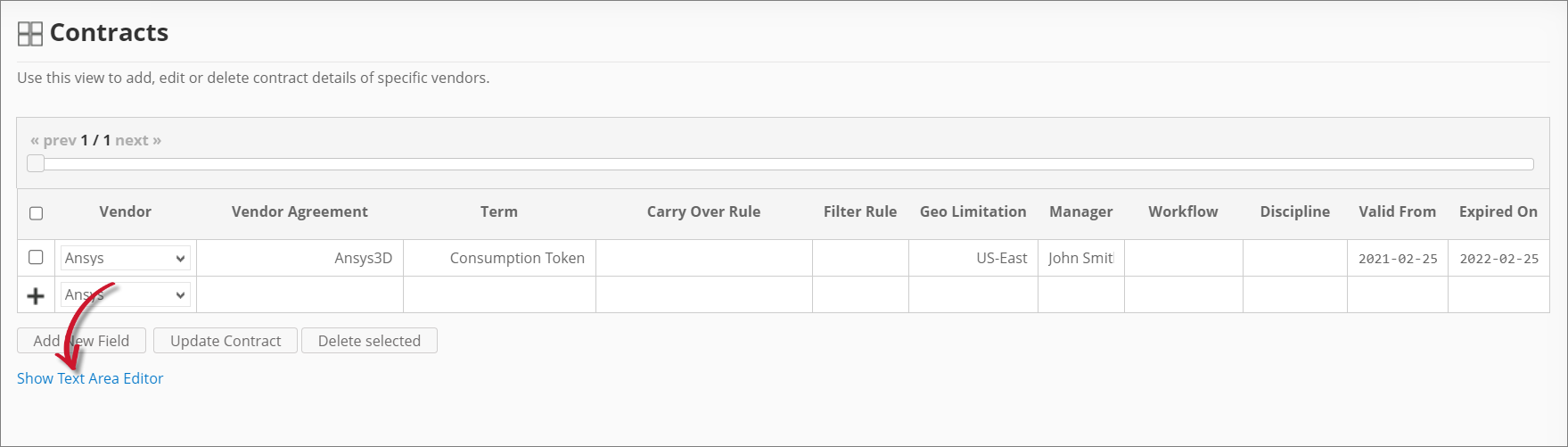 Show Text Area Editor
Show Text Area EditorIf there are already entries in the Contracts table, click Populate Text Area to display the existing contract information in the text area editor.
-
Paste the copied content in the text area editor.
If there are already existing entries, it's best to replace them entirely with the freshly copied data.
-
Specify the proper Delimiter, Format, and Quote.
infoFor Excel worksheets, the Delimiter value is
{TAB}. -
Click Commit to save.
-
Choose OK on the confirmation prompt to continue.
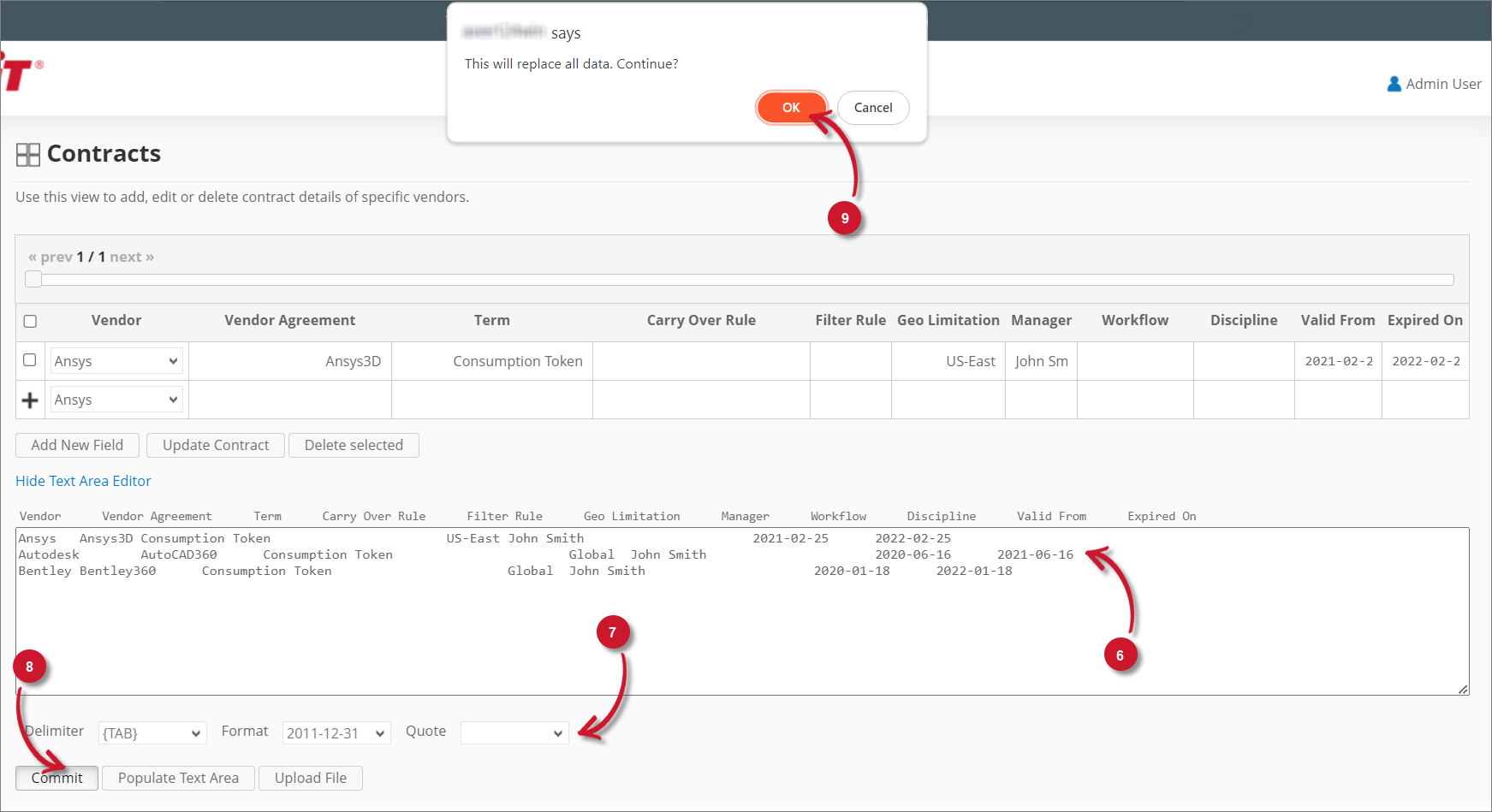 Using the Text Area Editor
Using the Text Area Editor